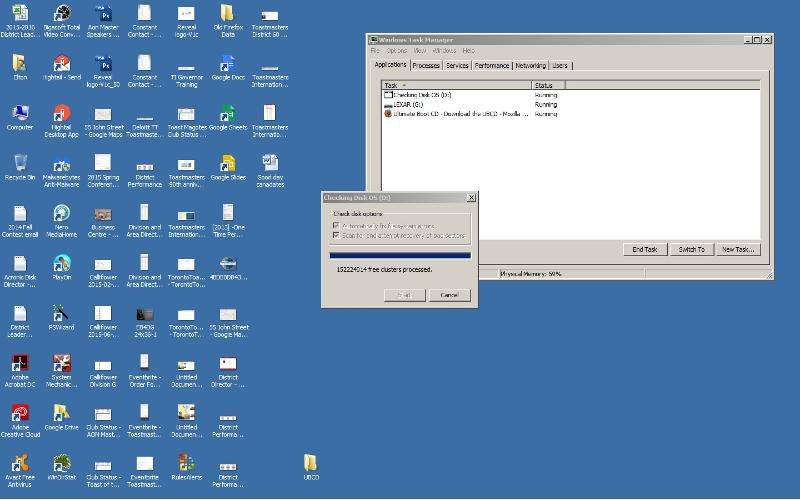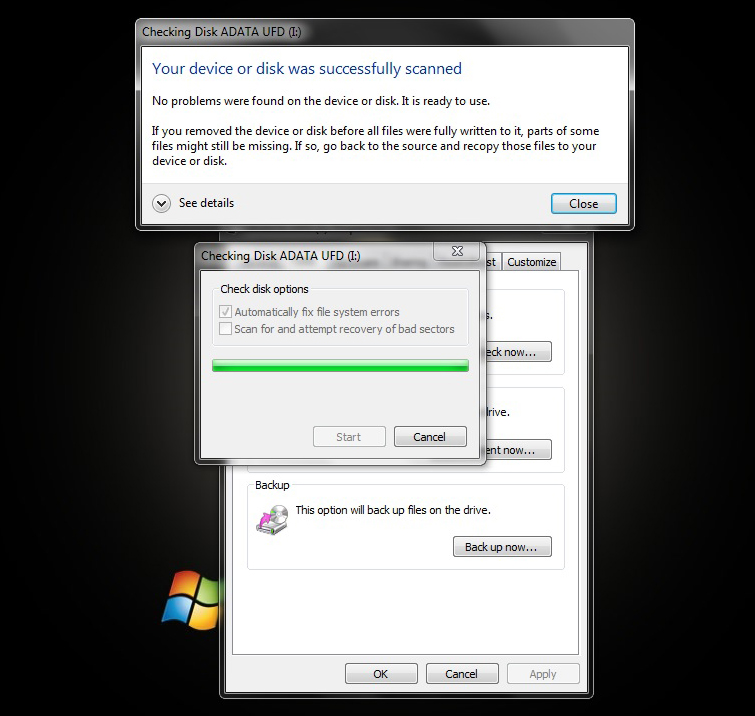chkdsk - How do you know when the tool has completed its task?
I could not get my computer to boot. I discovered that the HD was failing as I was running the EPSA Pre-Boot system assessment.
Error Code 2000--0142
Msg: hard Drive 0 s/n xxxxxxxxxxxxxxxxxxxx
Short Self test unsuccessful.
I picked up a new HD swapped out the old drive with the new. When I tried to do an image backup to the new drive using Acronis I receive an error message stating that the cloning process failed.
"Failed to read from section '149,992,080'
try to repeat the operation.....
Check the disk using Check disk utility and create a backup of the disk.
Direct R/W operation has failed (0x590001) input/output error (0xFFF1)
So FINALLY after six hours chkdsk appears to have completed. But I am not sure.
When I look at the processes I don't see a CHKDSK.EXE.
But I do see a process named Checking disk D under the application tab. That is the HD that chkdsk is functioning.
I had to pull up my old Win7 computer to run chkdsk.
How do I know when the process is over?
Thanks!
Error Code 2000--0142
Msg: hard Drive 0 s/n xxxxxxxxxxxxxxxxxxxx
Short Self test unsuccessful.
I picked up a new HD swapped out the old drive with the new. When I tried to do an image backup to the new drive using Acronis I receive an error message stating that the cloning process failed.
"Failed to read from section '149,992,080'
try to repeat the operation.....
Check the disk using Check disk utility and create a backup of the disk.
Direct R/W operation has failed (0x590001) input/output error (0xFFF1)
So FINALLY after six hours chkdsk appears to have completed. But I am not sure.
When I look at the processes I don't see a CHKDSK.EXE.
But I do see a process named Checking disk D under the application tab. That is the HD that chkdsk is functioning.
I had to pull up my old Win7 computer to run chkdsk.
How do I know when the process is over?
Thanks!
You run CHKDSK in a command prompt. When it is done, it stops producing text output and my recall is that the last line says "completed". You need to leave the command window open while it is running.
ASKER
Hello John!
I didn't use command mode.
When I turned the new drive on. The OS Win 7, came right up and ask if I wanted to check for:
* Autofix file system errors
* Scan for and attempt recovery of bad sectors
I said yes to both options.
Chkdsk has been setting at
152224014 free clusters processed
for several hours now.
What gives?
I didn't use command mode.
When I turned the new drive on. The OS Win 7, came right up and ask if I wanted to check for:
* Autofix file system errors
* Scan for and attempt recovery of bad sectors
I said yes to both options.
Chkdsk has been setting at
152224014 free clusters processed
for several hours now.
What gives?
CHKDSK is a command line tool. Open cmd.exe with Run as Administrator. At the prompt, run CHKDSK with the parameters you need (/F to fix bad sectors for example) and run it. It should eventually say complete.
Perhaps kill the task, restart and try in command mode.
Perhaps kill the task, restart and try in command mode.
ASKER
If I kill the process will I corrupt the HD?
I cannot say for certain. You might wait another hour or two. But if the number of clusters does not change, it is probably done.
Do you have a backup of the system?
Do you have a backup of the system?
ASKER
Is there a difference between Checking disk OS D and CHKDSK?
doesn't the utilities do the same thing?
* Autofix file system errors
* Scan for and attempt recovery of bad sectors
Both utilities appears to do the same thing. Just saying...
I could be wrong......
doesn't the utilities do the same thing?
* Autofix file system errors
* Scan for and attempt recovery of bad sectors
Both utilities appears to do the same thing. Just saying...
I could be wrong......
I think they are the same thing, You ran CHKDSK from the GUI and it has no way to inform you that it completed.
ASKER
I don't have a backup. I just upgraded to Office 365......... when the disk went belly up. My last backup was 10 days ago.....
ASKER
OH BOY!
I am going to have to close my eyes and shut the computer off and pray that my HD does not go down the tubes? :>( ?
I don't feel so good....
I am going to have to close my eyes and shut the computer off and pray that my HD does not go down the tubes? :>( ?
I don't feel so good....
It is hard to advise you further. When a computer stops responding, and stays not responding for a reasonable length of time, I shut down. I have done this before and (luckily I suppose) all the machines restarted.
ASKER CERTIFIED SOLUTION
membership
This solution is only available to members.
To access this solution, you must be a member of Experts Exchange.
"Failed to read from section '149,992,080'
That is a problem with the source not the destination, run an integrity check within Acronis on your backup. The GUI chkdsk will sit at 10% for a long time the only indication will be the spinning dots
That is a problem with the source not the destination, run an integrity check within Acronis on your backup. The GUI chkdsk will sit at 10% for a long time the only indication will be the spinning dots
i also recommend to run the manufacturer's disk diag - to know the status of the drive
chances are running chkdsk on a BAD drive corrupts your data further
i use the UBCD for running diags :
Hardware diagnostic CD UBCD
--------------------------
go to the download page, scroll down to the mirror section, and click on a mirror to start the download
Download the UBCD and make the cd <<==on a WORKING PC, and boot the problem PC from it
Here 2 links, one to the general site, and a direct link to the download
since the downloaded file is an ISO file, eg ubcd527.iso - so you need to use an ISO burning tool
if you don't have that software, install cdburnerXP : http://cdburnerxp.se/
If you want also the Ram tested - run memtest86+ at least 1 full pass, - you should have NO errors!
For disk Diagnostics run the disk diag for your disk brand (eg seagate diag for seagate drive) from the HDD section - long or advanced diag ! (runs at least for30 minutes)
http://www.ultimatebootcd.com/
** you can make a bootable cd - or bootable usb stick
*** note *** for SSD drives use the tool from the manufacturer, like intel 's toolbox :
https://downloadcenter.intel.com/download/18455/Intel-Solid-State-Drive-Toolbox
for completeness -here's how i handle disk problems : https://www.experts-exchange.com/Storage/Hard_Drives/A_3000-The-bad-hard-disk-problem.html
==>>****in order to be able to boot from CD or usb - you may have to disable secure boot in the bios
chances are running chkdsk on a BAD drive corrupts your data further
i use the UBCD for running diags :
Hardware diagnostic CD UBCD
--------------------------
go to the download page, scroll down to the mirror section, and click on a mirror to start the download
Download the UBCD and make the cd <<==on a WORKING PC, and boot the problem PC from it
Here 2 links, one to the general site, and a direct link to the download
since the downloaded file is an ISO file, eg ubcd527.iso - so you need to use an ISO burning tool
if you don't have that software, install cdburnerXP : http://cdburnerxp.se/
If you want also the Ram tested - run memtest86+ at least 1 full pass, - you should have NO errors!
For disk Diagnostics run the disk diag for your disk brand (eg seagate diag for seagate drive) from the HDD section - long or advanced diag ! (runs at least for30 minutes)
http://www.ultimatebootcd.com/
** you can make a bootable cd - or bootable usb stick
*** note *** for SSD drives use the tool from the manufacturer, like intel 's toolbox :
https://downloadcenter.intel.com/download/18455/Intel-Solid-State-Drive-Toolbox
for completeness -here's how i handle disk problems : https://www.experts-exchange.com/Storage/Hard_Drives/A_3000-The-bad-hard-disk-problem.html
==>>****in order to be able to boot from CD or usb - you may have to disable secure boot in the bios
ASKER
LONG time no talk to nobus!
It has been approximately 14 hours since I've been waiting for chkchk to complete.
Yep, I am still waiting.....
OK I guess I've got some reading and downloading to do. This should be interesting since I am using a MAC. I am a windows person who knows very little about MACs *smile*!
BTW, the computer attempting to heal my sick HD is a Win7 computer. I hope I will be able to do everything on it. It is an old computer of mine. It pains me to have to use this older computer......
nobus, I am assuming that when I turn off the computer that is running the diags. on the questionable HD that my sick HD won't be more corrupted, yes?
It has been approximately 14 hours since I've been waiting for chkchk to complete.
Yep, I am still waiting.....
OK I guess I've got some reading and downloading to do. This should be interesting since I am using a MAC. I am a windows person who knows very little about MACs *smile*!
BTW, the computer attempting to heal my sick HD is a Win7 computer. I hope I will be able to do everything on it. It is an old computer of mine. It pains me to have to use this older computer......
nobus, I am assuming that when I turn off the computer that is running the diags. on the questionable HD that my sick HD won't be more corrupted, yes?
It will take more than one day to check all sectors and clusters,
and if there are bad sectors it will take even more.
and if there are bad sectors it will take even more.
what is tyhe drive size of that disk ? on a 4 tb drive it can take days
all i posted is intended for windows PC's
>> nobus, I am assuming that when I turn off the computer that is running the diags. on the questionable HD that my sick HD won't be more corrupted, yes? << i can't answer that - it will depend on what it is doing on the moment you turn it off
FYI i just lost several 100 GB of pictures, by running a chkdisk (it ran at boot - when i was not watching; and the drive wasn't even bad - and everybody tells me you can't recover them from running chkdsk on a bad drive
so be careful...
all i posted is intended for windows PC's
>> nobus, I am assuming that when I turn off the computer that is running the diags. on the questionable HD that my sick HD won't be more corrupted, yes? << i can't answer that - it will depend on what it is doing on the moment you turn it off
FYI i just lost several 100 GB of pictures, by running a chkdisk (it ran at boot - when i was not watching; and the drive wasn't even bad - and everybody tells me you can't recover them from running chkdsk on a bad drive
so be careful...
it is Highly Unsafe to shutdown or even if you kill the chkdsk process (taskkill /f /im chkdsk.exe). Chkdsk locks the volume for exclusive access and termination of chkdsk may lead to unpredictable problems.
please wait ...
please wait ...
ASKER
Now I have a fresh copy of UBCD.
I used Nero to burn the CD.
I've ran the memory diags; memory is OK, no errors.
I used Nero to burn the CD.
I've ran the memory diags; memory is OK, no errors.
ASKER
Ramin,
I am still waiting..........
I could be waiting for days! *sigh*
I am still waiting..........
I could be waiting for days! *sigh*
can you post here a photo of your windows state ?
ASKER
I want to be clear. I didn't run chkdsk from command mode. I ran CHKDSK from the GUI. When I connected the sick HD to the WIN7 computer the OS asked:
* Autofix file system errors
* Scan for and attempt recovery of bad sectors
I selected both Items.
* Autofix file system errors
* Scan for and attempt recovery of bad sectors
I selected both Items.
ASKER
Ramin,
I will collect and upload a copy of what is on the screen.......
One moment please...... hehehehe!
I will collect and upload a copy of what is on the screen.......
One moment please...... hehehehe!
just what you can see on monitor is enough for me.
leave it to finish it's job.
it is not done yet !
Also close the Task Manager window.
it is not done yet !
Also close the Task Manager window.
ASKER
Hello Ramin,
I've closed the Task Manager window.
Can you 'guess' how long this procedure will take?
It's been running for at least 14 hours.
I read via the Internet that CHKDSK could run up to 20 hours to complete.....
I am amazed that no one thought of putting an indicator on the dialog box displaying when CHKDSK is done.....
Yep I am starting to lash out..... *smile*
I've closed the Task Manager window.
Can you 'guess' how long this procedure will take?
It's been running for at least 14 hours.
I read via the Internet that CHKDSK could run up to 20 hours to complete.....
I am amazed that no one thought of putting an indicator on the dialog box displaying when CHKDSK is done.....
Yep I am starting to lash out..... *smile*
It depends, to your HD size. but what I saw it will finish in less than 2 or 3 hours.
it also deepens on the number of Bad Sectors ( if any ) .
it also deepens on the number of Bad Sectors ( if any ) .
i asked what size the disk was - but you did not answer me...
ASKER
The computer that was running CHKDSK has crashed!
I was using the computer to read emails at the time it wanted to so me its blue screen!
OK, what am I suppose to do now....
nobus the size of the HD is 1TB.
I was using the computer to read emails at the time it wanted to so me its blue screen!
OK, what am I suppose to do now....
nobus the size of the HD is 1TB.
Stop using the disk. Do not try to restart. Put the disk in a carrier, attach it to a working computer and see if you can recover data from it.
Then replace the disk, install Windows and start again.
Then replace the disk, install Windows and start again.
my suggestion is:
Attach the HD to it's original computer.
Restart Windows and if there were no error ( I hope so ), just after Bios Information disappear, press and Hold f8 Key on Keyboard. If you missed, restart it again.
if any error happened, please post it here with details.
Select Repair Your Computer and Enter.
Select "en" for English and then in next menu select Admin and type Admin Password, then go to System Recovery Options, then select Startup Repair.
Attach the HD to it's original computer.
Restart Windows and if there were no error ( I hope so ), just after Bios Information disappear, press and Hold f8 Key on Keyboard. If you missed, restart it again.
if any error happened, please post it here with details.
Select Repair Your Computer and Enter.
Select "en" for English and then in next menu select Admin and type Admin Password, then go to System Recovery Options, then select Startup Repair.
ASKER
Hello all,
After the computer crashing I decided to move forward with this project, Moving the OS & data from the old to the new HD using Acronis.
After the transfer the OS is working but not at the speed I am a custom.
After the computer crashing I decided to move forward with this project, Moving the OS & data from the old to the new HD using Acronis.
After the transfer the OS is working but not at the speed I am a custom.
run disk defragmenter on "C:" ,
ASKER
Thanks Ramin!
I will run the disk defragmenter
Wouldn't the cloned image be written sequentially on to the new HD?
I will run the disk defragmenter
Wouldn't the cloned image be written sequentially on to the new HD?
that's right,
ASKER
OK Ramin what am I missing LOL!
Thanks!
Thanks!
I'm glad I could help.
if you can't clone the old disk to a new one, or the clone is not running as it should - you better back up all your data and install the OS a fresh. otherwise, you risk getting other problems
i know it's not what most want to hear - but it saves time in the end (look how much time you've already spent on it)
you can install the OS fresh from DVD, or do a factory restore - that's up to you to decide
what pc model oare we talking about here ?
i know it's not what most want to hear - but it saves time in the end (look how much time you've already spent on it)
you can install the OS fresh from DVD, or do a factory restore - that's up to you to decide
what pc model oare we talking about here ?
ASKER
Hello nobus,
I am talking about a DELL Insprion 15R.
So far the machine running. ok.
Currently I am updating the drivers. I am using Driver Easy to handle the task.
Once this exercise is complete,
I will do an image backup. Backup my email separately.
If I don't like the performance of the OS or computer I will initialize the HD and install WIN10.
Good to hear from you!
I am talking about a DELL Insprion 15R.
So far the machine running. ok.
Currently I am updating the drivers. I am using Driver Easy to handle the task.
Once this exercise is complete,
I will do an image backup. Backup my email separately.
If I don't like the performance of the OS or computer I will initialize the HD and install WIN10.
Good to hear from you!
i would not use that software to start with - only if no other tools help you; here's how i update drivers : see below
btw - did you run a disk diagnostic as suggested? installing on a bad drive will run into the same problems
if you have unknown devices in device manager, you can use this procedure to identify them :
1- visit the motherboard manufacturers support site, for downloading drivers
2- use windows update >optional updates to find them
3- Start>Programs>Accessories
Now select "Components" and highlight "Problem Devices".
All hardware devices with a driver problem will be listed here.
Make a note of the first line of the PNP Device ID line of the entry. It will show a Vendor number and a Device number (VENxxxxDEVxxxx) both four digits long.
Look up those numbers here: http://www.pcidatabase.com/index.php
This will tell you the manufacturer and the chip number.
Check the manufacturer's website first or google them - or post them here
4- If your LAN is running, you can also use windows update> optional drivers, or use a driver update software
btw - did you run a disk diagnostic as suggested? installing on a bad drive will run into the same problems
if you have unknown devices in device manager, you can use this procedure to identify them :
1- visit the motherboard manufacturers support site, for downloading drivers
2- use windows update >optional updates to find them
3- Start>Programs>Accessories
Now select "Components" and highlight "Problem Devices".
All hardware devices with a driver problem will be listed here.
Make a note of the first line of the PNP Device ID line of the entry. It will show a Vendor number and a Device number (VENxxxxDEVxxxx) both four digits long.
Look up those numbers here: http://www.pcidatabase.com/index.php
This will tell you the manufacturer and the chip number.
Check the manufacturer's website first or google them - or post them here
4- If your LAN is running, you can also use windows update> optional drivers, or use a driver update software