marrowyung
asked on
windows 10 onedrive installation
hi all,
my laptop installed with Windows 7 when it unpack and I install onedrive for it. I upgrade it to Windows 10 one drive still there for sure.
but 1 year later i forgot about that and I uninstalled onedrive on top of that windows 10, and I found when I tried to install onedrive again on that laptop it will say onedrive come with Windows 10 so no need to install.
any way for me to force onedrive to install again on Windows 10 ? now the installation process don't even check if onedrive are here or not .
my laptop installed with Windows 7 when it unpack and I install onedrive for it. I upgrade it to Windows 10 one drive still there for sure.
but 1 year later i forgot about that and I uninstalled onedrive on top of that windows 10, and I found when I tried to install onedrive again on that laptop it will say onedrive come with Windows 10 so no need to install.
any way for me to force onedrive to install again on Windows 10 ? now the installation process don't even check if onedrive are here or not .
ASKER CERTIFIED SOLUTION
membership
This solution is only available to members.
To access this solution, you must be a member of Experts Exchange.
SOLUTION
membership
This solution is only available to members.
To access this solution, you must be a member of Experts Exchange.
SOLUTION
membership
This solution is only available to members.
To access this solution, you must be a member of Experts Exchange.
It is part of Windows 10 and not separate. Did you uninstall it?
Follow this Microsoft Support article for installation instructions
https://support.office.com/en-us/article/Get-started-with-the-new-OneDrive-sync-client-in-Windows-615391c4-2bd3-4aae-a42a-858262e42a49
https://support.office.com/en-us/article/Get-started-with-the-new-OneDrive-sync-client-in-Windows-615391c4-2bd3-4aae-a42a-858262e42a49
As John Hurst points out, it's included as part of Windows 10. However, as of a recent update, you can remove it via the Control Panel "Programs and Features" and using the uninstall function.
To re-install it, you need to navigate to the proper folder in the User folders and run OneDriveSetup.exe . There may be multiple copies of this exe, but the one you want is located in %LocalAppData%\Microsoft\O
To re-install it, you need to navigate to the proper folder in the User folders and run OneDriveSetup.exe . There may be multiple copies of this exe, but the one you want is located in %LocalAppData%\Microsoft\O
ASKER
marsilies,
"However, as of a recent update, you can remove it via the Control Panel "Programs and Features" and using the uninstall function."
this is exactly what i did ! but I want to add it back.
"However, as of a recent update, you can remove it via the Control Panel "Programs and Features" and using the uninstall function."
this is exactly what i did ! but I want to add it back.
Try the link I posted above.
ASKER
ok, let me close this port for now and I might come back later, I can only try it next monday.
ASKER
tks all.
Thanks for the update.
ASKER
hi all,
"C:\Users\USERNAME\AppData
"To re-install it, you need to navigate to the proper folder in the User folders and run OneDriveSetup.exe . There may be multiple copies of this exe, but the one you want is located in %LocalAppData%\Microsoft\O
I found the above path suggested DO NOT have the onedrive.exe there but other files, any URL I can download it again?
"C:\Users\USERNAME\AppData
"To re-install it, you need to navigate to the proper folder in the User folders and run OneDriveSetup.exe . There may be multiple copies of this exe, but the one you want is located in %LocalAppData%\Microsoft\O
I found the above path suggested DO NOT have the onedrive.exe there but other files, any URL I can download it again?
It comes with Windows 10. Try running System File Checker to see if that will replace the file.
Open cmd.exe with Run as Administrator and run SFC /SCANNOW. Allow to complete, close out, shut down (power off), start up and test.
Open cmd.exe with Run as Administrator and run SFC /SCANNOW. Allow to complete, close out, shut down (power off), start up and test.
ASKER
"System File Checker "
what is the full syntax ?
this one: SFC /SCANNOW.?
what is the full syntax ?
this one: SFC /SCANNOW.?
ASKER
what if it still not ?
One drive comes with Windows 10, and if SFC does not return the file from its storage, then you would need to run a Windows 10 Repair Install. You can normally Keep Everything. I have done this before.
Go to the Media Creation Link
https://www.microsoft.com/en-us/software-download/windows10
Click on Upgrade to Windows 10 (even if Windows 10 is running), click on the Download button, select Open (Run) but NOT Save. It is possible you may need to go to the download location and run the program - it depends on exactly what MCL does (it changes from time to time). Allow the program to run. Allow drivers to update. Then select Keep Everything
Go to the Media Creation Link
https://www.microsoft.com/en-us/software-download/windows10
Click on Upgrade to Windows 10 (even if Windows 10 is running), click on the Download button, select Open (Run) but NOT Save. It is possible you may need to go to the download location and run the program - it depends on exactly what MCL does (it changes from time to time). Allow the program to run. Allow drivers to update. Then select Keep Everything
Can you provide a screencap of your "C:\Users\USERNAME\AppData
From:
http://www.winhelponline.com/blog/uninstall-reinstall-onedrive-windows-10/
Also:
http://www.top-password.com/blog/install-uninstall-onedrive-in-windows-10/
http://www.winhelponline.com/blog/uninstall-reinstall-onedrive-windows-10/
If the file doesn’t exist in the above location, run OneDriveSetup.exe located at the Windows\SysWOW64 or Windows\System32 directory. This setup package may not be the latest one, but it downloads the current version installer from Microsoft’s servers on demand, and runs it.
Also:
http://www.top-password.com/blog/install-uninstall-onedrive-in-windows-10/
If at any time later you want to use OneDrive again, you can install it from Command Prompt. Here’s how:
Press the Windows + X key combinations to open the Quick Access menu. Select Command Prompt (Admin).
To install the OneDrive in Windows 10 64-bit, issue the following commands:
%systemroot%\SysWOW64\OneDriveSetup. exe
If you’re running the 32-bit version of Windows 10, type this command instead:
%systemroot%\System32\OneDriveSetup. exe
Upon completing the installation, restart the computer and you can then use OneDrive again.
ASKER
"To install the OneDrive in Windows 10 64-bit, issue the following commands:
%systemroot%\SysWOW64\OneD
"
hi, it works and I restarted, but it is slow and after a while onenotes say an update is needed. but the process shown in task manager shown it is a 32 bites even I install from %systemroot%\SysWOW64\OneD
can't see why.
and once onedrive installed for a while it asked an updated is needed, not by Windows updates/apps update, and I just update it.
after that by right click the onedrive icon in the right hand side of the task bar I am allowed to click setting, then input my email address.
I will stop this post for now as I need a better connection to download everything.
so I am quite believe that issue is really done.
%systemroot%\SysWOW64\OneD
"
hi, it works and I restarted, but it is slow and after a while onenotes say an update is needed. but the process shown in task manager shown it is a 32 bites even I install from %systemroot%\SysWOW64\OneD
can't see why.
and once onedrive installed for a while it asked an updated is needed, not by Windows updates/apps update, and I just update it.
after that by right click the onedrive icon in the right hand side of the task bar I am allowed to click setting, then input my email address.
I will stop this post for now as I need a better connection to download everything.
so I am quite believe that issue is really done.
Yeah, it's always 32-bit, even on a 64-bit OS. WOW64 is how Windows 64 runs 32-bit apps:
https://en.wikipedia.org/wiki/WoW64
https://en.wikipedia.org/wiki/WoW64
ASKER
hi,
no. what I mean is, even I install the onedriver from WOW64 folder, it still 32bites, surprise.
no. what I mean is, even I install the onedriver from WOW64 folder, it still 32bites, surprise.
Again, WOW64 means 32-bit applications on a 64-bit Windows, so it's not surprising that a program from a folder called SysWOW64 would be 32-bit, although I can understand why it's counter-intuitive.
Even more counter-intuitively, on a 64-bit Windows, the folder system32 contains all 64-bit programs and dlls. It was done for compatibility reasons.
https://www.sepago.com/blog/2008/04/20/windows-x64-all-the-same-yet-very-different-part-7-file-system-and-registry
Even more counter-intuitively, on a 64-bit Windows, the folder system32 contains all 64-bit programs and dlls. It was done for compatibility reasons.
https://www.sepago.com/blog/2008/04/20/windows-x64-all-the-same-yet-very-different-part-7-file-system-and-registry
Windows x64 has a directory System32 that contains 64-bit DLLs (sic!). Thus native processes with a bitness of 64 find "their" DLLs where they expect them: in the System32 folder. A second directory, SysWOW64, contains the 32-bit DLLs. The file system redirector does the magic of hiding the real System32 directory for 32-bit processes and showing SysWOW64 under the name of System32.
ASKER
tks. as long as it syncs welll, then I don't care it is 64 bit or 32 bits.
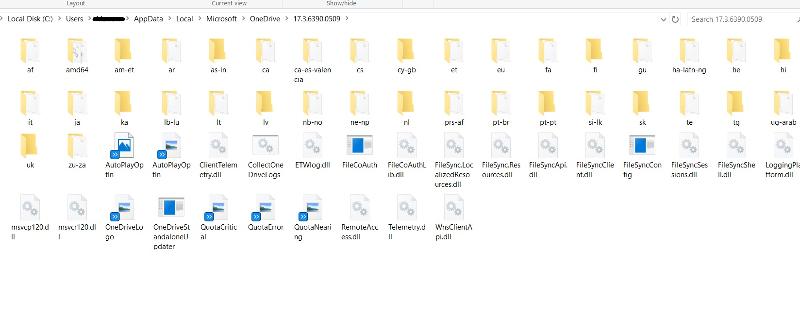
ASKER
I uninstall it manually from add/remove program accidently and I want to install it back.