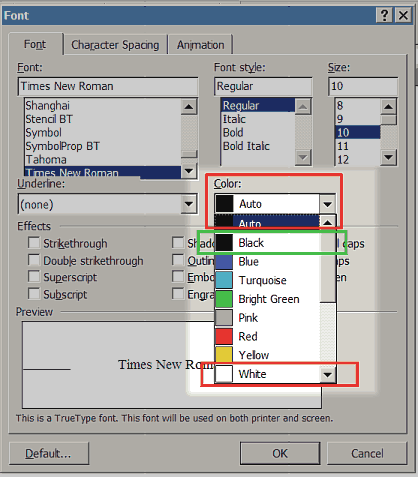Problem with MS Word
Hello Experts
I have a client who uses Office 2010. MS Word acts kind of strangely. She built a table in it (looks like an Excel Spreadsheet). When she views the document it all filled in as she built it. But when she prints it, several of the cells in each column are blank.
I thought it was smart tags, but when I ran that fix, it made no difference. I had her email me the file and when I got it, it looked like it does when she prints it.
I can't upload it because it's all names, addresses and telephone numbers.
Any ideas about how to resolve this?
Thanks in advance
thedslguy
I have a client who uses Office 2010. MS Word acts kind of strangely. She built a table in it (looks like an Excel Spreadsheet). When she views the document it all filled in as she built it. But when she prints it, several of the cells in each column are blank.
I thought it was smart tags, but when I ran that fix, it made no difference. I had her email me the file and when I got it, it looked like it does when she prints it.
I can't upload it because it's all names, addresses and telephone numbers.
Any ideas about how to resolve this?
Thanks in advance
thedslguy
See how it goes when saving to PDF then print from there?
I do 2 things here for Office:
1. Try an Office Repair and restart the computer. See if that fixes the issue.
2. If no, make a new, test Windows User Profile (Account). Log into the new Windows Account and test Word.
1. Try an Office Repair and restart the computer. See if that fixes the issue.
2. If no, make a new, test Windows User Profile (Account). Log into the new Windows Account and test Word.
Hi John
I would always suggest trying a new / different profile first... so much easier - less disruptive. Anyway:
- opening doc on a different profile has the same issue (his and hers computers)
I would always suggest trying a new / different profile first... so much easier - less disruptive. Anyway:
- opening doc on a different profile has the same issue (his and hers computers)
Hi DrKlahn - text colour is fine before printing... how would it change to white during printing?
Perhaps try resetting all the fonts to, say: arial narrow, and make sure cell padding in the table is zero... see if that helps.
i have had this problem in the past!
besides the above (especially the text color - Black text on a white background) , it the problem persists:
select the entire table
in the Table Tools tab group, select the Layout tab
in the Table group, click on View Gridlines then select Properties and the properties panel is displayed
click on the Row tab
if checked, uncheck the Size box
this will result in the all of the rows being displayed completely
besides the above (especially the text color - Black text on a white background) , it the problem persists:
select the entire table
in the Table Tools tab group, select the Layout tab
in the Table group, click on View Gridlines then select Properties and the properties panel is displayed
click on the Row tab
if checked, uncheck the Size box
this will result in the all of the rows being displayed completely
also, select part of the table where the problem exists and change all the text to x's
then you can post that part of the file here & we can see what we ca do with the file to help you out
Replace
Find: ^? (any character)
Replace with: x
Find: ^? (any character)
Replace with: x
then you can post that part of the file here & we can see what we ca do with the file to help you out
ASKER
Dr Trib:
She doesn’t have that capability. I am remoted into her machine and if I drag it to my machine, it looks like the printed version (missing cells)
John Hurst:
I tried the Office Repair (no help). I'm going to try a new profile now. No help there either. I opened a new document, created a table and pasted the contents. When I pulled it over to my machine, it went South again. I pasted it into an Excel Document and it held up when I pulled it across to my machine.
I've got to tend to some other thigs for a while, but I'll be back.
tdg
She doesn’t have that capability. I am remoted into her machine and if I drag it to my machine, it looks like the printed version (missing cells)
John Hurst:
I tried the Office Repair (no help). I'm going to try a new profile now. No help there either. I opened a new document, created a table and pasted the contents. When I pulled it over to my machine, it went South again. I pasted it into an Excel Document and it held up when I pulled it across to my machine.
I've got to tend to some other thigs for a while, but I'll be back.
tdg
ASKER CERTIFIED SOLUTION
membership
This solution is only available to members.
To access this solution, you must be a member of Experts Exchange.
ASKER
John Hurst
Thank you. I'll tell her, and I'll award you the points.
thedslguy
Thank you. I'll tell her, and I'll award you the points.
thedslguy
Thank you and I was happy to help.