Windows 10 Sysprep problems
Hi
I need to to build around 40 new windows 10 pro PCs. I have carried this out with older versions of windows with no issues.
I have prepared my PC and installed the relevant software that is needed by the end users. I am at the stage where I need to sysprep the PC but I am facing issues. When carrying out sysprep is receive the following error -
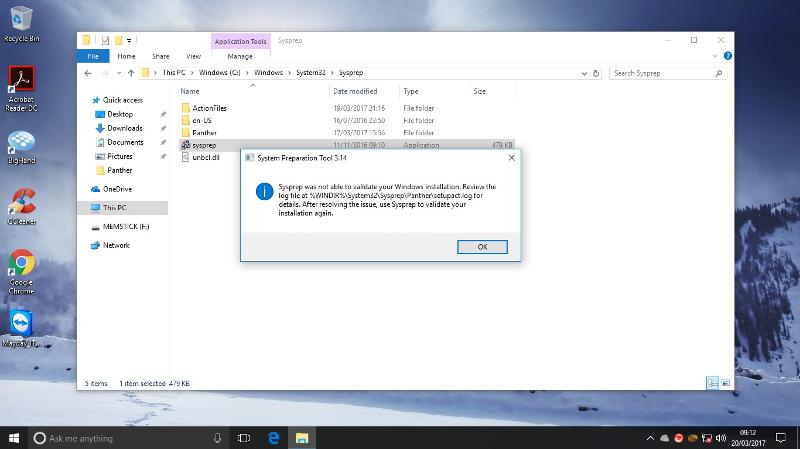
From other research, I have found that this is relating to installed apps. I have been through and uninstalled these apps but i still receive the error. The logs are looking like the attached file.
Has anyone had these issues before? I need some advice on this and how to get around this issue?
Thank you.
Sysprep-Log.txt
I need to to build around 40 new windows 10 pro PCs. I have carried this out with older versions of windows with no issues.
I have prepared my PC and installed the relevant software that is needed by the end users. I am at the stage where I need to sysprep the PC but I am facing issues. When carrying out sysprep is receive the following error -
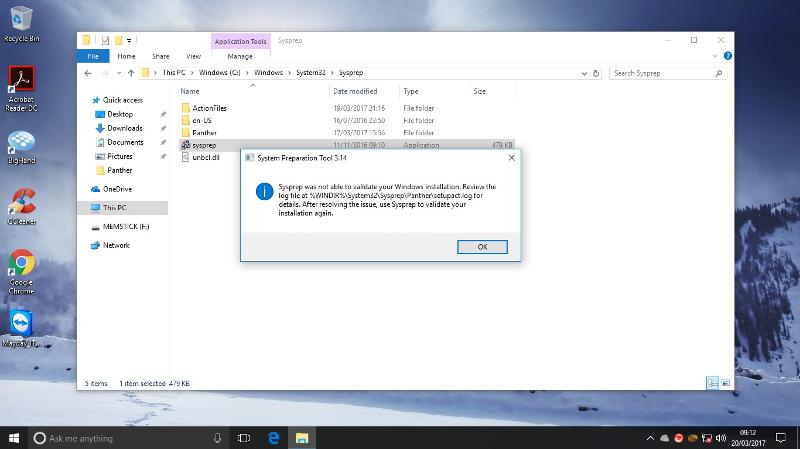
From other research, I have found that this is relating to installed apps. I have been through and uninstalled these apps but i still receive the error. The logs are looking like the attached file.
Has anyone had these issues before? I need some advice on this and how to get around this issue?
Thank you.
Sysprep-Log.txt
ASKER
Hi,
We have tried to remove the metro apps and delete the user in question, however the same error still occurs.
The user (SID 1184) has been deleted correctly but still shows up as having provisioned apps (microsoft messaging)
We have tried to remove the metro apps and delete the user in question, however the same error still occurs.
The user (SID 1184) has been deleted correctly but still shows up as having provisioned apps (microsoft messaging)
the registry still exist
SYSPRP Failed to remove apps for the current user: 0x80073cf2.
try delete the registry
SYSPRP Failed to remove apps for the current user: 0x80073cf2.
try delete the registry
To resolve this issue, remove the package for the user who's running sysprep, and also remove the provisioning. To do this, follow these steps.
Note To prevent Windows Store from updating apps, unplug the Internet connection or disable Automatic Updates in Audit mode before you create the image.
Run the Import-Module Appx PowerShell cmdlet.
Run Import-Module Dism.
Run Get-AppxPackage -AllUser | Where PublisherId -eq 8wekyb3d8bbwe | Format-List -Property PackageFullName,PackageUse
Notes
In the output of this last cmdlet, check the users for whom the package is showing up as Installed. Delete these user accounts from the reference computer, or log on to the computer by using these user accounts. Then, run the cmdlet in step 4 to remove the Appx package.
This command lists all packages that were published by Microsoft and installed by any user of that reference computer. Because the computer is to be sysprepped, we assume that these user profiles no longer require the package.
If you have manually provisioned apps that belong to other publishers, run the following command to list them:
Get-AppxPackage -AllUser | Format-List -Property PackageFullName,PackageUse
Run Remove-AppxPackage -Package <packagefullname>.
Remove the provisioning by running the following cmdlet:
Remove-AppxProvisionedPack
If you try to recover from an update issue, you can reprovision the app after you follow these steps.
Note To prevent Windows Store from updating apps, unplug the Internet connection or disable Automatic Updates in Audit mode before you create the image.
Run the Import-Module Appx PowerShell cmdlet.
Run Import-Module Dism.
Run Get-AppxPackage -AllUser | Where PublisherId -eq 8wekyb3d8bbwe | Format-List -Property PackageFullName,PackageUse
Notes
In the output of this last cmdlet, check the users for whom the package is showing up as Installed. Delete these user accounts from the reference computer, or log on to the computer by using these user accounts. Then, run the cmdlet in step 4 to remove the Appx package.
This command lists all packages that were published by Microsoft and installed by any user of that reference computer. Because the computer is to be sysprepped, we assume that these user profiles no longer require the package.
If you have manually provisioned apps that belong to other publishers, run the following command to list them:
Get-AppxPackage -AllUser | Format-List -Property PackageFullName,PackageUse
Run Remove-AppxPackage -Package <packagefullname>.
Remove the provisioning by running the following cmdlet:
Remove-AppxProvisionedPack
If you try to recover from an update issue, you can reprovision the app after you follow these steps.
ASKER
We've tried this, however it still lists packages installed for users for user profiles that do not exist. I can't find a way to remove these apps for all profiles.
It seems that during updates or possibly VMWARE software creates unknown user profiles on windows. Delete these profiles and sysprep will run.
Run the Import-Module Appx PowerShell cmdlet.
Run Import-Module Dism.
Run Get-AppxPackage -AllUser | Where PublisherId -eq 8wekyb3d8bbwe | Format-List -Property PackageFullName,PackageUse
Get-AppxPackage -AllUser | Format-List -Property PackageFullName,PackageUse
Last command is one that will show if app is on another account.
Run the Import-Module Appx PowerShell cmdlet.
Run Import-Module Dism.
Run Get-AppxPackage -AllUser | Where PublisherId -eq 8wekyb3d8bbwe | Format-List -Property PackageFullName,PackageUse
Get-AppxPackage -AllUser | Format-List -Property PackageFullName,PackageUse
Last command is one that will show if app is on another account.
can you please share the last command result
ASKER
I have wrote a small script
Please go through and adjust the script to uninstall the application
Note To prevent Windows Store from updating apps, unplug the Internet connection or disable Automatic Updates in Audit mode before you create the image.
Please go through and adjust the script to uninstall the application
Note To prevent Windows Store from updating apps, unplug the Internet connection or disable Automatic Updates in Audit mode before you create the image.
Import-Module AppX
Import-Module Dism
#You may have to manually uninstall some Sponsored Apps from the Start Menu
#Remove AppX Packages for non-business Apps
Get-AppxPackage *Microsoft.3DBuilder* | Remove-AppxPackage
Get-AppxPackage *Microsoft.Getstarted* | Remove-AppxPackage
Get-AppxPackage *Microsoft.Messaging* | Remove-AppxPackage
Get-AppxPackage *Microsoft.MicrosoftOfficeHub* | Remove-AppxPackage
Get-AppxPackage *Microsoft.MicrosoftSolitaireCollection* | Remove-AppxPackage
Get-AppxPackage *Microsoft.Office.OneNote* | Remove-AppxPackage
Get-AppxPackage *Microsoft.People* | Remove-AppxPackage
Get-AppxPackage *Microsoft.SkypeApp* | Remove-AppxPackage
Get-AppxPackage *microsoft.windowscommunicationsapps* | Remove-AppxPackage
Get-AppxPackage *Microsoft.WindowsFeedbackHub* | Remove-AppxPackage
Get-AppxPackage *Microsoft.XboxApp* | Remove-AppxPackage
Get-AppxPackage *Microsoft.XboxIdentityProvider* | Remove-AppxPackage
Get-AppxPackage *Microsoft.ZuneMusic* | Remove-AppxPackage
Get-AppxPackage *Microsoft.ZuneVideo* | Remove-AppxPackage
#Remove AppX Provisioning for non-business apps
Get-AppxProvisionedPackage -Online | where Displayname -EQ "Microsoft.3DBuilder" | Remove-AppxProvisionedPackage -Online
Get-AppxProvisionedPackage -Online | where Displayname -EQ "Microsoft.Getstarted" | Remove-AppxProvisionedPackage -Online
Get-AppxProvisionedPackage -Online | where Displayname -EQ "Microsoft.Messaging" | Remove-AppxProvisionedPackage -Online
Get-AppxProvisionedPackage -Online | where Displayname -EQ "Microsoft.MicrosoftOfficeHub" | Remove-AppxProvisionedPackage -Online
Get-AppxProvisionedPackage -Online | where Displayname -EQ "Microsoft.MicrosoftSolitaireCollection" | Remove-AppxProvisionedPackage -Online
Get-AppxProvisionedPackage -Online | where Displayname -EQ "Microsoft.Office.OneNote" | Remove-AppxProvisionedPackage -Online
Get-AppxProvisionedPackage -Online | where Displayname -EQ "Microsoft.People" | Remove-AppxProvisionedPackage -Online
Get-AppxProvisionedPackage -Online | where Displayname -EQ "Microsoft.SkypeApp" | Remove-AppxProvisionedPackage -Online
Get-AppxProvisionedPackage -Online | where Displayname -EQ "microsoft.windowscommunicationsapps" | Remove-AppxProvisionedPackage -Online
Get-AppxProvisionedPackage -Online | where Displayname -EQ "Microsoft.WindowsFeedbackHub" | Remove-AppxProvisionedPackage -Online
Get-AppxProvisionedPackage -Online | where Displayname -EQ "Microsoft.XboxApp" | Remove-AppxProvisionedPackage -Online
Get-AppxProvisionedPackage -Online | where Displayname -EQ "Microsoft.XboxIdentityProvider" | Remove-AppxProvisionedPackage -Online
Get-AppxProvisionedPackage -Online | where Displayname -EQ "Microsoft.ZuneMusic" | Remove-AppxProvisionedPackage -Online
Get-AppxProvisionedPackage -Online | where Displayname -EQ "Microsoft.ZuneVideo" | Remove-AppxProvisionedPackage -Online
There may be some other apps but These one I know
If you are getting simillar error (use a wild card * with Package name) and than remove
Get-AppxPackage | ? PackageFullName -like *PackageName*
If you are getting simillar error (use a wild card * with Package name) and than remove
Get-AppxPackage | ? PackageFullName -like *PackageName*
I have found similar issue which has resolve here
https://gist.github.com/ponsfrilus/1d1c3ee5632ce6f05210c754c4d27830
https://gist.github.com/ponsfrilus/1d1c3ee5632ce6f05210c754c4d27830
ASKER CERTIFIED SOLUTION
membership
This solution is only available to members.
To access this solution, you must be a member of Experts Exchange.
ASKER
Thanks for your help everyone, we decided to image as is in the end as the sysprep refused to work.
as per I know Sysprep is not supposed to work on an upgraded system and thus the warning blocking sysprep from running.
Try this (My friend told me it work for him)
HKEY_LOCAL_MACHINE\system\
There was a key called “upgrade”, that once deleted lets you run SysPrep like normal.
Delete that key and you are good.
Set HKEY_LOCAL_MACHINE\SYSTEM\
Run sysprep again as Admin, It's finally work for him