How do I change the behavior of Network icon in "Turn system icons on or off," when it is greyed out?
Hi experts,
All of my computers run Win 7 Pro. And, I either have the Network icon showing in the system tray or I can make it show using Customize in the Taskbar and Start Menu Properties. If it isn't set to show all the time, I can at least get to it by clicking on the up arrow at the left of the system tray.
On one particular computer, it is not there. By going to Turn system icons on or off, I can get to the PNG file picture attached. But, unlike all of the other computers, the Behavior On/Off button is greyed out.
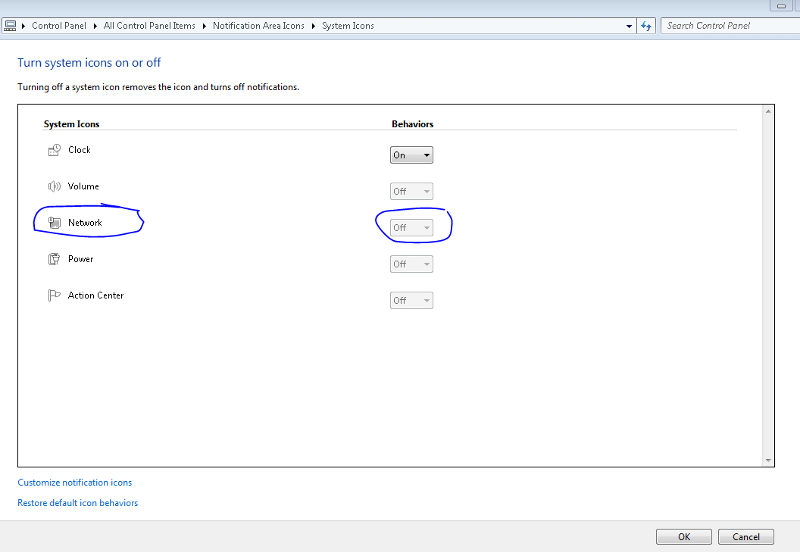
Why is that? How can I make it active?
Thank you.
Bert
All of my computers run Win 7 Pro. And, I either have the Network icon showing in the system tray or I can make it show using Customize in the Taskbar and Start Menu Properties. If it isn't set to show all the time, I can at least get to it by clicking on the up arrow at the left of the system tray.
On one particular computer, it is not there. By going to Turn system icons on or off, I can get to the PNG file picture attached. But, unlike all of the other computers, the Behavior On/Off button is greyed out.
Why is that? How can I make it active?
Thank you.
Bert
ASKER CERTIFIED SOLUTION
membership
This solution is only available to members.
To access this solution, you must be a member of Experts Exchange.
ASKER
Thanks David,
That's good to know. I do use group policy for many things. I am wondering if it would only affect this one computer?
That's good to know. I do use group policy for many things. I am wondering if it would only affect this one computer?
it could be the user or the computer.. run rsop
ASKER
I see only ControlPanel policy that may affect it. But, it shouldn't. What do you think?
Administrative Templates
------------------------
GPO: Default Domain Policy
KeyName: Software\Microsoft\Windows
Explorer\ForceClassicContr
Value: 1, 0, 0, 0
State: Enabled
GPO: Default Domain Policy
KeyName: Software\Policies\Microsof
eFRAdminPin
Value: 1, 0, 0, 0
State: Enabled
GPO: Default Domain Policy
KeyName: Software\Policies\Microsof
esktop\ScreenSaverIsSecure
Value: 49, 0, 0, 0
State: Enabled
GPO: Default Domain Policy
KeyName: Software\Policies\Microsof
esktop\ScreenSaveActive
Value: 49, 0, 0, 0
State: Enabled
GPO: Default Domain Policy
KeyName: Software\Microsoft\Windows
Explorer\NoStartMenuMyMusi
Value: 1, 0, 0, 0
State: Enabled
GPO: Default Domain Policy
KeyName: Software\Microsoft\Windows
Explorer\NoSMConfigureProg
Value: 1, 0, 0, 0
State: Enabled
GPO: Default Domain Policy
KeyName: Software\Policies\Microsof
Bar\Enabled
Value: 0, 0, 0, 0
State: Enabled
GPO: Default Domain Policy
KeyName: Software\Microsoft\Windows
Explorer\QuickLaunchEnable
Value: 0, 0, 0, 0
State: Enabled
GPO: Default Domain Policy
KeyName: Software\Microsoft\Windows
Explorer\ForceRunOnStartMe
Value: 1, 0, 0, 0
State: Enabled
GPO: Default Domain Policy
KeyName: Software\Microsoft\Windows
Explorer\NoSMMyPictures
Value: 1, 0, 0, 0
State: Enabled
GPO: Default Domain Policy
KeyName: Software\Policies\Microsof
U\NoAUShutdownOption
Value: 1, 0, 0, 0
State: Enabled
GPO: Default Domain Policy
KeyName: Software\Microsoft\Windows
Explorer\NoStartMenuMyGame
Value: 1, 0, 0, 0
State: Enabled
GPO: Default Domain Policy
KeyName: Software\Policies\Microsof
AlwaysShowMenus
Value: 1, 0, 0, 0
State: Enabled
GPO: Default Domain Policy
KeyName: Software\Policies\Microsof
esktop\ScreenSaveTimeOut
Value: 51, 0, 54, 0, 48, 0, 48, 0, 0, 0
State: Enabled
GPO: Default Domain Policy
KeyName: Software\Microsoft\Windows
System\NoDispCPL
Value: 1, 0, 0, 0
State: Enabled
Administrative Templates
------------------------
GPO: Default Domain Policy
KeyName: Software\Microsoft\Windows
Explorer\ForceClassicContr
Value: 1, 0, 0, 0
State: Enabled
GPO: Default Domain Policy
KeyName: Software\Policies\Microsof
eFRAdminPin
Value: 1, 0, 0, 0
State: Enabled
GPO: Default Domain Policy
KeyName: Software\Policies\Microsof
esktop\ScreenSaverIsSecure
Value: 49, 0, 0, 0
State: Enabled
GPO: Default Domain Policy
KeyName: Software\Policies\Microsof
esktop\ScreenSaveActive
Value: 49, 0, 0, 0
State: Enabled
GPO: Default Domain Policy
KeyName: Software\Microsoft\Windows
Explorer\NoStartMenuMyMusi
Value: 1, 0, 0, 0
State: Enabled
GPO: Default Domain Policy
KeyName: Software\Microsoft\Windows
Explorer\NoSMConfigureProg
Value: 1, 0, 0, 0
State: Enabled
GPO: Default Domain Policy
KeyName: Software\Policies\Microsof
Bar\Enabled
Value: 0, 0, 0, 0
State: Enabled
GPO: Default Domain Policy
KeyName: Software\Microsoft\Windows
Explorer\QuickLaunchEnable
Value: 0, 0, 0, 0
State: Enabled
GPO: Default Domain Policy
KeyName: Software\Microsoft\Windows
Explorer\ForceRunOnStartMe
Value: 1, 0, 0, 0
State: Enabled
GPO: Default Domain Policy
KeyName: Software\Microsoft\Windows
Explorer\NoSMMyPictures
Value: 1, 0, 0, 0
State: Enabled
GPO: Default Domain Policy
KeyName: Software\Policies\Microsof
U\NoAUShutdownOption
Value: 1, 0, 0, 0
State: Enabled
GPO: Default Domain Policy
KeyName: Software\Microsoft\Windows
Explorer\NoStartMenuMyGame
Value: 1, 0, 0, 0
State: Enabled
GPO: Default Domain Policy
KeyName: Software\Policies\Microsof
AlwaysShowMenus
Value: 1, 0, 0, 0
State: Enabled
GPO: Default Domain Policy
KeyName: Software\Policies\Microsof
esktop\ScreenSaveTimeOut
Value: 51, 0, 54, 0, 48, 0, 48, 0, 0, 0
State: Enabled
GPO: Default Domain Policy
KeyName: Software\Microsoft\Windows
System\NoDispCPL
Value: 1, 0, 0, 0
State: Enabled
what about the local security policy? you are running as a local administrator right?
ASKER
Yes. Well, I am running under another user who is a local admin.
ASKER
Strange. Found a GPO setting stating Remove the networking icon. But, it was non-configured. So, I tried actually disabling it, and then the icon was seen in the window above the arrow. But, it wouldn't show on the system tray if you configured it to show. But, when I click on Show all icons, it shows up. But, I obviously do not want them all showing.
ASKER
Full circle. I went back to the PNG picture above. The ability to turn it from Off to On was now available as it was not greyed out. It was On. But the icon was still hidden. I turned it off, then on, and it is now in the system tray. I think 50% of the fix made sense, the other was just trying things like switching the On/Off button. But, it is working. At least for now.
Thank you for all your help.
Thank you for all your help.
ASKER
Under system icons, you will see Network. Under Behaviors on the right, one should be able to turn it on. But, it is greyed out.