PowerPoint: Grouped shapes distorted when pasting entire slide to different deck
I've got a deck with world maps, as vector shapes, grouped into regions. I want to simply copy and paste one of these slides to a new deck. Working in PowerPoint 2010, but using wide screen aspect ratio in preparation for transition to PowerPoint 2016. Slide dimensions: H13.33", V7.5".
See source deck (EEmapsSource) and target deck (EEmapTarget) attached. The latter is a new, empty presentation. The only change is setting to matching aspect ratio.
Start with the South America slide. If I copy the grouped shape from EEmapsSource and paste it onto a blank slide in EEmapsTarget, it works fine. But if I copy the entire South America slide and paste it into EEmapsTarget, it distorts the shapes as shown below.
Note that this is does not affect every slide in my maps deck. The Europe slide copies over fine. The USA slide copies the continental 48 states fine but distorts Alaska. South America distorts everything.
Any idea what is going on and how to solve it?

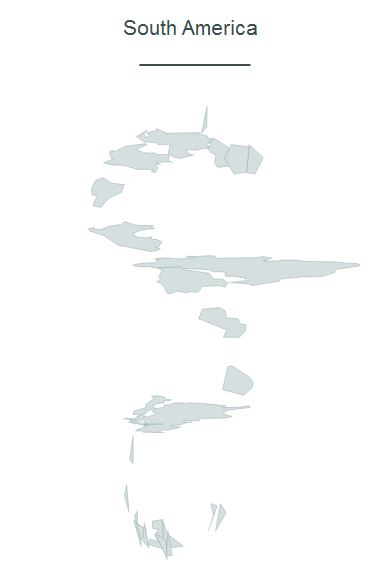 EEmapsSource.pptx
EEmapsSource.pptx
EEmapsTarget.pptx
See source deck (EEmapsSource) and target deck (EEmapTarget) attached. The latter is a new, empty presentation. The only change is setting to matching aspect ratio.
Start with the South America slide. If I copy the grouped shape from EEmapsSource and paste it onto a blank slide in EEmapsTarget, it works fine. But if I copy the entire South America slide and paste it into EEmapsTarget, it distorts the shapes as shown below.
Note that this is does not affect every slide in my maps deck. The Europe slide copies over fine. The USA slide copies the continental 48 states fine but distorts Alaska. South America distorts everything.
Any idea what is going on and how to solve it?
EEmapsTarget.pptx
ASKER
Thanks. I've tried un-grouping and regrouping, copying to a new slide, etc. Even if the source slide has all ungrouped individual shapes, they still distort.
I'd like to leave this open to see if anyone has run into this and can offer a specific workaround.
Fortunately, we are all soon migrating to 2016 so I hope it becomes a non-issue.
I'd like to leave this open to see if anyone has run into this and can offer a specific workaround.
Fortunately, we are all soon migrating to 2016 so I hope it becomes a non-issue.
Sure, no problem. Also try paste special and see if anything there works.
SOLUTION
membership
This solution is only available to members.
To access this solution, you must be a member of Experts Exchange.
ASKER
Keep source formatting does not solve the problem, unfortunately.
Rob, this is part of an add-in I am creating, and the slide will be inserted via VBA "InsertFromFile..." feature. At first I thought that was the issue, until I discovered I get the same distortion when I manually copy and paste. I am familiar with Reuse Slide. It's not possible to automate that, and besides, I tried just now and it does not solve the distortion problem.
If anybody has any other ideas, I'm open. Otherwise, I'm going to ask the design department to remake the offending slides from scratch to see if that solves the issue. THANKS!
Rob, this is part of an add-in I am creating, and the slide will be inserted via VBA "InsertFromFile..." feature. At first I thought that was the issue, until I discovered I get the same distortion when I manually copy and paste. I am familiar with Reuse Slide. It's not possible to automate that, and besides, I tried just now and it does not solve the distortion problem.
If anybody has any other ideas, I'm open. Otherwise, I'm going to ask the design department to remake the offending slides from scratch to see if that solves the issue. THANKS!
ASKER CERTIFIED SOLUTION
membership
This solution is only available to members.
To access this solution, you must be a member of Experts Exchange.
ASKER
The graphics group re-made the slides and everything works fine now. So we don't really know how to prevent this. Our graphics group as you can imagine works in Adobe Illustrator on Macs, and then exports to PowerPoint. It probably has to do with what method they are using, and the grouping. Anyway, on to other things. Thanks for your help
Other times you might try ungrouping, copying, pasting, and then regrouping. I usually do a series of shortcuts there -- CTRL+Shift+G, CTRL+C, CTRL+V, CTRL+G. Worth a try.
Also, resizing in 2013 and 2016 is generally much better than in 2010. Most content is not distorted, but sometimes I still have issues with vector shapes such as you're describing. I don't know what causes it, but I assume it's something to do with how the shape in particular was formed in the first place.