Excel 2016 - Link to (or reference) sheet within another workbook
Excel 2016/Win10:
I have several Excel workbooks, to track various documentation projects. While the exact # of worksheets (and their names) may differ between workbooks, they all have two worksheets in common. Call them QUESTIONS and SUGGESTIONS.
I've just created a new workbook (call it PROJECT 100). The project it tracks is related to the one tracked in workbook PROJECT 50. Accordingly, I want to track any SUGGESTIONS per PROJECT 100 in PROJECT 50 --> SUGGESTIONS. I don't want data in PROJECT 100 --> SUGGESTIONS.
Is there a way then to link to PROJECT 50 --> SUGGESTIONS from PROJECT 100 --> SUGGESTIONS? Ideally, the link would work even if the PROJECT 100.XLSX was not open at the time.
Thanks,
Steve
I have several Excel workbooks, to track various documentation projects. While the exact # of worksheets (and their names) may differ between workbooks, they all have two worksheets in common. Call them QUESTIONS and SUGGESTIONS.
I've just created a new workbook (call it PROJECT 100). The project it tracks is related to the one tracked in workbook PROJECT 50. Accordingly, I want to track any SUGGESTIONS per PROJECT 100 in PROJECT 50 --> SUGGESTIONS. I don't want data in PROJECT 100 --> SUGGESTIONS.
Is there a way then to link to PROJECT 50 --> SUGGESTIONS from PROJECT 100 --> SUGGESTIONS? Ideally, the link would work even if the PROJECT 100.XLSX was not open at the time.
Thanks,
Steve
ASKER
Neil,
Thanks for helping!
OK, I guess I was not clear. In Project 100--> Suggestions, I need a link (ideally in a cell) which I can click on and be taken to Project 50 --> Suggestions.
Thanks for helping!
OK, I guess I was not clear. In Project 100--> Suggestions, I need a link (ideally in a cell) which I can click on and be taken to Project 50 --> Suggestions.
OK. Try this. Attached are two workbooks, "Project 100.xlsm" and "Project 50.xlsm".
You need to open them with macros enabled, obviously.
When you double-click the red "go to linked project" cell in Project100, VBA code in the "suggestions" worksheet will attempt to open the file specified in the yellow cell.
If it's already open, it will switch to viewing that file.
To change the file specified, double-click the yellow cell, which will open a file-picker dialogue. Or you can change it manually.
Obviously, right now, the yellow cell is set to some folder on my PC, so you need to change it. If you specify a non-existent file, you will trigger a warning message, and nothing will open.
Both the clickable cells have names: "cOpenLink" and "cFilePath". So you can move them elsewhere in the sheet (so long as you cut and paste them) without damaging the code in any way.
Here is the code in question:
Hope this is kind of what you want.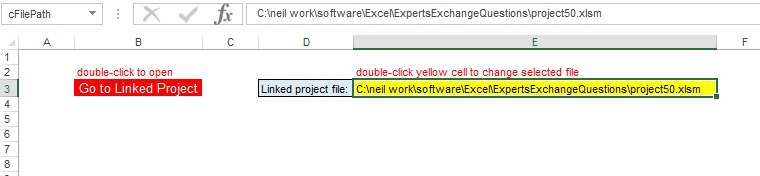 project100.xlsm
project100.xlsm
project50.xlsm
You need to open them with macros enabled, obviously.
When you double-click the red "go to linked project" cell in Project100, VBA code in the "suggestions" worksheet will attempt to open the file specified in the yellow cell.
If it's already open, it will switch to viewing that file.
To change the file specified, double-click the yellow cell, which will open a file-picker dialogue. Or you can change it manually.
Obviously, right now, the yellow cell is set to some folder on my PC, so you need to change it. If you specify a non-existent file, you will trigger a warning message, and nothing will open.
Both the clickable cells have names: "cOpenLink" and "cFilePath". So you can move them elsewhere in the sheet (so long as you cut and paste them) without damaging the code in any way.
Here is the code in question:
Private Sub Worksheet_BeforeDoubleClick(ByVal Target As Range, Cancel As Boolean)
Dim fd As FileDialog
Dim sPath As String, sFile As String
Dim wb As Workbook
Dim isOpen As Boolean
'depending on which cell is double-clicked:
Select Case Target.Address
Case [cfilepath].Address
'open a filedialogue to select a file to link to
Set fd = Application.FileDialog(msoFileDialogFilePicker)
With fd
.Title = "Select file to open"
.AllowMultiSelect = False
'store new file name in cell named "cFilePath"
If .Show = True Then
[cfilepath] = .SelectedItems(1)
End If
End With
Case [cOpenLink].Address
'open the specified file
sPath = [cfilepath]
sFile = Dir(sPath)
'check if file already open
For Each wb In Application.Workbooks
If wb.Name = sFile Then
isOpen = True
Exit For
End If
Next
'If file is not open, open it
If (Not isOpen) Then
'check file exists
Set wb = Nothing
If Dir(sPath) <> "" Then
Set wb = Application.Workbooks.Open(sPath)
Else
MsgBox ("Linked file does not exist")
End If
End If
If Not (wb Is Nothing) Then
wb.Activate
wb.Worksheets("SUGGESTIONS").Activate
End If
Case Else
'do nothing
End Select
End SubHope this is kind of what you want.
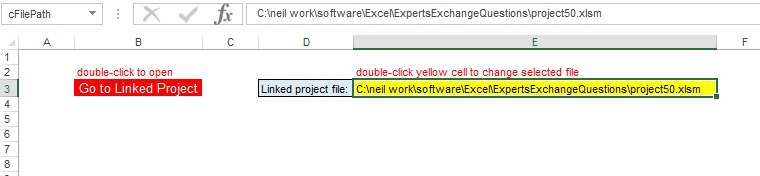 project100.xlsm
project100.xlsmproject50.xlsm
ASKER
Hey Neil,
Wow. The above is MORE than I asked for. :) That said, I'd rather avoid using macro-enabled workbooks b/c this is probably a one-time need for me. So, I'd settle for simply a link to the other workbook, without referring to a specific sheet within the workbook. That can be done, right?
Apologies to put you through all that effort when it was more than I needed... :)
Thanks.
Wow. The above is MORE than I asked for. :) That said, I'd rather avoid using macro-enabled workbooks b/c this is probably a one-time need for me. So, I'd settle for simply a link to the other workbook, without referring to a specific sheet within the workbook. That can be done, right?
Apologies to put you through all that effort when it was more than I needed... :)
Thanks.
ASKER CERTIFIED SOLUTION
membership
This solution is only available to members.
To access this solution, you must be a member of Experts Exchange.
SOLUTION
membership
This solution is only available to members.
To access this solution, you must be a member of Experts Exchange.
SOLUTION
membership
This solution is only available to members.
To access this solution, you must be a member of Experts Exchange.
ASKER
Got it! Thank you. I ended up choosing A180 b/c that's where the data for Project 100 begins. :) Will close question momentarily.
ASKER
Thank you again. I tagged two of your comments as best and assisted solutions. I also marked my own comment in between those two posts b/c I felt the follow-up question I posed might be helpful to anyone reading your solution.
Very neat solution!
Very neat solution!
Or which are transferred to and stored in (and only in) Project 50 and not in Project 100 at all?
If the latter, which is what I think you want, then it may be that the best way to enter the suggestions is via a UserForm that transcribes the suggestion to a destination worksheet whose location can be flexibly set.
Apologies if I've misunderstood what you are after here.