Sharepoint 2013 edit permissions powershell
Hello,
We have sharepoint 2013 with one farm with two fronts, and still we doing a migration from a file server.
I need a powershell script to edit/add permissions on documents.
Here the scenario:
"https://sharepoint.contoso.com/Clients" is the site
In "clients", I have 85 folders like this : Client1 / Client2 / Client3...
On my file server, I extracted for each Client, permissions by users. So I have many CSV :
(I extracted only coworker permissions)
I want to make a powershell with the command "For-each" users in csv, to add permissions in sharepoint to the folder Client1/2/3...
Problem is, I don't know the powershell command to add permissions on each folder in Sharepoint and break inheritance when I need to.
I heard about csom but dont know how it works, can you help me or guide me about this problem?
Thanks in advance
We have sharepoint 2013 with one farm with two fronts, and still we doing a migration from a file server.
I need a powershell script to edit/add permissions on documents.
Here the scenario:
"https://sharepoint.contoso.com/Clients" is the site
In "clients", I have 85 folders like this : Client1 / Client2 / Client3...
On my file server, I extracted for each Client, permissions by users. So I have many CSV :
(I extracted only coworker permissions)
Client1.csv | Column A ~~ Client2.csv | Column A
LGeorge BLucas
BLucas SDenis
...I want to make a powershell with the command "For-each" users in csv, to add permissions in sharepoint to the folder Client1/2/3...
Problem is, I don't know the powershell command to add permissions on each folder in Sharepoint and break inheritance when I need to.
I heard about csom but dont know how it works, can you help me or guide me about this problem?
Thanks in advance
ASKER
Thank you for this script.
I try to understand it, I'm not a sharepoint expert. But I think I get it.
But for this: Import-CSV C:\Libs.CSV -Header Name,URL
How should be the CSV? And where should I find URL for folders? With sharepoint explorer on each folder?
When I launch the script with this informations:
I have errors:
Where am I wrong?
I try to understand it, I'm not a sharepoint expert. But I think I get it.
But for this: Import-CSV C:\Libs.CSV -Header Name,URL
How should be the CSV? And where should I find URL for folders? With sharepoint explorer on each folder?
When I launch the script with this informations:
function Create-SPLists {
Add-PSSnapin Microsoft.Sharepoint.Powershell
New-SPList -Web https://sharepoint.contoso.com/clients -ListTitle Lgeorge -ListUrl "https://sharepoint.contoso.com/clients/Documents partages/Clients/client1" -Description "My Library" -Template "Document Library"I have errors:
'Exception calling "Add" with "3" argument(s) « Value cannot be null
Nom du paramètre : Argument « template » non valide de la méthode SPListCollection.Add(). Passez un argument du type approprié. »
Au caractère Ligne:25 : 1
+ $SPWeb.Lists.Add($ListUrl,$Description,$listTemplate)
+ ~~~~~~~~~~~~~~~~~~~~~~~~~~~~~~~~~~~~~~~~~~~~~~~~~~~~~
+ CategoryInfo : NotSpecified: (:) [], MethodInvocationException
+ FullyQualifiedErrorId : ArgumentNullException
Propriété « Title » introuvable dans cet objet. Assurez-vous qu’elle existe et qu’elle peut être définie.
Au caractère Ligne:27 : 1
+ $list.Title = $ListTitle
+ ~~~~~~~~~~~~~~~~~~~~~~~~
+ CategoryInfo : InvalidOperation : (:) [], RuntimeException
+ FullyQualifiedErrorId : PropertyNotFound
Propriété « EnableVersioning » introuvable dans cet objet. Assurez-vous qu’elle existe et qu’elle peut être définie.
Au caractère Ligne:28 : 1
+ $list.EnableVersioning = $true
+ ~~~~~~~~~~~~~~~~~~~~~~~~~~~~~~
+ CategoryInfo : InvalidOperation : (:) [], RuntimeException
+ FullyQualifiedErrorId : PropertyNotFound
Propriété « EnableMinorVersions » introuvable dans cet objet. Assurez-vous qu’elle existe et qu’elle peut être définie.
Au caractère Ligne:29 : 1
+ $list.EnableMinorVersions = $true
+ ~~~~~~~~~~~~~~~~~~~~~~~~~~~~~~~~~
+ CategoryInfo : InvalidOperation : (:) [], RuntimeException
+ FullyQualifiedErrorId : PropertyNotFound
Propriété « MajorVersionLimit » introuvable dans cet objet. Assurez-vous qu’elle existe et qu’elle peut être définie.
Au caractère Ligne:30 : 1
+ $list.MajorVersionLimit = 2
+ ~~~~~~~~~~~~~~~~~~~~~~~~~~~
+ CategoryInfo : InvalidOperation : (:) [], RuntimeException
+ FullyQualifiedErrorId : PropertyNotFound
Propriété « MajorWithMinorVersionsLimit » introuvable dans cet objet. Assurez-vous qu’elle existe et qu’elle peut être définie.
Au caractère Ligne:31 : 1
+ $list.MajorWithMinorVersionsLimit = 5
+ ~~~~~~~~~~~~~~~~~~~~~~~~~~~~~~~~~~~~~
+ CategoryInfo : InvalidOperation : (:) [], RuntimeException
+ FullyQualifiedErrorId : PropertyNotFound
Propriété « OnQuickLaunch » introuvable dans cet objet. Assurez-vous qu’elle existe et qu’elle peut être définie.
Au caractère Ligne:32 : 1
+ $list.OnQuickLaunch = $true
+ ~~~~~~~~~~~~~~~~~~~~~~~~~~~
+ CategoryInfo : InvalidOperation : (:) [], RuntimeException
+ FullyQualifiedErrorId : PropertyNotFound
Propriété « EmailAlias » introuvable dans cet objet. Assurez-vous qu’elle existe et qu’elle peut être définie.
Au caractère Ligne:33 : 1
+ $list.EmailAlias = "Lgeorge"
+ ~~~~~~~~~~~~~~~~~~~~~~~~~~~~
+ CategoryInfo : InvalidOperation : (:) [], RuntimeException
+ FullyQualifiedErrorId : PropertyNotFound
You cannot call a method on a null-valued expression.
Au caractère Ligne:34 : 1
+ $list.RootFolder.Properties.Add("vti_emailoverwrite", 1)
+ ~~~~~~~~~~~~~~~~~~~~~~~~~~~~~~~~~~~~~~~~~~~~~~~~~~~~~~~~
+ CategoryInfo : InvalidOperation : (:) [], RuntimeException
+ FullyQualifiedErrorId : InvokeMethodOnNull
You cannot call a method on a null-valued expression.
Au caractère Ligne:35 : 1
+ $list.RootFolder.Properties.Add("vti_emailsaveoriginal", 1)
+ ~~~~~~~~~~~~~~~~~~~~~~~~~~~~~~~~~~~~~~~~~~~~~~~~~~~~~~~~~~~
+ CategoryInfo : InvalidOperation : (:) [], RuntimeException
+ FullyQualifiedErrorId : InvokeMethodOnNull
You cannot call a method on a null-valued expression.
Au caractère Ligne:36 : 1
+ $list.RootFolder.Properties.Add("vti_emailattachmentfolders", "root")
+ ~~~~~~~~~~~~~~~~~~~~~~~~~~~~~~~~~~~~~~~~~~~~~~~~~~~~~~~~~~~~~~~~~~~~~
+ CategoryInfo : InvalidOperation : (:) [], RuntimeException
+ FullyQualifiedErrorId : InvokeMethodOnNull
You cannot call a method on a null-valued expression.
Au caractère Ligne:37 : 1
+ $list.RootFolder.Properties.Add("vti_emailusesecurity", 0)
+ ~~~~~~~~~~~~~~~~~~~~~~~~~~~~~~~~~~~~~~~~~~~~~~~~~~~~~~~~~~
+ CategoryInfo : InvalidOperation : (:) [], RuntimeException
+ FullyQualifiedErrorId : InvokeMethodOnNull
You cannot call a method on a null-valued expression.
Au caractère Ligne:38 : 1
+ $list.BreakRoleInheritance($true,$true)
+ ~~~~~~~~~~~~~~~~~~~~~~~~~~~~~~~~~~~~~~~
+ CategoryInfo : InvalidOperation : (:) [], RuntimeException
+ FullyQualifiedErrorId : InvokeMethodOnNull
You cannot call a method on a null-valued expression.
Au caractère Ligne:39 : 1
+ $list.Update()
+ ~~~~~~~~~~~~~~
+ CategoryInfo : InvalidOperation : (:) [], RuntimeException
+ FullyQualifiedErrorId : InvokeMethodOnNullWhere am I wrong?
I suggest you create the libary first then run the following to create the folders.
However if you want custom permissions you'll have to take the bit of teh first script about breaking inheritance and apply that to the $folder variable in this new script.
$ErrorActionPreference = "Stop"
$ver = $host | select version
if($Ver.version.major -gt 1) {$Host.Runspace.ThreadOptions = "ReuseThread"}
if(!(Get-PSSnapin Microsoft.SharePoint.PowerShell -ea 0))
{
Write-Progress -Activity "Loading Modules" -Status "Loading Microsoft.SharePoint.PowerShell"
Add-PSSnapin Microsoft.SharePoint.PowerShell
}
$DestinationWebURL = "http://MyDomain/sites/MySiteCollection/MySubSite"
$DestinationLibraryTitle = "My Target Library"
$folderInfos = Import-CSV C:\MyScripts\MyFolders.csv -Header Name
$dWeb = Get-SPWeb $DestinationWebURL
$dList = $dWeb.Lists | ? {$_.title -like $DestinationLibraryTitle}
#$cType = $dList.ContentTypes["Folder"]
foreach($folderInfo in $folderInfos)
{
Write-Host "Creating " $folderInfo.Name
$folder = $dList.AddItem("", [Microsoft.SharePoint.SPFileSystemObjectType]::Folder, $folderInfo.Name)
$folder["Title"] = $folderInfo.Name
$folder.Update();
}However if you want custom permissions you'll have to take the bit of teh first script about breaking inheritance and apply that to the $folder variable in this new script.
ASKER
Ok, now you lost me... I just need to edit folders permissions, for example: add read/edit rights on folder Client1 for AD user Jgeorge.
I don't know how to explain it but I can't link folders in a variable and then edit permissions...
So: here my sharepoint
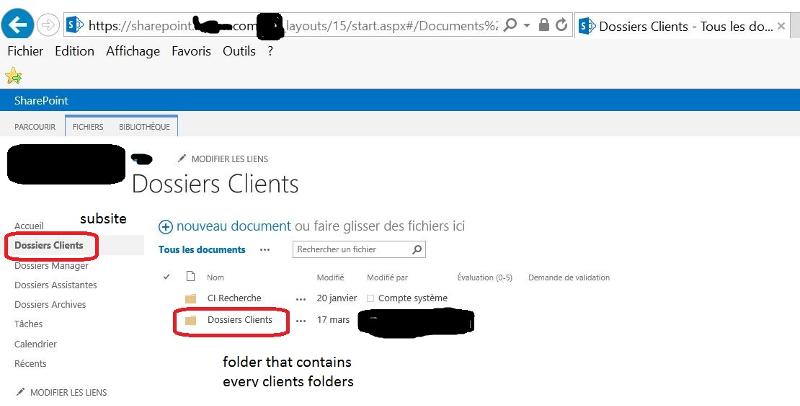
And here folders I want to edit:
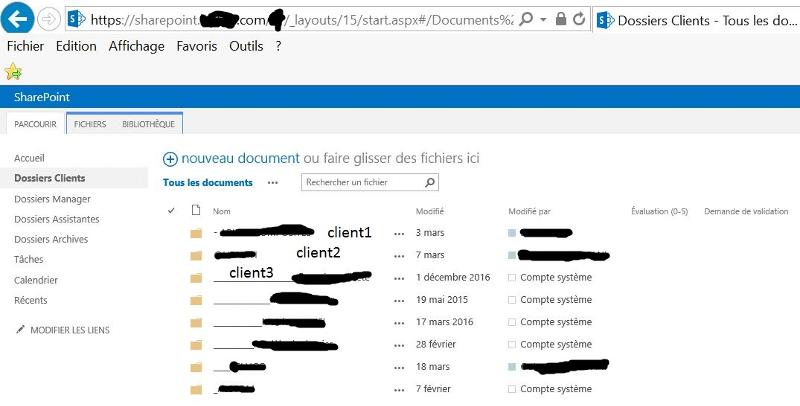
Then when I do this part of your script I have this result:
And the path when I open folder "dossiers clients" in windows explorer is : https://sharepoint.domain.com/site/Documents partages/Dossiers Clients
I don't know if this is me who missing something in your script or just have a lack of knowledge in Sharepoint/Powershell...
It would be a pleasure to understand your step, if you can guide me. Or if you know a third party software that do the job?
Thank you
I don't know how to explain it but I can't link folders in a variable and then edit permissions...
So: here my sharepoint
And here folders I want to edit:
Then when I do this part of your script I have this result:
$dweb | select-object -ExpandProperty lists | fl title
Title : Calendrier
Title : Demandes d'accès
Title : Dossiers Archives
Title : Dossiers Assistantes
Title : Dossiers Clients
Title : Dossiers Manager
Title : fpdatasources
Title : Galerie Pages maîtres
Title : Microflux
Title : Pages du site
Title : Pièces jointes
Title : Présentations composées
Title : Tâches
Title : wfsvc
Title : Workflow HistoryAnd the path when I open folder "dossiers clients" in windows explorer is : https://sharepoint.domain.com/site/Documents partages/Dossiers Clients
I don't know if this is me who missing something in your script or just have a lack of knowledge in Sharepoint/Powershell...
It would be a pleasure to understand your step, if you can guide me. Or if you know a third party software that do the job?
Thank you
ASKER
Here the final script I made, and working:
Here the CSV
Thank you for your help!
import-module activedirectory
Add-PSSnapin Microsoft.SharePoint.PowerShell
del "C:\Users\spfarm\Desktop\report.csv"
#variables
$siteName = "https://sharepoint.contoso.com/site"
$listName = "Dossiers Clients"
$permissionLevel = "Modification" #"contribute" in english
#$userTest = "domain\test"
#Creations objets
$site = new-object Microsoft.SharePoint.SPSite($siteName)
$web = $site.OpenWeb()
$doclib=[Microsoft.SharePoint.SPDocumentLibrary]$web.Lists[$listName]
$foldercoll=$doclib.Folders;
function GrantUserpermission($userName)
{
#add permission for user on folder
$spuser=$web.EnsureUser($userName)
$sproleass=new-object Microsoft.SharePoint.SPRoleAssignment([Microsoft.SharePoint.SPPrincipal]$spuser)
$folder.BreakRoleInheritance("true")
$sproleass.RoleDefinitionBindings.Add($web.RoleDefinitions[$permissionLevel])
$folder.RoleAssignments.Add($sproleass);
}
# read CSV
Import-Csv C:\SP.csv | foreach {
$login = $_.login
$dossier = $_.dossier
foreach($folder in $foldercoll)
{
#take only folder in level 2 from url : "https://sharepoint.contoso.com/site/level1/level2/level3"
if($folder.Name.Equals($dossier) -and ($folder.Url.ToString().Split('\/').Count -eq 3))
{
try
{
GrantUserPermission($login)
#Success Message
New-Object PSObject -Property @{
User = $login
Status = "Permissions granted to $dossier"
}
}
Catch
{
#Failed Message
New-Object PSObject -Property @{
User = $login
Status = "permissions failed $($_.exception)"
}| Export-csv –append C:\Users\spfarm\Desktop\report.csv -nti
}
}
}
}
$web.Close()
$site.Dispose()
Write-Host "Completed...."Here the CSV
"login","dossier"
"domain\XXXusertestrerrorXXX","test"
"domain\test","test"Thank you for your help!
ASKER CERTIFIED SOLUTION
membership
This solution is only available to members.
To access this solution, you must be a member of Experts Exchange.
ASKER
Nice help and btw nice teaching
Better to refactor the structure using libraries and groups.
However I have created multiple libraries and broken permission inheritance with the script below, and this could easily be changed to do that for folders;
function Create-SPLists {
$libraryobjects = Import-CSV C:\Libs.CSV -Header Name,URL
ForEach ( $libraryobject in $libraryobjects ) {
New-SPList -Web http://MySite/MyWeb -ListTitle $libraryobject.Name -ListUrl $libraryobject.URL -Description "My Library" -Template "Document Library"
}
}
function New-SPList {
[CmdletBinding()]
Param(
[Parameter(Mandatory=$true
[string]$Web,
[Parameter(Mandatory=$true
[string]$ListTitle,
[Parameter(Mandatory=$true
[string]$ListUrl,
[Parameter(Mandatory=$fals
[string]$Description,
[Parameter(Mandatory=$true
[string]$Template
)
Start-SPAssignment -Global
$SPWeb = Get-SPWeb -Identity $Web
$listTemplate = $SPWeb.ListTemplates[$Temp
$SPWeb.Lists.Add($ListUrl,
$list = $SPWeb.Lists[$ListUrl]
$list.Title = $ListTitle
$list.EnableVersioning = $true
$list.EnableMinorVersions = $true
$list.MajorVersionLimit = 2
$list.MajorWithMinorVersio
$list.OnQuickLaunch = $true
$list.EmailAlias = "string_value" #should be the email first part only, e.g. "test" in "test@example.com"
$list.RootFolder.Propertie
$list.RootFolder.Propertie
$list.RootFolder.Propertie
$list.RootFolder.Propertie
$list.BreakRoleInheritance
$list.Update()
$SPWeb.Dispose()
Stop-SPAssignment -Global
}
Create-SPLists