chima
asked on
MS Word and other office apps menu size
Hello,
With MS Word and other apps like the "Snipping Tool," the menu is a bit too large. I have changed the setting on the Windows 10 "Settings" (found under the "S" Windows applications group, the gear icon). I have changed these settings and can't get MS Word, the Snipping Tool to look a bit better. For example, when I click on the "Choose File" button to upload a file here; the pop-up window is large and ugly.
The image below shows MS Word and Snipping Tool text and icon size.
My question is; where can these settings be adjusted?
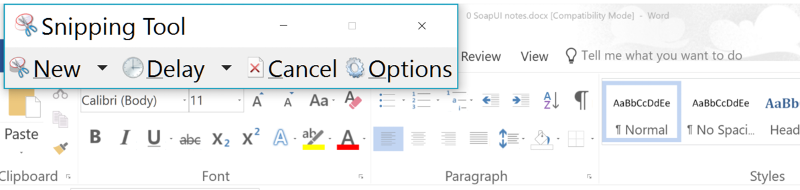
With MS Word and other apps like the "Snipping Tool," the menu is a bit too large. I have changed the setting on the Windows 10 "Settings" (found under the "S" Windows applications group, the gear icon). I have changed these settings and can't get MS Word, the Snipping Tool to look a bit better. For example, when I click on the "Choose File" button to upload a file here; the pop-up window is large and ugly.
The image below shows MS Word and Snipping Tool text and icon size.
My question is; where can these settings be adjusted?
That is probably Windows DPI settings in advanced display settings
If I may suggest another tool? I use Lightshot (https://app.prntscr.com/)
It kicks in automatically when you press PrtSc and from there you can easily share, copy, edit, save etc.
If I may suggest another tool? I use Lightshot (https://app.prntscr.com/)
It kicks in automatically when you press PrtSc and from there you can easily share, copy, edit, save etc.
Windows itself including all of Office applications and the Snipping tool can be set for proper resolution. That is how I do this.
I'm not sure what is causing your snipping tool to be so large, but if I may suggest an alternate solution... there is a newer Snip Tool made for Windows 10 by the Microsoft Garage team. I love it even more than I loved Snip. With this tool, you can also set Print Screen as a hotkey to call it up, share directly to OneNote or eMail, or save it in a library.
http://www.microsoft.com/e
http://www.microsoft.com/e
The size of the tool show suggests a low resolution display setting.
SOLUTION
membership
This solution is only available to members.
To access this solution, you must be a member of Experts Exchange.
Shaun, what version are you running? In 1703, there are no advanced display settings, no advanced sizing of text and other items... Thanks, Microsoft. I even tried going through Control Panel > Ease of Access Center > Change the size of text and icons. I ended up back at the Settings > System > Display Panel shown below. This is creator's update?
Windows 10 Pro, Version 1703, Build 15063.250 - Display Settings
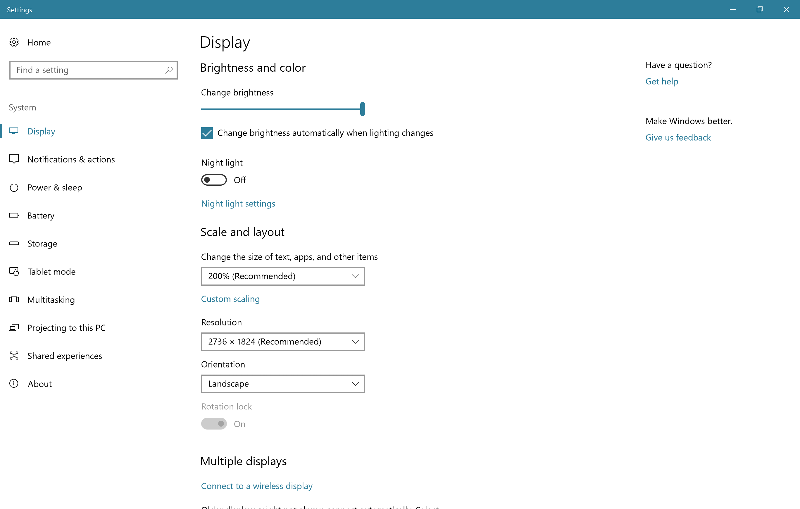
Windows 10 Pro, Version 1703, Build 15063.250 - Display Settings
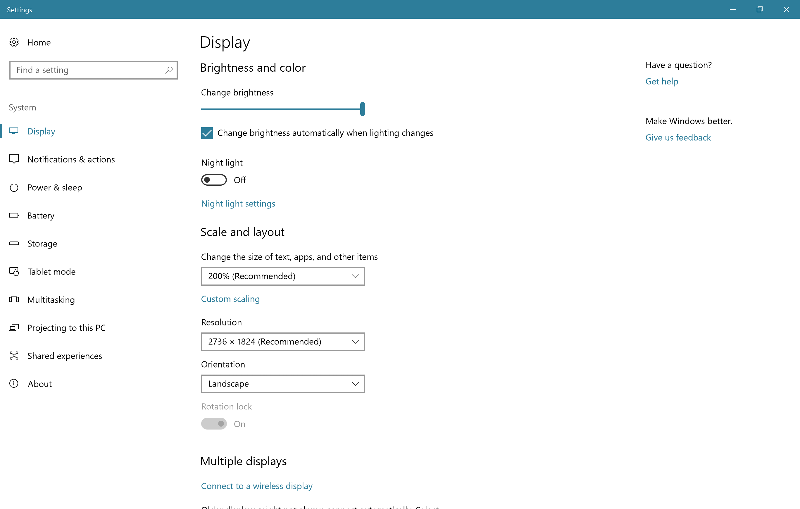
V1607 has text sizing ability
V1703 has scaling as I noted way back. It looks like 150% scaling factor in the screen shot supplied.
V1703 has scaling as I noted way back. It looks like 150% scaling factor in the screen shot supplied.
ASKER CERTIFIED SOLUTION
membership
This solution is only available to members.
To access this solution, you must be a member of Experts Exchange.
SOLUTION
membership
This solution is only available to members.
To access this solution, you must be a member of Experts Exchange.
But in chima's screenshot, everything else looks fine. It's only the Snipping Tool that is huge. The problem is the app.
It could be the App, but the other text looks a bit large as well - larger than my text
In particular, Chima needs to come back and answer the initial questions.
In particular, Chima needs to come back and answer the initial questions.
ASKER
john, in answer to your last request of answering the initial questions is; I have the same resolution as you have, yet my snipping tool and other apps still display a large font, etc. I have learned that one has to reboot after making a change. The most annoying effect with this is that, for example; when working with Eclipse and one opens a window, (must state condition: I am on a single external monitor, with the laptop's lid closed), then the Eclipse open window is way to large to be able to access the button at the bottom of that window.
The work around is that I have to open the laptop's lid and click on the button there.
I notice that when I have the lid open, the font on the external monitor changes in size. I would have to investigate this further.
John I will go read your article. I can't at this time.
Comment for the others; I think the conversations has comments that I am interested in checking out, so I will not close this question until I have time to read your comments. Sorry, for the delay, I have too many other issues that have a higher priority.
The work around is that I have to open the laptop's lid and click on the button there.
I notice that when I have the lid open, the font on the external monitor changes in size. I would have to investigate this further.
John I will go read your article. I can't at this time.
Comment for the others; I think the conversations has comments that I am interested in checking out, so I will not close this question until I have time to read your comments. Sorry, for the delay, I have too many other issues that have a higher priority.
Please keep us posted . The external monitor with different resolution may be causing this. I do not do this with my laptop here.
Chima, I addressed the external monitor scaling issue in comment 42114511. It's the apps. If you set projection to extend, with both laptop screen and external monitor in use, Display Settings allows you to set the scale and text size for each display separately, yes? I don't know the scaling you use for your laptop but I'm guessing 200% based on the screen shot you provided. If your laptop display is 200% and your external monitor is 100%, open Word or Excel on either screen, then drag the window to the other monitor. The apps dynamically change scale to use the scaling of the monitor where they are displayed. PowerPoint will do this too if you have Office 365 and have Build 7967.2139.
Some apps aren't so smart. They grab scaling info when opened and never check again. Some may always use the scaling of the primary display (the laptop). It all depends on how they were written. Adobe apps such as Acrobat, apparently the old Snipping Tool, and Internet Explorer are examples of dumb apps.
The workaround: WinKey + P to open the projection panel and set to external display only before you open any apps. Open Word or Excel and the Snipping Tool. If the Snipping Tool is HUGE, restart your system (as you've already discovered) then open them again (Windows will remember to use external display only). Now you can WinKey + P and select extended display to use both displays, but moving the app window to the laptop display will result Word scaling to 200% while Snipping Tool will still use 100% and be illegibly small.
Since the Snipping Tool was designed for the now orphaned Windows 7 OS, it's unlikely there will be any updates to this. The link I provided to the Microsoft Garage app SNIP will provide you with a better snipping tool that plays better with dual monitors. As for Adobe Acrobat and others? Who knows when or if they'll fix scaling issues.
Some apps aren't so smart. They grab scaling info when opened and never check again. Some may always use the scaling of the primary display (the laptop). It all depends on how they were written. Adobe apps such as Acrobat, apparently the old Snipping Tool, and Internet Explorer are examples of dumb apps.
The workaround: WinKey + P to open the projection panel and set to external display only before you open any apps. Open Word or Excel and the Snipping Tool. If the Snipping Tool is HUGE, restart your system (as you've already discovered) then open them again (Windows will remember to use external display only). Now you can WinKey + P and select extended display to use both displays, but moving the app window to the laptop display will result Word scaling to 200% while Snipping Tool will still use 100% and be illegibly small.
Since the Snipping Tool was designed for the now orphaned Windows 7 OS, it's unlikely there will be any updates to this. The link I provided to the Microsoft Garage app SNIP will provide you with a better snipping tool that plays better with dual monitors. As for Adobe Acrobat and others? Who knows when or if they'll fix scaling issues.
ASKER
Colleen, John and Shaun, I hope you see this entry, forgot to make my comment when I issued the points.
Shaun and Colleen are right. Their comments got to do the following;
I disconnected the external monitor.
I set the laptop to the settings I liked 175% (might do 200% later)
Checked all apps, or most, to see if they look fine, they do
Rebooted the laptop just in case, for the settings to take hold.
Now the laptop is on, so I connected the external monitor.
Closed the lid on the laptop and adjusted the setting on the external monitor.
For good measure I rebooted again.
Now the apps are working well.
The problem with the snipping tool was that the shortcut/icon set on my taskbar was not automatically adjusting to the monitor settings.
I deleted the icon and started the snipping tool again, and now it is fine.
Thank you for your help.
Shaun and Colleen are right. Their comments got to do the following;
I disconnected the external monitor.
I set the laptop to the settings I liked 175% (might do 200% later)
Checked all apps, or most, to see if they look fine, they do
Rebooted the laptop just in case, for the settings to take hold.
Now the laptop is on, so I connected the external monitor.
Closed the lid on the laptop and adjusted the setting on the external monitor.
For good measure I rebooted again.
Now the apps are working well.
The problem with the snipping tool was that the shortcut/icon set on my taskbar was not automatically adjusting to the monitor settings.
I deleted the icon and started the snipping tool again, and now it is fine.
Thank you for your help.
You are very welcome and I was happy to help.
What screen resolution are you using?
Here is my Snipping tool. Windows 10 Version 1703, 1920x1080 screen resolution. 125% scaling factor.