Unzip with Excel VBA is show
I have an automated process where at one point a zip file needs to be unzipped. I use the following code to do that. It works on my development laptop, fast - as it should.
On my client's PC it takes 5-10 mins for the files to appear in the folder. But, manual unzipping is instantaneous.
I'm wondering what could cause the 5-10 minutes?
Is it that the unzipping actually happens instantaneously, but it's taking a while to 'appear' in windows explorer? If so how can I test that it's there but not showing?
Here's my code
On my client's PC it takes 5-10 mins for the files to appear in the folder. But, manual unzipping is instantaneous.
I'm wondering what could cause the 5-10 minutes?
Is it that the unzipping actually happens instantaneously, but it's taking a while to 'appear' in windows explorer? If so how can I test that it's there but not showing?
Here's my code
Sub UnzipTheCSVZip()
'from Ron de Bruin
'http://www.rondebruin.nl/win/s7/win002.htm (Example 3)
Dim FSO As Object
Dim oApp As Object
Dim Fname As Variant
Dim FileNameFolder As Variant
Dim DefPath As String
Dim strZipFileName As String
Fname = Application.GetOpenFilename(filefilter:="Zip Files (*.zip), *.zip", _
MultiSelect:=False)
If Fname = False Then
'Do nothing
Else
DefPath = "C:\Zip Reports\" '<<< Change path
If Right(DefPath, 1) <> "\" Then
DefPath = DefPath & "\"
End If
FileNameFolder = DefPath
'Extract the files into the Destination folder
Set oApp = CreateObject("Shell.Application")
oApp.Namespace(FileNameFolder).CopyHere oApp.Namespace(Fname).items
MsgBox "You find the files here: " & FileNameFolder
End If
End SubASKER
The message shows up quickly. But looking in the folder the files are not there, apparently. But they 'appear' 5-10 minutes later. (I'm relating what my user tells me).
SOLUTION
membership
This solution is only available to members.
To access this solution, you must be a member of Experts Exchange.
ASKER
Thanks BP.
Followed up on info I found here (in the comments by the OP of that thread)
http://stackoverflow.com/questions/19809056/vba-script-to-unzip-files-its-just-creating-empty-folders
I created a zip file myself with the 3 csv files (they are not large BTW - < 2 Mb). And (lo and behold!) that delay does not happen. Which makes me think the scenario is similar to that in the link above. The zip file in question is one downloaded from a cloud enterprise application that my client uses. So it would appear that that zip file has some 'restriction' or flag that the one I created for testing does not have.
Still looking ....
thanks
Followed up on info I found here (in the comments by the OP of that thread)
http://stackoverflow.com/questions/19809056/vba-script-to-unzip-files-its-just-creating-empty-folders
I created a zip file myself with the 3 csv files (they are not large BTW - < 2 Mb). And (lo and behold!) that delay does not happen. Which makes me think the scenario is similar to that in the link above. The zip file in question is one downloaded from a cloud enterprise application that my client uses. So it would appear that that zip file has some 'restriction' or flag that the one I created for testing does not have.
Still looking ....
thanks
One thing you can check is the properties of the downloaded file that isn't working as fast. Right click on it in File Explorer and do Properties, then on the General tab see if it is "blocked" near the bottom. Windows does sometimes block files from the internet, but typically it would not allow you to unzip it, not just be slow.
I guess the other question is if the file that is downloading slowly was built with some odd ZIP program, etc.
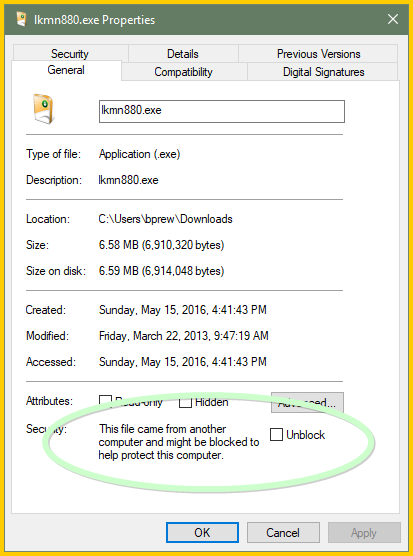
You might also check if the computer is set to preserve zone information in downloaded files, I'm not on a domain, so I do this via gpedit.msc and note the setting below.
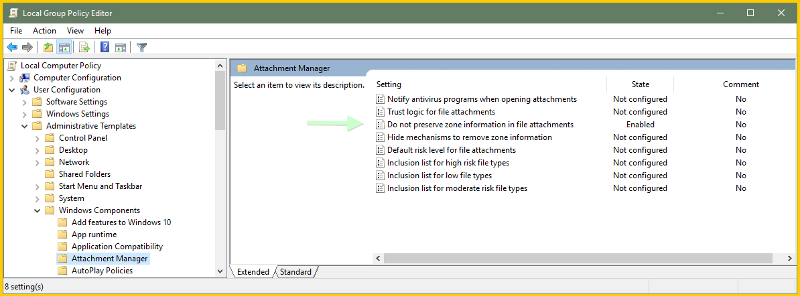
»bp
I guess the other question is if the file that is downloading slowly was built with some odd ZIP program, etc.
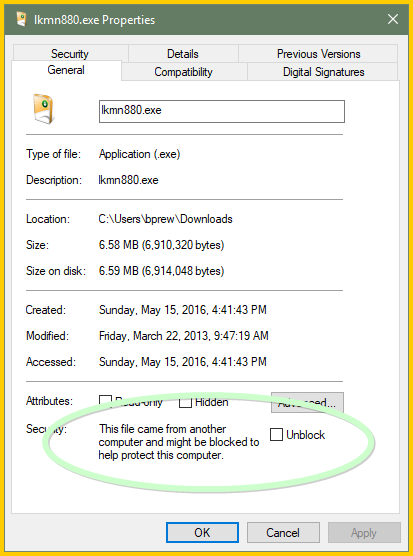
You might also check if the computer is set to preserve zone information in downloaded files, I'm not on a domain, so I do this via gpedit.msc and note the setting below.
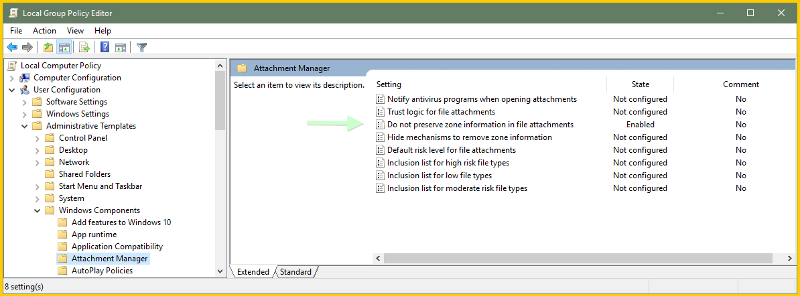
»bp
ASKER
BP, if it's possible to programatically open the Zip file (and Extract All button) with VBA, my users are happy to click the Extract button in the next dialog (if that's the only thing they have to do).
So, would it be possible to programatically 'double click' a specific zip file, to only go up to the dialog box where we normally click 'Extract'?
ie. (1) Open and (2) Extract All
Thanks
So, would it be possible to programatically 'double click' a specific zip file, to only go up to the dialog box where we normally click 'Extract'?
ie. (1) Open and (2) Extract All
Thanks
ASKER
Continued ..... so instead of
.... which copies the files to a folder, to only 'open' the zip file in the dialog window, so that the user can click 'Extract' manually.
oApp.Namespace(FileNameFolder).CopyHere oApp.Namespace(Fname).items.... which copies the files to a folder, to only 'open' the zip file in the dialog window, so that the user can click 'Extract' manually.
Yes, this should open the Zip file as if you had double clicked it in File Explorer.
»bp
Set WshShell = WScript.CreateObject("WScript.Shell")
WshShell.Run "C:\Temp\yourzip.zip"»bp
ASKER
Hi Bill, I tried this to try it out but it looks like I'm missing something.
Thanks
Sub Do2()
Dim WshShell As Object
Set WshShell = WScript.CreateObject("WScript.Shell")
WshShell.Run "C:\Reports\applications.zip"
End SubThanks
ASKER CERTIFIED SOLUTION
membership
This solution is only available to members.
To access this solution, you must be a member of Experts Exchange.
ASKER
Solved that error. It's because my path included directories with spaces. As here http://stackoverflow.com/questions/21267283/error-running-shell-object-commands-through-excel-vba
ASKER
One last question on this.
Ok, the default unzip program opens (in my case Explorer).
Would it be possible to force the extract folder to a specific folder? And perhaps also suppress the 'show in folder' check box?
Ok, the default unzip program opens (in my case Explorer).
Would it be possible to force the extract folder to a specific folder? And perhaps also suppress the 'show in folder' check box?
Would it be possible to force the extract folder to a specific folder? And perhaps also suppress the 'show in folder' check box?
Unfortunately, no.
~bp
ASKER
Ok. Thanks for your help Bill.
~bp