* Outlook & Excel - Default Font Type and Text *
I have Outlook 2007 and Excel / Office 2007.
How do I change the default font type and text in Outlook so all new emails created and received use the font that I want?
How can I get the same desired font type and text in Excel?
How do I change the default font type and text in Outlook so all new emails created and received use the font that I want?
How can I get the same desired font type and text in Excel?
ASKER
For Outlook, when emails received are in TEXT, how do I change my reply to HTML and include my HTML signature? This is working when emails are received in HTML, but not in TEXT.
For Excel, I can't find Excel Options menu in Excel 2007.
For Excel, I can't find Excel Options menu in Excel 2007.
You can set the font of emails you send.
Check, but I do not think you can set the font of an email I send to you.
Fonts work for sent only so far as I know.
Please let me know if this in incorrect.
Check, but I do not think you can set the font of an email I send to you.
Fonts work for sent only so far as I know.
Please let me know if this in incorrect.
you can find Excel options here,
Click the Office button at the upper-left corner,
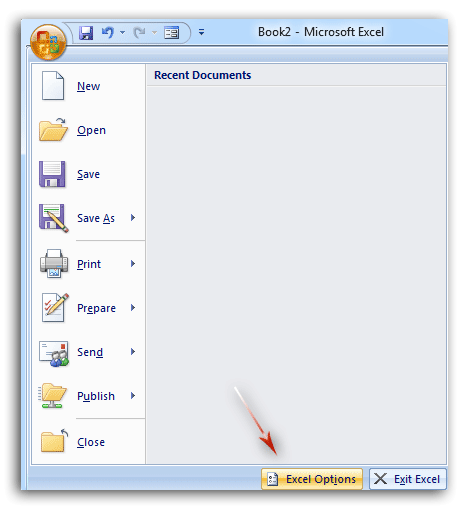
More info on Outlook Signature,
https://www.howto-outlook.com/howto/signatures.htm
Click the Office button at the upper-left corner,
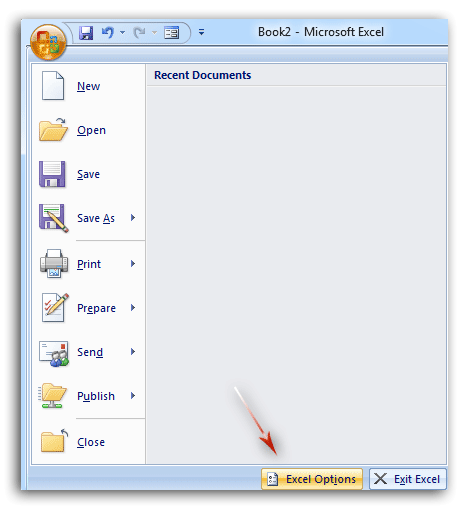
More info on Outlook Signature,
https://www.howto-outlook.com/howto/signatures.htm
ASKER
How can I change the default path so all Excel files are saved to the desktop?
When I reply to a TEXT email, the email format still doesn't change to HTML automatically. The email reply is by default text format. How can I change Outlook settings so all email replies whether they were in TEXT or HTML, are automatically n HTML when I click "Reply" or "Reply To All"?
When I reply to a TEXT email, the email format still doesn't change to HTML automatically. The email reply is by default text format. How can I change Outlook settings so all email replies whether they were in TEXT or HTML, are automatically n HTML when I click "Reply" or "Reply To All"?
1. Click the Microsoft Office Button.
2. Click Excel Options.
3. In Excel Options window (left side) click Save.
4. In the text box labeled Default File Location , specify the path for the required location.
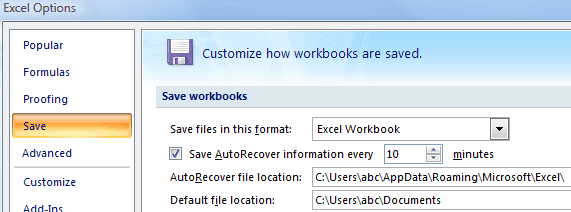
Step 1: Select the email message that you will reply later.
Step 2: Click the Reply button on the Home tab (or on the Toolbar in Outlook 2007) to reply the selected email message.
Step 3: Click the HTML on the Format Text tab (or Options tab in Outlook 2007).
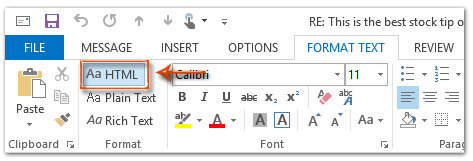
Then the replying message is converted to the HTML format immediately.
Step 4: Compose this replying message, and click the Send button.
here is a good article about Reply in HTML format in Microsoft Outlook 2007.
https://www.extendoffice.com/documents/outlook/1618-outlook-reply-in-html-format.html
2. Click Excel Options.
3. In Excel Options window (left side) click Save.
4. In the text box labeled Default File Location , specify the path for the required location.
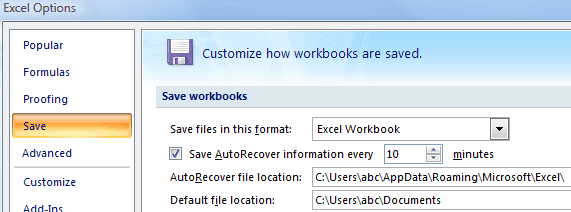
Step 1: Select the email message that you will reply later.
Step 2: Click the Reply button on the Home tab (or on the Toolbar in Outlook 2007) to reply the selected email message.
Step 3: Click the HTML on the Format Text tab (or Options tab in Outlook 2007).
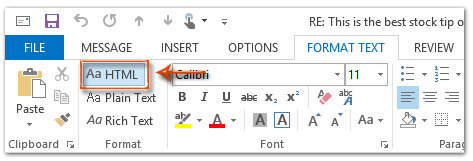
Then the replying message is converted to the HTML format immediately.
Step 4: Compose this replying message, and click the Send button.
here is a good article about Reply in HTML format in Microsoft Outlook 2007.
https://www.extendoffice.com/documents/outlook/1618-outlook-reply-in-html-format.html
ASKER
RE:
Reply In HTML Format Automatically With VBA
The following method will help you reply all email messages in the HTML format automatically in Microsoft Outlook.
Step 1: Select the email message that you will reply in the HTML format.
Step 2: Press the Alt + F11 keys to open the Microsoft Visual Basic for Applications window.
Step 3: Click the Insert > Module.
Step 4: Paste the following code into the new module window.
Sub AlwaysReplyInHTML()
Dim oSelection As Outlook.Selection
Dim oItem As Object
'Get the selected item
Select Case TypeName(Application.Activ
Case "Explorer"
Set oSelection = Application.ActiveExplorer
If oSelection.Count > 0 Then
Set oItem = oSelection.Item(1)
Else
MsgBox "Please select an item first!", vbCritical, "Reply in HTML"
Exit Sub
End If
Case "Inspector"
Set oItem = Application.ActiveInspecto
Case Else
MsgBox "Unsupported Window type." & vbNewLine & "Please select or open an item first.", _
vbCritical, "Reply in HTML"
Exit Sub
End Select
Dim oMsg As Outlook.MailItem
Dim oMsgReply As Outlook.MailItem
Dim bPlainText As Boolean
'Change the message format and reply
If oItem.Class = olMail Then
Set oMsg = oItem
If oMsg.BodyFormat = olFormatPlain Then
bPlainText = True
End If
oMsg.BodyFormat = olFormatHTML
Set oMsgReply = oMsg.Reply
If bIsPlainText = True Then
oMsg.BodyFormat = olFormatPlain
End If
oMsg.Close (olSave)
oMsgReply.Display
'Selected item isn't a mail item
Else
MsgBox "No message item selected. Please select a message first.", _
vbCritical, "Reply in HTML"
Exit Sub
End If
'Cleanup
Set oMsgReply = Nothing
Set oMsg = Nothing
Set oItem = Nothing
Set oSelection = Nothing
End Sub
Step 5: Press the F5 key to run this macro.
Then it opens the replying window, and the replying message is in the HTML format.
Step 6: Compose the replying message, and click the Send button.
This only worked on the ONE selected email. When I tried replying to another TEXT email it didn't work. Even when I click F5 again, it didn't work.
I have to click ALT+F11 then F5 and Run to start the macros for EACH email, but it's not automatic.
Reply In HTML Format Automatically With VBA
The following method will help you reply all email messages in the HTML format automatically in Microsoft Outlook.
Step 1: Select the email message that you will reply in the HTML format.
Step 2: Press the Alt + F11 keys to open the Microsoft Visual Basic for Applications window.
Step 3: Click the Insert > Module.
Step 4: Paste the following code into the new module window.
Sub AlwaysReplyInHTML()
Dim oSelection As Outlook.Selection
Dim oItem As Object
'Get the selected item
Select Case TypeName(Application.Activ
Case "Explorer"
Set oSelection = Application.ActiveExplorer
If oSelection.Count > 0 Then
Set oItem = oSelection.Item(1)
Else
MsgBox "Please select an item first!", vbCritical, "Reply in HTML"
Exit Sub
End If
Case "Inspector"
Set oItem = Application.ActiveInspecto
Case Else
MsgBox "Unsupported Window type." & vbNewLine & "Please select or open an item first.", _
vbCritical, "Reply in HTML"
Exit Sub
End Select
Dim oMsg As Outlook.MailItem
Dim oMsgReply As Outlook.MailItem
Dim bPlainText As Boolean
'Change the message format and reply
If oItem.Class = olMail Then
Set oMsg = oItem
If oMsg.BodyFormat = olFormatPlain Then
bPlainText = True
End If
oMsg.BodyFormat = olFormatHTML
Set oMsgReply = oMsg.Reply
If bIsPlainText = True Then
oMsg.BodyFormat = olFormatPlain
End If
oMsg.Close (olSave)
oMsgReply.Display
'Selected item isn't a mail item
Else
MsgBox "No message item selected. Please select a message first.", _
vbCritical, "Reply in HTML"
Exit Sub
End If
'Cleanup
Set oMsgReply = Nothing
Set oMsg = Nothing
Set oItem = Nothing
Set oSelection = Nothing
End Sub
Step 5: Press the F5 key to run this macro.
Then it opens the replying window, and the replying message is in the HTML format.
Step 6: Compose the replying message, and click the Send button.
This only worked on the ONE selected email. When I tried replying to another TEXT email it didn't work. Even when I click F5 again, it didn't work.
I have to click ALT+F11 then F5 and Run to start the macros for EACH email, but it's not automatic.
Try this put this code in the Application_Item event in thisoutlooksession
Private Sub Application_ItemLoad(ByVal Item As Object)
AlwaysReplyInHTML
End SubASKER
How do I find this Application_Item event in thisoutlooksession?
Both Excel and Outlook store the settings in the registry
You can use GPP (Group Policy Preference) to push registry settings.
Here are a couple of good links that walk through the steps.
Outlook:
http://markswinkels.nl/2012/09/how-to-push-default-font-in-outlook-2010-using-group-policy-preferences/
http://www.ntweekly.com/?p=8739
Excel:
http://cloudsurvivalguide.com/default-fonts-office-2013-word-excel-outlook-powerpoint/
.
You can use GPP (Group Policy Preference) to push registry settings.
Here are a couple of good links that walk through the steps.
Outlook:
http://markswinkels.nl/2012/09/how-to-push-default-font-in-outlook-2010-using-group-policy-preferences/
http://www.ntweekly.com/?p=8739
Excel:
http://cloudsurvivalguide.com/default-fonts-office-2013-word-excel-outlook-powerpoint/
.
How do I find this Application_Item event in thisoutlooksession?
1) in your outlook press ALT while holding it press F11 you will get the Visual Basic Editor
2) On the left Pane doubleclick till you find ThisOutlookSession then double click on it.
3) On the right pane you have on top 2 comboboxes click on the Left one you will find Application click on it
4) On the right combobox click on it then and go thru the list till you find 'ItemLoad' then click on it
5) Here insert the AlwaysReplyInHTML
so you get at the end:
Private Sub Application_ItemLoad(ByVal Item As Object)
AlwaysReplyInHTML
End SubSAVE and EXIT OUTLOOK
Restart it and activate macros.
gowflow
ASKER
gowflow - I did steps 1 and 2 but when I double click ThisOutlookSession there isn't anything is any of the windows / panes.
ThisOutlookSession.jpg
ThisOutlookSession.jpg
3) On the right pane you have on top 2 comboboxes click on the Left one you will find Application click on itYou can see in the right pane it says General this is a Combobox click on it and you will find Application
and on the right its says Declaration also after Application click on it and you will find ItelLoad event.
gowfllow
ASKER
I did this and restarted Outlook, then see a bunch of errors. Screenshots attached.
Now when I scroll in Outlook, it automatically opens a reply window. It's in HTML but this shouldn't happen when I scroll emails. Please help.
Screenshot_1.jpg
Screenshot_2.jpg
Screenshot_3.jpg
Screenshot_4.jpg
Now when I scroll in Outlook, it automatically opens a reply window. It's in HTML but this shouldn't happen when I scroll emails. Please help.
Screenshot_1.jpg
Screenshot_2.jpg
Screenshot_3.jpg
Screenshot_4.jpg
ok comment out this instruction
See the single quote in from of AlwaysReplyInHTML so I can do some tests and revert with the correct scenario. Sorry I haven't tested it my fault.
gowflow
Private Sub Application_ItemLoad(ByVal Item As Object)
'AlwaysReplyInHTML
End SubSee the single quote in from of AlwaysReplyInHTML so I can do some tests and revert with the correct scenario. Sorry I haven't tested it my fault.
gowflow
ASKER
RE: When I reply to a TEXT email, the email format still doesn't change to HTML automatically. The email reply is by default text format. How can I change Outlook settings so all email replies whether they were in TEXT or HTML, are automatically n HTML when I click "Reply" or "Reply To All"?
I commented it out ... if only there's away to do this =(
I commented it out ... if only there's away to do this =(
You have to change Text to HTML yourself. It is not automatic. Easy to do
Well I didn't have a time to try it. All is like before now. Just give me sometime to try it PLEASE. It is now 4:00 AM and need to get some sleep I will get to this first thing tomorrow morning.
Thank you for understanding.
gowflow
Thank you for understanding.
gowflow
ASKER
John Hurst - this isn't feasible since there's around 250 new emails daily.
gowflow - ok please sleep. Thank you in advance!
gowflow - ok please sleep. Thank you in advance!
I use the format a sender sends me. The content is more important than how it looks. So I use it as it comes. I deal with about 100 emails daily
ok have ran some tests and here is my final solution
1) If the code that you have in Outlook presently is strictly to handle this issue then proceed first to delete all the code that you have and save outlook close it and then tart it again and make sure no more code is available there neither in MyOutlooksession nor in any Module and this by simply doubleclicking on each of these 2 items if there is any code there it will populate it right a way.
2) Put the following code in ThisOutlookSession
3) Open the Module and paste this modified version of your initial Macro.
4) SAVE OUTLOOK and close it.
5) open Outlook and give it a try. It will react only in Reply/Reply All/Forward changing the message to HTML.
Let me know
gowflow
1) If the code that you have in Outlook presently is strictly to handle this issue then proceed first to delete all the code that you have and save outlook close it and then tart it again and make sure no more code is available there neither in MyOutlooksession nor in any Module and this by simply doubleclicking on each of these 2 items if there is any code there it will populate it right a way.
2) Put the following code in ThisOutlookSession
Public WithEvents oExp As Outlook.Explorer
Public WithEvents oItems As Outlook.MailItem
Private Sub oExp_SelectionChange()
On Error Resume Next
Set oItems = oExp.Selection.Item(1)
End Sub
Public Sub oExp_ViewSwitch()
If oExp.CurrentView <> "Messages" Then oExp.CurrentView = "Messages"
End Sub
Private Sub oItems_Forward(ByVal Forward As Object, Cancel As Boolean)
AlwaysReplyInHTML
Cancel = True
End Sub
Private Sub oItems_Reply(ByVal Response As Object, Cancel As Boolean)
AlwaysReplyInHTML
Cancel = True
End Sub
Private Sub oItems_ReplyAll(ByVal Response As Object, Cancel As Boolean)
AlwaysReplyInHTML
Cancel = True
End Sub3) Open the Module and paste this modified version of your initial Macro.
Option Explicit
Sub AlwaysReplyInHTML()
Dim oSelection As Outlook.Selection
Dim oItem As Object
'Get the selected item
Select Case TypeName(Application.ActiveWindow)
Case "Explorer"
Set oSelection = Application.ActiveExplorer.Selection
If oSelection.Count > 0 Then
Set oItem = oSelection.Item(1)
Else
MsgBox "Please select an item first!", vbCritical, "Reply in HTML"
Exit Sub
End If
Case "Inspector"
Set oItem = Application.ActiveInspector.CurrentItem
Case Else
MsgBox "Unsupported Window type." & vbNewLine & "Please select or open an item first.", _
vbCritical, "Reply in HTML"
Exit Sub
End Select
Dim oMsg As Outlook.MailItem
Dim oMsgReply As Outlook.MailItem
Dim bPlainText As Boolean
'Change the message format and reply
If oItem.Class = olMail Then
Set oMsg = oItem
If oMsg.BodyFormat = olFormatPlain Then
bPlainText = True
End If
oMsg.BodyFormat = olFormatHTML
Set oMsgReply = oMsg.Reply
If bPlainText = True Then
oMsg.BodyFormat = olFormatPlain
End If
oMsg.Close (olSave)
oMsgReply.Display
'Selected item isn't a mail item
Else
MsgBox "No message item selected. Please select a message first.", _
vbCritical, "Reply in HTML"
Exit Sub
End If
'Cleanup
Set oMsgReply = Nothing
Set oMsg = Nothing
Set oItem = Nothing
Set oSelection = Nothing
End Sub4) SAVE OUTLOOK and close it.
5) open Outlook and give it a try. It will react only in Reply/Reply All/Forward changing the message to HTML.
Let me know
gowflow
ASKER
gowflow - RE: 3) Open the Module and paste this modified version of your initial Macro.
Where is this module and "initial Macro"?
Where is this module and "initial Macro"?
ok so if you don't have a module do this:
1) Right click on Thisoutlooksession and choose Insert Module
2) Doubleclick on Module created and paste the above code in there.
3) SAVE and Exit outlook
4) Start it again and try
gowflow
1) Right click on Thisoutlooksession and choose Insert Module
2) Doubleclick on Module created and paste the above code in there.
3) SAVE and Exit outlook
4) Start it again and try
gowflow
ASKER
RE: Put the following code in ThisOutlookSession
Inside ThisOutlookSession I see:
Private Sub Application_ItemLoad(ByVal
End Sub
Private Sub Application_ItemSend(ByVal
End Sub
Where do I put this code?
Public WithEvents oExp As Outlook.Explorer
Public WithEvents oItems As Outlook.MailItem
Private Sub oExp_SelectionChange()
On Error Resume Next
Set oItems = oExp.Selection.Item(1)
End Sub
Public Sub oExp_ViewSwitch()
If oExp.CurrentView <> "Messages" Then oExp.CurrentView = "Messages"
End Sub
Private Sub oItems_Forward(ByVal Forward As Object, Cancel As Boolean)
AlwaysReplyInHTML
Cancel = True
End Sub
Private Sub oItems_Reply(ByVal Response As Object, Cancel As Boolean)
AlwaysReplyInHTML
Cancel = True
End Sub
Private Sub oItems_ReplyAll(ByVal Response As Object, Cancel As Boolean)
AlwaysReplyInHTML
Cancel = True
End Sub
Inside ThisOutlookSession I see:
Private Sub Application_ItemLoad(ByVal
End Sub
Private Sub Application_ItemSend(ByVal
End Sub
Where do I put this code?
Public WithEvents oExp As Outlook.Explorer
Public WithEvents oItems As Outlook.MailItem
Private Sub oExp_SelectionChange()
On Error Resume Next
Set oItems = oExp.Selection.Item(1)
End Sub
Public Sub oExp_ViewSwitch()
If oExp.CurrentView <> "Messages" Then oExp.CurrentView = "Messages"
End Sub
Private Sub oItems_Forward(ByVal Forward As Object, Cancel As Boolean)
AlwaysReplyInHTML
Cancel = True
End Sub
Private Sub oItems_Reply(ByVal Response As Object, Cancel As Boolean)
AlwaysReplyInHTML
Cancel = True
End Sub
Private Sub oItems_ReplyAll(ByVal Response As Object, Cancel As Boolean)
AlwaysReplyInHTML
Cancel = True
End Sub
ASKER
I did this, saved the macros, closed and restarted Outlook. When I click Reply, Reply All or Forward, only about half of the time the emails are in HTML.
Why is this happening?
Why is this happening?
ok can you post the email that is not being opened as HTML ?? if you don't want to post it here just post it to me as a message like message me and post it there. I will have a look at it
Actually I did not spend time on your macro as presumed it was working that is what you said but you needed it with all messages.
gowflow
Actually I did not spend time on your macro as presumed it was working that is what you said but you needed it with all messages.
gowflow
An other issue about HTML open Options in Outlook then in the left pane click on Mail if you go thru the settings in the right pane you have 2 dropdown where you can set the type of emails you compose and you reply they both should be HTML. Maybe in your system one of them is text ... change it to html and see if the issue is fixed.
gowflow
gowflow
ASKER
gowflow - I just messaged you.
ok will look into that
gowflow
gowflow
ok found that don't know if it will fix it but give it a try. In the macro AlwaysReplyInHTML please change following code
to be like this
Comment out the 'oMsg.BodyFormat = olFormatPlain
save outlook exit and restart it and give it a try.
gowflow
If bPlainText = True Then
oMsg.BodyFormat = olFormatPlain
End Ifto be like this
If bPlainText = True Then
'oMsg.BodyFormat = olFormatPlain
End IfComment out the 'oMsg.BodyFormat = olFormatPlain
save outlook exit and restart it and give it a try.
gowflow
ASKER
gowflow - it didn't work
I don't know the syntax, but would this work?
If bPlainText = True Then
oMsg.BodyFormat = CHANGETheFormatToHTML
End If
I don't know the syntax, but would this work?
If bPlainText = True Then
oMsg.BodyFormat = CHANGETheFormatToHTML
End If
ok fine don't really understand as tried it here and it works but we never know sometimes issue are un-predictable. Try this
Replace this
By this
gowflow
Replace this
If bPlainText = True Then
oMsg.BodyFormat = olFormatPlain
End IfBy this
If bPlainText = True Then
oMsg.BodyFormat = olFormatHTML
End Ifgowflow
ASKER
I click on ALT+F11 to open up macros, make the changes, save, exit Outlook and restart.
Unfortunately, this didn't work either.
Screenshot_1.jpg
Unfortunately, this didn't work either.
Screenshot_1.jpg
OBVIOUSLY it will not work !!!!
With this amount of modules you have trating of only this subject I guess you are running into duplication and you are amending 1 sub in 1 module but I am pretty sure you have the same sub in other modules that the systm is picking just before this one. So basically you are still running the old code.
That is my presumption. You need to confirm this. You need to advise if this code is basically the ONLY code you need in Outlook the no need at all for all these Modules and locate where the last code is ie in what Module and keep it and proceed to deleting the other Modules.
Basically you should end up with
1) Code in ThisOutlookSession
2) Code in 1 Module that have this Sub
THAT IS IF YOU HAVE ONLY CODE FOR THIS ISSUE. IF YOU ALREADY HAD CODE FOR OTHER ISSUES THEN YOU NEED TO SIMPLY DELETE ALL THE DUPLICATION CODE. IT THE SAME SUBS THAT EXIST IN OTHER MODULES.
gowflow
With this amount of modules you have trating of only this subject I guess you are running into duplication and you are amending 1 sub in 1 module but I am pretty sure you have the same sub in other modules that the systm is picking just before this one. So basically you are still running the old code.
That is my presumption. You need to confirm this. You need to advise if this code is basically the ONLY code you need in Outlook the no need at all for all these Modules and locate where the last code is ie in what Module and keep it and proceed to deleting the other Modules.
Basically you should end up with
1) Code in ThisOutlookSession
2) Code in 1 Module that have this Sub
THAT IS IF YOU HAVE ONLY CODE FOR THIS ISSUE. IF YOU ALREADY HAD CODE FOR OTHER ISSUES THEN YOU NEED TO SIMPLY DELETE ALL THE DUPLICATION CODE. IT THE SAME SUBS THAT EXIST IN OTHER MODULES.
gowflow
ASKER
I am not sure what is in the other modules. How can I check to see what is in these modules, and what I am actually using in Outlook now?
douvleclick on each module and post its code in here and I will guide u
gowflow
gowflow
ASKER
gowflow - there's some private info in the macros. I sent you a PM.
and I replied to your PM.
gowflow
gowflow
ASKER
gowflow - I replied your your PM.
ok I saw your reply.
Let's try one more thing
Replace this Group
By this Group
gowflow
Let's try one more thing
Replace this Group
If bPlainText = True Then
'oMsg.BodyFormat = olFormatPlain
oMsg.BodyFormat = olFormatHTML
End IfBy this Group
If bPlainText = True Then
oMsgReply.BodyFormat = olFormatHTML
End Ifgowflow
ASKER
It still didn't work =(
uff getting tricky.
As it works fine here. What version of outlook you have ?
gowflow
As it works fine here. What version of outlook you have ?
gowflow
ASKER
I have Outlook 2007.
I don't understand. So lets recap here your telling me that if the mail is HTML it stays HTML but when the mail is Plain text it does not change it to HTML
Is that correct ?
gowflow
Is that correct ?
gowflow
ASKER
Yes that is correct
Let me make some more tests here and will revert.
gowflow
gowflow
ASKER
Did your tests work?
well it ran by me. Will attend asap. But this is quite tricky as works here and not your end. but will do 1 more try.
gowflow
gowflow
ok have just looked at it one more time and here is what I did.
1) I made sure macro are not running
2) Located some emails clicked on reply ... until I found in the replied window on top beside the title that is says Plain Text and not HTML.
3) I recorded this email
4) close outlook then re-opend it and activated macros.
5) I replied to couple of emails all showed HTML
6) I replied to this specific email and it showed HTML as well.
So my question to you when you get a reply and you say the email is plain text not HTML where does is show this ? can you put a snapshot ?
gowflow
1) I made sure macro are not running
2) Located some emails clicked on reply ... until I found in the replied window on top beside the title that is says Plain Text and not HTML.
3) I recorded this email
4) close outlook then re-opend it and activated macros.
5) I replied to couple of emails all showed HTML
6) I replied to this specific email and it showed HTML as well.
So my question to you when you get a reply and you say the email is plain text not HTML where does is show this ? can you put a snapshot ?
gowflow
ASKER
RE: 2) Located some emails clicked on reply ... until I found in the replied window on top beside the title that is says Plain Text and not HTML.
How did you see in Outlook that an email is in HTML or plain text without opening the email?
How did you see in Outlook that an email is in HTML or plain text without opening the email?
How did you see in Outlook that an email is in HTML or plain text without opening the email?
You can't or actually I only new it was but doing a reply and seeing then that the email is in plain text.
gowflow
You can't or actually I only new it was but doing a reply and seeing then that the email is in plain text.
gowflow
ASKER
gowflow - RE: So my question to you when you get a reply and you say the email is plain text not HTML where does is show this ? can you put a snapshot ?
My emails are confidential. I PM'ed these sample emails to you on June 4th. Please check.
My emails are confidential. I PM'ed these sample emails to you on June 4th. Please check.
I don't care to see the email body all I want to know is HOW do you conclude that it is a plain text by seeing the top window saying (Plain Text) or something else ??? this is the snapshot I need to see.
gowflow
gowflow
ASKER
If I can see the email has images or formatting, it is in HTML format. If the email is all text and there isn't any formatting, it is plain text.
This has to be one of the longest threads I have seen on this forum without a resolution.
Glow I give you points for your patients if I could.
Glow I give you points for your patients if I could.
@ben.
Your last reply may not be alway true.
Just because there is only text does not mean that it is in plain text format.
Here is a simple code that will check the type of body format the email is in.
Once inspected you can do what you need to convert your reply.
[code]
Public WithEvents myItem As Outlook.MailItem
Sub Initialize_handler()
Set myItem = Application.Session.GetDef
myItem.Display
End Sub
Private Sub myItem_Open(Cancel As Boolean)
If myItem.BodyFormat = olFormatHTML Then
MsgBox ("HTML")
ElseIf myItem.BodyFormat = olFormatRichText Then
MsgBox ("RTF")
Else
myItem.BodyFormat = olFormatPlain
MsgBox ("PLAIN")
End If
end Sub
[/code]
Your last reply may not be alway true.
Just because there is only text does not mean that it is in plain text format.
Here is a simple code that will check the type of body format the email is in.
Once inspected you can do what you need to convert your reply.
[code]
Public WithEvents myItem As Outlook.MailItem
Sub Initialize_handler()
Set myItem = Application.Session.GetDef
myItem.Display
End Sub
Private Sub myItem_Open(Cancel As Boolean)
If myItem.BodyFormat = olFormatHTML Then
MsgBox ("HTML")
ElseIf myItem.BodyFormat = olFormatRichText Then
MsgBox ("RTF")
Else
myItem.BodyFormat = olFormatPlain
MsgBox ("PLAIN")
End If
end Sub
[/code]
@Ben
tks your post and comment.
@benc007
I am starting to giveup on you. !!! If you judge the email type by the look then we have wasted both your time and mine ! one way is the small routine that @ben posted but here you will be annoyed with message boxes but it won't serve the purpose as you need to know if it is plain when you reply, not when you select the message.
When you reply or forward or reply all with my routine Activated:
LOOK AT THE TOP HEADER and beside the name of the file it will between braket the type of Email (HTML) (Plain Text) that is your only way to judge if the Macro is working or not.
More ... when you reply a mail try use colors font bold etc... if it works this means the mail is HTML !!
I hope this will be the last Valse in this question.
gowflow
tks your post and comment.
@benc007
I am starting to giveup on you. !!! If you judge the email type by the look then we have wasted both your time and mine ! one way is the small routine that @ben posted but here you will be annoyed with message boxes but it won't serve the purpose as you need to know if it is plain when you reply, not when you select the message.
When you reply or forward or reply all with my routine Activated:
LOOK AT THE TOP HEADER and beside the name of the file it will between braket the type of Email (HTML) (Plain Text) that is your only way to judge if the Macro is working or not.
More ... when you reply a mail try use colors font bold etc... if it works this means the mail is HTML !!
I hope this will be the last Valse in this question.
gowflow
ASKER
yo_bee - Do I add this code in a new module?
gowflow - I definitely appreciate your help and patience! Please see attached screenshots.
Using your macros, when I reply or forward ALL emails whether it is Plain Text, HTML or Rich Text, the response should be in HTML.
When I reply or forward a HTML email, it is in HTML (good).
When I reply or forward a Plain Text email, it is still in plain text and it isn't changing to HTML.
Screenshot_1.jpg
Screenshot_2.jpg
gowflow - I definitely appreciate your help and patience! Please see attached screenshots.
Using your macros, when I reply or forward ALL emails whether it is Plain Text, HTML or Rich Text, the response should be in HTML.
When I reply or forward a HTML email, it is in HTML (good).
When I reply or forward a Plain Text email, it is still in plain text and it isn't changing to HTML.
Screenshot_1.jpg
Screenshot_2.jpg
This is a snippet that should be initiated upon replying.
I am not able to reply with a macro at this time.
From limited information I know I am assuming that your have a working macro. If you do you should insert the If statement I posted upon opening the email and if it is not plain text you need to reengineer so it it is
I am not able to reply with a macro at this time.
From limited information I know I am assuming that your have a working macro. If you do you should insert the If statement I posted upon opening the email and if it is not plain text you need to reengineer so it it is
ASKER
yo_bee - I still don't have this working.
gowflow - I have Outlook 2007, so my settings look different like this.
Screenshot_1.jpg
gowflow - I have Outlook 2007, so my settings look different like this.
Screenshot_1.jpg
ok then your settings are fine. OK I will devote a last chance for you and serious tests and should revert in the course of the next 3 to 4 hours with results. I only hope that you reply and test as soon as humanly possible so we get over with the issue. Wating for days to reply is not healthy.
gowflow
gowflow
I took a code snippet from Slipstick https://www.slipstick.com/developer/vba-when-reply-is-clicked/ and tweaked it slightly to handle the body of the email and Reply All.
Here is a worked up VBA that you can copy and paste right into your Project (THISOUTLOOKSESSION)
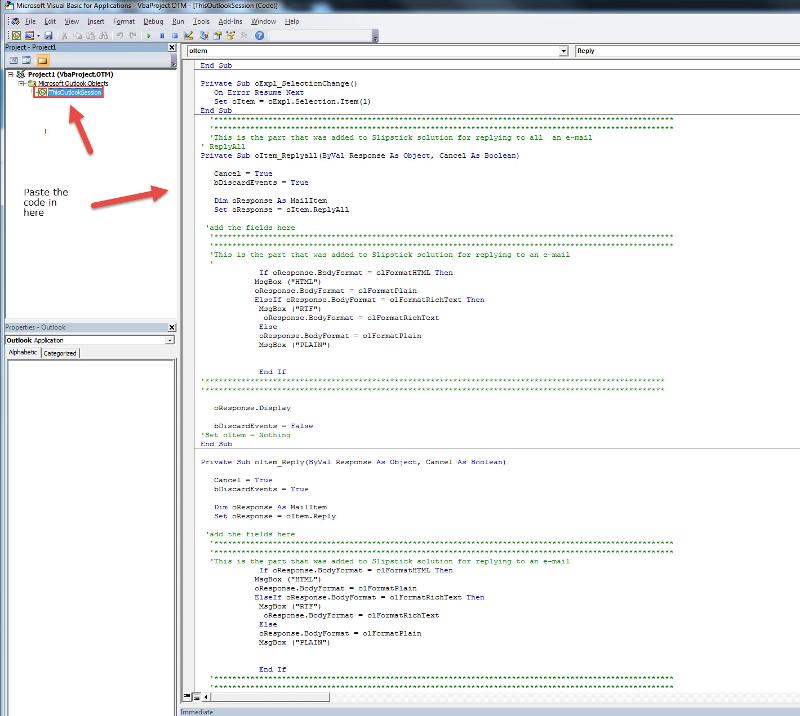
Here is a worked up VBA that you can copy and paste right into your Project (THISOUTLOOKSESSION)
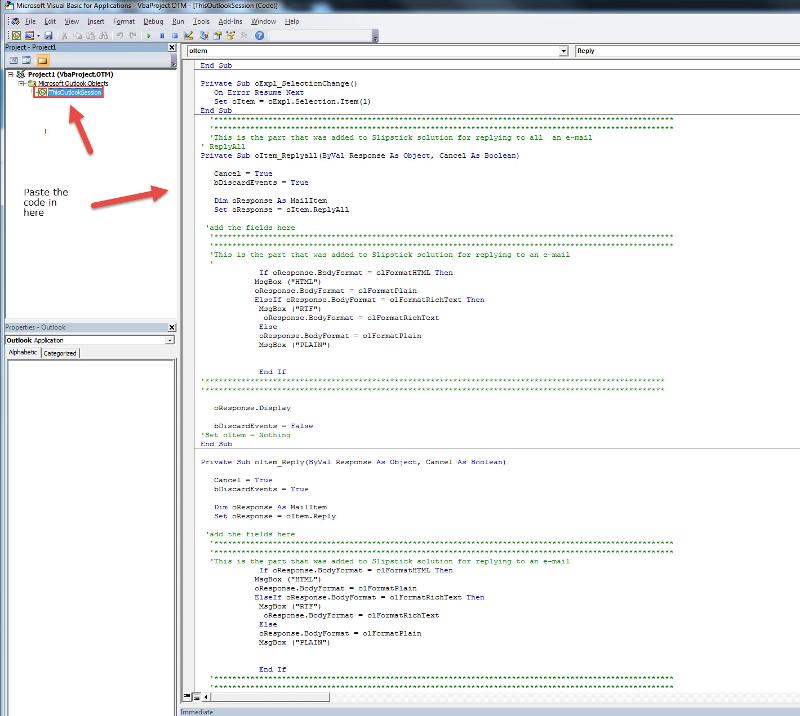
'From Slipstick, but slightly modified to address converting reply messages from either HTML or RTF to Plain Text
Option Explicit
Private WithEvents oExpl As Explorer
Private WithEvents oItem As MailItem
Private bDiscardEvents As Boolean
'//slipstick.me/44b0w
Private Sub Application_Startup()
Set oExpl = Application.ActiveExplorer
bDiscardEvents = False
End Sub
Private Sub oExpl_SelectionChange()
On Error Resume Next
Set oItem = oExpl.Selection.Item(1)
End Sub
'******************************************************************************************************
'******************************************************************************************************
'This is the part that was added to Slipstick solution for replying to all an e-mail
' ReplyAll
Private Sub oItem_Replyall(ByVal Response As Object, Cancel As Boolean)
Cancel = True
bDiscardEvents = True
Dim oResponse As MailItem
Set oResponse = oItem.ReplyAll
'add the fields here
'******************************************************************************************************
'******************************************************************************************************
'This is the part that was added to Slipstick solution for replying to an e-mail
'
If oResponse.BodyFormat = olFormatHTML Then
MsgBox ("HTML")
oResponse.BodyFormat = olFormatPlain
ElseIf oResponse.BodyFormat = olFormatRichText Then
MsgBox ("RTF")
oResponse.BodyFormat = olFormatRichText
Else
oResponse.BodyFormat = olFormatPlain
MsgBox ("PLAIN")
End If
'******************************************************************************************************
'******************************************************************************************************
oResponse.Display
bDiscardEvents = False
End Sub
Private Sub oItem_Reply(ByVal Response As Object, Cancel As Boolean)
Cancel = True
bDiscardEvents = True
Dim oResponse As MailItem
Set oResponse = oItem.Reply
'add the fields here
'******************************************************************************************************
'******************************************************************************************************
'This is the part that was added to Slipstick solution for replying to an e-mail
If oResponse.BodyFormat = olFormatHTML Then
MsgBox ("HTML")
oResponse.BodyFormat = olFormatPlain
ElseIf oResponse.BodyFormat = olFormatRichText Then
MsgBox ("RTF")
oResponse.BodyFormat = olFormatRichText
Else
oResponse.BodyFormat = olFormatPlain
MsgBox ("PLAIN")
End If
'******************************************************************************************************
'******************************************************************************************************
oResponse.Display
bDiscardEvents = False
End SubASKER
Should I delete the code that's in ThisOutlookSession before pasting yours? See http://prntscr.com/fm6cov
I would cut it from your current one and paste it in a text file or export it for a backup.
Once done paste my code in, save it, close, reopen outlook and test.
Once done paste my code in, save it, close, reopen outlook and test.
ASKER
It didn't work.
When I reply to an email, there's a popup that says PLAIN or HTML.
If it's plain, the reply to email is in text. If it's html, the reply to email is in still text.
When I reply to an email, there's a popup that says PLAIN or HTML.
If it's plain, the reply to email is in text. If it's html, the reply to email is in still text.
I am very confused now.
You asked to convert HTML emails to Plain Text. Am I wrong?
You asked to convert HTML emails to Plain Text. Am I wrong?
ASKER
When I reply or forward emails, all emails whether they are plain text or html, the reply and forward emails must be in HTML.
I thought it was vice verse.
So if that is the case you just need to modify the part where the bodyformat = olplain to the HTML.
Also this really should be a new questions considering their title of the question is about default font and not about converting formats.
Give me five mins and I will rework the code.
So if that is the case you just need to modify the part where the bodyformat = olplain to the HTML.
Also this really should be a new questions considering their title of the question is about default font and not about converting formats.
Give me five mins and I will rework the code.
I Changed the IF THEN parts from so if the email is Plain text if will format to HTML
'From Slipstick, but slightly modified to address converting reply messages from either HTML or RTF to Plain Text
Option Explicit
Private WithEvents oExpl As Explorer
Private WithEvents oItem As MailItem
Private bDiscardEvents As Boolean
'//slipstick.me/44b0w
Private Sub Application_Startup()
Set oExpl = Application.ActiveExplorer
bDiscardEvents = False
End Sub
Private Sub oExpl_SelectionChange()
On Error Resume Next
Set oItem = oExpl.Selection.Item(1)
End Sub
'******************************************************************************************************
'******************************************************************************************************
'This is the part that was added to Slipstick solution for replying to all an e-mail
' ReplyAll
Private Sub oItem_Replyall(ByVal Response As Object, Cancel As Boolean)
Cancel = True
bDiscardEvents = True
Dim oResponse As MailItem
Set oResponse = oItem.ReplyAll
'add the fields here
'******************************************************************************************************
'******************************************************************************************************
'This is the part that was added to Slipstick solution for replying to an e-mail
'
If oResponse.BodyFormat = olFormatHTML Then
MsgBox ("HTML")
ElseIf oResponse.BodyFormat = olFormatRichText Then
MsgBox ("RTF")
oResponse.BodyFormat = olFormatHTML
Else
oResponse.BodyFormat = olFormatPlain
MsgBox ("PLAIN")
oResponse.BodyFormat =olFormatHTML
End If
'******************************************************************************************************
'******************************************************************************************************
oResponse.Display
bDiscardEvents = False
End Sub
Private Sub oItem_Reply(ByVal Response As Object, Cancel As Boolean)
Cancel = True
bDiscardEvents = True
Dim oResponse As MailItem
Set oResponse = oItem.Reply
'add the fields here
'******************************************************************************************************
'******************************************************************************************************
'This is the part that was added to Slipstick solution for replying to an e-mail
If oResponse.BodyFormat = olFormatHTML Then
MsgBox ("HTML")
ElseIf oResponse.BodyFormat = olFormatRichText Then
MsgBox ("RTF")
oResponse.BodyFormat =olFormatHTML
Else
oResponse.BodyFormat = olFormatPlain
MsgBox ("PLAIN")
oResponse.BodyFormat =olFormatHTML
End If
'******************************************************************************************************
'******************************************************************************************************
oResponse.Display
bDiscardEvents = False
End Sub
Also looking back at this thread it seems that GowFlow already gave you the .BodyFormat = olFormatHTML solution,
ASKER
yo_bee - yes but it didn't work before.
ASKER
yo_bee - your version is somewhat working, but the popups need to be removed.
When the original email is in HTML, the reply and forward emails are in HTML with the correct HTML signature.
But when the original email is TEXT, the reply and forward emails are not using the default font and not using the correct HTML signature. The signature is there in the reply and forward email, but it's still in plain text, when it should be in HTML.
When the original email is in HTML, the reply and forward emails are in HTML with the correct HTML signature.
But when the original email is TEXT, the reply and forward emails are not using the default font and not using the correct HTML signature. The signature is there in the reply and forward email, but it's still in plain text, when it should be in HTML.
SOLUTION
membership
This solution is only available to members.
To access this solution, you must be a member of Experts Exchange.
GowFlow or Ben can you post the other code you were using?
Sorry didn't hv time to look at it was busy on other issues. If you say it worked HOURRA ! good for you.
gowflow
gowflow
ASKER
gowflow - no it's still not working =(
yobee - please see gowflow's posts IDs 42153339 and 42162159
yobee - please see gowflow's posts IDs 42153339 and 42162159
Those two threads do not have the complete script.
ok will give it an other FINAL shot later on ..
Will revert
gowflow
Will revert
gowflow
ASKER
gowflow - any luck?
@ben
I thought you said my script worked.
I thought you said my script worked.
I think he did it did not work ... in ID: 42187307 although previously I was under the impression it did work reason why I said HOURRA !!!!
gowflow
gowflow
But this https://www.experts-exchange.com/questions/29025265/Outlook-Excel-Default-Font-Type-and-Text.html?anchorAnswerId=42186357#a42186357 says it somewhat works accept for the popups that need to remark out the MSGBOX lines.
This guy is all over the place.
This guy is all over the place.
ASKER
RE: ID: 421873075d ... gowflow - no it's still not working =(
-> gowflow - I said your version still doesn't work.
RE: ID: 421863575d ... yo_bee - your version is somewhat working, but the popups need to be removed. When the original email is in HTML, the reply and forward emails are in HTML with the correct HTML signature. But when the original email is TEXT, the reply and forward emails are not using the default font and not using the correct HTML signature. The signature is there in the reply and forward email, but it's still in plain text, when it should be in HTML.
-> you_bee - this was my last response to you.
-> gowflow - I said your version still doesn't work.
RE: ID: 421863575d ... yo_bee - your version is somewhat working, but the popups need to be removed. When the original email is in HTML, the reply and forward emails are in HTML with the correct HTML signature. But when the original email is TEXT, the reply and forward emails are not using the default font and not using the correct HTML signature. The signature is there in the reply and forward email, but it's still in plain text, when it should be in HTML.
-> you_bee - this was my last response to you.
ASKER
The goal is to have reply-to and forward emails to be in HTML including the signature.
So my script will take your email and if it is in Plain text will convert it to HTML.
Not sure what more you want from this script.
Not sure what more you want from this script.
ASKER CERTIFIED SOLUTION
membership
This solution is only available to members.
To access this solution, you must be a member of Experts Exchange.
ASKER
gowflow - I appreciate your help, but it still didn't work.
HTML emails are HTML when I reply or forward them, but text emails are not converted to HTML when I reply or forward them.
HTML emails are HTML when I reply or forward them, but text emails are not converted to HTML when I reply or forward them.
please again post me 1 txt that is not converted. Willing to go to the end of it.
Post is here save it as msg
gowflow
Post is here save it as msg
gowflow
ASKER
I just figured out a round about way to do this. All emails sent FROM the server are in HTML so emails received in Outlook are all HTML. Now when I reply or forward emails, they are all in HTML. =)
Your server is not converting the email. If the email is sent in plain text it will be in plain text on the recipients end. You need to code to take the reply or fwd to access the format and parse it in HTML. You do not understand how the whole process works and are missing the point. Both glow and I have successfully got our codes to work with the desired results you are looking for.
ASKER
Thank you so much for your help!!
So you finally got the Macro to work?
ASKER
I left the macro from gowflow as-is. I changed emails sent from the server so they are always sent in HTML, so when I reply or forward emails, they are all in HTML.
So if I send you a Plain Text e-mail your server converts to HTML?
ASKER
yo_bee - YES
So if that is the case the code means nothing since ever email is converted at the server level.
I was not aware that this is even a feature in Exchange.
I was not aware that this is even a feature in Exchange.
ASKER
It's not a feature in Exchange. I had a developer update some code on our websites that send emails to do this.
So a lot work from GowFlow and you accepted a solution that was not really the case. This can be misleading to others that are looking for a solution to a similar question. Also for the future you really should separate your questions. The title of your question had nothing to do with converting the emails from plain text to HTML.
Just an FYI for next time. This helps build a more accurate KB for users to search for solutions.
Just an FYI for next time. This helps build a more accurate KB for users to search for solutions.
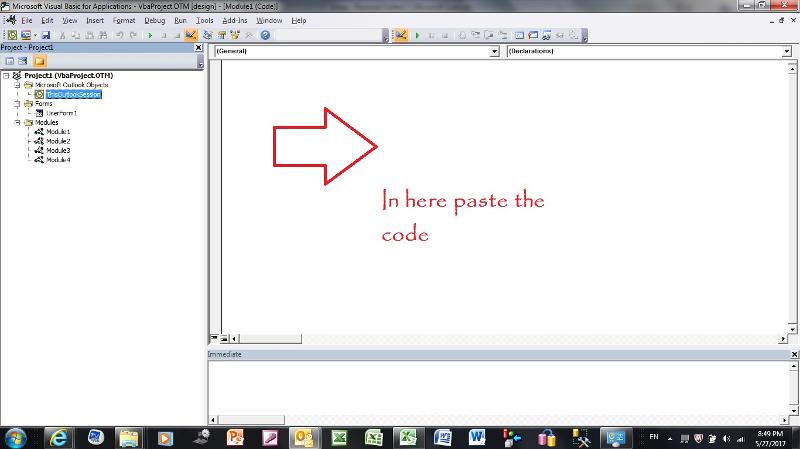
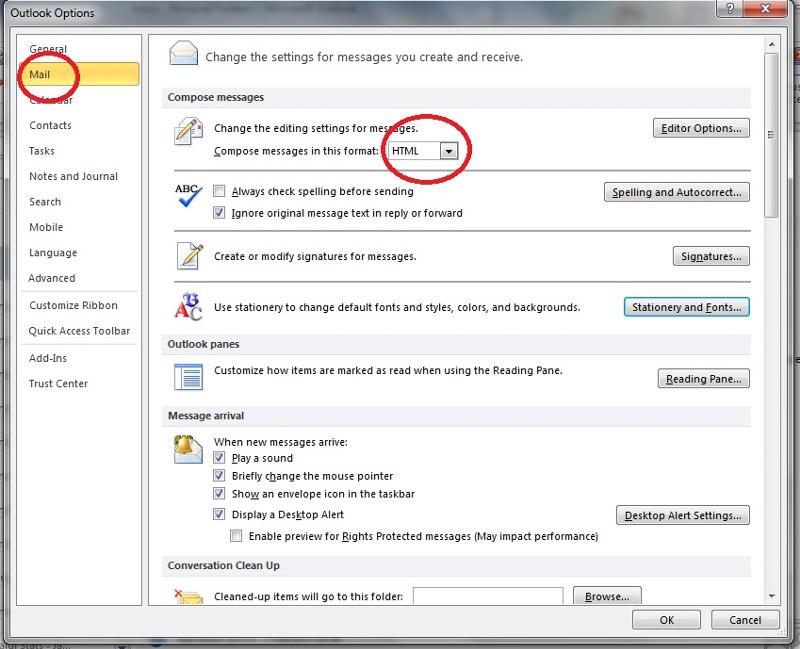
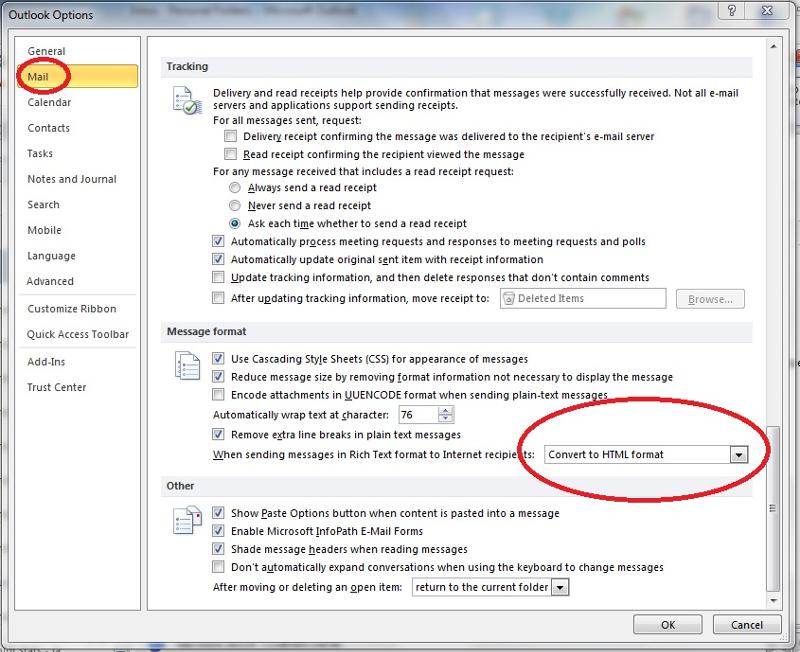
1) File/Options
2) Click on Mail
3) Click Stationary and Fonts
Change fonts in the attached window like below
For Excel
1) Excel Options
2) Proofing
Like the below screen choose the font.
gowflow