Gimp: drawing a thin line?
I see how to use Gimp for Mac to draw a line, but it's to thick. I want 1 pixel.
I tried using the Brush editor with no luck.
What's the trick?
I have Gimp 2.8.22 (Mac)
Thanks
I tried using the Brush editor with no luck.
What's the trick?
I have Gimp 2.8.22 (Mac)
Thanks
ASKER CERTIFIED SOLUTION
membership
This solution is only available to members.
To access this solution, you must be a member of Experts Exchange.
SOLUTION
membership
This solution is only available to members.
To access this solution, you must be a member of Experts Exchange.
ASKER
ASKER
I guess my Mac version is very different than yours...
Thanks -
first of all, to display the Menu bar (as in my screenshot) use the Mac mouse button that displays the context menu ANYWHERE in the image pane (I think it is the right mouse button) click on View and click on Show Menubar.
now the menubar at the top should be displayed.
does your Gimp screen now look something like this? (i added the YELLOW)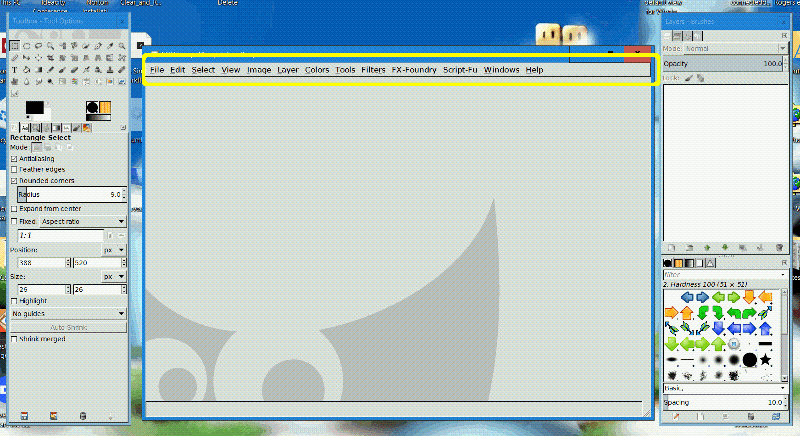
first of all, to display the Menu bar (as in my screenshot) use the Mac mouse button that displays the context menu ANYWHERE in the image pane (I think it is the right mouse button) click on View and click on Show Menubar.
now the menubar at the top should be displayed.
does your Gimp screen now look something like this? (i added the YELLOW)
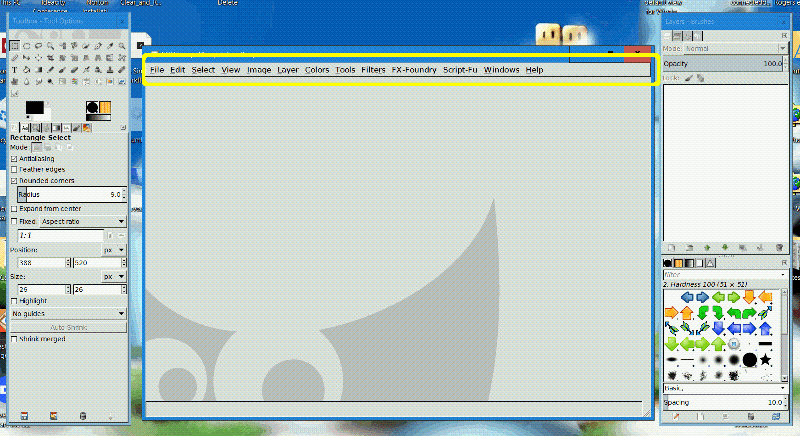
if you prefer, you can use Single-Window Mode
instead of having 3 separate windows and a new window for each open window, your open images will now be tabbed in the main image pane
place the 3 panes side by side with the image pane in the middle
click on Windows menu ―> Single-Window Mode
you GIMP interface will now look like this: this is much more practical... but, i'm right-handed, so i prefer the tools on the fight
this is much more practical... but, i'm right-handed, so i prefer the tools on the fight
instead of having 3 separate windows and a new window for each open window, your open images will now be tabbed in the main image pane
place the 3 panes side by side with the image pane in the middle
click on Windows menu ―> Single-Window Mode
you GIMP interface will now look like this:
 this is much more practical... but, i'm right-handed, so i prefer the tools on the fight
this is much more practical... but, i'm right-handed, so i prefer the tools on the fight
ASKER
The Mac does not see to allow me to put the tools on the right...
Screen-Shot-2017-06-14-at-1.18.19-PM.png
Screen-Shot-2017-06-14-at-1.18.19-PM.png
ASKER
I can not do that on a Mac...
you can, but you don't know HOW!
i'm sure you ended up with two panels, instead of the original three...
i'm sure you ended up with two panels, instead of the original three...
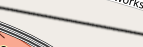
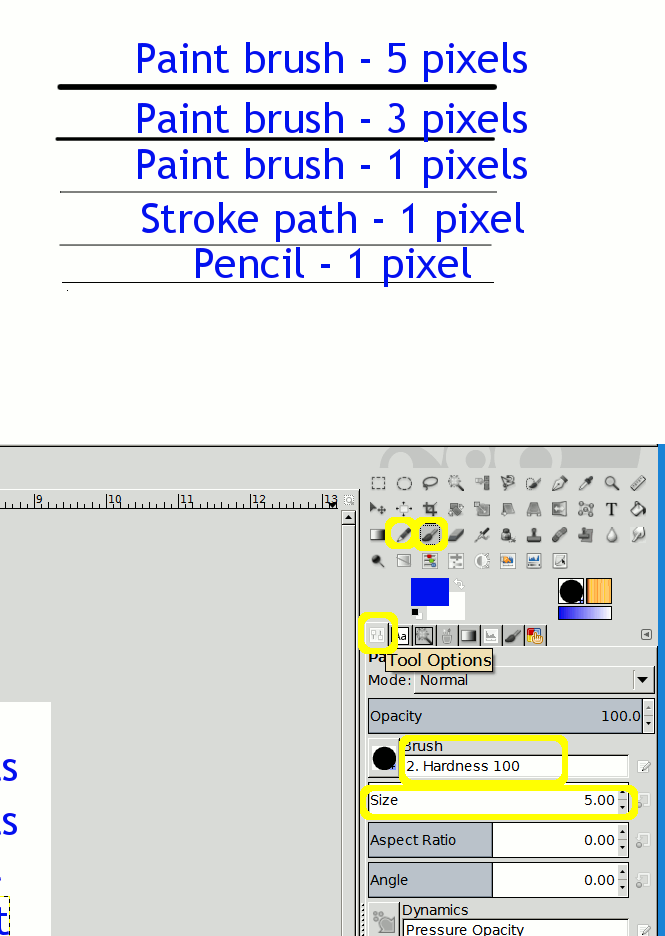
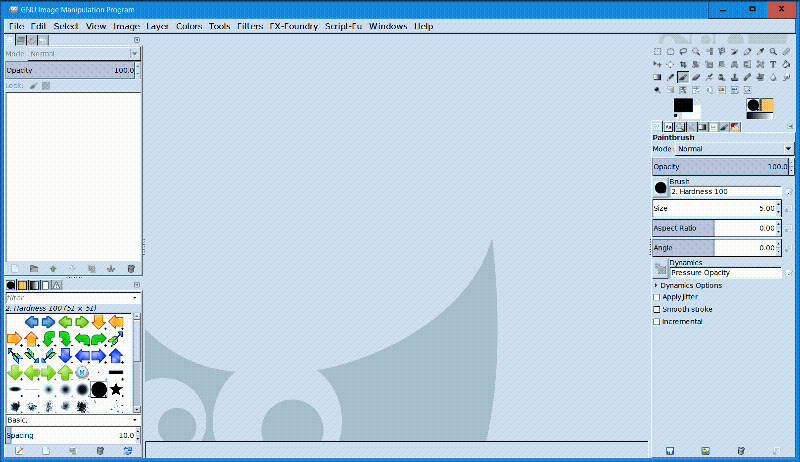
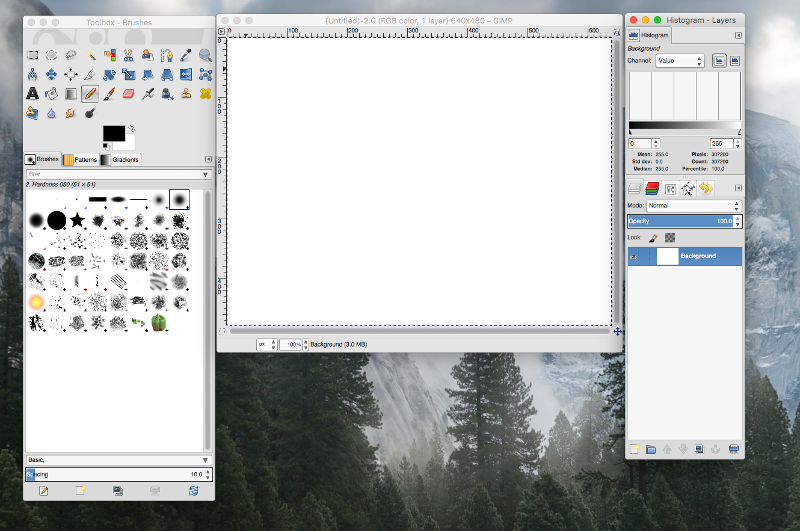
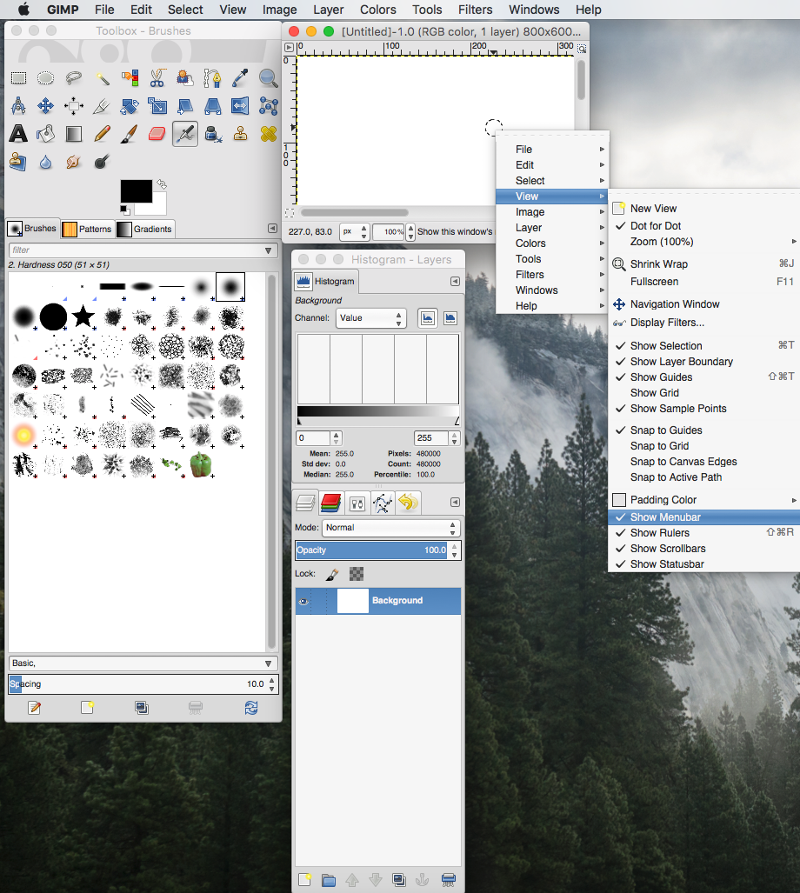
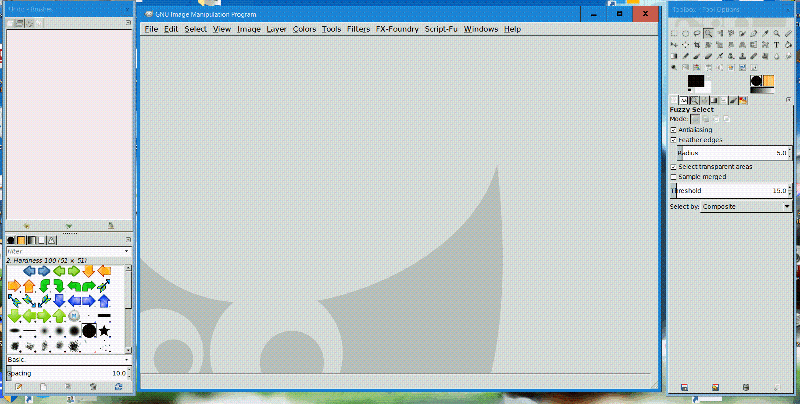
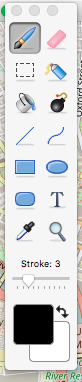
ASKER