Deselecting cells in Excel Office 365
How do deselect a cell or range of cells in Excel Office 365 2016?
CTRL +click does nothing - clicking in an empty cell and hitting delete does nothing
Microsoft, where is the instruction?
Thanks to anyone who can help me get pass this.
CTRL +click does nothing - clicking in an empty cell and hitting delete does nothing
Microsoft, where is the instruction?
Thanks to anyone who can help me get pass this.
Microsoft, where is the instruction?
None exists because it's not possible. Select the cells you want, not the ones you don't, then perform your action.
ASKER
Hi John thanks for your response.
I did not Ctrl Click I simply clicked on a cell and dragged two cells over so there are 3 cells highlighted then I copied them and pasted them in another location. The original copied cells will not deselect. Nothing seems to work. As I said in the original question I'm using Excel 365 in Win 10 Pro.
I did not Ctrl Click I simply clicked on a cell and dragged two cells over so there are 3 cells highlighted then I copied them and pasted them in another location. The original copied cells will not deselect. Nothing seems to work. As I said in the original question I'm using Excel 365 in Win 10 Pro.
You cannot have zero cells selected. Just select a different cell/range.
I did what you said above to select, copied then and pasted in a new location. Then new location is highlighted (I think so it can be undone) and the old location is outlined. Again normal. I too am using Excel 2016
ASKER
Hi Wayne,
I don't have a problem selecting cells the problem is deselecting them. As for having zero cells selected I get that, but when you simple click on a cell it doesn't have a marquee rolling around it.
I don't have a problem selecting cells the problem is deselecting them. As for having zero cells selected I get that, but when you simple click on a cell it doesn't have a marquee rolling around it.
when you simple click on a cell it doesn't have a marquee rolling around it.
That, too, is normal. Simply clicking on a cell makes it "current" with a solid outline surround it. Excel has been like that "forever"
That, too, is normal. Simply clicking on a cell makes it "current" with a solid outline surround it. Excel has been like that "forever"
but when you simple click on a cell it doesn't have a marquee rolling around it.
By "marquee rolling around it", do you mean the flashing border? That's only there when you copy a cell. Normal selected cells have a solid border.
You might also have a protected worksheet which disallows selecting certain cells.
ASKER
Here is what I mean. John, I get what you are saying but why must we have the marque going around after we've copied and pasted cell contents someplace else in the sheet?
ASKER CERTIFIED SOLUTION
membership
This solution is only available to members.
To access this solution, you must be a member of Experts Exchange.
That is the way Excel works. It is designed that way. I see it all the time. I think it may be, in part, to permit undoing a copy / paste
ASKER
Thanks to you both. It's not that I don't understand Excel; I've been working with it since the late '80s and before that Visicalc. However, before 2016 version you could copy a group of cells, paste them somewhere else and then click on an empty cell, hit delete and stop the marquee.
That technique does not work in Excel 2016, but the Escape Key does! That's what I was looking for.
Thanks again,
elgin freeman
That technique does not work in Excel 2016, but the Escape Key does! That's what I was looking for.
Thanks again,
elgin freeman
paste them somewhere else and then click on an empty cell, hit delete and stop the marquee. <-- that does not work
Escape Key does <-- That has worked now and in any recent version of Excel (back to at least 2007 and probably before)
Escape Key does <-- That has worked now and in any recent version of Excel (back to at least 2007 and probably before)
ASKER
"paste them somewhere else and then click on an empty cell, hit delete and stop the marquee.
<-- that does not work
Escape Key does <-- That has worked now and in any recent version of Excel (back to at least 2007 and probably before)"
Not sure I've ever used the <Escape Key> to stop a marquee, but it works in 2016 so it good to go. I'm sure we all have working quirks that we think are common to everyone.
Thanks again for your assistance. . . the marquee was driving me insane!
<-- that does not work
Escape Key does <-- That has worked now and in any recent version of Excel (back to at least 2007 and probably before)"
Not sure I've ever used the <Escape Key> to stop a marquee, but it works in 2016 so it good to go. I'm sure we all have working quirks that we think are common to everyone.
Thanks again for your assistance. . . the marquee was driving me insane!
The "normal" technique I described and same as similar to what Wayne described is how I have used Excel for years.
ASKER
Yes, I understand that at least one cell needs to be selected (you can't have zero cells selected)
And when you click a cell it is the active cell. And if you drag across multiple cells they are selected, but only one of them is active.
When you select a cell(s) and copy them the marquee activates. That's normal. Perhaps I'm wrong, but prior to 2016, you could stop the marque by clicking an empty cell and hitting the delete key (that does not work in 2016). You both taught me to use the Escape Key today!
Thanks
And when you click a cell it is the active cell. And if you drag across multiple cells they are selected, but only one of them is active.
When you select a cell(s) and copy them the marquee activates. That's normal. Perhaps I'm wrong, but prior to 2016, you could stop the marque by clicking an empty cell and hitting the delete key (that does not work in 2016). You both taught me to use the Escape Key today!
Thanks
Using the Delete key is a round-a-bout way of doing it, but what it's actually doing is modifying the contents of another cell which is what actually cancels the copy/paste mode. The same can be done by selecting an empty cell and start entering a value. The regular method is to escape the cut-copy mode with the Escape key.
CTRL + D
CTRL + D
That's the shortcut for the FillDown command.
ASKER
yep. . . how do I stop comments?
Comments about this question? Just close it. Close Button lower left
Look "experts".........anyone who has basic Excel skills knows you can normally click on a blank cell to stop the marque on a selected cell (And did not require you to hit delete either).
This was the most efficient way of doing it. Simply because you are using your mouse constantly to select ranges, apply formatting, yada yada.....its faster to double click a cell.
Why treat the guy like he is from the loony bin???
They should fix this problem in newer versions of excel.....its a problem, which is why I am here and he was here........because it ain't workin like it used to.
And I don't wanna argue about it.
This was the most efficient way of doing it. Simply because you are using your mouse constantly to select ranges, apply formatting, yada yada.....its faster to double click a cell.
Why treat the guy like he is from the loony bin???
They should fix this problem in newer versions of excel.....its a problem, which is why I am here and he was here........because it ain't workin like it used to.
And I don't wanna argue about it.
ASKER
Simply pressing the <esc> key is by far the best solution to my question. A problem I am having now is the question won't go away. I posted it in June and closed it two or three times and it keeps coming back.
Enough already and grateful thanks to those that answered.
Enough already and grateful thanks to those that answered.
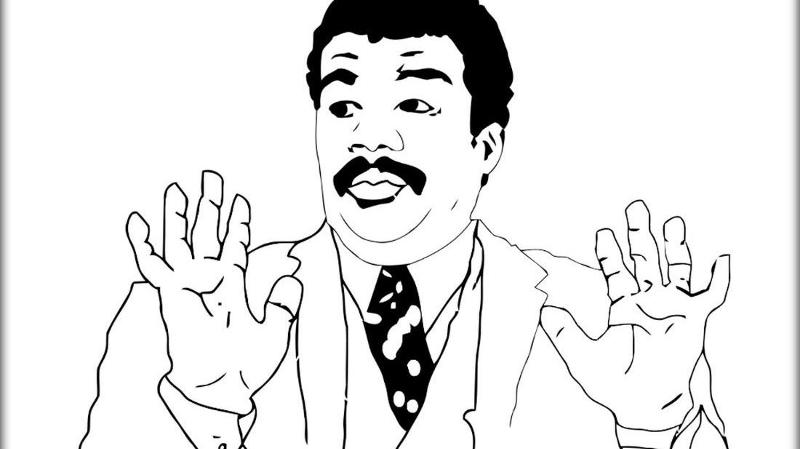
Ctrl Click certainly allows the selection of any set of cells. Without clicking again, Delete then deletes the selected cells. Works fine.
Ctrl Click to select a set of cells and then clicking in an empty cell, deselects the selected cells immediately.
This is all by design.