font inside a folder
How can I make the font(names of items) inside a folder bigger. It is hard for me to see things with the current font size
ASKER
"Change display settings" icon (Win10) when I go there what category on the left column scroll down menu do I choose to enlarge the font . Can you tell me ? Thanks
The setting you want there is "Change size of text, apps and other items". Just click the drop arrow to select a higher percentage. Note this will also resize your entire windows experience. Try 125% and see if that's better for you?
Best..
Best..
ASKER
Hi Basem, you can adjust various settings in the area you're in as well, but the area I was referring to is pictured below for you.
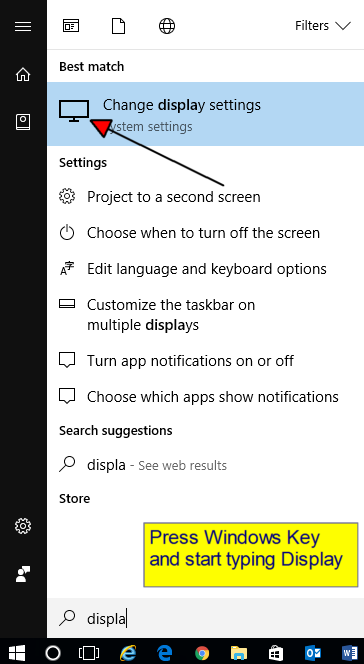
To get there in Windows 10, press your Windows key and start typing Display as shown above
Click "Change Display Settings"
The next window should appear.
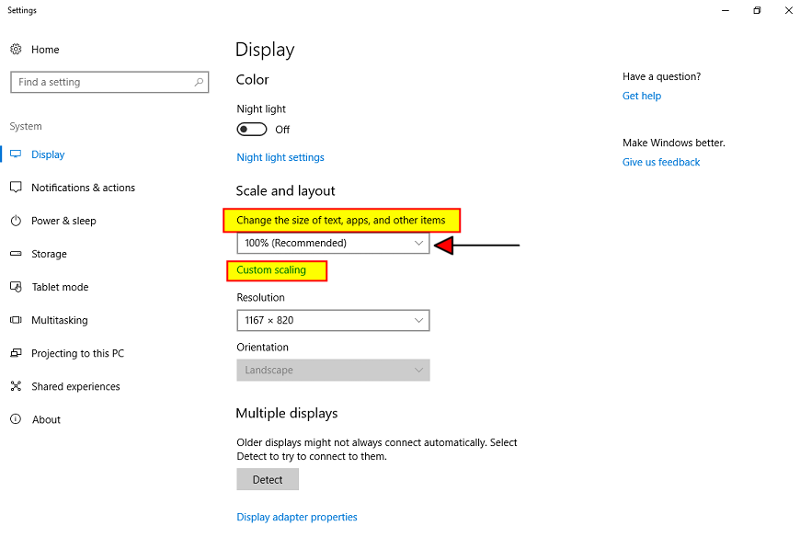
Click the Drop Arrow below "Change the size of text, apps and other items"
Select 125% and see if that improves things for you - and if you're still happy with the way Windows now looks.
Another trick you might like to try is click anywhere on your desktop, hold your Ctrl (Control) key down on your keyboard, and then start scrolling your mouse wheel up and down. The fonts increase and decrease as you scroll. This is a quick (shortcut) way of changing the view settings in Windows.
Hope that helps.. Let me know if still unclear.
Andrew
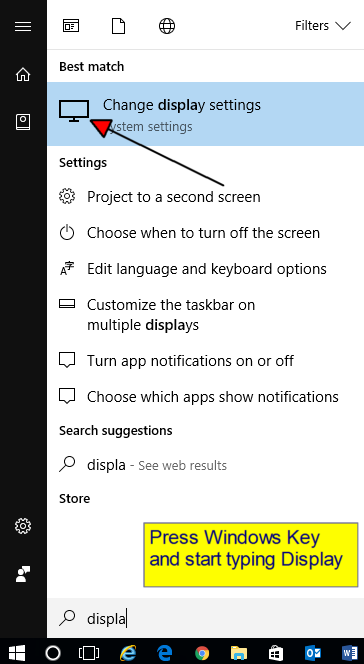
To get there in Windows 10, press your Windows key and start typing Display as shown above
Click "Change Display Settings"
The next window should appear.
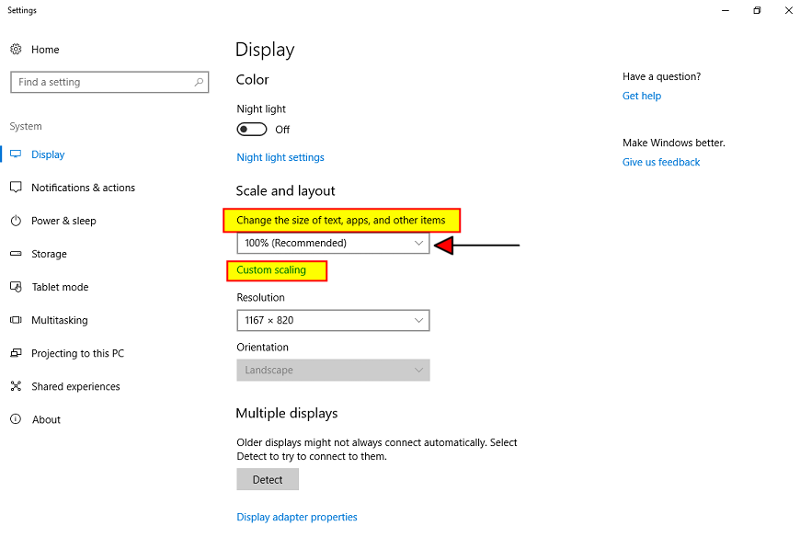
Click the Drop Arrow below "Change the size of text, apps and other items"
Select 125% and see if that improves things for you - and if you're still happy with the way Windows now looks.
Another trick you might like to try is click anywhere on your desktop, hold your Ctrl (Control) key down on your keyboard, and then start scrolling your mouse wheel up and down. The fonts increase and decrease as you scroll. This is a quick (shortcut) way of changing the view settings in Windows.
Hope that helps.. Let me know if still unclear.
Andrew
By the way, are you sure you have Windows 10? That looks like a Windows 7 screen capture to me?
P.S.. The above Mouse / Scroll Wheel shortcut should also work while you're in Windows Explorer.
P.S.. The above Mouse / Scroll Wheel shortcut should also work while you're in Windows Explorer.
ASKER
yes I have windows 10
Do you have a scroll wheel on your mouse between the left and right mouse buttons? When in Windows Explorer, as mentioned earlier, try holding down your Ctrl key while scrolling the wheel up and down (scrolling back towards you should default to increasing size - scrolling forward should reduce size) You may need to click in an empty space in Windows Explorer before trying for that trick to work.
Does that help at all?
Does that help at all?
ASKER
You're changing the correct settings according to that last screen grab you uploaded anyway. Yes, I suggest trying the desktop trick, but also try it while in Windows Explorer or inside a folder after clicking in it. It works fine here, just tested it. Definitely increases the size of the fonts for me.
Let me know how you go.
Let me know how you go.
Also, did you try clicking "Custom Scaling" as shown in the second image I uploaded above? (Highlighted in Yellow) That may also help you.
ASKER
the desktop trick works only for desk top items Comment By:Basem Khawaja
ID: 42191390 49m
when I do personalization then display the setting is 225% already but the font size is still small in the folder. See the attached image this is what I was referring to change display setting on the left scroll down menu I thought that was what you were referring to.scroll-down-menu works only for desktop items. Does this menu options in the previous post does not apply to folder contents.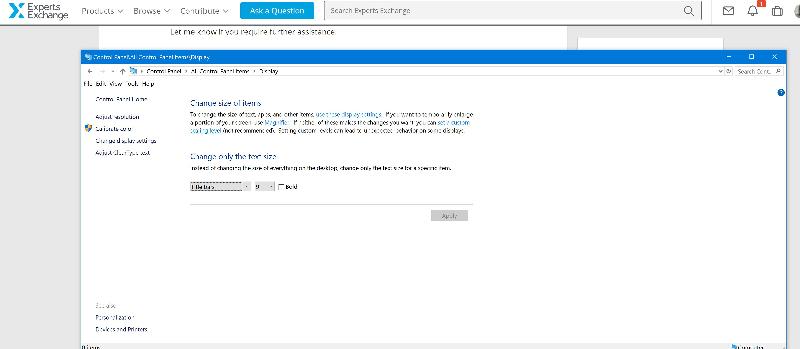
ID: 42191390 49m
when I do personalization then display the setting is 225% already but the font size is still small in the folder. See the attached image this is what I was referring to change display setting on the left scroll down menu I thought that was what you were referring to.scroll-down-menu works only for desktop items. Does this menu options in the previous post does not apply to folder contents.
the desktop trick works only for desk top itemsNo, it works in Windows Explorer as well Basem.
See the screen shots below. First one is my normal settings. Second one is after enlarging by holding down Ctrl and scrolling mouse wheel "while in Windows Explorer" Third view is enlarging by using the Desktop Magnifier tool I spoke of in my first post.
This is normal view.
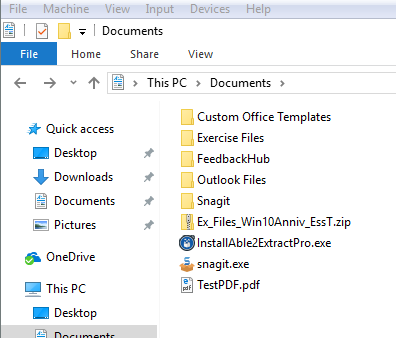
This is the view after holding down Ctrl key and scrolling mouse wheel while in Windows explorer.
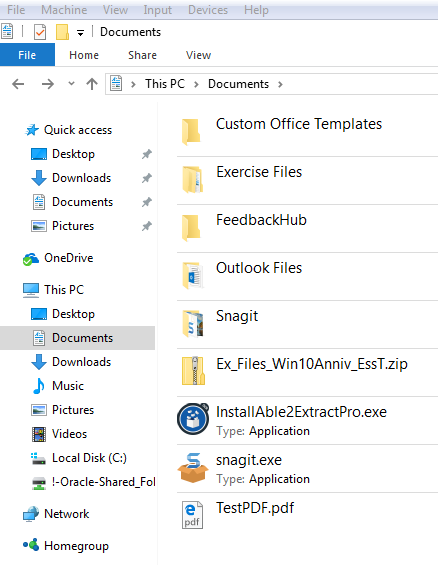
This view is using the desktop Magnifier app
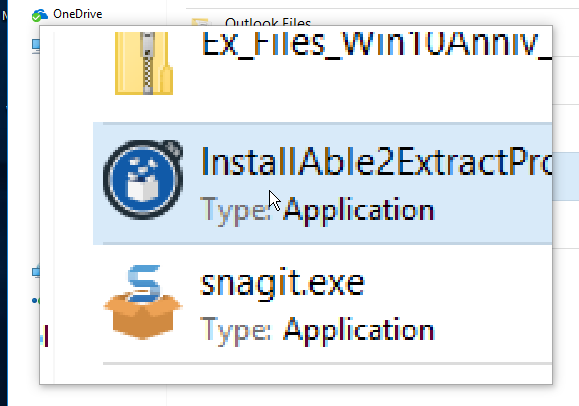
If none of those options work for you, then you're not going to be able to do much more with Windows 10 built in settings. There may be a 3rd party Windows Explorer replacement that could possibly have settings to suit you, but I'd need to search around for that.
The Magnifier Desktop App in Windows 10 may be your best option for the time being.
The Magnifier app doesn't help at all or do you dislike using it?
ASKER CERTIFIED SOLUTION
membership
This solution is only available to members.
To access this solution, you must be a member of Experts Exchange.
ASKER
I will try that thanks
ASKER
resolution 3840x2160 custom scaling 225% changed from 200% nothing inside the folder so far larger i will try 250%
ASKER
Andrew
nothing seems to work. I don't know what's going on . I will give you full credit thanks for trying
nothing seems to work. I don't know what's going on . I will give you full credit thanks for trying
ASKER
smart man
Thank you for the points and compliment Basem, however I'd really like to try and help you resolve this problem. Would you be interested in allowing me to login in to your computer using the Logmein Rescue app I use to support my clients with so that I could do some live trouble shooting for you?
Regards,
Andrew
P.S.. 3840x2160 is an exceptionally high resolution. Did you try a lower setting?
Regards,
Andrew
P.S.. 3840x2160 is an exceptionally high resolution. Did you try a lower setting?
ASKER
no I did not. Thank you for the offer Andrew but I am having my computer packed to be shipped since I am moving. Thank you anyway.
No worries Basem, but yes, I suggest you do try a much lower resolution. I think that should improve things for you considerably.
I'd suggest something around the 1920 x 1080 mark, but experiment with different values until you find one that suits your own needs. You may also need to undo some of the other custom settings you've tried if you haven't already.
Good luck. If possible, please let me know if that helped.
Best..
I'd suggest something around the 1920 x 1080 mark, but experiment with different values until you find one that suits your own needs. You may also need to undo some of the other custom settings you've tried if you haven't already.
Good luck. If possible, please let me know if that helped.
Best..
ASKER
Ok I will Thanks again
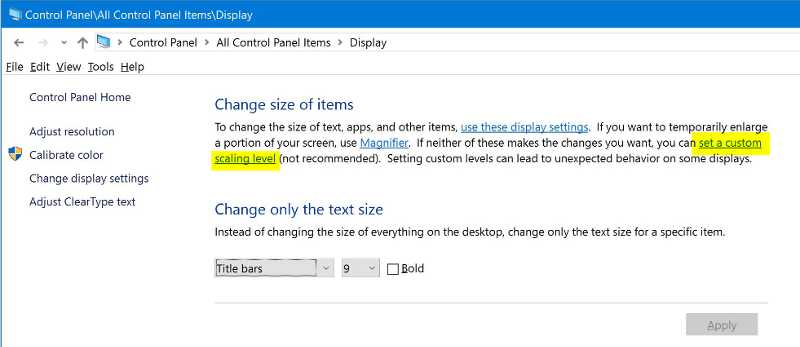
You didn't specify which version of Windows you are using, but the following methods are fairly generic and will work in both Windows 7 and Windows 10.
Use the Windows built in Magnifier tool.
You can change the way you want the magnifier tool to behave by clicking the "View" menu in the tool and the Settings Cog. You can magnify your Full screen all at once, just a Lens area as needed, or have it Docked so that magnification appears at the top of your screen as you move your mouse around.
Change Windows Display Settings
Let me know if you require further assistance.
Hope that's helpful.