Onedrive for business office 365 - is there a download for this?
You can download 'onedrive' for windows at:
https://onedrive.live.com/about/en-au/download/
Will that work for onedrive for business? Is there a different download for onedrive for business?
Do you get more features when you log into the onedrive download with an office 365 subscription email address?
https://onedrive.live.com/about/en-au/download/
Will that work for onedrive for business? Is there a different download for onedrive for business?
Do you get more features when you log into the onedrive download with an office 365 subscription email address?
ASKER CERTIFIED SOLUTION
membership
This solution is only available to members.
To access this solution, you must be a member of Experts Exchange.
ASKER
I'm reading this:
https://en.share-gate.com/blog/onedrive-for-business-vs-onedrive-know-the-difference
1 thing, is there there's only 1 license involved.. no sharing between users.
https://en.share-gate.com/blog/onedrive-for-business-vs-onedrive-know-the-difference
1 thing, is there there's only 1 license involved.. no sharing between users.
The link you're looking at provides an excellent comparison between OneDrive and OneDrive for Business.
With regards to sharing, you can provide access to your OneDrive for Business drive to anyone you like, but yes, you need to maintain the license. The only thing you may need to download is the Sync Agent, but if you purchased a 365 business subscription then that should already be installed for you. Look for an icon in your System Tray (bottom right of your screen) that looks like two little clouds. Here's a pic of mine..
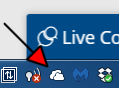 Right click over the top of it to set syncing options if you already have it.
Right click over the top of it to set syncing options if you already have it.
If you don't have it, log into your OneDrive for Business account and in there will be a download for the syncing agent. Download and install.
You can login to your OneDrive for Business from the same page I linked to earlier.
https://onedrive.live.com/about/en-nz/business/
Click the following link on that page..
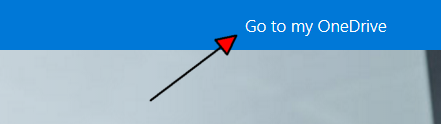
Hope that helps.
With regards to sharing, you can provide access to your OneDrive for Business drive to anyone you like, but yes, you need to maintain the license. The only thing you may need to download is the Sync Agent, but if you purchased a 365 business subscription then that should already be installed for you. Look for an icon in your System Tray (bottom right of your screen) that looks like two little clouds. Here's a pic of mine..
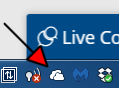 Right click over the top of it to set syncing options if you already have it.
Right click over the top of it to set syncing options if you already have it.If you don't have it, log into your OneDrive for Business account and in there will be a download for the syncing agent. Download and install.
You can login to your OneDrive for Business from the same page I linked to earlier.
https://onedrive.live.com/about/en-nz/business/
Click the following link on that page..
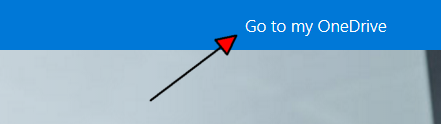
Hope that helps.
SOLUTION
membership
This solution is only available to members.
To access this solution, you must be a member of Experts Exchange.
To remember:
ondrive is limited to 5000 files for each library synchronized
onedrive is limited to 20 000 files for all librairies synchronized
ondrive is limited to 5000 files for each library synchronized
onedrive is limited to 20 000 files for all librairies synchronized
ASKER
I think I'm getting it... but is there a way to set the onedrive folder on the PC to be the 'root' of the c;\users\username\document
When I try, it makes a onedrive folder in the docs folder.
The reason:
The user already has loads of files in that docs folder and when he scans things from his HP printer / other apps, will throw files into the documents folder. If they aren't in onedrive, a) he won't see them cause onedrive folder will be where he looks for things going forward, right? b) they won't be accessible from the other machine since they won't be put into the cloud?
Or do we have to change any app that wants to put things into docs folder to put things in onedrive folder? That's tedious and invariably, the user will forget to do that on an install, etc...
When I try, it makes a onedrive folder in the docs folder.
The reason:
The user already has loads of files in that docs folder and when he scans things from his HP printer / other apps, will throw files into the documents folder. If they aren't in onedrive, a) he won't see them cause onedrive folder will be where he looks for things going forward, right? b) they won't be accessible from the other machine since they won't be put into the cloud?
Or do we have to change any app that wants to put things into docs folder to put things in onedrive folder? That's tedious and invariably, the user will forget to do that on an install, etc...
There is a shortcut on the left part of explorer.exe to access onedrive folder rapidly
I do not use onedrive because of the file number limitation.
I prefer to map a letter/drive directly to a sharepoint library with the webclient (webdav) and in internet option: autodetect proxy: off
Or make a shortcut in "computer" to the ondrive repository online (not locally)
Event the often bugged office download center is OFF (renamed the exe) on my clients using office 365
They go in the web interface, or use explorer.exe with a mapped drive to the library
If not enough drive letter, you can also add shortcuts in the main window, to anything in office 365 with webdav using webclient
Example of a path to make a shortcut to onedrive:
\\compagnyname.sharepoint.
I know this answer is overkill, but poeple using office 365 should prepare for the 5000 files limit
Microsoft have no intention to remove it
register key to start webclient service on windows start:
zone intranet to the windows login can access sharepoint online:
no network proxy autodetect:
I do not use onedrive because of the file number limitation.
I prefer to map a letter/drive directly to a sharepoint library with the webclient (webdav) and in internet option: autodetect proxy: off
Or make a shortcut in "computer" to the ondrive repository online (not locally)
Event the often bugged office download center is OFF (renamed the exe) on my clients using office 365
They go in the web interface, or use explorer.exe with a mapped drive to the library
If not enough drive letter, you can also add shortcuts in the main window, to anything in office 365 with webdav using webclient
Example of a path to make a shortcut to onedrive:
\\compagnyname.sharepoint.
I know this answer is overkill, but poeple using office 365 should prepare for the 5000 files limit
Microsoft have no intention to remove it
register key to start webclient service on windows start:
''''''''''''''''''''''''''''''''''''''''''''''''''''''''''
' web client service automatic start
''''''''''''''''''''''''''''''''''''''''''''''''''''''''''
a="HKEY_LOCAL_MACHINE\SYSTEM\CurrentControlSet\services\WebClient\Start"
d=regwri(a,2,"REG_DWORD")zone intranet to the windows login can access sharepoint online:
'=== sharepoint office 365
'=== login site
a = "HKEY_CURRENT_USER\Software\Microsoft\Windows\CurrentVersion\Internet Settings\ZoneMap\Domains\microsoftonline.com\*"
d = regwri(a,1, "REG_DWORD")
a = "HKEY_CURRENT_USER\Software\Microsoft\Windows\CurrentVersion\Internet Settings\ZoneMap\Domains\microsoftonline.com\login\https"
d = regwri(a,1, "REG_DWORD")
'=== mfa site (multifactor authentication)
a = "HKEY_CURRENT_USER\Software\Microsoft\Windows\CurrentVersion\Internet Settings\ZoneMap\Domains\windowsazure.com\*"
d = regwri(a,1, "REG_DWORD")
a = "HKEY_CURRENT_USER\Software\Microsoft\Windows\CurrentVersion\Internet Settings\ZoneMap\Domains\windowsazure.com\https"
d = regwri(a,1, "REG_DWORD")
'=== etc
a = "HKEY_CURRENT_USER\Software\Microsoft\Windows\CurrentVersion\Internet Settings\ZoneMap\Domains\office.com\*"
d = regwri(a,1, "REG_DWORD")
a = "HKEY_CURRENT_USER\Software\Microsoft\Windows\CurrentVersion\Internet Settings\ZoneMap\Domains\office.com\home\https"
d = regwri(a,1, "REG_DWORD")
a = "HKEY_CURRENT_USER\Software\Microsoft\Windows\CurrentVersion\Internet Settings\ZoneMap\Domains\sharepoint.com"
d = regwri(a,1, "REG_DWORD")
a = "HKEY_CURRENT_USER\Software\Microsoft\Windows\CurrentVersion\Internet Settings\ZoneMap\Domains\sharepoint.com\*.quebecorgroup\*"
d = regwri(a,1, "REG_DWORD")
a = "HKEY_CURRENT_USER\Software\Microsoft\Windows\CurrentVersion\Internet Settings\ZoneMap\Domains\sharepoint.com\quebecorgroup-my"
d = regwri(a,1, "REG_DWORD")
a = "HKEY_CURRENT_USER\Software\Microsoft\Windows\CurrentVersion\Internet Settings\ZoneMap\Domains\sharepoint.com\quebecorgroup-my\https"
d = regwri(a,1, "REG_DWORD")
a = "HKEY_CURRENT_USER\Software\Microsoft\Windows\CurrentVersion\Internet Settings\ZoneMap\Domains\sharepoint.com\gemelinc"
d = regwri(a,1, "REG_DWORD")
a = "HKEY_CURRENT_USER\Software\Microsoft\Windows\CurrentVersion\Internet Settings\ZoneMap\Domains\sharepoint.com\gemelinc\https"
d = regwri(a,1, "REG_DWORD")no network proxy autodetect:
''''''''''''''''''''''''''''''''''''''''''''''''''''''''''''
' network connexion settings not detected automatically
''''''''''''''''''''''''''''''''''''''''''''''''''''''''''''
'=== for webdav drives connected to office 365, automatically detect connection must be off
'=== if it is not, access is REALLY slow
'http://www.visualbasicscript.com/IE-Automatically-Detect-Settings-SOLVED-m30518.aspx
sKey = "Software\Microsoft\Windows\CurrentVersion\Internet Settings\Connections"
sValue = "DefaultConnectionSettings"
objReg.GetBinaryValue HKCU, sKey, sValue, binaryVal
binaryVal(8) = binaryVal(8) And &Hf7 'Force Autodetect off
objReg.SetBinaryValue HKCU, sKey, sValue, binaryVal
Hi BeGentleWithMe.
Going by what you've said in your last comment, I think you may be a bit confused as to the purpose and use of OneDrive. I'll try and address the concerns you've raised point by point.
It "could" be possible by redirecting the users Documents folder to store all of its contents only in the OneDrive folder and not locally. Then no configuration of apps would be required, as they would just continue to save to the Documents folder as always, oblivious to the fact that the Documents folder would now be in the cloud.
This isn't a recommended way of using a OneDrive folder however (in my opinion) and I've never attempted to configure such a setup. It would mean that every document or data file currently stored in the users local Documents folder would only be stored on, and have to be accessed from the cloud. This could cause latency issues and slow work down.
That's by design and how the Onedrive folder is supposed to be used. The method I'm talking about above would be a kludge and again, not recommended.
No, he will continue to look for new scans and other newly saved documents in his Documents folder as always. The Documents folder however can be synced with OneDrive, which means that all documents saved to his Documents folder will also be automatically available in the OneDrive folder soon after saving locally once the sync occurs.
It's name can be a little confusing to some, so don't consider OneDrive as another hard disk in the users computer - it's not.
The purpose of OneDrive is to provide an easy means of sharing documents between users and different devices. For example, if the user was to make a scan and then want to access that scanned image or document using his smart phone, it's easily done because his smart phone can also be connected to the OneDrive folder and have access to everything that has been synced to it.
Or access those scanned documents, word files, excel files etc. from another computer, like a Windows or Macintosh computer he may have at home for instance. Another common use for OneDrive is to allow working on the same document by different people.
Another example of OneDrive benefits.. Consider the following scenario. The user gets a new computer. He connects to his OneDrive on the new computer and sync's his new empty documents folder with OneDrive and all of the files and folders that were in his old Documents folder, are now available to him on his new computers Documents folder. Simple as that.
In short, OneDrive isn't meant to "replace" a users Documents folder, but rather enhance the use of it in a sharing (and somewhat primitive backup) capacity.
Does that make it a bit easier for you to understand? Or have I managed to further confuse you? :) Please feel free to ask for additional clarification on any of the points if needed.
Regards...
Going by what you've said in your last comment, I think you may be a bit confused as to the purpose and use of OneDrive. I'll try and address the concerns you've raised point by point.
is there a way to set the onedrive folder on the PC to be the 'root' of the c;\users\username\documents?
It "could" be possible by redirecting the users Documents folder to store all of its contents only in the OneDrive folder and not locally. Then no configuration of apps would be required, as they would just continue to save to the Documents folder as always, oblivious to the fact that the Documents folder would now be in the cloud.
This isn't a recommended way of using a OneDrive folder however (in my opinion) and I've never attempted to configure such a setup. It would mean that every document or data file currently stored in the users local Documents folder would only be stored on, and have to be accessed from the cloud. This could cause latency issues and slow work down.
When I try, it makes a onedrive folder in the docs folder.
That's by design and how the Onedrive folder is supposed to be used. The method I'm talking about above would be a kludge and again, not recommended.
The user already has loads of files in that docs folder and when he scans things from his HP printer / other apps, will throw files into the documents folder. If they aren't in onedrive, a) he won't see them cause onedrive folder will be where he looks for things going forward, right?
No, he will continue to look for new scans and other newly saved documents in his Documents folder as always. The Documents folder however can be synced with OneDrive, which means that all documents saved to his Documents folder will also be automatically available in the OneDrive folder soon after saving locally once the sync occurs.
That's tedious and invariably, the user will forget to do that on an install, etc...
It's name can be a little confusing to some, so don't consider OneDrive as another hard disk in the users computer - it's not.
The purpose of OneDrive is to provide an easy means of sharing documents between users and different devices. For example, if the user was to make a scan and then want to access that scanned image or document using his smart phone, it's easily done because his smart phone can also be connected to the OneDrive folder and have access to everything that has been synced to it.
Or access those scanned documents, word files, excel files etc. from another computer, like a Windows or Macintosh computer he may have at home for instance. Another common use for OneDrive is to allow working on the same document by different people.
Another example of OneDrive benefits.. Consider the following scenario. The user gets a new computer. He connects to his OneDrive on the new computer and sync's his new empty documents folder with OneDrive and all of the files and folders that were in his old Documents folder, are now available to him on his new computers Documents folder. Simple as that.
In short, OneDrive isn't meant to "replace" a users Documents folder, but rather enhance the use of it in a sharing (and somewhat primitive backup) capacity.
Does that make it a bit easier for you to understand? Or have I managed to further confuse you? :) Please feel free to ask for additional clarification on any of the points if needed.
Regards...
there currently is no onedrive4business separate client. The currentonedrive client does both OD4B and Personal OD
ASKER
so we have an office 365 business license. that includes onedrive for business i believe.
When loggedin to the o365 portal, it doesn't have a download for odrive for business. If you google, you can find a download for odrive as I mention in the original post.
I was thinking there's a single download for odrive (there's a free - personal - 'version' right?) and when you log in, it says 'oh, you have the office 365 business license, you get odrive for busienss with these features, vs 'oh, you have the personal free odrive 'version' and only get these features...
right? there's different 'features' / benefits for the free personal vs. odrive for busienss (besides more storage?) or is odrive free not licensed for business use?
But regardless... there is a different download for the paid odrive vs. the free odrive?
did I confuse things more : ) ?