"Access denied" when trying to run some applications and when trying to execute commands via CLI on Windows 10 Pro
I have a system that's running Windows 10 Pro, 64bit. Today an application by Xerox called Laser Logic stopped working. Initially, I thought it was the application but digging deeper, I've found that I can't access even most commands via CLI from an account with administrator privileges.
The question is, how do I get permissions reset?
Looking at the security tab for the System32 folder I find the following settings:
Thoughts on how I can proceed?
- Tried to disable UAC, access denied - but if I go there via User Accounts, I can get in and make changes via the GUI, but the changes won't commit.
- Getting "Access is denied" when trying to run msiexec and even sfc from administrator account.
- Getting same "Access is denied" error when trying to activate Administrator account.
- Getting "Access Denied" at CLI when trying to run various commands.
- LaserLogic will toss a disk space error, but I have 434GB free of 464GB, so disk space is OK.
The question is, how do I get permissions reset?
Looking at the security tab for the System32 folder I find the following settings:
- All Application Packages and All restricted Application Packages has Read and execute, List folder contents, Read, this appears to be normal
- Creator Owner, System, Administrators, has only Special Permissions selected, this appears to be normal
- Users has Read & Execute, List folder contents, and Read selected
- TrustedInstaller has List folder contents selected
- I tried disabling the antivirus, didn't help. Can't uninstall as I get a "The Windows Installer Service could not be accessed. This can occur if you are running Windows in Safe Mode, or if the Windows Installer is not correctly installed."
- I think the path settings are OK: C:\Program Files (x86)\Intel\iCLS Client\;C:\Program Files\Intel\iCLS Client\;%SystemRoot%\syste
m32;%Syste mRoot%;%Sy stemRoot%\ System32\W bem;%SYSTE MROOT%\Sys tem32\Wind owsPowerSh ell\v1.0\; C:\Program Files (x86)\Intel\Intel(R) Management Engine Components\DAL;C:\Program Files\Intel\Intel(R) Management Engine Components\DAL;C:\Program Files (x86)\Intel\Intel(R) Management Engine Components\IPT;C:\Program Files\Intel\Intel(R) Management Engine Components\IPT
Thoughts on how I can proceed?
ASKER
Yes, I have tried running elevated. I'm told that I don't have permission to perform that operation. Even trivial tasks inside of applications generate the error from time to time. I can open the CLI, but I can't if I'm trying to run it elevated. Ha!
Tried a different admin account?
Tried safe mode?
Tried to launch the inplace upgrade?
Tried safe mode?
Tried to launch the inplace upgrade?
ASKER
I've tried another admin account on the same machine, I get the same error. I have also tried creating a new admin account. While I was able to do this, once in the account, I was unable to run commands from the CLI.
I don't think I understand what you mean when you say "launch the inplace upgrade" in this context. I understand that to mean re-installing or installing an operating system right on top of the old one. I've not done that, but would rather try other things first. If you don't think there's something else to try, then an in-place install/upgrade might be my next shot unless someone comes up with a better idea.
Please advise.
I don't think I understand what you mean when you say "launch the inplace upgrade" in this context. I understand that to mean re-installing or installing an operating system right on top of the old one. I've not done that, but would rather try other things first. If you don't think there's something else to try, then an in-place install/upgrade might be my next shot unless someone comes up with a better idea.
Please advise.
SOLUTION
membership
This solution is only available to members.
To access this solution, you must be a member of Experts Exchange.
See if you can try ...
right click C: >> Properties >> Security >> Advanced >> Owner See if your Username or Administrators (computer\username or computer\administrators) is listed. If not, click edit to add, then click replace owners on subcontainers and objects.
That should give administrators ownership of all the stuff on the drive and result with permissions working. If you have other drives, you may need to repeat on them as well.
right click C: >> Properties >> Security >> Advanced >> Owner See if your Username or Administrators (computer\username or computer\administrators) is listed. If not, click edit to add, then click replace owners on subcontainers and objects.
That should give administrators ownership of all the stuff on the drive and result with permissions working. If you have other drives, you may need to repeat on them as well.
ASKER
Resetting permissions of system files is what the inplace upgrade does. Still not tried? Safe mode not tried, either?
ASKER
McKnife,
I only have remote access to the machine. I'm planning on picking it up tomorrow morning to try the inplace upgrade.
I only have remote access to the machine. I'm planning on picking it up tomorrow morning to try the inplace upgrade.
Again: try safe mode first. It should always be tried for diagnosis. Keeping shift pressed while clicking on restart in the start menu will bring up advanced startup options, amongst those is safe mode.
ASKER
I have the computer in my possession now and I'm further boggled.
When I press shift and reboot Windows 10 I'm taken to the Choose and Option Screen and presented with only two options: 1) Troubleshoot and 2) Turn off your PC. I should be seeing 1) Continue, 2) Troubleshoot, 3) Turn off your PC if this machine is to follow every other Windows 10 convention. Under Troubleshoot I'm only given 1) UEFI Firmware Settings. Other Windows 10 PCs give me 1) Reset this PC and 2) Advanced Options.
Naturally, UEFI Firmware Settings takes me into BIOS...
I don't see any way to get into safemode, might be able to trick it into Safemode using some switches in Win 10 version of MSConfig.
Thoughs on what I ought to try here?
If it helps, this is a Dell Latitude E6230 that was upgraded to Win 10 from Win 7 if the stickers are any indication.
When I press shift and reboot Windows 10 I'm taken to the Choose and Option Screen and presented with only two options: 1) Troubleshoot and 2) Turn off your PC. I should be seeing 1) Continue, 2) Troubleshoot, 3) Turn off your PC if this machine is to follow every other Windows 10 convention. Under Troubleshoot I'm only given 1) UEFI Firmware Settings. Other Windows 10 PCs give me 1) Reset this PC and 2) Advanced Options.
Naturally, UEFI Firmware Settings takes me into BIOS...
I don't see any way to get into safemode, might be able to trick it into Safemode using some switches in Win 10 version of MSConfig.
Thoughs on what I ought to try here?
If it helps, this is a Dell Latitude E6230 that was upgraded to Win 10 from Win 7 if the stickers are any indication.
Weird. Try the other days from http://www.digitalcitizen.life/4-ways-boot-safe-mode-windows-10
ASKER
Ya, I tried every route that's on here. Nothing seems to work. I think it's time to re-install from the beginning.
And the inplace upgrade? Was it even tried? That is the last straw but if you are able to start it, normally, it will work.
ASKER CERTIFIED SOLUTION
membership
This solution is only available to members.
To access this solution, you must be a member of Experts Exchange.
The inplace upgrade cannot be performed by booting setup disks. You need to start setup from within a running windows, just as the message says. Next time, don't nuke the installation but ask here :-)
ASKER
I forgot to mention that I tried that, but didn't have privileges and couldn't run the setup. Ha!
ASKER
Ended up having to do a complete re-install of Windows.
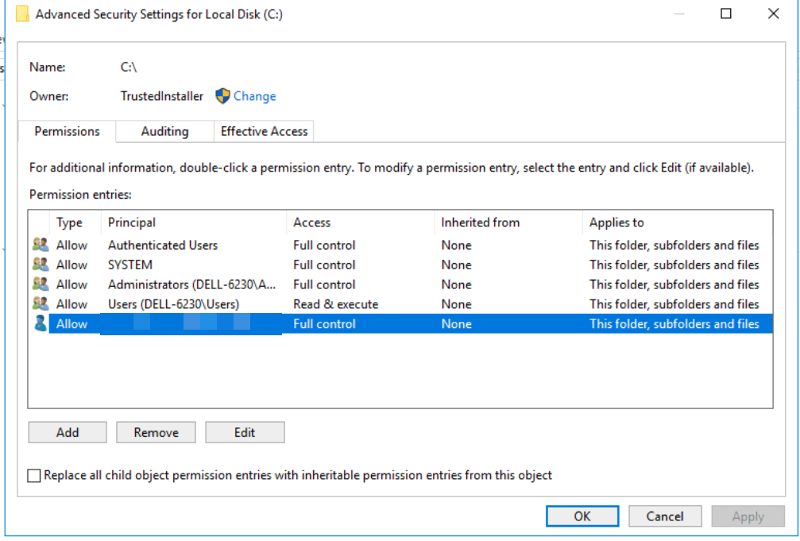
To reset permissions at a great scale, you should perform an inplace upgrade (if the system still let's you do that).