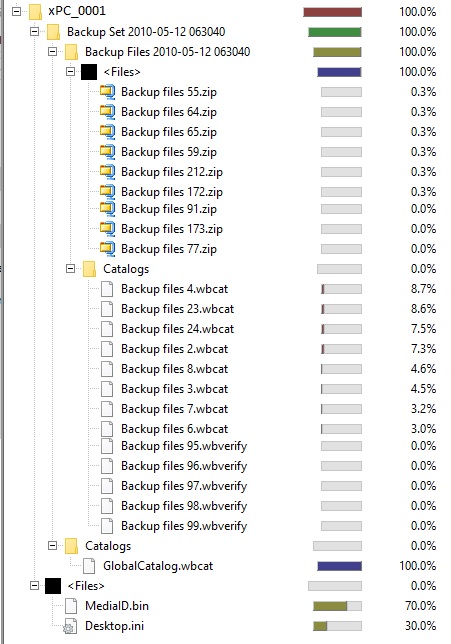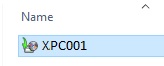How to restore non-Windows 10 backup set to a Windows 10 specific folder
We are trying to extract from old Windows backup set data that we need. However, we noticed that there are backups with extensions *.bkf and backups that starts with the pc name and subfolder with backups (see below).
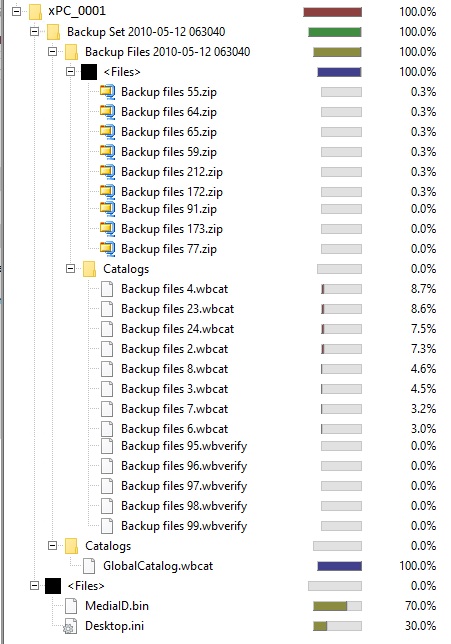
These backups are as far of as 2008 so we are not sure with which windows backup apps was used.
Please advice on restoring these backups in a Windows 10 computer in specific folders.
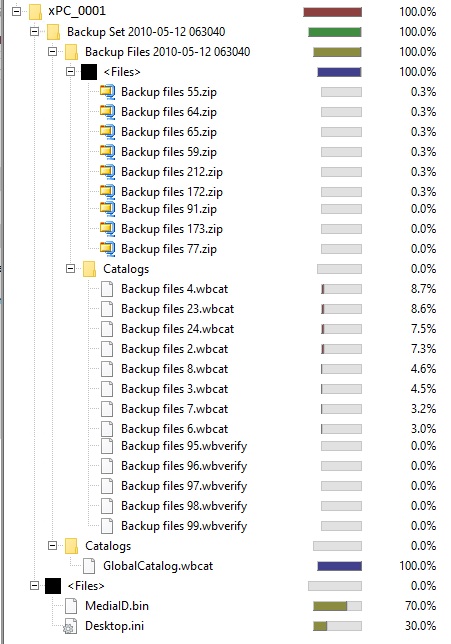
These backups are as far of as 2008 so we are not sure with which windows backup apps was used.
Please advice on restoring these backups in a Windows 10 computer in specific folders.
In your previous question, I already told you that you can restore the whole backup to a virtual drive and how that is done. I expect that would work even with that old backup. So please try that.
Let me add: your previous question assumed that it was done on win7 while you state that the backup was created in 2008, when win7 was not even released. Since xp did not have such a backup feature, it must have been windows vista. So what can be tried:
->on win10, install hyper-v, create a new virtual machine with a large-enough virtual drive and boot windows vista setup and select "repair your computer" and then "system image recovery". Try to restore that image - if you succeed, you can shut down the virtual machine and mount the virtual hard drive in windows 10 by simply double clicking it and you have access to the whole drive.
->on win10, install hyper-v, create a new virtual machine with a large-enough virtual drive and boot windows vista setup and select "repair your computer" and then "system image recovery". Try to restore that image - if you succeed, you can shut down the virtual machine and mount the virtual hard drive in windows 10 by simply double clicking it and you have access to the whole drive.
ASKER
Please don't be bother, it's not our intention.
We understand that this question is not related to windows backup image. Rather, our problem is extract from old Windows backup set data that we need not being a Windows Backup image; but then again, we are no experts and most definitely it is as you indicate.
Nevertheless, if you understand that you have given the answer to restore into a Windows 10 box old backup sets done in previous Windows versions, specifically in 2 backup format "*.bkf " and "Backup files XX,zip-so on" (as the pix display in the beginning of the question), then please re-state your answers here and we will proceed close the question.
Thank you in advance.
We understand that this question is not related to windows backup image. Rather, our problem is extract from old Windows backup set data that we need not being a Windows Backup image; but then again, we are no experts and most definitely it is as you indicate.
Nevertheless, if you understand that you have given the answer to restore into a Windows 10 box old backup sets done in previous Windows versions, specifically in 2 backup format "*.bkf " and "Backup files XX,zip-so on" (as the pix display in the beginning of the question), then please re-state your answers here and we will proceed close the question.
Thank you in advance.
i would backup it to a spare drive - then you can extract what's needed
Rayluvs, sorry, I can't follow. "this question is not related to windows backup image" - not? You don't know what backup solution was used but you are sure that it's not windows backup?
I showed you how to restore the image and have all files at hand, right as if you had the old drive connected. Then you can restore all folders you like.
I showed you how to restore the image and have all files at hand, right as if you had the old drive connected. Then you can restore all folders you like.
ASKER
nobus,
McKnife,
When we use our Windows 10 backup tool, we have no success (see pix below).
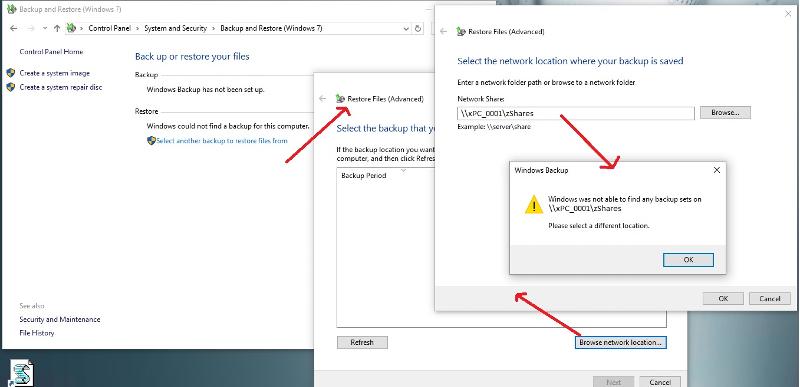
How can we restore a 'filename.bkf' file type?
(hope with this we explained our situation)
Don't understand your entry "i would backup it to a spare drive - then you can extract what's needed". If we have problem restoring these backup sets, how backing them up restore its contents?
McKnife,
Yes, we know backup solution was used and as the question says it was 'windows backup apps'.
Again, we are not referring to actual WindowsImageBackup file (*.vhdx).
The backup sets are not is WindowsImageBackup file (*.vhdx).
The files we are trying to restore were backed up with Windows version backup of the time.
One type is 'filename.bkf' and the other is a folder named after the PC with filenames.zip within it.
Again, we are not referring to actual WindowsImageBackup file (*.vhdx).
The backup sets are not is WindowsImageBackup file (*.vhdx).
The files we are trying to restore were backed up with Windows version backup of the time.
One type is 'filename.bkf' and the other is a folder named after the PC with filenames.zip within it.
When we use our Windows 10 backup tool, we have no success (see pix below).
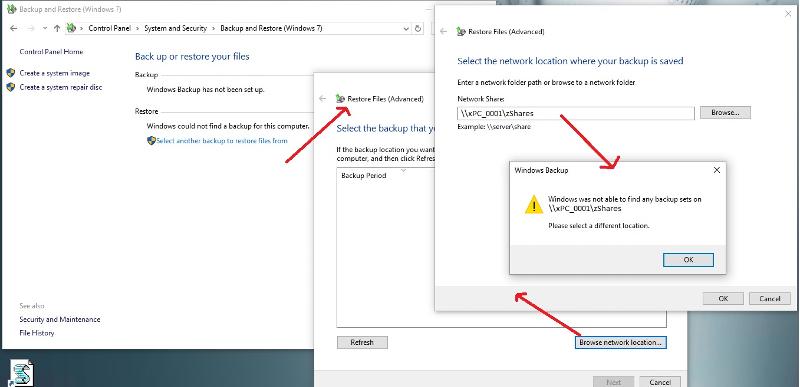
How can we restore a 'filename.bkf' file type?
(hope with this we explained our situation)
SOLUTION
membership
This solution is only available to members.
To access this solution, you must be a member of Experts Exchange.
ASKER
We never installed Windows Vista; jump from Windows XP Pro straight to Windows 7.
We really thought that there some Windows 10 work-around for this... will proceed creating XP and W7 VMs and try the restore.
We really thought that there some Windows 10 work-around for this... will proceed creating XP and W7 VMs and try the restore.
Right... in your last question, you said 2008, but looking at the backup set, it's from 2010, so it's definitely win7 since win xp had no such backup feature.
ASKER
We have backup sets since 2008.
Will let u guys know what happen.
Will let u guys know what happen.
ASKER
It worked, created a VM Windows XP and ran the Backup apps and it reads the files. However, after the restore, it only restore the folders name, no files. Still trying to figure it out.
What may be happening?
What may be happening?
So it was xp... yes, it had a built-in backup wizard, too, just no image backup like win vista/7.
--
That makes no sense, sorry, I have no idea why this could happen. You could practice a little with your current xp - create a test folder with a test file, back it up, delete it and try to restore it from backup and see if it comes with the file in it. You could also try to use win7 and see whether its restore wizard can read xp's backup and offers to restore files from it. or use almighty google and search for "xp restore "only folders".
--
That makes no sense, sorry, I have no idea why this could happen. You could practice a little with your current xp - create a test folder with a test file, back it up, delete it and try to restore it from backup and see if it comes with the file in it. You could also try to use win7 and see whether its restore wizard can read xp's backup and offers to restore files from it. or use almighty google and search for "xp restore "only folders".
ASKER
Been with almighty google... makes send the test backup...
ASKER
Meant "makes sense"
ASKER
Fixed the 'no files", copied over ntbackup files unto Windows 10 and worked (some files still didn't display, but took ownership and worked, all *.bkf backups upto now are restored.
The other format backup sets, which I assume its from Windows 7 (the files with folder name same as computer name and containing a series of filename.zip files), when running Windows 7 (that comes with Windows 10), it displays an restore error: 0x80070001 (see pix below)
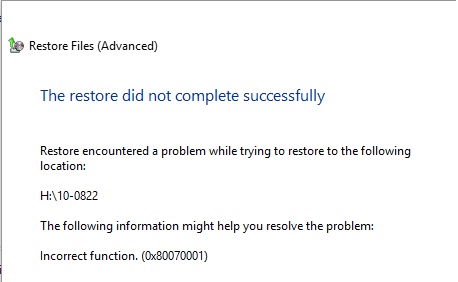
We checked the error and found 'Windows backup or restore errors 0x80070001, 0x81000037, or 0x80070003' but don't think its our problem.
Still searching, any ideas how can we restore these types of files?
The other format backup sets, which I assume its from Windows 7 (the files with folder name same as computer name and containing a series of filename.zip files), when running Windows 7 (that comes with Windows 10), it displays an restore error: 0x80070001 (see pix below)
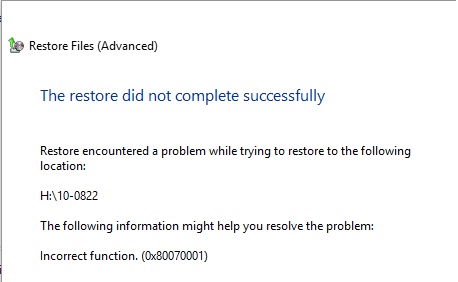
We checked the error and found 'Windows backup or restore errors 0x80070001, 0x81000037, or 0x80070003' but don't think its our problem.
Still searching, any ideas how can we restore these types of files?
can you post the name + extension of these files? can help
Sorry, no, I haven't. Please try to open them with 7zip and maybe simply extract them.
ASKER
i saw those, but hought you had others
maybe you are looking for something like this :
This will unzip all zip files in the current folder(into the same folder), assuming you have installed 7zip into C:\Program Files\7-Zip location.
If you have added your 7zip folder into the path, you can just enter 7z instead of the fullpath
"C:\Program Files\7-Zip\7z.exe" e *.zip
from : https://stackoverflow.com/questions/31460643/how-do-i-unzip-all-files-in-a-folder-using-7-zip-in-batch
maybe you are looking for something like this :
This will unzip all zip files in the current folder(into the same folder), assuming you have installed 7zip into C:\Program Files\7-Zip location.
If you have added your 7zip folder into the path, you can just enter 7z instead of the fullpath
"C:\Program Files\7-Zip\7z.exe" e *.zip
from : https://stackoverflow.com/questions/31460643/how-do-i-unzip-all-files-in-a-folder-using-7-zip-in-batch
ASKER
Had 2 types of backups one was just 1 file per backup-set: filename.bkf - this one is already solved. The second backup-set is the pix we've posted in the question and in our previous entry. Those files we didn't manually "zipped" them, they are the results of a backup process of the version of windows backup used at that time.
As for using the 7zip, we have all the backups sets, including the one describe above, in f:\!Backups\Date and want to extract it to h:\.
Using that approach we don't have to through the Windows 10 backup program (expecting that the unzipping will include the folders name and path of said zip stored).
As for using the 7zip, we have all the backups sets, including the one describe above, in f:\!Backups\Date and want to extract it to h:\.
Based on the above, what is the correct command?
Using that approach we don't have to through the Windows 10 backup program (expecting that the unzipping will include the folders name and path of said zip stored).
put 7-zip un F:\
then run F:7z.exe h:\
that sems the easiest
then run F:7z.exe h:\
that sems the easiest
ASKER CERTIFIED SOLUTION
membership
This solution is only available to members.
To access this solution, you must be a member of Experts Exchange.
ASKER
Chose our entry as best Solution since it assess completely the problem; chose McKnife as Assisted Solution for his recommendation of VM.