Ellie Welton
asked on
How to save my visio file as a webpage, maintain hyperlinks, and not lose image quality
Hi,
I'm working on a project where I have 30 pages of diagrams that all interconnect. I have compiled all the diagrams into one document and would like to turn it in to a webpage as the people who need the document don't have access to visio. When I save my visio document as an html file, the web page does not zoom well and the diagrams and words become blurry. In my visio a lot of the boxes had hyperlinks to different sheets within the document. These links did not work once I opened the html file. I had to use the side bar to change pages on the website. Ideally I would prefer users of the website to click on a link in the diagram rather than click on or see the side bar with hyperlinks. Is this possible?
To sum it up, can I save my visio as a web page where the hyperlinks are maintained, users don't have to use the side bar, and zooming in and out of the webpage does not make the graphics and writing blurry.
I'm working on a project where I have 30 pages of diagrams that all interconnect. I have compiled all the diagrams into one document and would like to turn it in to a webpage as the people who need the document don't have access to visio. When I save my visio document as an html file, the web page does not zoom well and the diagrams and words become blurry. In my visio a lot of the boxes had hyperlinks to different sheets within the document. These links did not work once I opened the html file. I had to use the side bar to change pages on the website. Ideally I would prefer users of the website to click on a link in the diagram rather than click on or see the side bar with hyperlinks. Is this possible?
To sum it up, can I save my visio as a web page where the hyperlinks are maintained, users don't have to use the side bar, and zooming in and out of the webpage does not make the graphics and writing blurry.
ASKER
Hi Scott,
Thanks for your help! My organisation does use SharePoint but we are not yet on the most recent version of it. On the version that we are on, users cant see the visio diagrams on the webpage, they have to have visio to view it. In the new Sharepoint, when a users is viewing a visio document on line would one document with a hyperlink to a different visio document be able to easily jump to the different document, or would users have to download the file to view it? I think we will use sharepoint online rather than servers but I'm not sure.
For the website idea, I had been using a pdf and then viewing it online because all of the html files that I used created a blurry image where hyperlinks did not work on the website. The website had a side bar with all the page names on it and those hyperlinks worked but that is now how I would like people to jump around the document. In my visio I don't have the publish button. I only have Info, New, Open, Save, Save as, print, Share, Export, Close, Account, Feedback, Options.
When I click save as I don't get the choice of XAML. I can save the file as 'Scaleable Vector Graphics' but that only saves one page of the document and the links don't function. Scaleable Vector Graphics is what I had had in mind for the document to look like, but it would be a lot better if the links actually worked. Is there a way to get the file to save in the scaleable vector graphics format but have the links work?
Kind regards,
Ellie
Thanks for your help! My organisation does use SharePoint but we are not yet on the most recent version of it. On the version that we are on, users cant see the visio diagrams on the webpage, they have to have visio to view it. In the new Sharepoint, when a users is viewing a visio document on line would one document with a hyperlink to a different visio document be able to easily jump to the different document, or would users have to download the file to view it? I think we will use sharepoint online rather than servers but I'm not sure.
For the website idea, I had been using a pdf and then viewing it online because all of the html files that I used created a blurry image where hyperlinks did not work on the website. The website had a side bar with all the page names on it and those hyperlinks worked but that is now how I would like people to jump around the document. In my visio I don't have the publish button. I only have Info, New, Open, Save, Save as, print, Share, Export, Close, Account, Feedback, Options.
When I click save as I don't get the choice of XAML. I can save the file as 'Scaleable Vector Graphics' but that only saves one page of the document and the links don't function. Scaleable Vector Graphics is what I had had in mind for the document to look like, but it would be a lot better if the links actually worked. Is there a way to get the file to save in the scaleable vector graphics format but have the links work?
Kind regards,
Ellie
The Publish button I'm referring to isn't on the Visio menu, it's in the Save as dialog box after you've selected Web Page as the desired output type.
For example: File>Export>Change File Type>Web Page>Save As opens this dialog box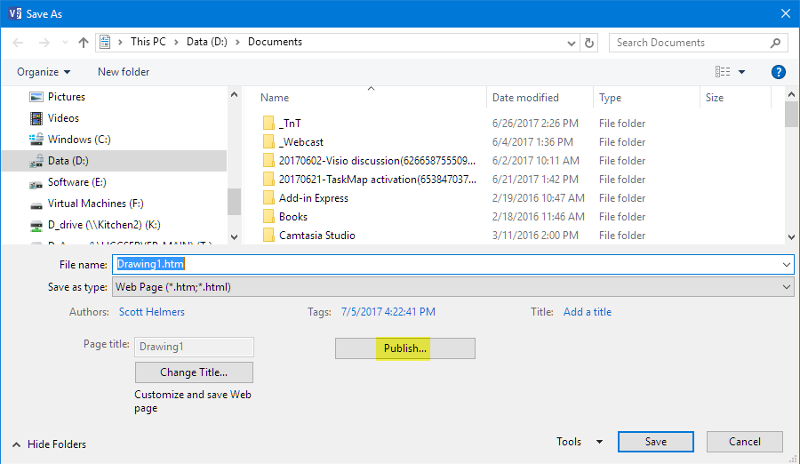 After clicking the Publish button, click the Advanced tab and let me know what you see there.
After clicking the Publish button, click the Advanced tab and let me know what you see there.
For example: File>Export>Change File Type>Web Page>Save As opens this dialog box
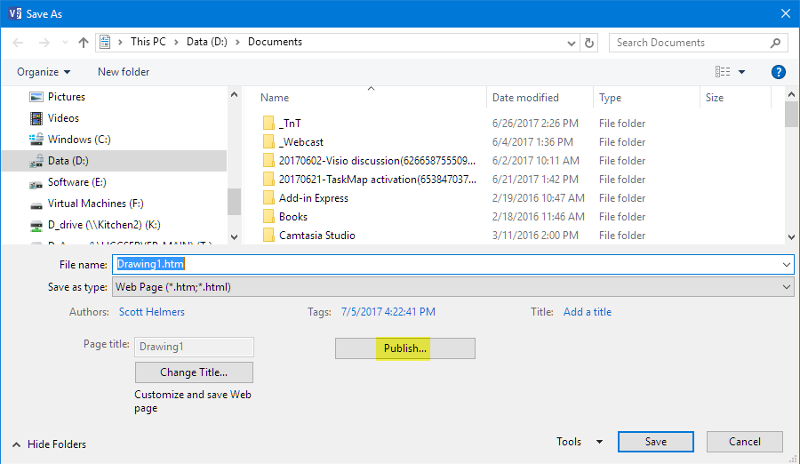 After clicking the Publish button, click the Advanced tab and let me know what you see there.
After clicking the Publish button, click the Advanced tab and let me know what you see there.
Ellie -- Did the Publish options help? What settings are displayed on the tabs in the publish settings dialog box?
This question needs an answer!
Become an EE member today
7 DAY FREE TRIALMembers can start a 7-Day Free trial then enjoy unlimited access to the platform.
View membership options
or
Learn why we charge membership fees
We get it - no one likes a content blocker. Take one extra minute and find out why we block content.
Back to your Visio-generated website: What output format are you using? If you're not certain, click the Publish button in the Save As dialog box, then click the Advanced tab in the Save as Web Page dialog box. I would try XAML if that's not what is already selected. In addition, for browser compatibility, add a check mark to the Provide alternate format for older browsers option and select JPG or PNG. This option creates images of your diagram pages for browsers that don't support XAML.