Bithun Chatterjee
asked on
Customize Excel by VBS
I am giving my required Excel Template here. As my present scenario this excel will be stored in a fix path. But CSV will generate everyday.
My vb script should execute everyday to collect data from csv and write into this Excel , but small customization needed.
Here First 3 rows are Fixed Header, I need to convert csv and write values in excel from 4th row. but its obvious we have old data there. so it should delete 4th row to 7th row and put csv value as per required place. With proper border also.
Now tell me is it possible to modify my vbs to get this type of output?
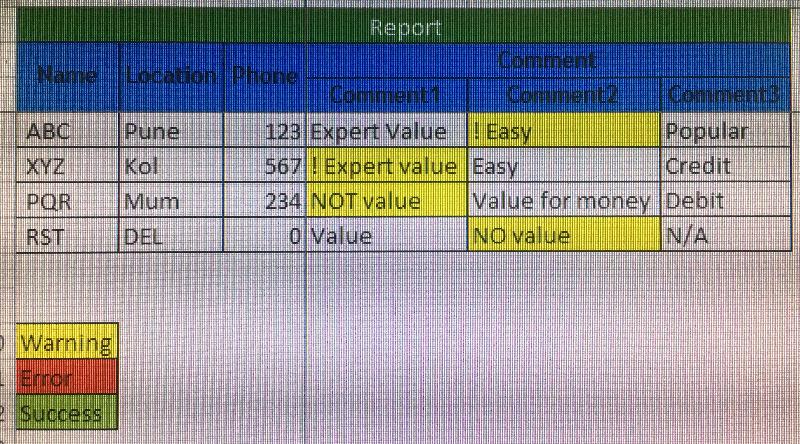
My vb script should execute everyday to collect data from csv and write into this Excel , but small customization needed.
Here First 3 rows are Fixed Header, I need to convert csv and write values in excel from 4th row. but its obvious we have old data there. so it should delete 4th row to 7th row and put csv value as per required place. With proper border also.
Now tell me is it possible to modify my vbs to get this type of output?
srccsvfile = Wscript.Arguments(0)
tgtxlsfile = Wscript.Arguments(1)
'Create Spreadsheet
'Look for an existing Excel instance.
On Error Resume Next ' Turn on the error handling flag
Set objExcel = GetObject(, "Excel.Application")
'If not found, create a new instance.
If Err.Number = 429 Then '> 0
Set objExcel = CreateObject("Excel.Application")
End If
objExcel.Visible = False
objExcel.DisplayAlerts = False
'Import CSV into Spreadsheet
Set objWorkbook = objExcel.Workbooks.Open(srccsvfile)
Set objWorksheet1 = objWorkbook.Worksheets(1)
'Adjust width of columns
Set objRange = objWorksheet1.UsedRange
objRange.EntireColumn.Autofit()
'This code could be used to AutoFit a select number of columns
'For intColumns = 1 To 17
' objExcel.Columns(intColumns).AutoFit()
'Next
'Make Headings Bold
objExcel.Rows(1).Font.Bold = True
'Freeze header row
With objExcel.ActiveWindow
.SplitColumn = 0
.SplitRow = 1
End With
objExcel.ActiveWindow.FreezePanes = True
'Add Data Filters to Heading Row
objExcel.Rows(1).AutoFilter
'set header row gray
objExcel.Rows(1).Interior.ColorIndex = 15
'-0.249977111117893
aList=Array("NOT ", "NO ", "NONE", "!")
For each item in aList
For Each c In objWorksheet1.UsedRange
If InStr(1, c.Value, item) > 0 Then
c.Interior.ColorIndex = 6
End If
Next
next
'Save Spreadsheet, 51 = Excel 2007-2010
objWorksheet1.SaveAs tgtxlsfile, 51
'Release Lock on Spreadsheet
objExcel.Quit()
Set objWorksheet1 = Nothing
Set objWorkbook = Nothing
Set objExcel = Nothing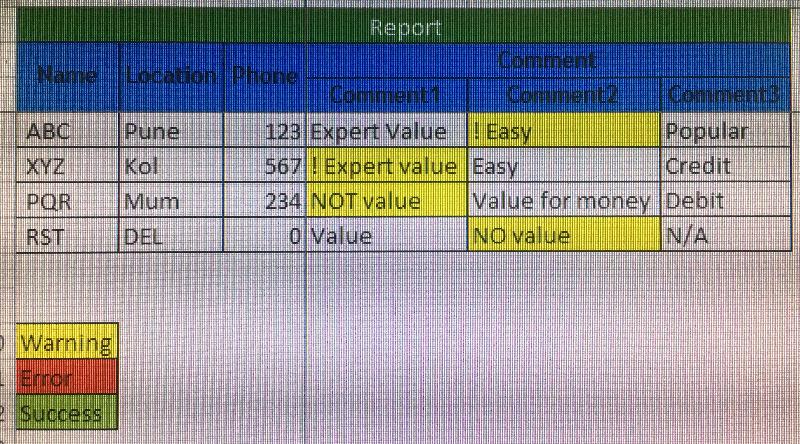
ASKER
This question is 2nd part of below Topic.
Previous Post
That requirement was to convert CSV into Excel with some color changes based on cell value.
But I have to present excel format as per above screenshot. So excel template will be same. only vbs should take those csv value and write into excel.
Header and Legend should be Fixed as screenshot.
But there can be alternate way also. If I can get some modifed vb script which can create Header like the above screenshot (i.e. merge cell, border, freeze, remove gridlines) and add legend at the bottom, then I don't need to write into existing excel everyday. All-time when vbs executes it should replace old excel (if exist) with this proper format.
Previous Post
That requirement was to convert CSV into Excel with some color changes based on cell value.
But I have to present excel format as per above screenshot. So excel template will be same. only vbs should take those csv value and write into excel.
Header and Legend should be Fixed as screenshot.
But there can be alternate way also. If I can get some modifed vb script which can create Header like the above screenshot (i.e. merge cell, border, freeze, remove gridlines) and add legend at the bottom, then I don't need to write into existing excel everyday. All-time when vbs executes it should replace old excel (if exist) with this proper format.
Why don't you create a template file that has the header and legend set up as required but no data.
Then instead of opening an existing file you can create a new file from the template.
That new file would only have the header and legend and would be ready to be populated with data.
Then instead of opening an existing file you can create a new file from the template.
That new file would only have the header and legend and would be ready to be populated with data.
ASKER
Yes I Can, that also I told above that I can have fixed Excel template with header and legend, but in that case my vbs should write those csv values into excel as per proper places, I don't know that is possible or not. So I asked two way.
Either vbs will create excel with template and legends or VBS will write csv values into excel.
Either vbs will create excel with template and legends or VBS will write csv values into excel.
Where does the data come from and where should it go?
ASKER
there is an ETL job which will generate CSV file everyday. But we need to send Client that CSV file in Excel formal with that above template.
As ETL job cannot generate Excel as output so I have that intermediate vb script which will convert that CSV into Excel (or delete existing row from Excel and write again with daily data).
After that ETL job will send that Excel file via email.
As ETL job cannot generate Excel as output so I have that intermediate vb script which will convert that CSV into Excel (or delete existing row from Excel and write again with daily data).
After that ETL job will send that Excel file via email.
ASKER
any help would be appreciated ..!!!
Why not have code that first lets the user select the ETL generated CSV file?
It then opens the file, applies all the required formatting, headers etc to it and then saves it as an Excel workbook.
Finally you could send the file by email.
It then opens the file, applies all the required formatting, headers etc to it and then saves it as an Excel workbook.
Finally you could send the file by email.
ASKER
this is an automation process, we cannot open and save it manually. ETL limitation is to create CSV only, and we have fixed EXCEL template. so need that CSV fit to that Excel format, and that batch file or vbs file we will call from ETL itself so whatever Excel finally will modified will send that via email too.
Sorry you've lost me.
How would the data from the CSV file be transferred to the template?
Also, what exactly are you automating?
How would the data from the CSV file be transferred to the template?
Also, what exactly are you automating?
ASKER
Exactly I am also not sure if that is possible or not... so asked here if CSV data can be written into pre-build excel format.
Or if this cannot be done then we have think like to create the Excel format like above screenshot (including Legends, borders) by VBS only and color it as per my available script.
This is a data governance automation, and our ETL is producing that CSV data. As client required EXCEL format output so I have used above mentioned vbs for converting CSV to EXCEL, and changed color as per cell data. But we need to send that report with certain format which u can see the screenshot with legends value.
Or if this cannot be done then we have think like to create the Excel format like above screenshot (including Legends, borders) by VBS only and color it as per my available script.
This is a data governance automation, and our ETL is producing that CSV data. As client required EXCEL format output so I have used above mentioned vbs for converting CSV to EXCEL, and changed color as per cell data. But we need to send that report with certain format which u can see the screenshot with legends value.
Yes data can be written into a already formatted file, but it really depends where that data is coming from.
If you had the ETL generated CSV open it could be as simple as copying and pasting from that into the pre-formatted file.
If you had the ETL generated CSV open it could be as simple as copying and pasting from that into the pre-formatted file.
ASKER
then can you help me on that??? how vbs will take that CSV and paste into pre-formatted Excel??
what changes need to be done in my existing vbs??
what changes need to be done in my existing vbs??
Hi,
pls try
pls try
srccsvfile = Wscript.Arguments(0)
tgtxlsfile = Wscript.Arguments(1)
'Create Spreadsheet
'Look for an existing Excel instance.
On Error Resume Next ' Turn on the error handling flag
Set objExcel = GetObject(, "Excel.Application")
'If not found, create a new instance.
If Err.Number = 429 Then '> 0
Set objExcel = CreateObject("Excel.Application")
End If
objExcel.Visible = False
objExcel.DisplayAlerts = False
'Import CSV into Spreadsheet
Set objWorkbookSrc = objExcel.Workbooks.Open(srccsvfile)
Set objWorksheetSrc = objWorkbookSrc.Worksheets(1)
Set objWorkbookTgt = objExcel.Workbooks.Open(tgtxlsfile)
Set objWorksheetTgt = objWorkbookTgr.Worksheets(1)
'Adjust width of columns
Set objRange = objWorksheetSrc.UsedRange
Set objRangeToCopy = objRange.Resize(objRange.Rows.Count - 1).ofset(1)
objWorksheetTgt.Rows(4).Resize(4).Delete
objRangeToCopy.Copy
objWorksheetTgt.Range("A4").Insert Shift:=xlDown
aList = Array("NOT ", "NO ", "NONE", "!")
For Each Item In aList
For Each c In objWorksheetTgt.UsedRange
If InStr(1, c.Value, Item) > 0 Then
c.Interior.ColorIndex = 6
End If
Next
Next
'Save Spreadsheet, 51 = Excel 2007-2010
objWorksheetTgt.Save (True)
'Release Lock on Spreadsheet
objExcel.Quit()
Set objWorksheetSrc = Nothing
Set objWorkbookSrc = Nothing
Set objWorksheetTgt = Nothing
Set objWorkbookTgt = Nothing
Set objExcel = NothingASKER
Thanks Rgonzo.... but it gives me the below error while running from CMD
D:\excel>cscript D:\excel\wrapper.vbs \\D:\excel\Sample.csv \\D:\excel\Sample_2.xlsx
Microsoft (R) Windows Script Host Version 5.8
Copyright (C) Microsoft Corporation. All rights reserved.
D:\excel\wrapper.vbs(26, 42) Microsoft VBScript compilation error: Expected statement
D:\excel>
then try
srccsvfile = Wscript.Arguments(0)
tgtxlsfile = Wscript.Arguments(1)
'Create Spreadsheet
'Look for an existing Excel instance.
On Error Resume Next ' Turn on the error handling flag
Set objExcel = GetObject(, "Excel.Application")
'If not found, create a new instance.
If Err.Number = 429 Then '> 0
Set objExcel = CreateObject("Excel.Application")
End If
objExcel.Visible = False
objExcel.DisplayAlerts = False
'Import CSV into Spreadsheet
Set objWorkbookSrc = objExcel.Workbooks.Open(srccsvfile)
Set objWorksheetSrc = objWorkbookSrc.Worksheets(1)
Set objWorkbookTgt = objExcel.Workbooks.Open(tgtxlsfile)
Set objWorksheetTgt = objWorkbookTgr.Worksheets(1)
'Adjust width of columns
Set objRange = objWorksheetSrc.UsedRange
Set objRangeToCopy = objRange.Resize(objRange.Rows.Count - 1).ofset(1)
objWorksheetTgt.Rows(4).Resize(4).Delete
objRangeToCopy.Copy
objWorksheetTgt.Range("A4").Insert Shift:=objExcel.xlDown
aList = Array("NOT ", "NO ", "NONE", "!")
For Each Item In aList
For Each c In objWorksheetTgt.UsedRange
If InStr(1, c.Value, Item) > 0 Then
c.Interior.ColorIndex = 6
End If
Next
Next
'Save Spreadsheet, 51 = Excel 2007-2010
objWorksheetTgt.Save (True)
'Release Lock on Spreadsheet
objExcel.Quit()
Set objWorksheetSrc = Nothing
Set objWorkbookSrc = Nothing
Set objWorksheetTgt = Nothing
Set objWorkbookTgt = Nothing
Set objExcel = NothingASKER
how should I run this vbs??? with same argument like before?? or Preformatted excel??
and FYI same error I get again after you gave new code.
and FYI same error I get again after you gave new code.
tgtxlsfile should be the preformatted xls
but if you do not tell me where the error is I cannot help further
but first try
but if you do not tell me where the error is I cannot help further
but first try
srccsvfile = Wscript.Arguments(0)
tgtxlsfile = Wscript.Arguments(1)
'Create Spreadsheet
'Look for an existing Excel instance.
On Error Resume Next ' Turn on the error handling flag
Set objExcel = GetObject(, "Excel.Application")
'If not found, create a new instance.
If Err.Number = 429 Then '> 0
Set objExcel = CreateObject("Excel.Application")
End If
objExcel.Visible = False
objExcel.DisplayAlerts = False
'Import CSV into Spreadsheet
Set objWorkbookSrc = objExcel.Workbooks.Open(srccsvfile)
Set objWorksheetSrc = objWorkbookSrc.Worksheets(1)
Set objWorkbookTgt = objExcel.Workbooks.Open(tgtxlsfile)
Set objWorksheetTgt = objWorkbookTgt.Worksheets(1)
'Adjust width of columns
Set objRange = objWorksheetSrc.UsedRange
Set objRangeToCopy = objRange.Resize(objRange.Rows.Count - 1).ofset(1)
objWorksheetTgt.Rows(4).Resize(4).Delete
objRangeToCopy.Copy
objWorksheetTgt.Range("A4").Insert Shift:=objExcel.xlDown
aList = Array("NOT ", "NO ", "NONE", "!")
For Each Item In aList
For Each c In objWorksheetTgt.UsedRange
If InStr(1, c.Value, Item) > 0 Then
c.Interior.ColorIndex = 6
End If
Next
Next
'Save Spreadsheet, 51 = Excel 2007-2010
objWorksheetTgt.Save (True)
'Release Lock on Spreadsheet
objExcel.Quit()
Set objWorksheetSrc = Nothing
Set objWorkbookSrc = Nothing
Set objWorksheetTgt = Nothing
Set objWorkbookTgt = Nothing
Set objExcel = NothingASKER
Have you tried my latest code with the corrected line 20?
ASKER
yes sir... objWorkbookTgr replaced by objWorkbookTgt
if so then try
srccsvfile = Wscript.Arguments(0)
tgtxlsfile = Wscript.Arguments(1)
'Create Spreadsheet
'Look for an existing Excel instance.
On Error Resume Next ' Turn on the error handling flag
Set objExcel = GetObject(, "Excel.Application")
'If not found, create a new instance.
If Err.Number = 429 Then '> 0
Set objExcel = CreateObject("Excel.Application")
End If
objExcel.Visible = False
objExcel.DisplayAlerts = False
'Import CSV into Spreadsheet
Set objWorkbookSrc = objExcel.Workbooks.Open(srccsvfile)
Set objWorksheetSrc = objWorkbookSrc.Worksheets(1)
Set objWorkbookTgt = objExcel.Workbooks.Open(tgtxlsfile)
Set objWorksheetTgt = objWorkbookTgt.Worksheets(1)
'Adjust width of columns
Set objRange = objWorksheetSrc.UsedRange
Set objRangeToCopy = objRange.Resize(objRange.Rows.Count - 1).offset(1)
objWorksheetTgt.Rows(4).Resize(4).Delete
objRangeToCopy.Copy
objWorksheetTgt.Range("A4").Insert
aList = Array("NOT ", "NO ", "NONE", "!")
For Each Item In aList
For Each c In objWorksheetTgt.UsedRange
If InStr(1, c.Value, Item) > 0 Then
c.Interior.ColorIndex = 6
End If
Next
Next
'Save Spreadsheet, 51 = Excel 2007-2010
objWorksheetTgt.Save (True)
'Release Lock on Spreadsheet
objExcel.Quit()
Set objWorksheetSrc = Nothing
Set objWorkbookSrc = Nothing
Set objWorksheetTgt = Nothing
Set objWorkbookTgt = Nothing
Set objExcel = NothingASKER
No sir ... sorry to say ... This time no error came.... but exit after executing. But the Pre formatted excel has old data still remains.
After deleting and inserting Excel should be modified, but it won't. :(
After deleting and inserting Excel should be modified, but it won't. :(
ASKER CERTIFIED SOLUTION
membership
This solution is only available to members.
To access this solution, you must be a member of Experts Exchange.
ASKER
then try
srccsvfile = Wscript.Arguments(0)
tgtxlsfile = Wscript.Arguments(1)
'Create Spreadsheet
'Look for an existing Excel instance.
On Error Resume Next ' Turn on the error handling flag
Set objExcel = GetObject(, "Excel.Application")
'If not found, create a new instance.
If Err.Number = 429 Then '> 0
Set objExcel = CreateObject("Excel.Application")
End If
objExcel.Visible = False
objExcel.DisplayAlerts = False
'Import CSV into Spreadsheet
Set objWorkbookSrc = objExcel.Workbooks.Open(srccsvfile)
Set objWorksheetSrc = objWorkbookSrc.Worksheets(1)
Set objWorkbookTgt = objExcel.Workbooks.Open(tgtxlsfile)
Set objWorksheetTgt = objWorkbookTgr.Worksheets(1)
'Adjust width of columns
Set objRange = objWorksheetSrc.UsedRange
With objRange
.Borders(objExcel.xlEdgeLeft).LineStyle = objExcel.xlContinuous
.Borders(objExcel.xlEdgeTop).LineStyle = objExcel.xlContinuous
.Borders(objExcel.xlEdgeBottom).LineStyle = objExcel.xlContinuous
.Borders(objExcel.xlEdgeRight).LineStyle = objExcel.xlContinuous
.Borders(objExcel.xlInsideVertical).LineStyle = objExcel.xlContinuous
.Borders(objExcel.xlInsideHorizontal).LineStyle = objExcel.xlContinuous
End With
Set objRangeToCopy = objRange.Resize(objRange.Rows.Count - 1).ofset(1)
objWorksheetTgt.Rows(4).Resize(4).Delete
objRangeToCopy.Insert Destination:=Range("A4")
aList = Array("NOT ", "NO ", "NONE", "!")
For Each Item In aList
For Each c In objWorksheetSrc.UsedRange
If InStr(1, c.Value, Item) > 0 Then
c.Interior.ColorIndex = 6
End If
Next
Next
'Save Spreadsheet, 51 = Excel 2007-2010
objWorksheetTgt.Save (True)
'Release Lock on Spreadsheet
objExcel.Quit()
Set objWorksheetSrc = Nothing
Set objWorkbookSrc = Nothing
Set objExcel = NothingASKER
here is the error ... sir.
D:\excel>cscript D:\excel\wrapper.vbs \\D:\excel\Sample.csv \\D:\excel\Sample.xlsx
Microsoft (R) Windows Script Host Version 5.8
Copyright (C) Microsoft Corporation. All rights reserved.
D:\excel\wrapper.vbs(35, 35) Microsoft VBScript compilation error: Expected statement
D:\excel>
D:\excel>cscript D:\excel\wrapper.vbs \\D:\excel\Sample.csv \\D:\excel\Sample.xlsx
Microsoft (R) Windows Script Host Version 5.8
Copyright (C) Microsoft Corporation. All rights reserved.
D:\excel\wrapper.vbs(35, 35) Microsoft VBScript compilation error: Expected statement
D:\excel>
then try
srccsvfile = Wscript.Arguments(0)
tgtxlsfile = Wscript.Arguments(1)
'Create Spreadsheet
'Look for an existing Excel instance.
On Error Resume Next ' Turn on the error handling flag
Set objExcel = GetObject(, "Excel.Application")
'If not found, create a new instance.
If Err.Number = 429 Then '> 0
Set objExcel = CreateObject("Excel.Application")
End If
objExcel.Visible = False
objExcel.DisplayAlerts = False
'Import CSV into Spreadsheet
Set objWorkbookSrc = objExcel.Workbooks.Open(srccsvfile)
Set objWorksheetSrc = objWorkbookSrc.Worksheets(1)
Set objWorkbookTgt = objExcel.Workbooks.Open(tgtxlsfile)
Set objWorksheetTgt = objWorkbookTgr.Worksheets(1)
'Adjust width of columns
Set objRange = objWorksheetSrc.UsedRange
With objRange
.Borders(7).LineStyle = 1
.Borders(8).LineStyle = 1
.Borders(9).LineStyle = 1
.Borders(10).LineStyle = 1
.Borders(11).LineStyle = 1
.Borders(12).LineStyle = 1
End With
Set objRangeToCopy = objRange.Resize(objRange.Rows.Count - 1).ofset(1)
objWorksheetTgt.Rows(4).Resize(4).Delete
objRangeToCopy.Insert Destination:=Range("A4")
aList = Array("NOT ", "NO ", "NONE", "!")
For Each Item In aList
For Each c In objWorksheetSrc.UsedRange
If InStr(1, c.Value, Item) > 0 Then
c.Interior.ColorIndex = 6
End If
Next
Next
'Save Spreadsheet, 51 = Excel 2007-2010
objWorksheetTgt.Save (True)
'Release Lock on Spreadsheet
objExcel.Quit()
Set objWorksheetSrc = Nothing
Set objWorkbookSrc = Nothing
Set objExcel = Nothing
EDIT
srccsvfile = Wscript.Arguments(0)
tgtxlsfile = Wscript.Arguments(1)
'Create Spreadsheet
'Look for an existing Excel instance.
On Error Resume Next ' Turn on the error handling flag
Set objExcel = GetObject(, "Excel.Application")
'If not found, create a new instance.
If Err.Number = 429 Then '> 0
Set objExcel = CreateObject("Excel.Application")
End If
objExcel.Visible = False
objExcel.DisplayAlerts = False
'Import CSV into Spreadsheet
Set objWorkbookSrc = objExcel.Workbooks.Open(srccsvfile)
Set objWorksheetSrc = objWorkbookSrc.Worksheets(1)
Set objWorkbookTgt = objExcel.Workbooks.Open(tgtxlsfile)
Set objWorksheetTgt = objWorkbookTgr.Worksheets(1)
'Adjust width of columns
Set objRange = objWorksheetSrc.UsedRange
objRange.Borders.LineStyle = 1
Set objRangeToCopy = objRange.Resize(objRange.Rows.Count - 1).ofset(1)
objWorksheetTgt.Rows(4).Resize(4).Delete
objRangeToCopy.Insert Destination:=Range("A4")
aList = Array("NOT ", "NO ", "NONE", "!")
For Each Item In aList
For Each c In objWorksheetSrc.UsedRange
If InStr(1, c.Value, Item) > 0 Then
c.Interior.ColorIndex = 6
End If
Next
Next
'Save Spreadsheet, 51 = Excel 2007-2010
objWorksheetTgt.Save (True)
'Release Lock on Spreadsheet
objExcel.Quit()
Set objWorksheetSrc = Nothing
Set objWorkbookSrc = Nothing
Set objExcel = NothingASKER
ASKER
now I have changed it agais sir.... now its working..... Tgr changed to Tgt offset to offset and Insert statement changed.... Thanks
'Import CSV into Spreadsheet
Set objWorkbookSrc = objExcel.Workbooks.Open(srccsvfile)
Set objWorksheetSrc = objWorkbookSrc.Worksheets(1)
Set objWorkbookTgt = objExcel.Workbooks.Open(tgtxlsfile)
Set objWorksheetTgt = objWorkbookTgt.Worksheets(1)
'Adjust width of columns
Set objRange = objWorksheetSrc.UsedRange
objRange.Borders.LineStyle = 1
Set objRangeToCopy = objRange.Resize(objRange.Rows.Count - 1).offset(1)
objWorksheetTgt.Rows(4).Resize(4).Delete
objRangeToCopy.Copy
objWorksheetTgt.Range("A4").InsertASKER
This is perfect output as expected..... :)
Bithun
I'm glad you have a solution but it would have been nice/helpful if you had informed of the code Rgonzo71 provided you with earlier.:)
I'm glad you have a solution but it would have been nice/helpful if you had informed of the code Rgonzo71 provided you with earlier.:)
ASKER
Norie, in my first post I mentioned the original code already, and second post I mentioned its a second part of Previous Post
ASKER
@Rgonzo this code is behaving differently when I am adding extra row in csv. for example my csv has 10 rows now.
and I have changed code for this line ..
and see in screenshot Legends are fixed position in Row 18-19-20
but after executing the scripts this is happening
1. Legends moved to somewhere else,
2. row 1-6 repeated but right side only.
Need to adjust code like data.
and My pre-built excel has 3 worksheet, Sheet1, sheet2 and sheet3, and I want to add those records in sheet 2 only, because sheet2 has that colored header and legends available.
Name,Location,Phone,Comment1,Comment2,comment3
"ABC","Pune",123,"Expert Value","! Easy","Popular"
"XYZ","Kol",567,"! Expert value",Easy,"!Credit"
"PQR","Mum",234,"NOT value","Value for money","Debit"
"RST","DEL",0,"Value","NO value","N/A"
"Ram","KOL",100,"NO Value","value","N/A"
"XYZ","Kol",567,"! Expert value","!Easy","!Credit"
"qwer","DEL",567,"Expert value","Easy","!Credit"
"cvbn","Pune",567,"! Expert value","!Easy","!Debit"
"rtyu","DEL",567,"! Expert value","Easy","!Credit"
"kllo","Pune",567,"Expert value","NOT Easy","!Bad"and I have changed code for this line ..
objWorksheetTgt.Rows(10).Resize(10).Deleteand see in screenshot Legends are fixed position in Row 18-19-20
but after executing the scripts this is happening
1. Legends moved to somewhere else,
2. row 1-6 repeated but right side only.
Need to adjust code like data.
and My pre-built excel has 3 worksheet, Sheet1, sheet2 and sheet3, and I want to add those records in sheet 2 only, because sheet2 has that colored header and legends available.
Open in new window
Not sure about putting values on the sheet, where would those values come from and where should they go?