Use shadow copy within Windows 10 to restore files contained within shared folders
What is the proper method to use for using shadow copy within Windows 10 to restore lost files contained within shared folders on the Windows 10 computer?
Several former IT persons have tried to enable this within Windows 10 by setting up a share on the C:\Users folder (as a hidden share named Users$) but when we click on the Previous versions properties tab for the C:\Users folder it is has been empty while on other Windows 10 computers there have been previous versions of files available.
All of these computers have had 13% of the volume capacity reserved for system protection.
What is the correct process for setting this up and ensuring that we are able to use the "Previous versions" tab to restore backed up copies of files within these folders?
Several former IT persons have tried to enable this within Windows 10 by setting up a share on the C:\Users folder (as a hidden share named Users$) but when we click on the Previous versions properties tab for the C:\Users folder it is has been empty while on other Windows 10 computers there have been previous versions of files available.
All of these computers have had 13% of the volume capacity reserved for system protection.
What is the correct process for setting this up and ensuring that we are able to use the "Previous versions" tab to restore backed up copies of files within these folders?
ASKER
Maclean,
Where do you go within Windows 10 to configure file history?
Where do you go within Windows 10 to configure file history?
ASKER
Shaun Vermaak,
You posted to the wrong question, right?
You posted to the wrong question, right?
:) yup
ASKER CERTIFIED SOLUTION
membership
This solution is only available to members.
To access this solution, you must be a member of Experts Exchange.
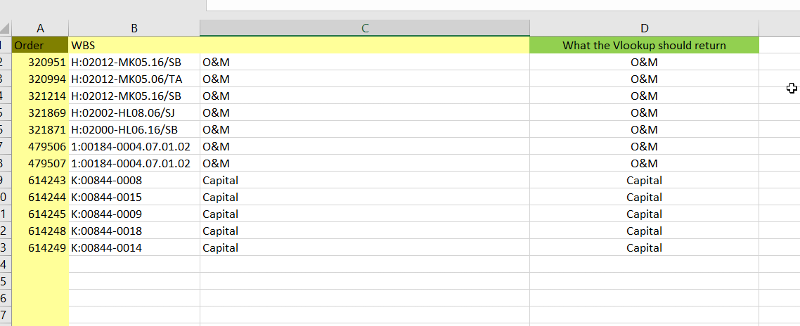
I share this folder to myself (Could share with domain users if preferred)
When done I go to configure file history
From there I select the network share on my local PC which I just created.
When done I click OK and then turn on file history.
This works for my user folder.
I assume it would work the same for the "Users" folder, but you would need to share with all the users contained in the users folder itself.