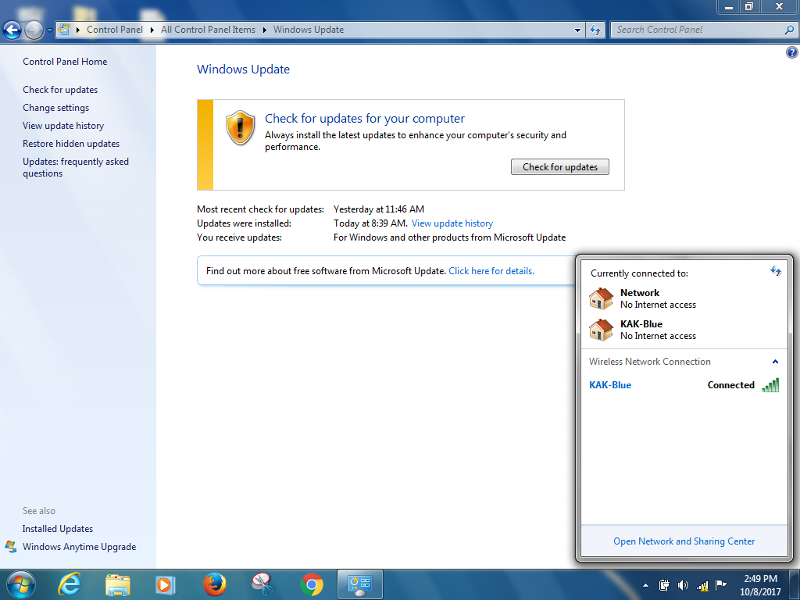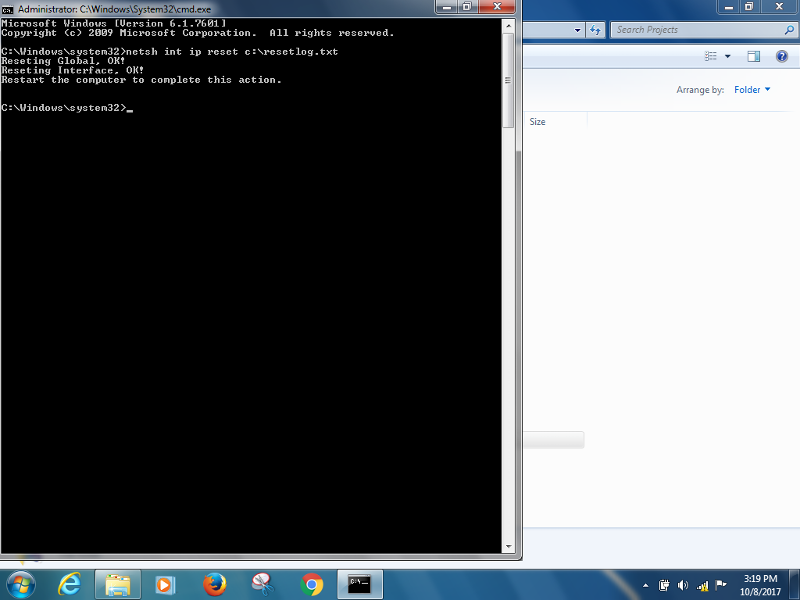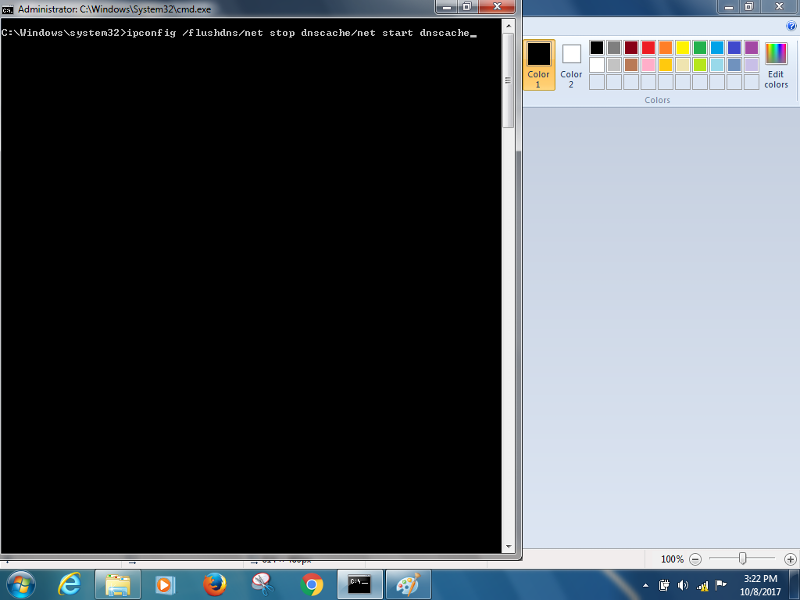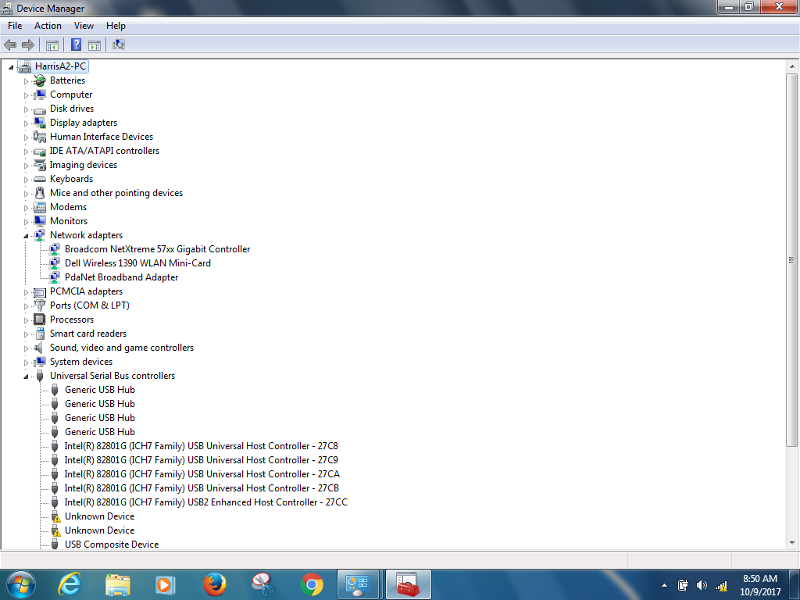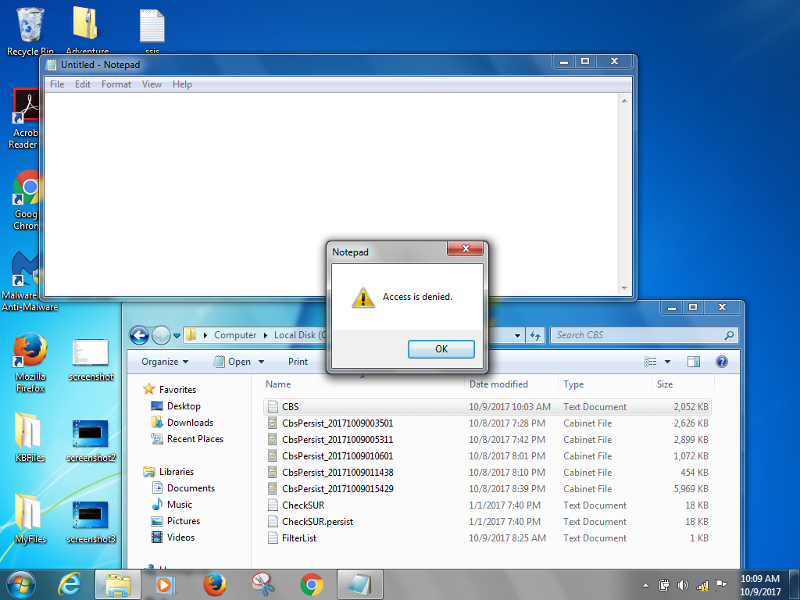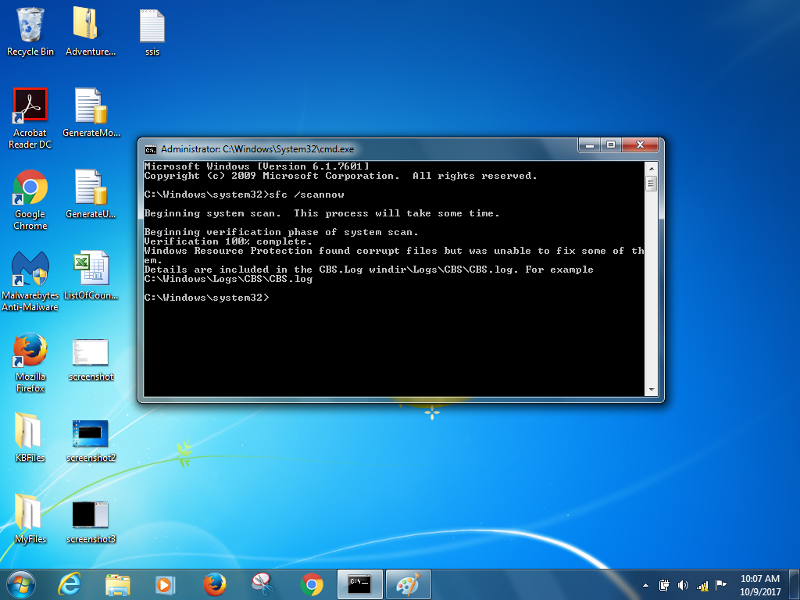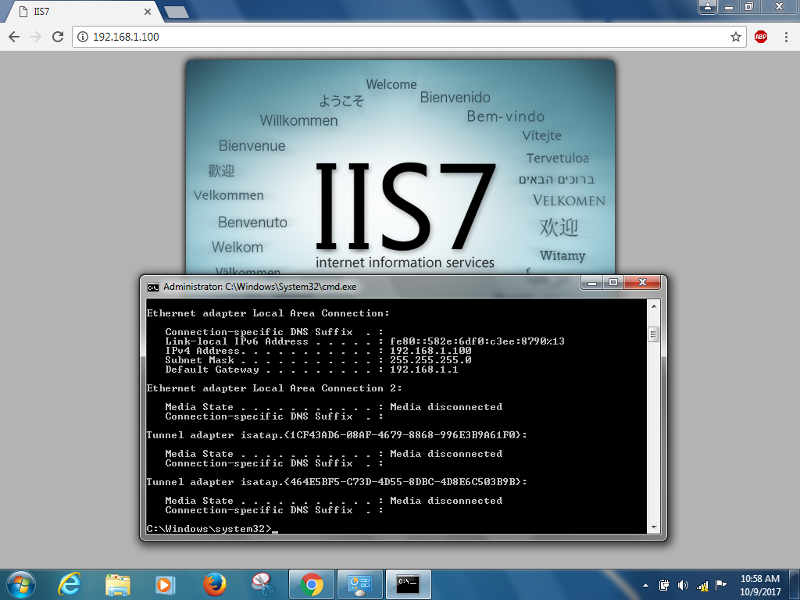Ann K
asked on
Wireless Issues with Dell Latitude E4300
SOLUTION
membership
This solution is only available to members.
To access this solution, you must be a member of Experts Exchange.
Do you browse well ?
SOLUTION
membership
This solution is only available to members.
To access this solution, you must be a member of Experts Exchange.
ASKER
At bottom right it shows full bar with a yellow mark means no internet.
Yes, so try the reset I suggested.
If you browse well and the problem is (updates don't work) you will have to wait and try in another time
and connection will work
but if you assume that another person connect with you in the same wifi you can use angryip to ensure that if any person stole your connection
and connection will work
but if you assume that another person connect with you in the same wifi you can use angryip to ensure that if any person stole your connection
ASKER
Second command is not one line.
ipconfig /flushdns <enter>
net stop dnscache <enter>
net start dnscache <enter>
Try again and then restart and test.
If that does not work, download the Wireless driver from Dell, remove (uninstall) wireless driver and install the newly downloaded driver.
ipconfig /flushdns <enter>
net stop dnscache <enter>
net start dnscache <enter>
Try again and then restart and test.
If that does not work, download the Wireless driver from Dell, remove (uninstall) wireless driver and install the newly downloaded driver.
ASKER
How to remove the wireless driver?
Device Manager, find the wireless driver and remove it
reset your router first
disable your wireless card and then enable it, and uninstall any unwanted App. from control panel
if the exclamation marks still exsits you have to reinstall the wireless driver again(Uninstall the old one the restart and install the new one) and if the problem still exsits you have to go to system restore to restore a good point after the problem ,I think every thing will be OK after restore point
if the exclamation marks still exsits you have to reinstall the wireless driver again(Uninstall the old one the restart and install the new one) and if the problem still exsits you have to go to system restore to restore a good point after the problem ,I think every thing will be OK after restore point
It would be better to uninstall the card and reinstall it
SOLUTION
membership
This solution is only available to members.
To access this solution, you must be a member of Experts Exchange.
That is the Reset Command and Uninstall Command I suggested above.
ASKER
I tried everything but the wifi icon still has a yellow exclamation mark. I am using windows 7 32 bit version.
SOLUTION
membership
This solution is only available to members.
To access this solution, you must be a member of Experts Exchange.
Don't forget to Reset your router first.
Right click on WIFI icon in system tray >> Open Network and sharing center >> Manage Wireless networks >> Right click and then select remove network. do the same for all. ( make sure you know the WIFI password for each network).
now try to connect again and type your WIFI password.
if above suggestion didn't fix the issue then open device manager >> expand the network adapters >> then take a print screen and post it here.
Right click on WIFI icon in system tray >> Open Network and sharing center >> Manage Wireless networks >> Right click and then select remove network. do the same for all. ( make sure you know the WIFI password for each network).
now try to connect again and type your WIFI password.
if above suggestion didn't fix the issue then open device manager >> expand the network adapters >> then take a print screen and post it here.
Try the following:
Open cmd.exe with Run as Administrator. In the black command window, run SFC /SCANNOW. Allow to completer, close out, shut down, start up and test.
If that does not work, consider a Windows 7 Repair Install. You need the Windows 7 DVD or a working recovery partition. Here is a Seven Forums tutorial to assist.
http://www.sevenforums.com/tutorials/3413-repair-install.html
Open cmd.exe with Run as Administrator. In the black command window, run SFC /SCANNOW. Allow to completer, close out, shut down, start up and test.
If that does not work, consider a Windows 7 Repair Install. You need the Windows 7 DVD or a working recovery partition. Here is a Seven Forums tutorial to assist.
http://www.sevenforums.com/tutorials/3413-repair-install.html
ASKER
Go to Start. cmd and when cmd.exe shows up, right click and Run as Administrator. A black command window opens.
In that window, run SFC /SCANNOW and see if (a) it runs and (b) gives any errors.
In that window, run SFC /SCANNOW and see if (a) it runs and (b) gives any errors.
According to the message above, you need to let it complete.
Those log files are big. Find Notepad in your Start Programs menu, right click on Notepad and select Run as Administrator. Now navigate inside Notepad to the Log file and open it. Look towards the end for errors.
ASKER
It doesn't says error at the bottom.
CBS.log
CBS.log
Who manage the router? What is the scope of DHCP range?
True but there are a number of error statements ("this could not be repaired")
Try running SFC a second time - sometimes works with Windows 7 and check your wireless again.
If no luck, consider the repair install.
Try running SFC a second time - sometimes works with Windows 7 and check your wireless again.
If no luck, consider the repair install.
ASKER
you mean sfc / scannow?
I mean run SFC /SCANNOW a second time and then if that does not correct your wireless, try a Windows 7 Repair Install. You might wish to get a computer savvy friend to help you with this.
http://www.sevenforums.com/tutorials/3413-repair-install.html
http://www.sevenforums.com/tutorials/3413-repair-install.html
ASKER
There are three computers connected with the router.
ASKER
I don't know how to check that.
Check at the DHCP server side
Check at the DHCP server side
I don't know how to check that.
For the router, open up the router setup with a web browser and go to DHCP settings. Look at the DHCP range. I would think it would be big enough by default to handle 3 computers.
For the router, open up the router setup with a web browser and go to DHCP settings. Look at the DHCP range. I would think it would be big enough by default to handle 3 computers.
ASKER
How to open the router setup in the web browser?
ASKER
I am sorry I give the wrong computer name. Its a Dell Latitude D620.
Open that famous Admin Command Window above.
Type IPCONFIG.
What IP address do you get (192.168.1.x say) Router would be (here) 192.168.1.1
Open a web browser and in the address line http://192.168.1.1 and the router administration should come up. It may still be the default admin ID and password and you need to look at the router documentation for this.
Type IPCONFIG.
What IP address do you get (192.168.1.x say) Router would be (here) 192.168.1.1
Open a web browser and in the address line http://192.168.1.1 and the router administration should come up. It may still be the default admin ID and password and you need to look at the router documentation for this.
You also might be better to take this computer to a local computer shop and have them help you with this.
ASKER
I may have to change that wireless thing.
It is possible you do. It has a proper IP address; 192.168.1.100
Your built-in wireless adapter should have a hardware problem.
Buy a USB wifi adapter will be much easier to solve your problem.
Buy a USB wifi adapter will be much easier to solve your problem.
Please try this:
Right click on WIFI icon on the bottom right side of the screen >> Troubleshoot Problems >> then follow onscreen menu and let it finish.
Right click on WIFI icon on the bottom right side of the screen >> Troubleshoot Problems >> then follow onscreen menu and let it finish.
SOLUTION
membership
This solution is only available to members.
To access this solution, you must be a member of Experts Exchange.
ASKER
It never works since I bought that unit.
That is kind of new information in here.
1. Any warranty?
2. Take to a computer shop for repair.
3. Try a USB unit as suggested above.
1. Any warranty?
2. Take to a computer shop for repair.
3. Try a USB unit as suggested above.
ASKER
No warranty bought an year ago from ebay.
Did you try a fresh Windows installation ?
ASKER
I don't have a windows 7 CD.
If you have your product key, you can get a copy from here:
https://www.microsoft.com/en-us/software-download/windows7
https://www.microsoft.com/en-us/software-download/windows7
https://www.experts-exchange.com/questions/29061340/Wireless-Issues-with-Dell-Latitude-E4300.html?anchor=a42324287¬ificationFollowed=198596259&anchorAnswerId=42324210#a42324210
Do you connect by network cable also to RJ45 port of your notebook?
Your above comment indicates there is a IIS web server using the RJ45 port. This symptom suggests a mis-configuration or your notebook has infected with a malware.
Do you connect by network cable also to RJ45 port of your notebook?
Your above comment indicates there is a IIS web server using the RJ45 port. This symptom suggests a mis-configuration or your notebook has infected with a malware.
ASKER
I do tethering
SOLUTION
membership
This solution is only available to members.
To access this solution, you must be a member of Experts Exchange.
I do tethering
You cannot connect via network cable and wirelessly at the same time to the same router.
Please disconnect the network cable and connect to the wireless network and run the command below and post back your results.
ipconfig /all
ASKER
This one doesn't works.
ping 8.8.8.8
I have 3 computers and they all are connected with the router. Two automatically connect with the wifi but the one D620 has an issue. That's why I use tethering on that computer to run the updates. I checked the new updates, there were few related to office suit.
ping 8.8.8.8
I have 3 computers and they all are connected with the router. Two automatically connect with the wifi but the one D620 has an issue. That's why I use tethering on that computer to run the updates. I checked the new updates, there were few related to office suit.
Do the other 2 ping commands work?
ASKER
Yes the other two reply on this address
ping 8.8.8.8
ping 8.8.8.8
I think you need to take this to your local shop and get the Wi-Fi card on this laptop (which never worked, you said) replaced.
ASKER
Thank You.
ASKER CERTIFIED SOLUTION
membership
This solution is only available to members.
To access this solution, you must be a member of Experts Exchange.
ASKER
Thank You.