sglee
asked on
Windows 8 PC fails to boot after Windows update
I have HP (model p2-1334) windows 8 PC that fails to boot since Windows update was performed.
The user had no backup system.
I got down to command prompt using Advanced Repair Option during startup. I created Windwos 8.1 OS in USB (using Rufus and shown as G drive on the screenshot). It appears C drive is OS drive.
Is there a command that I can run here to have the system replace missing or corrupted file at this stage?
ASKER CERTIFIED SOLUTION
membership
This solution is only available to members.
To access this solution, you must be a member of Experts Exchange.
Can I ask you what error are you getting while booting OR it just stuck at screen showing only windows updating...?
ASKER
Delete below files the try to boot
Type these commands and press Enter : del C:\Windows\WinSxS\cleanup.
Type these commands and press Enter : del C:\Windows\WinSxS\cleanup.
ASKER
Fyi, I got this computer yesterday from the user.
He said that (1) His computer failed to start after windows update. (2) He restarted the computer multiple times.
(3) He made various attempts to repair the OS on this computer, I assume, using startup repair options.
He said that (1) His computer failed to start after windows update. (2) He restarted the computer multiple times.
(3) He made various attempts to repair the OS on this computer, I assume, using startup repair options.
please perform above step as mentioned by me if already performed then ignore it.
You have to boot from windows installation media and open command prompt then go to C drive, delete the above files mentioned by me, if it does not work then follow steps given in below link. I have encountered this error many times mostly it get solved.
http://www.thewindowsclub.com/we-couldnt-complete-the-updates-undoing-changes
http://www.thewindowsclub.com/we-couldnt-complete-the-updates-undoing-changes
if none of the above suggestions worked and if the circle is still spinning you need to give it some more times. leave it at least for one day.
ASKER
Since the computer is trying to undo changes (updates), let me give it a day.
The hard drive light is only sporadically blinking ... I would think it should be blinking heavily as this is I/O activity on the hard drive ... anyway I will update later.
The hard drive light is only sporadically blinking ... I would think it should be blinking heavily as this is I/O activity on the hard drive ... anyway I will update later.
i fear your only option is to install windows 10 fresh from media creation tool - and select the "keep my files" option
https://www.techrepublic.com/article/reset-your-windows-10-system-with-the-keep-my-files-option/
https://www.techrepublic.com/article/reset-your-windows-10-system-with-the-keep-my-files-option/
ASKER
It has been almost 22 hours and this computer is still showing the same message " ... Undoing changes. Don't turn off the computer". Hard drive light is NOT blinking hard as you would see when it is uninstalling or installing software.
What should I do at this point?
What should I do at this point?
You have two options, Wait more or Force the PC to Shutdown by pressing and holding Power Button.
if you forced it to shutdown then wait for 10 seconds and power on again and let us know what you see on the screen.
if you forced it to shutdown then wait for 10 seconds and power on again and let us know what you see on the screen.
ASKER
@Ramin,
"Wait more" --> I would imagine you are speaking from your experience ... how much longer?
"shutdown then wait for 10 seconds and power on again" --> what do we expect to see? It is worth better to let it finish undoing things since I have waited for 22 hours?
"Wait more" --> I would imagine you are speaking from your experience ... how much longer?
"shutdown then wait for 10 seconds and power on again" --> what do we expect to see? It is worth better to let it finish undoing things since I have waited for 22 hours?
how much longerto make sure it will not fix the problem. some times for some reasons processing will do very slowly ( for this reason you can't see activity on HDD light).
"shutdown then wait for 10 seconds and power on again" --> what do we expect to see?we expect to be guided by Windows to Recovery Mode.
If I had this situation and my installed applications and setting was important for me then I would wait one day more.
ASKER
"If I had this situation and my installed applications and setting was important for me then I would wait one day more." --> Yes the user installed a software that apparently he does not have replacement CD for ... I will give it another day since you mentioned "processing will do very slowly"
ASKER
@Ramin
It has been almost 48 hours now and it is still undoing changes. Do you think it is time to reboot to see what happens?
It has been almost 48 hours now and it is still undoing changes. Do you think it is time to reboot to see what happens?
Force it to Shutdown, Press and hold Power button.
After 10 seconds power on and let us know what you see on the screen.
After 10 seconds power on and let us know what you see on the screen.
ASKER
I pressed and held Power button to turn it off, waited for 30 seconds and turned it back on without pressing any key.
I am back to the same blue screen is showing "We couldn't complete the updates. undoing changes. Don't turn off your computer".
The difference is that:
(1) right after reboot, initially hard drive light is busily blinking.
(2) after a few minutes, hard drive light is back to blinking sporadically .
I am back to the same blue screen is showing "We couldn't complete the updates. undoing changes. Don't turn off your computer".
The difference is that:
(1) right after reboot, initially hard drive light is busily blinking.
(2) after a few minutes, hard drive light is back to blinking sporadically .
Restart Windows and just before the Windows logo appears keep tapping F8 till you reach the Recovery mode,
Click on See advanced Repair Options.
Troubleshoot.
Advanced Options.
System Restore / System Image ( if you have any Image backup )
Then select a date that your PC was fine.
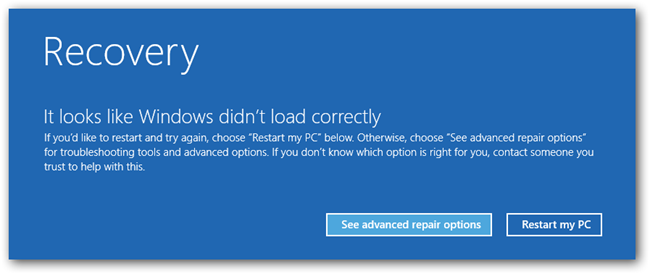
You can Also select Startup Options from Advanced Options menu and in a Command prompt as Administrator type:
SCF /SCANNOW
and Hit Enter.
When Finished, type CHKDSK /f
and hit the Enter.
When finished, Go into Safe mode with networking and Paste this command and hit the Enter: DISM.exe /Online /Cleanup-image /Restorehealth
If you have a Windows 8 installation DVD / USB then follow the first post by Xtermie, #a42335261
Click on See advanced Repair Options.
Troubleshoot.
Advanced Options.
System Restore / System Image ( if you have any Image backup )
Then select a date that your PC was fine.
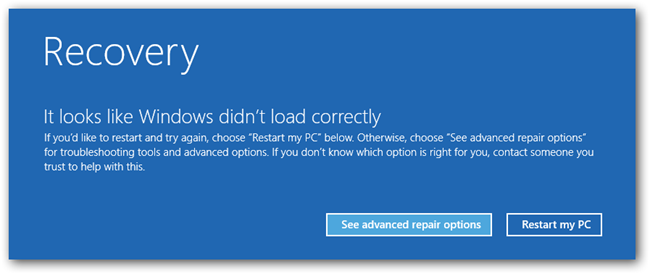
You can Also select Startup Options from Advanced Options menu and in a Command prompt as Administrator type:
SCF /SCANNOW
and Hit Enter.
When Finished, type CHKDSK /f
and hit the Enter.
When finished, Go into Safe mode with networking and Paste this command and hit the Enter: DISM.exe /Online /Cleanup-image /Restorehealth
If you have a Windows 8 installation DVD / USB then follow the first post by Xtermie, #a42335261
ASKER
Following the steps:
Click on See advanced Repair Options.
Troubleshoot.
Advanced Options.
System Restore
On the System Restore screen, it appears that Windows update was made on on 9/11/2017. According to the user, computer did it on its own.
Anyway if I choose 9/11/2017, all the programs and user data files WILL REMAIN INTACT, right?
It just restores the state of OS prior to the update applied on 9/11/2017?
Only Drivers and Programs which were Installed After That Date will be removed.
ASKER
I chose 9/11/2017 and there were only two programs - Dropbox and Office 365 - that were installed after 9/11/2017 and they can be re-installed.
It has been running close to 1 hour and is showing "Finalizing file restore". I will report back on Monday.
It has been running close to 1 hour and is showing "Finalizing file restore". I will report back on Monday.
i've had a similar problem - and was unable to get the thing repaired - i tried for more than a week
only a fresh install did work
only a fresh install did work
ASKER
Over the weekend, I have tried to restore the system to 3 different points/dates = 9/11/2017, 9/8/2016 and 3/20/2017, but they all failed.
I will try the following suggestion now:
>>>>>>>>>>>>>>>>>>>>>>>>>>
You can Also select Startup Options from Advanced Options menu and in a Command prompt as Administrator type:
SCF /SCANNOW
and Hit Enter.
When Finished, type CHKDSK /f
and hit the Enter.
When finished, Go into Safe mode with networking and Paste this command and hit the Enter: DISM.exe /Online /Cleanup-image /Restorehealth
>>>>>>>>>>>>>>>>>>>>>>>>>>
I will try the following suggestion now:
>>>>>>>>>>>>>>>>>>>>>>>>>>
You can Also select Startup Options from Advanced Options menu and in a Command prompt as Administrator type:
SCF /SCANNOW
and Hit Enter.
When Finished, type CHKDSK /f
and hit the Enter.
When finished, Go into Safe mode with networking and Paste this command and hit the Enter: DISM.exe /Online /Cleanup-image /Restorehealth
>>>>>>>>>>>>>>>>>>>>>>>>>>
Also if you can run into safe mode then try to uninstall latest Windows updates and if that didn't fix the issue then uninstall any third party Antivirus.
ASKER
How do I get into SAFE mode since I can't load OS?
From here:
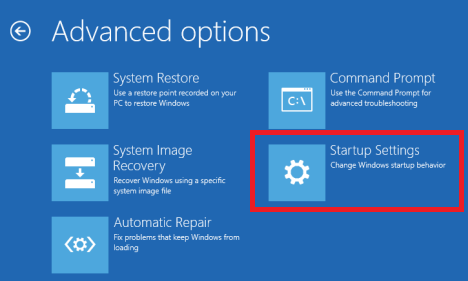
I described how to start the PC in Recovery Options, also you can follow below link for more details:
https://www.experts-exchange.com/questions/29063226/Windows-8-PC-fails-to-boot-after-Windows-update.html?anchor=a42340974¬ificationFollowed=199238755&anchorAnswerId=42340974#a42340974
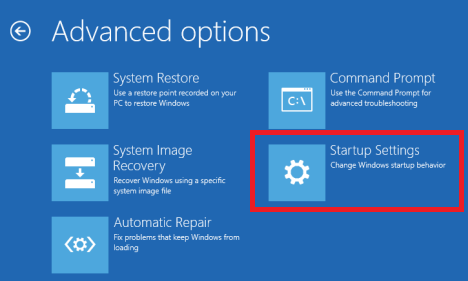
I described how to start the PC in Recovery Options, also you can follow below link for more details:
https://www.experts-exchange.com/questions/29063226/Windows-8-PC-fails-to-boot-after-Windows-update.html?anchor=a42340974¬ificationFollowed=199238755&anchorAnswerId=42340974#a42340974
ASKER
Try Enable debugging.
ASKER
I selected "(1) Enable Debugging" and started the computer, but the same result.
Try to run this command from command prompt:
net stop wuauserv
Hit Enter.
Then restart the PC.
If that didn't fix the issue then try this link to reset Windows Update components :
https://support.microsoft.com/en-us/help/971058/how-do-i-reset-windows-update-components
net stop wuauserv
Hit Enter.
Then restart the PC.
If that didn't fix the issue then try this link to reset Windows Update components :
https://support.microsoft.com/en-us/help/971058/how-do-i-reset-windows-update-components
ASKER
Since SFC /scannow reported that it fixed some corrupted files so I suggest to try System Restore one more time.
Also try: DISM.exe /Online /Cleanup-image /Restorehealth
from command prompt.
Also try: DISM.exe /Online /Cleanup-image /Restorehealth
from command prompt.
ASKER
i hope you get it running
My last suggestion is to try a Windows 8 media, boot from it, go to repair mode and advanced option and then try System Restore or other suggested suggestions.
ASKER
Ok. Once currently running System Restore fails, I will try:
" try a Windows 8 media, boot from it, go to repair mode and advanced option and then try System Restore or other suggested suggestions."
" try a Windows 8 media, boot from it, go to repair mode and advanced option and then try System Restore or other suggested suggestions."
windows update has a long history of problems
ASKER
Last System Restore attempted failed. Will try Windows 8 CD and that will be my final attempt.
ASKER
I inserted Windows 8 CD into the computer, selected CD-ROM as boot device, brought up Windows 8 installation menu, selected "Repair", from repair option menu, I chose "System Restore", I saw Windows 8 Logo window button and I selected one of the restore point/date and it began the process. I will report back.
ASKER
ASKER
@Ramin,
Looking back, you already suggested same solution in your very first response to my posting like below. The only thing that was missing there is doing "SFC /SCANNOW" in COMMAND prompt.
>>>>>>>>>>>>>>>>>>>>>>>>>>
If you have Windows 8 reinstallation/recovery disk, try to perform startup repair. Refer to method 1. If you do not have Windows 8 disk, go to Method 2.
Method 1:
Boot from the Windows 8 DVD
Once you get the welcome screen of installation with the option “Install now”
Click on Repair your computer
On the next page click on Advanced Options
Now click on Troubleshoot
Lastly click on Startup repair and follow the on screen instructions
This may take 15 to 20 minutes to repair. Once completed try to login to your desktop.
>>>>>>>>>>>>>>>>>>>>>>>>>>
Looking back, you already suggested same solution in your very first response to my posting like below. The only thing that was missing there is doing "SFC /SCANNOW" in COMMAND prompt.
>>>>>>>>>>>>>>>>>>>>>>>>>>
If you have Windows 8 reinstallation/recovery disk, try to perform startup repair. Refer to method 1. If you do not have Windows 8 disk, go to Method 2.
Method 1:
Boot from the Windows 8 DVD
Once you get the welcome screen of installation with the option “Install now”
Click on Repair your computer
On the next page click on Advanced Options
Now click on Troubleshoot
Lastly click on Startup repair and follow the on screen instructions
This may take 15 to 20 minutes to repair. Once completed try to login to your desktop.
>>>>>>>>>>>>>>>>>>>>>>>>>>
You are welcome and I was happy to help.
or force your the PC to shut down ( press and hold the power button to shut down and then power on again and repeat) for several times.
Then go to troubleshoot and then advanced options and select a System Restore to restore your PC back to the state it was fine,or startup repair.