Dr. Klahn
asked on
Windows 7 menu group color changes
This is a newly commissioned Windows 7 system with Classic Shell installed. Some of the program groups shift color from white to amber ... sometimes after a manual change to something in that menu, but sometimes without an evident cause. Three examples are seen in the image below inside the area I've flagged with a red border.
a) What causes this?
b) Can it be disabled?
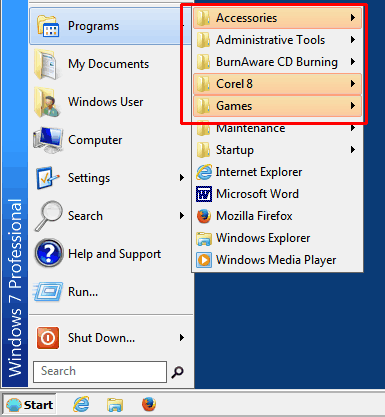
a) What causes this?
b) Can it be disabled?
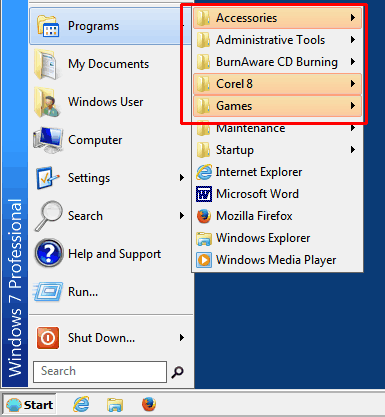
program groups shift color from white to amber means that there is a recent update within those program groups.
Windows flags newly installed or changed programs with this background color change in the Start Menu.
You can disable it by:
Right-Click Start Menu > Properites > Start Menu tab > Customize...
Scroll down the Customize Start Menu options and uncheck "Highlight newly installed programs"
You can disable it by:
Right-Click Start Menu > Properites > Start Menu tab > Customize...
Scroll down the Customize Start Menu options and uncheck "Highlight newly installed programs"
ASKER
Thank you, Masq. I have just reconfirmed the setting for that value, and the box is still unchecked (item should not be active).
ASKER CERTIFIED SOLUTION
membership
This solution is only available to members.
To access this solution, you must be a member of Experts Exchange.
Then your Classic Shell install isn't configured correctly, it's over-riding Windows' settings. The displayed settings are correct but Shell is then changing them in the background. That may be part of your Recent Items issue in your other current question. Do you need the "Classic Shell" option?
ASKER
I agree that it appears that Classic Shell is part of the issue.
Yes, Classic Shell is a requirement on this system. The users are elderly and are unwilling to migrate to a new user interface, and their existing XP system will soon become unsupportable for unsophisticated users.
Yes, Classic Shell is a requirement on this system. The users are elderly and are unwilling to migrate to a new user interface, and their existing XP system will soon become unsupportable for unsophisticated users.
ASKER
"Can you right-click on a highlighted program and select "Remove highlight"? "
Yes I can, sir; thank you. Problem solved.
Yes I can, sir; thank you. Problem solved.
ASKER
Problem solved.
Don't forget that Classic Shell is just what you describe - it makes the OS look like XP for users it is not an admin tool like a policy editor.
There are some functions it was never designed to overlay. Simply , yes, it makes Windows 7 behave like XP but what about newly implemented features in 7 that don't have a counterpart on XP - how should those be dealt with?
There are some functions it was never designed to overlay. Simply , yes, it makes Windows 7 behave like XP but what about newly implemented features in 7 that don't have a counterpart on XP - how should those be dealt with?
ASKER
Fortunately, these users will not be using any features introduced in W7. As long as the "new" machine looks like XP, runs Firefox and Microsoft Word ... and a few games ... they will be satisfied with it.
Hi Dr. Klahn,
I see that you closed this already, but I wanted to make sure that you understand "What causes this" and how "Can it be disabled". Classic Shell has a setting called "Highlight newly installed programs" in the General Behavior tab of its Settings dialog. It is enabled by default. You disable it by un-ticking the box in the Settings dialog, as shown in the screenshot below:
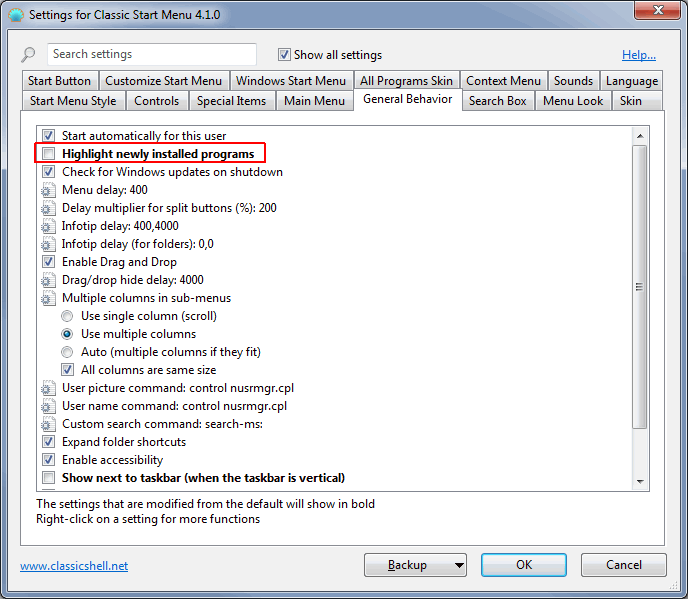
Classic Shell shows all settings that have been changed from the default in bold font, which is why you see "Highlight newly installed programs" bolded in my screenshot — like you, I hate the highlighting of the newly installed programs.
With Classic Shell installed, you get to its Settings via either a right-click on the Start button:
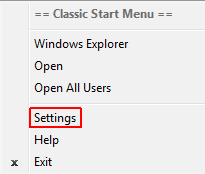
Or "Classic Start Menu Settings" in its Program Group:
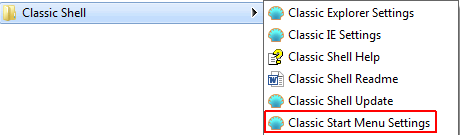
I show this feature in both of my EE video Micro Tutorials on Classic Shell:
Make Windows 8 Look Like Earlier Versions of Windows with Classic Shell
Make Windows 10 Look Like Earlier Versions of Windows with Classic Shell
Regards, Joe
I see that you closed this already, but I wanted to make sure that you understand "What causes this" and how "Can it be disabled". Classic Shell has a setting called "Highlight newly installed programs" in the General Behavior tab of its Settings dialog. It is enabled by default. You disable it by un-ticking the box in the Settings dialog, as shown in the screenshot below:
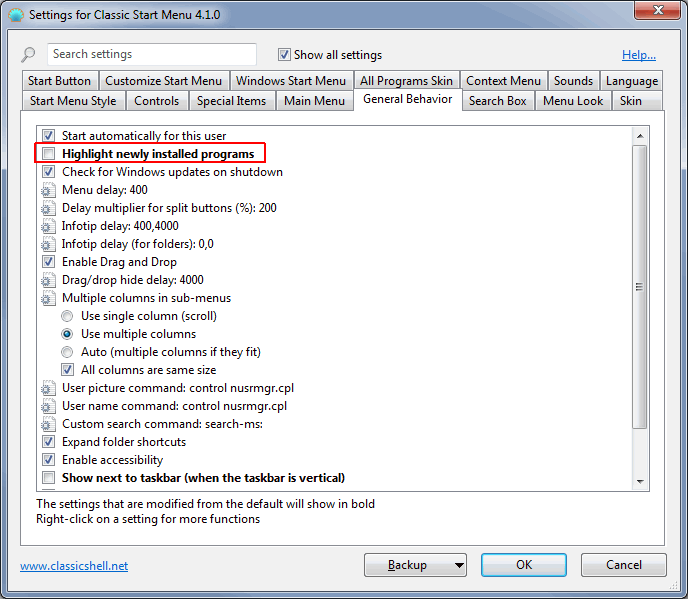
Classic Shell shows all settings that have been changed from the default in bold font, which is why you see "Highlight newly installed programs" bolded in my screenshot — like you, I hate the highlighting of the newly installed programs.
With Classic Shell installed, you get to its Settings via either a right-click on the Start button:
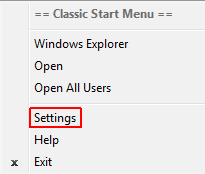
Or "Classic Start Menu Settings" in its Program Group:
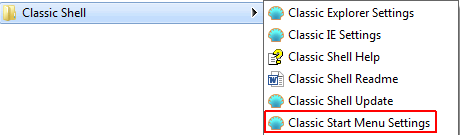
I show this feature in both of my EE video Micro Tutorials on Classic Shell:
Make Windows 8 Look Like Earlier Versions of Windows with Classic Shell
Make Windows 10 Look Like Earlier Versions of Windows with Classic Shell
Regards, Joe