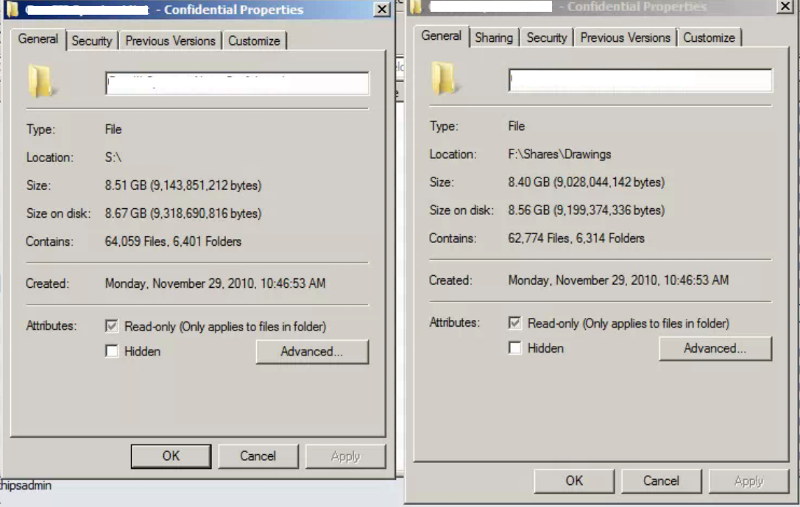chipsexperts
asked on
Weird file number difference in a folder vs Network drive
I have a really weird issue that I can't figure out. I have a folder that I have shared. If I go to the properties of the folder I will get x amount of files, but on the a mapped network drive (with a letter) of the same folder I get more files. Does anyone knows why? I have a screenshot attached that shows the network drive folder on the left and the actual folder on the server.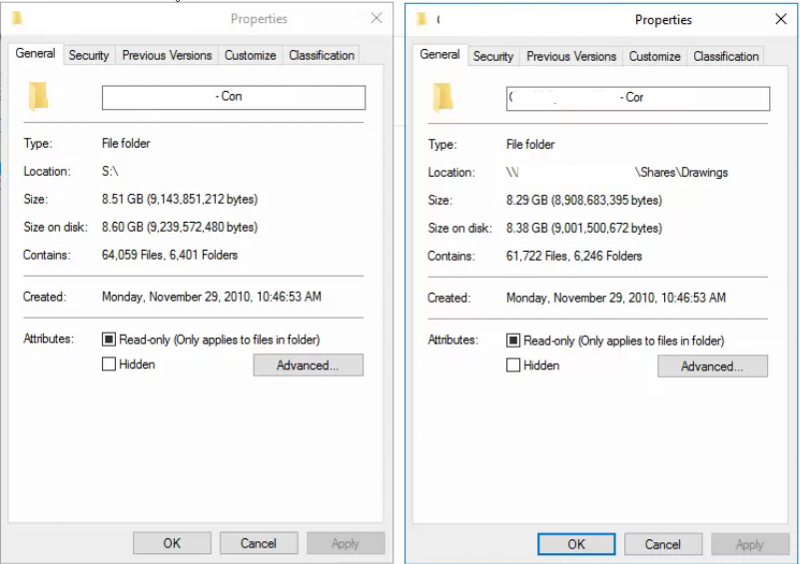
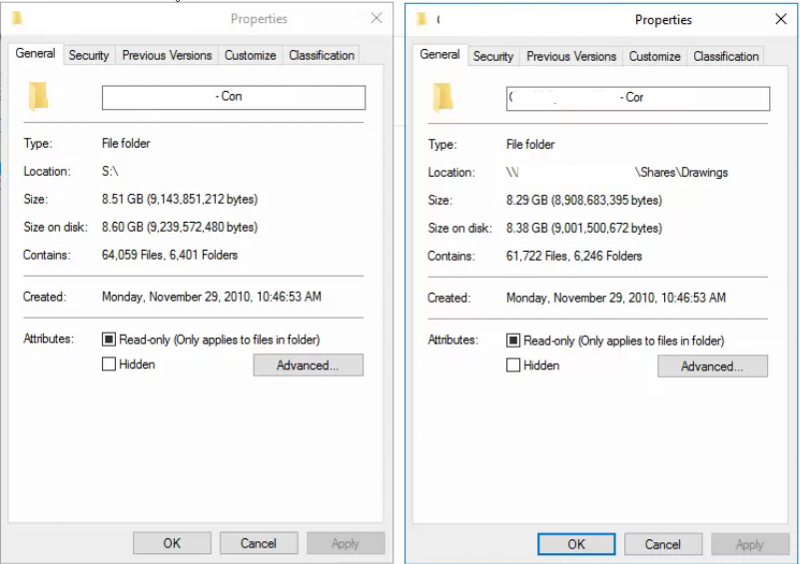
Are there any hidden files/folders in the physical drive location?
Are you accessing both of these screenshots from the same computer or is one from one workstation and the mapped drive from a different? If using two workstations are you using a domain like Active Directory to see the folders or is this in a workgroup?
Reason I am asking is if I share a folder from my PC to the network and view it on another PC from a workgroup then the security tab may reveal that some users have access to some subfolders or files that the original author of the file may not be. This will result in a difference in file count and size in bytes to prevent anyone from knowing there are more files than what they actually see.
It may not be your issue but I have seen this on Domains in the past where one user can't see what another one can because of either the allowed security of the file or some policy in the GPOs.
Reason I am asking is if I share a folder from my PC to the network and view it on another PC from a workgroup then the security tab may reveal that some users have access to some subfolders or files that the original author of the file may not be. This will result in a difference in file count and size in bytes to prevent anyone from knowing there are more files than what they actually see.
It may not be your issue but I have seen this on Domains in the past where one user can't see what another one can because of either the allowed security of the file or some policy in the GPOs.
ASKER
I get the same results, on both folders, either from the same server or from an external computer. Both machines are in the domain, the server that host the files is a Windows SBS 2008.
It will most likely be permissions on some folders within that share. Something like WinDirStat (https://windirstat.net/) might be useful to help get a breakdown of where those files are located.
ASKER
I was thinking like @Brian stated, inside that directory some of those files/folders inside have individual permissions/security that allows them to be seen on a share or not. That is why when you are looking at it from the directory directly on the machine instead of the mapped drive you are seeing the full amount of data and file count. That is what it seems like at least
I like BC as well, but it seems to be steering you wrong here. Then again it may depend on whose security rights it is running as. So if you didn't already, try "run as" the domain admin. Out of interest which view does it agree with, the share or the logical drive?
You could look manually, but obviously it is a large number of files, so unless there is a difference near the top level directories, it will be hard to spot.
You could look manually, but obviously it is a large number of files, so unless there is a difference near the top level directories, it will be hard to spot.
ASKER
I'm using an Enterprise admin account to get the properties on both. So if there's a problem with permissions shouldn't I still be getting the same amount of files?
Without find an example of a folder that exists on the drive, but doesn't show in the share it is going to be difficult. It could still be permissions though.
So when you did Beyond Compare, which view did return? Same as the share or the folder?
So when you did Beyond Compare, which view did return? Same as the share or the folder?
ASKER
With Beyond and compare I did local and mapped network drive. There are absolutely no differences whatsoever. I just need to prove the client that there is not difference, but without factual proof they are just going by the amount of files displayed on the folder. And think there are missing files.
Other methods you could use to see would be Treesize by Jam Software (Link Below). You can run this on any desktop for the mapped drive but I would suggest doing it on the actual server that hosts the data. You can run one scan from the directory and one from the mapped drive and it will compare each folder, detailing each folder and how many bytes/Mb/Gb they have etc. You can literally set this up for a side by side comparison to narrow down your search of which folder has items missing then you can drill into them to see what files are showing and which aren't. Its a free tool and good to use for a lot of other applications.
https://www.jam-software.com/treesize_free/
https://www.jam-software.com/treesize_free/
ASKER
I will check with Treesize and find out if there's a missmatch, thanks everyone.
ASKER CERTIFIED SOLUTION
membership
This solution is only available to members.
To access this solution, you must be a member of Experts Exchange.
SOLUTION
membership
This solution is only available to members.
To access this solution, you must be a member of Experts Exchange.
Glad Treesize was able to help you find it.