sglee
asked on
Migrating Physical SBS2011 to Hyper-V VM using Windows Server Backup
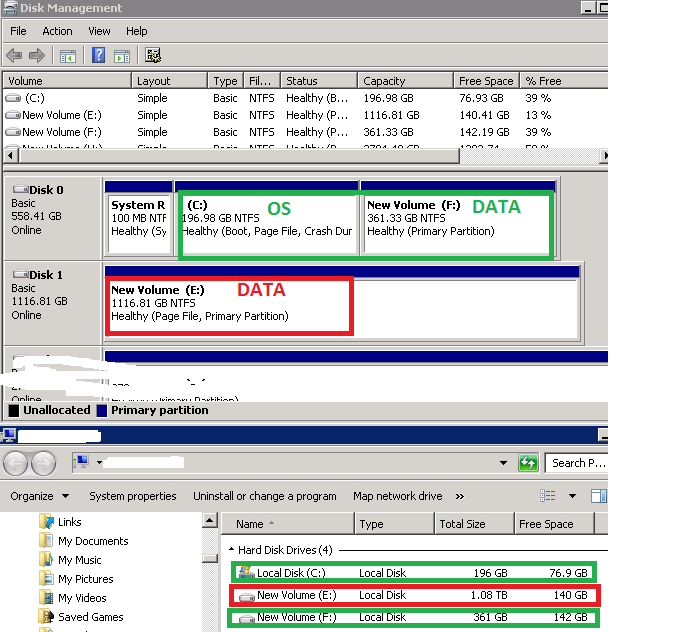 Hi,
Hi,I like to try Migrating a Physical SBS2011 to Hyper-V VM using Windows Server Backup. So far what I gathered from the various postings on this job is this:
(1) Do a complete backup of SBS2011 on an external USB hard drive.
(2) Create a Virtual Machine with same CPU count, RAM and HD space bigger than current size.
(3) Start the VM with SBS2011.iso.
(4) On Installation screen, choose "Repair your computer".
(5) ON "System Recovery Options" window, choose "Restore your computer using a system image that you created earlier".
(6) From "Select a system image back" screen, somehow point to the external USB hard drive.
(7) On "Choose additional Restore Options" window, make additional adjustments necessary.
(8) Click [Finish].
I got this information from this link: http://blog.ronnypot.nl/?p=615
Before I proceed, I have questions.
Q1) I have been doing Windows Server backup on a external USB hard drive for years. Can I use current external USB backup drive or should I make a separate complete backup on another external USB HD?
Q2) How do I make USB hard drive - (that I created in Step (1) - show up in Step (6)
Q3) Current physical SBS2011 has completely different hardware than new Hyper-V server. Having said that, what adjustment should I make in Step (7)?
Q4) As seen on Disk Mgmt screenshot, I have three drive letters. C & F are from same hard drive and E is on another hard drive in RAID system. If I allocate 2TB of hard drive space for this VM, would Hyper-V server automatically created three partitions and divide up the space proportionally so that I have C, E and F drives?
Q5) Regarding backing up SBS2011, can I create a share on Hyper-V server and back up SBS2011 directly to the shared folder across the network and somehow point to the share folder in Step (6)? Current SBS2011 is on the same network as new Hyper-V server.
Thanks for you help.
SOLUTION
membership
This solution is only available to members.
To access this solution, you must be a member of Experts Exchange.
ASKER CERTIFIED SOLUTION
membership
This solution is only available to members.
To access this solution, you must be a member of Experts Exchange.
you mention
OEM won't work. A. It would violate licensing and B. You'd have activation issues
the Current physical SBS2011 has completely different hardware than new Hyper-V serverWhat kind of license for SBS 2011 do you have? OEM? (did the SBS 2011 come preinstalled on the server) or full retail version
OEM won't work. A. It would violate licensing and B. You'd have activation issues
ASKER
It is thru MSVolume Licensing.
ASKER
Sorry for the late response:
@Paul
"I used Disk2Vhd from Microsoft." --> I have tried this method and it did not work and let me explain. Disk2Vhd created two VHDX files - FS1-0.vhdx for C & F drive, FS1-1.vhdx for E drive. After creating a new VM for SBS2011 using FS1-0.vhdx on Hyper-V, I went to Settings and added FS1-1.vhdx. When I started the VM, it took a long time to see the desktop and I populated the IP information on LAN adapter. All exchange services were running. I also used Disk2Vhd to create some vhdx files from workstation PCs and created workstation VMs. Each VM allowed me to see SBS VM and its shared folders (via mapped drives) except Outlook failed to connect to Exchange server. I am yet to join fresh new Windows 10 VM to the domain to see if Outlook would see the Exchange server in SBS2011 VM.
I will report back.
@Ronin
To test Window Server backup/restore, I picked another small SBS2011 network with 1 PC and windows backup files from both computers. I will try to create a VM for SBS2011 from the backup as well as another VM for the PC in Hyper-V server and report back.
@Paul
"I used Disk2Vhd from Microsoft." --> I have tried this method and it did not work and let me explain. Disk2Vhd created two VHDX files - FS1-0.vhdx for C & F drive, FS1-1.vhdx for E drive. After creating a new VM for SBS2011 using FS1-0.vhdx on Hyper-V, I went to Settings and added FS1-1.vhdx. When I started the VM, it took a long time to see the desktop and I populated the IP information on LAN adapter. All exchange services were running. I also used Disk2Vhd to create some vhdx files from workstation PCs and created workstation VMs. Each VM allowed me to see SBS VM and its shared folders (via mapped drives) except Outlook failed to connect to Exchange server. I am yet to join fresh new Windows 10 VM to the domain to see if Outlook would see the Exchange server in SBS2011 VM.
I will report back.
@Ronin
To test Window Server backup/restore, I picked another small SBS2011 network with 1 PC and windows backup files from both computers. I will try to create a VM for SBS2011 from the backup as well as another VM for the PC in Hyper-V server and report back.
From this and previous discussions, I didn't see, perhaps I missed.
Why you don't want to try do the conversion with VMWare Converter?
Why you don't want to try do the conversion with VMWare Converter?
ASKER
@Ronin,
That is correct. I have not tried VMWare Converter for this migration. I have used it years ago and don't recall much, but isn't VMWare Converter for VMWare environment?
That is correct. I have not tried VMWare Converter for this migration. I have used it years ago and don't recall much, but isn't VMWare Converter for VMWare environment?
It might create a VMware-type disk, but who prevents you from converting the result to format you can import into Hyper-V?
ASKER
@Ronin,
I can certainly try VMWare converter once I am done with Windows Server Backup/Restore method.
I can certainly try VMWare converter once I am done with Windows Server Backup/Restore method.
My point being, is that using VMware converter is much easier, because all that "magic" to bring the machine back as I described manually is difficult. VMware converter is much simpler.
ASKER
HyperV Server Name: HyperV2
Logon name: Administrator
SBS2011 Backup Physical Location: E:\SBSBackup
Shared Folder Name: \\Hyperv2\SBSBackup
I created a SBS2011 VM on HyperV2 and started it. I chose "Repair" option from Install menu and entered the shared path "\\hyperv2\SBSBackup". Then it prompts for the password and this is where it fails.
I tried to both "hyperv2\administrator" and "domain\domain_admin", but it does not work.
What username and password is required here?
It needs to be a local disk, attached to the VM directly. I don't think in the repair mode you have network.
ASKER
I must have entered the wrong password. Now it is working after entering correct password.
Since Windows Backup Image is about 1.2TB in size, it will take about several hours.
I will report back tomorrow about the result.
Since Windows Backup Image is about 1.2TB in size, it will take about several hours.
I will report back tomorrow about the result.
ASKER
Update:
It failed to restore E: drive. (Please see the screenshot from Diskmgmt.msc).
Total size of windows server backup: < 1.3TB (C: E: F:)
VHDX file size of new VM when restore was finished without E drive: 427GB
I tried to restore twice now with the same result. I do not understand why it refuses to restore E: drive.
C: - OS
E: - User files & Exchange data
F: - software CDs and misc files
It failed to restore E: drive. (Please see the screenshot from Diskmgmt.msc).
Total size of windows server backup: < 1.3TB (C: E: F:)
VHDX file size of new VM when restore was finished without E drive: 427GB
I tried to restore twice now with the same result. I do not understand why it refuses to restore E: drive.
C: - OS
E: - User files & Exchange data
F: - software CDs and misc files
ASKER
The reason E: drive was not restored was perhaps because it did not find the virtual hard disk for it. In production SBS2011 server, C: drive and F: drive are on the 600GB HD on RAID 1 where as E: drive is on 1.2TB HD on RAID 10.
So do you think I should allocate 600GB virtual disk for this VM (when creating it initially for C: and F: ) and create 1.2TB virtual hard disk separately (and add it to this VM) to provide space for E: drive?
Secondly when I started this VM as it is, it fails to start. I see two choices (1) Launch Startup Repair (2) Start Windows Normally.
When I choose (2), it comes back to this screen.
When I choose (1), I get the System Recovery Option window, but it is asking the password for "Administrator" account. On my physical SBS2011 server, I do NOT have account called "Administrator" in SBS Console or Active Directory. The only OS that has "administrator" account is this Hyper-V server that I am using for testing. I tried both this Hyper-V server's administrator password and physical SBS2011 admin password, but to no avail.
Last time, when I created SBS VM using VHDX file that was created by Disk2VHD program, actually VM started fine although Outlook client in workstation VMs failed to connect to Exchange server in SBS VM and that was the reason I tried to use Windows Server Backup this time.
Actually this is 2nd migration attempt on SBS server. Over the weekend, I ran Windows Server Backup on another small SBS2011 server and its workstation and successfully created SBS VM (by restoring backup) and worstation VM
(using VHDX file created by Disk2VHD).
One thing to note in terms of hardware brand names:
Test Hyper-V Server : DELL T320 with Perc Controller.
Small SBS2011 server: HP ML110 G6 with LSI MegaRaid controller.
Big SBS2011 server (that I tried and failed): Intel rack server with LSI MegaRaid controller.
I think I will create SBS VM and assign 600GB (to provide enough space for C: and F: drive)
I will create a 1.2TB virtual hard disk and add it to SBS VM as additional IDE drive and begin to restore from the backup.
I will report back tomorrow with the result.
Administrator for SBS is supposed to be the administrator of the domain.
ASKER
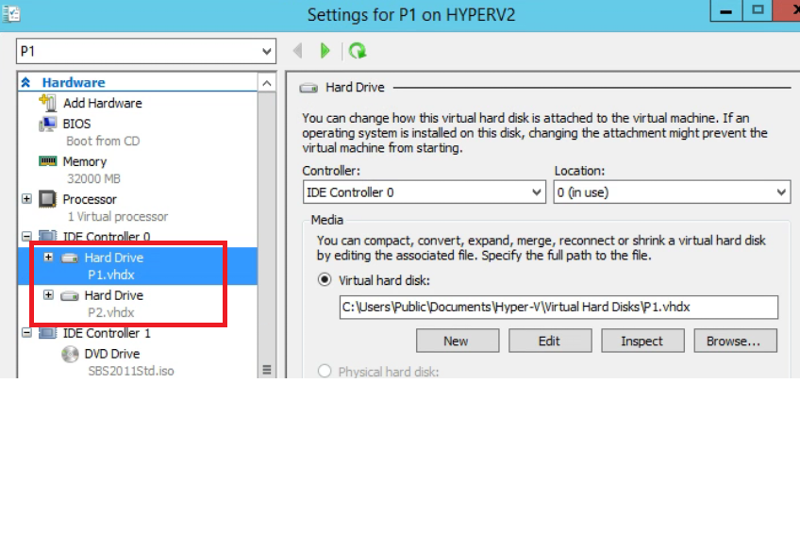

I restored the backup (from Windows Server) successfully into new VM with two vhdx files:
However when I start new VM "P1", it fails to boot to OS. I posted the pictures in ID: 42395054
When I press a key on my keyboard when I see the message "Press any key to boot from CD or DVD...", it takes me to SBS Setup screen. I choose "Repair your computer" and it takes me to "System Recovery Options" windows where I can see my SBS2011 E drive (partition 200GB E: Drive). When I select that and go next, then I see three recovery tools. I chose "Command Prompt" and can see that all the data has been restored, but the drive letters are all mixed up.
Drive letters in VM Command Prompt Physical SBS2011
--------------------------
D: drive: E Drive (User files/Exchange Data)
E: Drive: C Drive (SBS OS) 200GB
F: Drive: F Drive (Misc Files)
I wonder why it refuses to boot OS when it has all three partitions.
ASKER
@Ronin
You have mentioned about this expected "Boot Failure" issue in ID: 42386636. Let me follow your instructions and report back.
You have mentioned about this expected "Boot Failure" issue in ID: 42386636. Let me follow your instructions and report back.
ASKER
I tried to follow your instructions, but I can't do the following:
(1) When I opened the registry, "Load Hive" was recessed.
(2) When I get to C:\Windows\System32\config
(3) When I go to HKEY_LOCAL_MACHINE\System\
Don't use IDE controller, in the properties of the VM switch to SCSI.
See if you get any better results.
If that will not work, I'll have a look at my notes and let you know.
See if you get any better results.
If that will not work, I'll have a look at my notes and let you know.
ASKER
Switched to SCSI, but I get the same startup menu.
I have a question. When I created the VHDX file using Disk2VHD program and use it in SBS virtual machine, at least it boot to the OS without any problem. Why Am I seeing this error When it is coming from the same hardware?
I have a question. When I created the VHDX file using Disk2VHD program and use it in SBS virtual machine, at least it boot to the OS without any problem. Why Am I seeing this error When it is coming from the same hardware?
ASKER
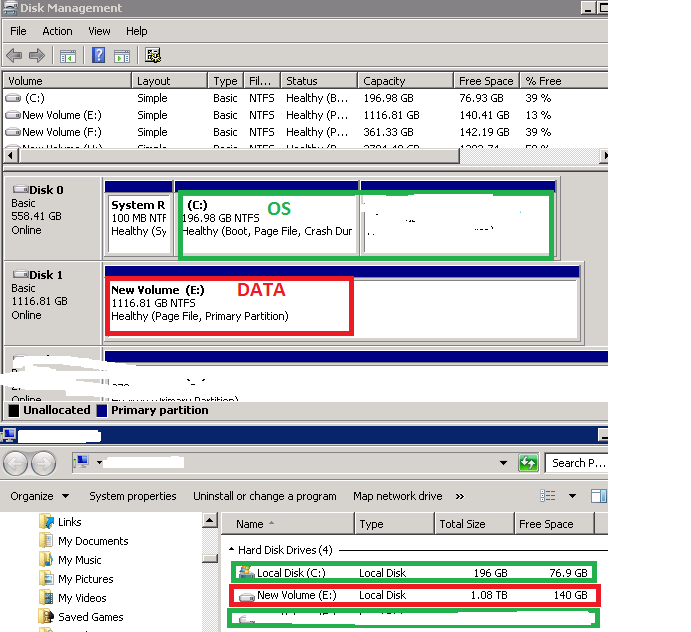 After much failed effort to migrate via Disk2VHD and Restore from Windows Server Backup, I have decided to create a new SBS2011 as virtual machine from the scratch - creating users, folders, printers and setting folder permissions. For exchange mailboxes, I am going to create PST files for all user mailboxes (using exchange shell command) and import them into each user mailbox into new SBS2011 VM.
After much failed effort to migrate via Disk2VHD and Restore from Windows Server Backup, I have decided to create a new SBS2011 as virtual machine from the scratch - creating users, folders, printers and setting folder permissions. For exchange mailboxes, I am going to create PST files for all user mailboxes (using exchange shell command) and import them into each user mailbox into new SBS2011 VM.Having said that, I have a question.
As you can see there are two drives -C Drive is SBS2011 OS and E Drive is user files & folders and exchange database in production server. Can I maintain two separate VHDX files in new SBS2011 VM so that I can increase the size these VHDX files as need changes in the future (instead of creating one big hard drive like 2TB for C an E Drive)?
Here is what I am thinking:
(1) Create a new VM and allocate about 250GB for SBS2011 OS. Create new users in SBS Console, create folders and set user permissions. Create network printers. Once this basic steps are done,
(2) Create vhdx from E drive in production server and copy it over to Virtual Hard Disk folder in new Hyper-V server.
(3) Open Settings for new SBS2011 VM, select SCSI Controller and click [Add] hard drive and under "Virtual hard disk", click [Browse] & select imported VHDX file (from production server E drive) and hopefully it will show up as E drive in SBS server.
(4) Change Exchange database default folder from C to E drive and start importing PST files into each user mailbox using Exchange Shell command.
What do you think?
I just followed the process I outlined and completely recovered the server. I suspect you missing a step somewhere.
1-3 - fine
4. You need to MOVE the database using EMS to a different location and only afterwards start importing the PSTs.
1-3 - fine
4. You need to MOVE the database using EMS to a different location and only afterwards start importing the PSTs.
ASKER
"4. You need to MOVE the database using EMS to a different location and only afterwards start " --> Yes. When you move/change the default folder location, the rest follows, I believe.
ASKER
"I just followed the process I outlined and completely recovered the server. I suspect you missing a step somewhere" -->
Restoring was simply. But when it failed to start, that concerned me.
There are about 30 users on the network and it won't be too bad to create these accounts again. I think it is two days job. Not bad.
The bright side is that it is brand new install and Exchange database would be new too.
I noticed, in current production SBS2011, it is taking longer & longer to shut down services for some reason. Hopefully new install in virtual environment can speed things up.
Restoring was simply. But when it failed to start, that concerned me.
There are about 30 users on the network and it won't be too bad to create these accounts again. I think it is two days job. Not bad.
The bright side is that it is brand new install and Exchange database would be new too.
I noticed, in current production SBS2011, it is taking longer & longer to shut down services for some reason. Hopefully new install in virtual environment can speed things up.
When you get a flat, are you replacing your car? Probably not, same exactly with the boot problem. No difference whatsoever.
ASKER
Thanks for your help.
I attempted "test migration" from Phisycal SBS2011 to Virtual Machine SBS2011 in Hyper-V using Disk2VHD program and Windows Server Backup / Restore.
I found creating SBS2011 Virtual Machine worked better for me, so that is the route that I am going to take.
I attempted "test migration" from Phisycal SBS2011 to Virtual Machine SBS2011 in Hyper-V using Disk2VHD program and Windows Server Backup / Restore.
I found creating SBS2011 Virtual Machine worked better for me, so that is the route that I am going to take.
When the initial boot will fail showing you the "so familiar from NT days" 7B blue screen, you would reboot again, start the system from the Windows 2008 R2 install CD, go to the "Repair Your Computer" link at the main Install Window, choose the OS that has been recovered and go to command prompt.
From there, open registry editor, File - Load Hive and highly likely the restored OS will appear as D:\ drive, navigate to D:\Windows\System32\config
GIve it a name, such as ZZZ for example, which will appear in the Regedit window under the HKEY_LOCAL_MACHINE that actually corresponds to the WINPE environment that you booted to.
Under ZZZ, navigate to System/CurrentControlSet00
You might need to play with it, there are multiple other subsystem drivers which might require such adjustment, LSI_SAS was used for following the same process under VMWare. Likely for Hyper-V it will be different.
Now in case that will not work in any way, prior to taking the full backup of the server, install integration tools on the SBS server (for Hyper-V), just in case. Google for the latest ones.