long left click turns into right click
When I make a long left click, a white circle appears on the screen and the context menu appears when I release.
What a clever way to fake a right click if you can't make a right click.
And how annoying it is when you don't want it!
Can anyone please tell me how to turn it off?
What a clever way to fake a right click if you can't make a right click.
And how annoying it is when you don't want it!
Can anyone please tell me how to turn it off?
That is the touchscreen behaviour. Are you running W10 in Tablet Mode (start menu and applications always using the full screen)?
Please try with another USB mouse and let us know the result.
ASKER
I am using a Wacom pen tablet. The stupid win 10 thinks I have a touch screen. How can I correct it?
http://www.thewindowsclub.com/disable-touch-screen-windows-10 describes that all you need to do is go into Device Manager and disable the Human Interface Device (HID) driver for the touchpad.
If above suggestion didn't help then try below steps:
Open control panel >> in search box type Pen and Touch Choose Press and hold and click Settings. Uncheck Enable press and hold for right-clicking.
More detail:
https://www.isunshare.com/windows-10/disable-or-enable-press-and-hold-for-right-clicking-in-win-10.html

Open control panel >> in search box type Pen and Touch Choose Press and hold and click Settings. Uncheck Enable press and hold for right-clicking.
More detail:
https://www.isunshare.com/windows-10/disable-or-enable-press-and-hold-for-right-clicking-in-win-10.html

ASKER
Qlemo: "Are you running W10 in Tablet Mode? NO
Ramin: "Please try with another USB mouse and let us know the result. GOT NO MOUSE. ANOTHER WACOM: SAME THING
Qlemo: " go into Device Manager and disable the Human Interface Device (HID) driver for the touchpad. DONE. HAD NO EFFECT
Ramin: "Uncheck Enable press and hold for right-clicking." DONE. HAD NO EFFECT.
It looks to me to be a settings problem somewhere - but I can't figure out where.
Also: when I left click and pull acroos a text to highligt it, "the opposite" happens: the marker disappears during the pull, and nothing is highligted. That doesn't make sense to me at all. (all of this: only in Chrome).
Ramin: "Please try with another USB mouse and let us know the result. GOT NO MOUSE. ANOTHER WACOM: SAME THING
Qlemo: " go into Device Manager and disable the Human Interface Device (HID) driver for the touchpad. DONE. HAD NO EFFECT
Ramin: "Uncheck Enable press and hold for right-clicking." DONE. HAD NO EFFECT.
It looks to me to be a settings problem somewhere - but I can't figure out where.
Also: when I left click and pull acroos a text to highligt it, "the opposite" happens: the marker disappears during the pull, and nothing is highligted. That doesn't make sense to me at all. (all of this: only in Chrome).
Thanks for your feedback. please follow below steps to disable it from Windows registry.
1. Press the Windows key + R together to open the Run box. Type regedit and press Enter.
2. When the Registry Editor opens, navigate to the following location:
HKEY_CURRENT_USER\Software
Double-click the TouchMode_hold on the RIGHT PANE, and change its value data from 1 to 3 (off).
3. Close Registry Editor and reboot your PC for the changes to take effect.
* * * * *
If the above registry editing didn't fix the issue try this one.
1. Press the Windows key + R together to open the Run box. Type regedit and press Enter.
2. When the Registry Editor opens, navigate to the following location:
HKEY_CURRENT_USER\Software
If you do not have this key, then just create it.
3. Double-click the 32-bit DWORD value named TouchMode_hold on the right pane, and change its value data to turn on or off the “press and hold for right-clicking” feature for your touch screen. 1: turn on; 0: turn off.
4. Close Registry Editor and reboot your computer for the changes to take effect.
If you also want to turn on / off the press and hold for right-clicking feature for a touch pen, open Registry Editor and navigate to: HKEY_CURRENT_USER\Software
Registry method (method 2) Source.
https://www.top-password.com/blog/turn-on-off-press-and-hold-for-right-clicking-in-windows-10/
1. Press the Windows key + R together to open the Run box. Type regedit and press Enter.
2. When the Registry Editor opens, navigate to the following location:
HKEY_CURRENT_USER\Software
Double-click the TouchMode_hold on the RIGHT PANE, and change its value data from 1 to 3 (off).
3. Close Registry Editor and reboot your PC for the changes to take effect.
* * * * *
If the above registry editing didn't fix the issue try this one.
1. Press the Windows key + R together to open the Run box. Type regedit and press Enter.
2. When the Registry Editor opens, navigate to the following location:
HKEY_CURRENT_USER\Software
If you do not have this key, then just create it.
3. Double-click the 32-bit DWORD value named TouchMode_hold on the right pane, and change its value data to turn on or off the “press and hold for right-clicking” feature for your touch screen. 1: turn on; 0: turn off.
4. Close Registry Editor and reboot your computer for the changes to take effect.
If you also want to turn on / off the press and hold for right-clicking feature for a touch pen, open Registry Editor and navigate to: HKEY_CURRENT_USER\Software
Registry method (method 2) Source.
https://www.top-password.com/blog/turn-on-off-press-and-hold-for-right-clicking-in-windows-10/
ASKER
HKEY_CURRENT_USER\Software
>>>HoldMode was not a folder but a value, and it was already 3
Double-click the TouchMode_hold on the RIGHT PANE, and change its value data from 1 to 3 (off).
>>>Defined a TouchMode_hold in folder SysEventParameters and gave it the value 3Done.
* * * * *
If the above registry editing didn't fix the issue try this one.
1. Press the Windows key + R together to open the Run box. Type regedit and press Enter.
2. When the Registry Editor opens, navigate to the following location:
HKEY_CURRENT_USER\Software
If you do not have this key, then just create it.
3. Double-click the 32-bit DWORD value named TouchMode_hold on the right pane, and change its value data to turn on or off the “press and hold for right-clicking” feature for your touch screen. 1: turn on; 0: turn off.
4. Close Registry Editor and reboot your computer for the changes to take effect.
If you also want to turn on / off the press and hold for right-clicking feature for a touch pen, open Registry Editor and navigate to: HKEY_CURRENT_USER\Software
Done1. Press the Windows key + R together to open the Run box. Type regedit and press Enter.
2. When the Registry Editor opens, navigate to the following location:
HKEY_CURRENT_USER\Software
If you do not have this key, then just create it.
3. Double-click the 32-bit DWORD value named TouchMode_hold on the right pane, and change its value data to turn on or off the “press and hold for right-clicking” feature for your touch screen. 1: turn on; 0: turn off.
4. Close Registry Editor and reboot your computer for the changes to take effect.
If you also want to turn on / off the press and hold for right-clicking feature for a touch pen, open Registry Editor and navigate to: HKEY_CURRENT_USER\Software
* * * * *
Thank you, Ramin!
This took care of most of the strange behavior, but not all. The most strange is still here:
When I try to mark a string of words by left-click-draw, the marker disappears while left mouse button is down and nothing is marked. UNLESS (!!!) I first double-click in an open Word document and then go to the chrome window; then the mark-up works once.
Same thing done vertically just scrolls the document. UNLESS (!!!) I first double-click in an open Word document and then go to the chrome window; then the mark-up works once.
My Wacom pen tablet is correctly configured in its driver I the control panel. One button is right click, the other is double click.
Any clue?
ONE MORE INFO:
If I place the cursor in a text (still in Chrome), keep shift key down and use right-arrow-key, the text gets marked up as I want, In this weird problem one gets happy if anything works...
As a workaround for that issue, Disable 'Use Hardware acceleration in Chrome settings.
Chrome >> Settings >> Advanced >> System. In the System section, uncheck the box next to Use hardware acceleration when available and restart Google Chrome.
Chrome >> Settings >> Advanced >> System. In the System section, uncheck the box next to Use hardware acceleration when available and restart Google Chrome.
ASKER
@Ramin: Sorry - no effect.
Go to Control Panel > Pen and Touch > Flicks and disable Use flicks to perform common actions. (if there is such option).
ASKER
Thanx, but no change
Please type the below command in Chrome address bar, hit the enter and let it to update then restart chrome and test.
chrome://settings/help
chrome://settings/help
ASKER
Thanx - I'll continue tomorrow - it's late night here now.
ASKER
Thanx - chrome://settings/help gave no change.
ASKER
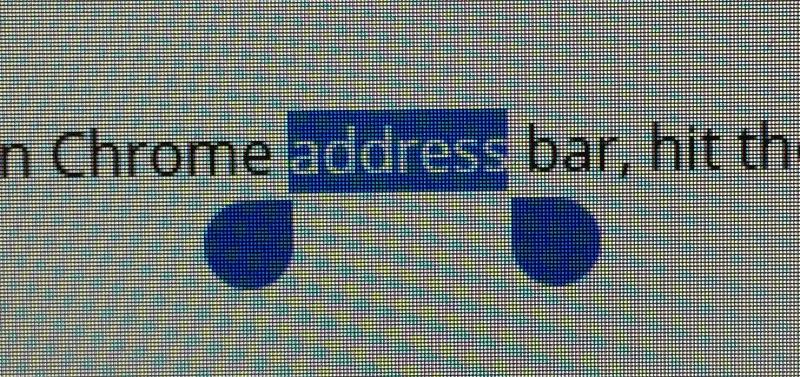
I don't know the correct name for this blue thing popping up all the time. If I knew that, I could google it.
Windows or Chrome must think that I am having a touch-screen. But I don't. I have a Wacom pen & tablet. And I want to continue using it as a refined mouse and not acting as a fat finger on a touch screen.
ASKER CERTIFIED SOLUTION
membership
This solution is only available to members.
To access this solution, you must be a member of Experts Exchange.
ASKER
Thanx!
Windows Ink is already unchecked.
The other one I shall try when I get home. (Deep down in my memory I feel I have seen that advice before. I think it is good!)
Thanx again.
Knud
Windows Ink is already unchecked.
The other one I shall try when I get home. (Deep down in my memory I feel I have seen that advice before. I think it is good!)
Thanx again.
Knud
ASKER
Unbelievable, Ramin! Literally unbelievable, but nevertheless true.
Such a simple solution to such a tricky problem!
Thank you Ramin - and thank you Qlemo - it might be the combination of all the solutions that finally broke the camel's back.
At any rate: I got my old Chrome back.
Happy holiday for all of you1
Knud
Such a simple solution to such a tricky problem!
Thank you Ramin - and thank you Qlemo - it might be the combination of all the solutions that finally broke the camel's back.
At any rate: I got my old Chrome back.
Happy holiday for all of you1
Knud
ASKER
Thanxalot!
You're very welcome.
I'm glad we could help.
Happy Holiday.
I'm glad we could help.
Happy Holiday.