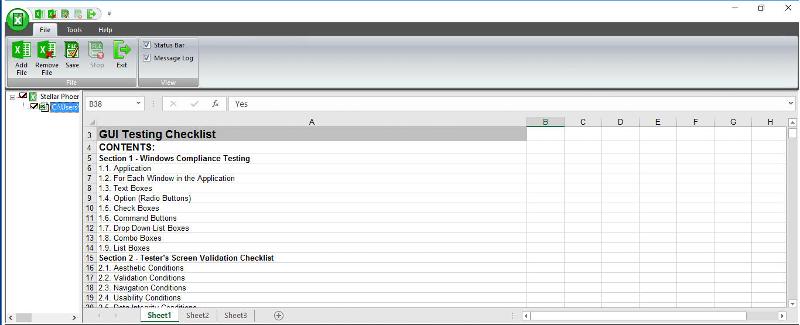Robin Shanab
asked on
MS Excel file is corrupt
Hello Experts,
Thanks in advance!
This is the second time when I am facing the Excel file corruption. First time, open and repair option helped me handle the corrupt excel file but, this time it is not working..
I read this article: https://goo.gl/1vnHtG from Microsoft and tried the repairing methods. The problem is still there. Please help me to fix this issue..

Thanks in advance!
This is the second time when I am facing the Excel file corruption. First time, open and repair option helped me handle the corrupt excel file but, this time it is not working..
I read this article: https://goo.gl/1vnHtG from Microsoft and tried the repairing methods. The problem is still there. Please help me to fix this issue..

what if try rename the file from .xls to .xlsx and try open?
Hello Robin,
If the file consists Macros, then the extension will be XLSM.. please try with XLSM extension
If the file consists Macros, then the extension will be XLSM.. please try with XLSM extension
how this file was being generated? is it via programming or was created via Excel program?
if it's former, then just open it and then do a save as.
if it's former, then just open it and then do a save as.
It is simply corrupted. You need to repair it either by manual method or by using third party tools.
To repair Excel file refers to https://www.nucleustechnologies.com/blog/five-easy-ways-to-repair-excel-files-and-recover-lost-data/ to know the steps for repairing XLS or XLSX files manually.
Or go to https://www.nucleustechnologies.com/repair-excel-file.php to download Kernel for Excel Repair tool; an automated tool to repair Excel file. It supports upto latest Excel 2016 and Windows 10 OS.
To repair Excel file refers to https://www.nucleustechnologies.com/blog/five-easy-ways-to-repair-excel-files-and-recover-lost-data/ to know the steps for repairing XLS or XLSX files manually.
Or go to https://www.nucleustechnologies.com/repair-excel-file.php to download Kernel for Excel Repair tool; an automated tool to repair Excel file. It supports upto latest Excel 2016 and Windows 10 OS.
ASKER
@ryan, I generated this by Excel program. @robin, I tried this but, not worked..
I generated this by Excel programvia VBA codes i guess? make sure you saved the file with proper format and file extension.
post your SaveAs code here if necessary so we can verify the issue
ASKER CERTIFIED SOLUTION
membership
This solution is only available to members.
To access this solution, you must be a member of Experts Exchange.
ASKER
@Ryan, Thank you for the suggestion.. The file was working perfectly last night so, there is no extension related issue. @Bharat and @Sandeep, I will try both software and share the result..
Hi,Robin
The Excel xls file is stored as OLE2 storage format, a very complex file format. It starts with a file header containing the meta information of the whole file, followed by several parts containing the actual data. You can find more detailed information about the Excel xls file format by searching on Google with the keyword “Excel xls file format”. If the file header containing the meta information is corrupt, or any follow-up parts are damaged or corrupted, then you will not be able to open the file correctly with Excel. In such a case, the first step is to try to use the built-in repair or recovery function in the Excel, to see if it can repair or recover the corrupt file. If not, then you need to resort to a third-party xls recovery software to scan the corrupted file and recover Excel data for you. It is also possible to find a data recovery expert or company to do the task, but in most of the cases, they will also use a third-party tool to do the recovery for you.
The main difference between using the software by yourself and by a third-party service company is:
(1) The company is familiar with the data recovery industry so he knows which software is the best one. While you need to search and compare the software online by yourself, which is time-consuming.
(2) The company purchases the software for multiple usages, while you purchase the software for one-time usage only. So normally the service fee may be cheaper than the license fee for the software.
(3) DIY will keep your data confidential while do the recovery via a company may cause data breach.
If you want to perform a DIY recovery, then you can try the following methods:
1. First of all, you can try to repair the file manually in Excel, as follows:
(1) On the File menu, click Open.
(2) In the Open dialog box, select the file you want to open, and click the arrow next to the Open button.
(3) Click Open and Repair, and then choose which method you want to use to recover your workbook.
You may find more information about this at:
http://office.microsoft.com/en-us/excel-help/repairing-corrupted-files-in-excel-HA001034656.aspx (for Excel 2003)
http://office.microsoft.com/en-us/excel-help/repairing-a-corrupted-workbook-HA010097017.aspx?CTT=1 (for Excel 2007)
http://office.microsoft.com/en-us/excel-help/repairing-a-corrupted-workbook-HA010342840.aspx?CTT=1 (for Excel 2010)
http://office.microsoft.com/en-us/excel-help/repair-a-corrupted-workbook-HA102749554.aspx?CTT=1 (for Excel 2013)
2. If method 1 fails, there are still several methods to recover your Excel file manually with Excel, including writing a small VBA macro, as below
http://office.microsoft.com/en-us/excel-help/repair-a-corrupted-workbook-HA102749554.aspx?CTT=1#_Toc337637262
3. If all above methods do not work, then you can try DataNumen Excel Repair at:
https://www.datanumen.com/
I have used the tool in the past and it helps recovering some valuable data for me. The tool has a free demo so that you can try to see if it works on your file or not before you buy.
Hope this will help. Good Luck!
The Excel xls file is stored as OLE2 storage format, a very complex file format. It starts with a file header containing the meta information of the whole file, followed by several parts containing the actual data. You can find more detailed information about the Excel xls file format by searching on Google with the keyword “Excel xls file format”. If the file header containing the meta information is corrupt, or any follow-up parts are damaged or corrupted, then you will not be able to open the file correctly with Excel. In such a case, the first step is to try to use the built-in repair or recovery function in the Excel, to see if it can repair or recover the corrupt file. If not, then you need to resort to a third-party xls recovery software to scan the corrupted file and recover Excel data for you. It is also possible to find a data recovery expert or company to do the task, but in most of the cases, they will also use a third-party tool to do the recovery for you.
The main difference between using the software by yourself and by a third-party service company is:
(1) The company is familiar with the data recovery industry so he knows which software is the best one. While you need to search and compare the software online by yourself, which is time-consuming.
(2) The company purchases the software for multiple usages, while you purchase the software for one-time usage only. So normally the service fee may be cheaper than the license fee for the software.
(3) DIY will keep your data confidential while do the recovery via a company may cause data breach.
If you want to perform a DIY recovery, then you can try the following methods:
1. First of all, you can try to repair the file manually in Excel, as follows:
(1) On the File menu, click Open.
(2) In the Open dialog box, select the file you want to open, and click the arrow next to the Open button.
(3) Click Open and Repair, and then choose which method you want to use to recover your workbook.
You may find more information about this at:
http://office.microsoft.com/en-us/excel-help/repairing-corrupted-files-in-excel-HA001034656.aspx (for Excel 2003)
http://office.microsoft.com/en-us/excel-help/repairing-a-corrupted-workbook-HA010097017.aspx?CTT=1 (for Excel 2007)
http://office.microsoft.com/en-us/excel-help/repairing-a-corrupted-workbook-HA010342840.aspx?CTT=1 (for Excel 2010)
http://office.microsoft.com/en-us/excel-help/repair-a-corrupted-workbook-HA102749554.aspx?CTT=1 (for Excel 2013)
2. If method 1 fails, there are still several methods to recover your Excel file manually with Excel, including writing a small VBA macro, as below
http://office.microsoft.com/en-us/excel-help/repair-a-corrupted-workbook-HA102749554.aspx?CTT=1#_Toc337637262
3. If all above methods do not work, then you can try DataNumen Excel Repair at:
https://www.datanumen.com/
I have used the tool in the past and it helps recovering some valuable data for me. The tool has a free demo so that you can try to see if it works on your file or not before you buy.
Hope this will help. Good Luck!