SSD Drive fillling up, which files can be deleted in Windows\Temp
My main computer crashed yesterday and I'm moving everything to another computer in the office.
This computer is a Win 7 Pro Dell Desktop, 32GB memory, 256GB SSD drive as C: and 2TB I: drive
All of my data and applications are on the I: drive. When I moved to this computer I didn't put anything on the C: drive but when I just opened the 'Computer' option on the start menu the C:Drive usage bar is in red with 15.7 GB free of 226GB. This is obviously a very bad situation.
I ran the Disk Cleanup utility but that only gave me a couple GB.
I used 'TreeSize' to find that C:\Windows\Temp is 90GB in size. I'm sure there are files I can delete from there but I really don't know which ones. There are 6,154 files in 129 folders.
I really need to free up some space. Any suggestions. I really don't need this computer to crash after my other computer crashed yesterday.
This computer is a Win 7 Pro Dell Desktop, 32GB memory, 256GB SSD drive as C: and 2TB I: drive
All of my data and applications are on the I: drive. When I moved to this computer I didn't put anything on the C: drive but when I just opened the 'Computer' option on the start menu the C:Drive usage bar is in red with 15.7 GB free of 226GB. This is obviously a very bad situation.
I ran the Disk Cleanup utility but that only gave me a couple GB.
I used 'TreeSize' to find that C:\Windows\Temp is 90GB in size. I'm sure there are files I can delete from there but I really don't know which ones. There are 6,154 files in 129 folders.
I really need to free up some space. Any suggestions. I really don't need this computer to crash after my other computer crashed yesterday.
Create another folder in C called Hold_Temp. MOve the files/folders in temp to it then reboot. If anything has a fit, move them back, but I would not expect any issues in deleting them. Some may not if they are in use by an App or the OS.
Right click on C: >> properties >> Disk Cleanup, and Select the checkbox for these items:
Temporary internet files.
Recycle Bin
Service pack Backup files
Temporary files
Windows update Cleanup
Click "OK".
Note: check if any item is not selected and takes up some GB space.
To free up more space and only if your Computer is working fine and you don't want all your System Restore files but the last one, then from the above menu also select "More Options" tab.
from System Restore and Shadow copy click on Clean Up >> Delete >> "OK".
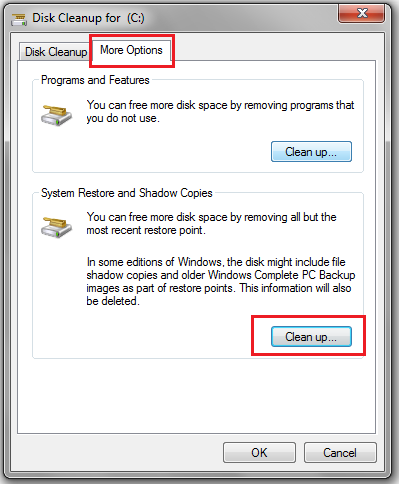
Temporary internet files.
Recycle Bin
Service pack Backup files
Temporary files
Windows update Cleanup
Click "OK".
Note: check if any item is not selected and takes up some GB space.
To free up more space and only if your Computer is working fine and you don't want all your System Restore files but the last one, then from the above menu also select "More Options" tab.
from System Restore and Shadow copy click on Clean Up >> Delete >> "OK".
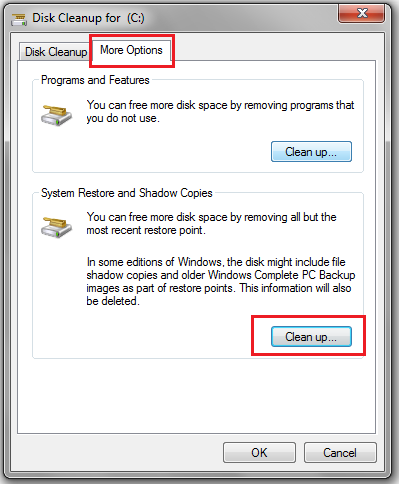
ASKER CERTIFIED SOLUTION
membership
This solution is only available to members.
To access this solution, you must be a member of Experts Exchange.
if your 256GB drive is nearly filled upon your new system, and all your data and applications are on the i: drive, there's something VERY wrong
post your treesize screenshot for more info
post your treesize screenshot for more info
SOLUTION
membership
This solution is only available to members.
To access this solution, you must be a member of Experts Exchange.
90GB on Windows\Temp is shocking. As recommended above, I would delete the content while Windows runs (skipping used files), and keep an eye on the size of the folder for some time, to watch irregular growth.
There is a program called WinDIRStat , windirstat.sourceforge.net
Download and Run it, choose your C drive to be analyzed.
Look in the C:\Windows\Temp folder and look to see if there is a particular file using a lot of storage space.
Right Click on the File, Properties, Details.
The details should help you find out what's using the space.
You can then check that program and determine if you can delete the file to free up space.
Download and Run it, choose your C drive to be analyzed.
Look in the C:\Windows\Temp folder and look to see if there is a particular file using a lot of storage space.
Right Click on the File, Properties, Details.
The details should help you find out what's using the space.
You can then check that program and determine if you can delete the file to free up space.
Wes - he used treesize - which does the same
ASKER
Thanks for the suggestions.
Out.txt
I attached a copy of the Windows\Temp directory. Perhaps viewing the contents will give a better idea of what can be deleted.
I really appreciate the interest in my situation. We had a similar problem in the office on another machine a while ago and I deleted everything in the C:\Windows\Temp directory. I never understood why but after that I had issues with the SQL Server loaded on the machine. That functionality wasn't critical to the machine and everything else seemed to be OK.
The current machine with the SSD filling issue has to have SQL functionality. That's why I am hesitant to delete everything in Temp. I have run the disk cleanup utility but it didn't shrink the size of C:\Windows\Temp.
Out.txt
I attached a copy of the Windows\Temp directory. Perhaps viewing the contents will give a better idea of what can be deleted.
I really appreciate the interest in my situation. We had a similar problem in the office on another machine a while ago and I deleted everything in the C:\Windows\Temp directory. I never understood why but after that I had issues with the SQL Server loaded on the machine. That functionality wasn't critical to the machine and everything else seemed to be OK.
The current machine with the SSD filling issue has to have SQL functionality. That's why I am hesitant to delete everything in Temp. I have run the disk cleanup utility but it didn't shrink the size of C:\Windows\Temp.
Your attachment only shows the files. To really determine what is consuming the space you need to look at the size of the files to see if there is a particular file that is of a large size.
SOLUTION
membership
This solution is only available to members.
To access this solution, you must be a member of Experts Exchange.
post the screen treeesize shiows please!!
ASKER
I will owrk on getting the treesize printout but I am not very familiar with the product so I'll have to figure out how to print from the display.
In the meantime here is another dir list with the file sizes.
Out.txt
In the meantime here is another dir list with the file sizes.
Out.txt
SOLUTION
membership
This solution is only available to members.
To access this solution, you must be a member of Experts Exchange.
ASKER
Here's a screen shot of the display in TreeSize
EEWindowsTemp.jpg
EEWindowsTemp.jpg
SOLUTION
membership
This solution is only available to members.
To access this solution, you must be a member of Experts Exchange.
Looks like a large part of the temp space is being used by LogMeInLogs
All which show having been accessed today that folder is about 15 GB.
Is this PC used for remote access of some type?
All which show having been accessed today that folder is about 15 GB.
Is this PC used for remote access of some type?
Are you the only user of that machine? Sure, if there are logMein logs, then the computer is remotely controlled (or remote controlling another computer).
SOLUTION
membership
This solution is only available to members.
To access this solution, you must be a member of Experts Exchange.
ASKER
Thanks for all of the help, insight and confirmation that these files can be deleted and that my previous experience, having issues doing so was for another reason.
I deleted everything prior to 21/1/17 and so far so good. Everything I check works.
I deleted everything prior to 21/1/17 and so far so good. Everything I check works.