Need a "fairly simple" Outlook 2010 Macro
Hi Experts,
As stated, I need a "fairly simple" Outlook 2010 Macro that will take the contents of the clipboard (usually a web page or portion thereof), Paste same into the Notes field of an Outlook Contact where the cursor presently resides, and then Change the Size of the Object pasted by changing the Height to 40% of the Original Picture Size while maintaining the "Lock Aspect Ratio" checked status as checked.
This is a process I use frequently as the pasted objects are mostly too large to see without scrolling.
I have zero experience with Outlook macros but I can find a way to link same to a Toolbar/Ribbon if someone can assist with the code.
Thanks for any assistance!
Jeff
As stated, I need a "fairly simple" Outlook 2010 Macro that will take the contents of the clipboard (usually a web page or portion thereof), Paste same into the Notes field of an Outlook Contact where the cursor presently resides, and then Change the Size of the Object pasted by changing the Height to 40% of the Original Picture Size while maintaining the "Lock Aspect Ratio" checked status as checked.
This is a process I use frequently as the pasted objects are mostly too large to see without scrolling.
I have zero experience with Outlook macros but I can find a way to link same to a Toolbar/Ribbon if someone can assist with the code.
Thanks for any assistance!
Jeff
ASKER
Hi Neil & thanks for posting!
Well, this is pretty close and will provide some utility to me but ideally, I would like to be able to Insert/Paste the image at the location where the cursor presently resides when the macro is executed. As is, to re-locate it from the end of the Notes field to my preferred location is also a little strange: Normally, I can just drag a pasted image to a given location and drop it where I want it and it is inserted at that spot. However, the image pasted with this code doesn't do that; rather it just "floats" over the other content unless I insert enough blank lines to accommodate the image size. I *suspect* that it due to this code:
... but I'm not sure. IF that is the cause, is it necessary to do this conversion? And/or, is there a way around this issue so that the image is inserted at the cursor location?
Well, this is pretty close and will provide some utility to me but ideally, I would like to be able to Insert/Paste the image at the location where the cursor presently resides when the macro is executed. As is, to re-locate it from the end of the Notes field to my preferred location is also a little strange: Normally, I can just drag a pasted image to a given location and drop it where I want it and it is inserted at that spot. However, the image pasted with this code doesn't do that; rather it just "floats" over the other content unless I insert enough blank lines to accommodate the image size. I *suspect* that it due to this code:
convert from "inLineshape" to "Shape"... but I'm not sure. IF that is the cause, is it necessary to do this conversion? And/or, is there a way around this issue so that the image is inserted at the cursor location?
No, the conversion to Shape is not necessary. Sorry.. was adapting some other code.
This inserts a straightforward inlineShape at the cursor location, without modifying it.
This inserts a straightforward inlineShape at the cursor location, without modifying it.
Sub autoPaste()
Dim oC As ContactItem
Dim ww As Object, oIL As Object, oRR As Object
On Error GoTo errortrap
'get current item (will trigger error if not a contact)
Set oC = ActiveInspector.CurrentItem
'get the "Word inspector" for the item
Set ww = oC.GetInspector.WordEditor
'paste at end of note text range
Set oRR = ww.Application.Selection
'paste image
oRR.Paste
Set oIL = ww.InlineShapes(ww.InlineShapes.Count)
oIL.LockAspectRatio = msoTrue
oIL.ScaleHeight = 40
oIL.ScaleHeight = 40 'set top and left
Exit Sub
errortrap:
'handle various errors
Select Case Err.Number
Case 13: MsgBox "Please open a Contact and try again"
Case 5941, 5855: MsgBox "Can't find picture in Notes"
Case Else: MsgBox ("An unknown error has occurred")
End Select
End Sub
Actually, if you have some text selected, it will paste the image in place of the selected text. So you may want to add the line
to collapse the selection for safety reasons before the line
orr.collapseto collapse the selection for safety reasons before the line
orr.paste
Also I inadvertently put the ScaleHeight command in twice.
Here's the clean version, with the "collapse" command added
Here's the clean version, with the "collapse" command added
Sub autoPaste()
Dim oC As ContactItem
Dim ww As Object, oIL As Object, oRR As Object
On Error GoTo errortrap
'get current item (will trigger error if not a contact)
Set oC = ActiveInspector.CurrentItem
'get the "Word inspector" for the item
Set ww = oC.GetInspector.WordEditor
'paste at end of note text range
Set oRR = ww.Application.Selection
oRR.Collapse
'paste image
oRR.Paste
Set oIL = ww.InlineShapes(ww.InlineShapes.Count)
oIL.LockAspectRatio = msoTrue
oIL.ScaleHeight = 40
Exit Sub
errortrap:
'handle various errors
Select Case Err.Number
Case 13: MsgBox "Please open a Contact and try again"
Case 5941, 5855: MsgBox "Can't find picture in Notes"
Case Else: MsgBox ("An unknown error has occurred")
End Select
End SubASKER
Hi Neil,
That's much closer but I'm still getting inconsistent results:
1) If there are no other images existing in the Contact, it works as desired, pasting the image where the cursor is AND reducing the size to 40%
2) If there are other images existing in the Contact, the new image is pasted in the desired location but it is not reduced to 40% (also, there is no error)
3) If there is a Horizontal Line existing anywhere in the Contact, the image is pasted, but at 100% (no reduction) and it throws the following error:
Also, I note that the text to be replaced is not actually replaced when the image is pasted; however, that is not an issue for me as I would prefer it to not replace any existing text (or to have to remember to enter any bogus text).
Hope this is clear and there is a resolution available.
Thanks again,
Jeff
That's much closer but I'm still getting inconsistent results:
1) If there are no other images existing in the Contact, it works as desired, pasting the image where the cursor is AND reducing the size to 40%
2) If there are other images existing in the Contact, the new image is pasted in the desired location but it is not reduced to 40% (also, there is no error)
3) If there is a Horizontal Line existing anywhere in the Contact, the image is pasted, but at 100% (no reduction) and it throws the following error:
Also, I note that the text to be replaced is not actually replaced when the image is pasted; however, that is not an issue for me as I would prefer it to not replace any existing text (or to have to remember to enter any bogus text).
Hope this is clear and there is a resolution available.
Thanks again,
Jeff
No, the text highlighted would not be replaced. I made that change.
I'll look into the "horizontal line" excitement. It would have been helpful to know that you had a bunch of other stuff in the "notes" field already.
I'll look into the "horizontal line" excitement. It would have been helpful to know that you had a bunch of other stuff in the "notes" field already.
ASKER
Sorry I didn't make that clear, Neil. It's kind of haphazard - some Contacts may have that other stuff, and others don't.
ASKER CERTIFIED SOLUTION
membership
This solution is only available to members.
To access this solution, you must be a member of Experts Exchange.
ASKER
Thanks, Neil ! That's exactly what I was hoping to achieve and a sweet piece of code (far more complicated than the "fairly simple" Outlook 2010 Macro I envisioned at the start. I appreciate your persistence in bringing this all the way home.
Cheers,
Jeff
Cheers,
Jeff
My pleasure.
ASKER
Neil Fleming provided a very professional and timely solution, and worked through a couple of clarifying refinements to deliver exactly the results I was seeking. Thanks again, Neil!
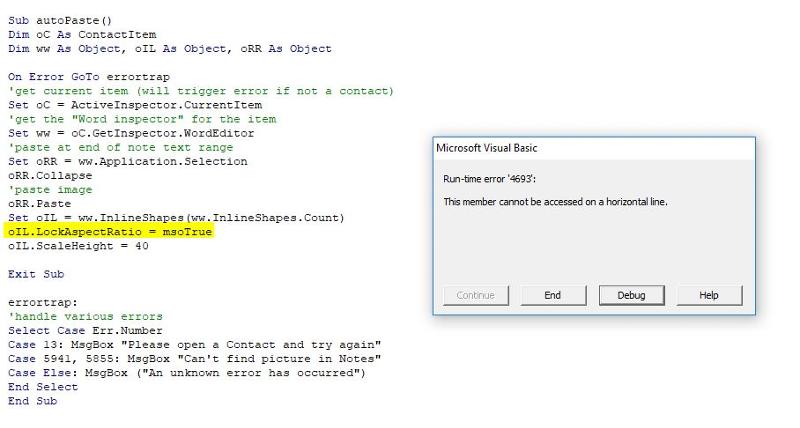
Try the following code. It pastes the image at the end of the note, ie doesn't mess with existing contents.
For more flexibility (eg if you want to paste more than one image, set wrapping format etc). I would recommend adding Microsoft Word to the "Tools/References" section of your VBA editor and defining the "Objects" below as "Word.Document" , "Word.InlineShape" etc. That makes it easier to figure out what is going on. However, if this is all you need, it works.
You can attach the macro to a Quick Access toolbar button.
Open in new window