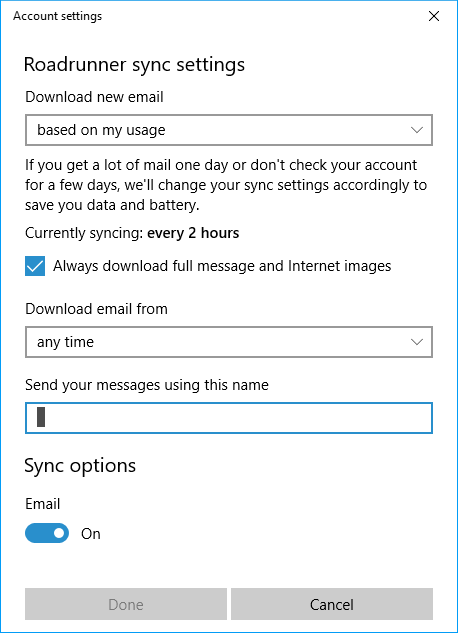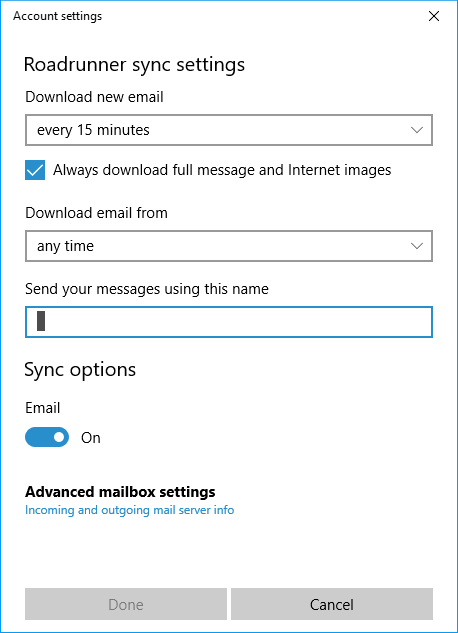Why isn't Windows Mail synchronizing the content of the folders in my IMAP account?
I have a Dell laptop on which I'm running Windows 10. I'd like to use Windows Mail to manage my IMAP account. When I click on More, a list of all folders is displayed.
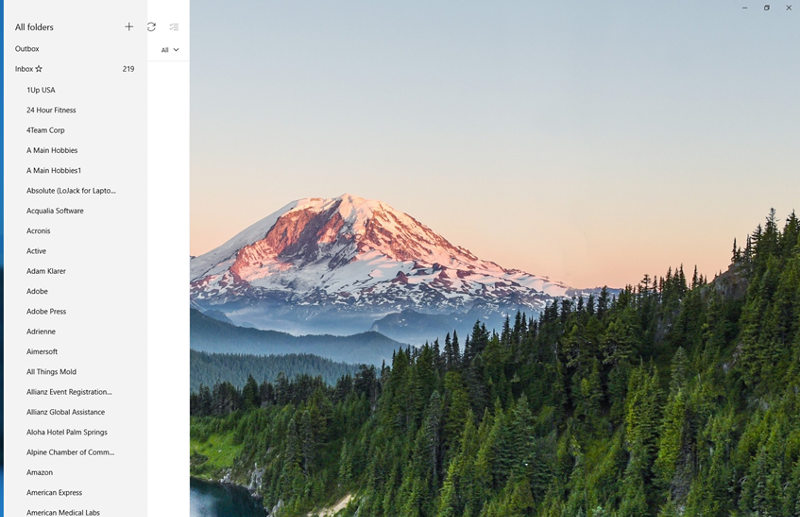
However, when I click on any one of those folders, they are empty!
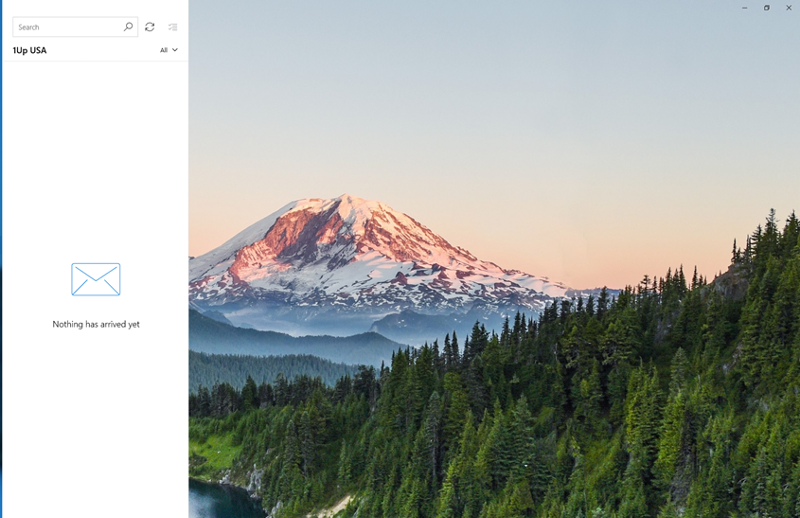
It does not appear as though Windows Mail has synchronized the content of the mail folders in my IMAP account. When I use Outlook to manage that same account, the content of the mail folders are mirrored locally. Is it presumptuous of me to expect Windows Mail to behave the same? I would appreciate it if someone would tell me what I need to do to get Windows Mail to synchronize the mail folders in my IMAP account.
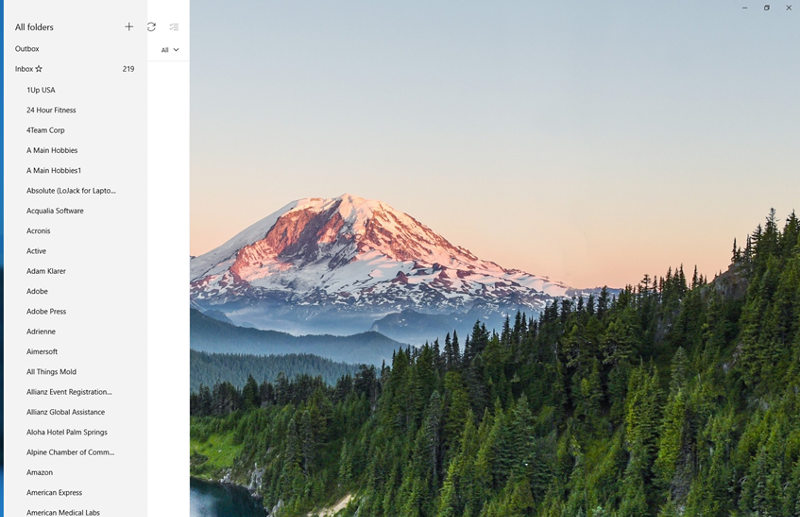
However, when I click on any one of those folders, they are empty!
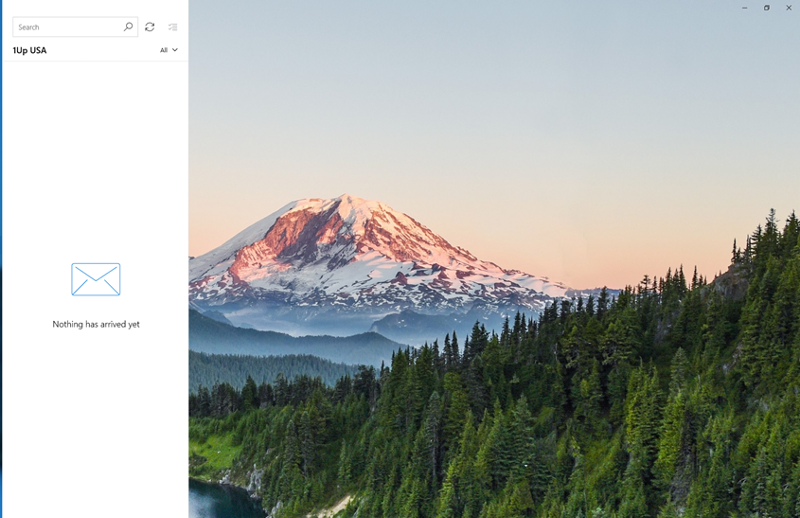
It does not appear as though Windows Mail has synchronized the content of the mail folders in my IMAP account. When I use Outlook to manage that same account, the content of the mail folders are mirrored locally. Is it presumptuous of me to expect Windows Mail to behave the same? I would appreciate it if someone would tell me what I need to do to get Windows Mail to synchronize the mail folders in my IMAP account.
here a guide for syncing, i hope it helps : https://support.office.com/en-us/article/Resolve-sync-issues-in-Mail-and-Calendar-apps-in-Windows-10-0dd86c69-18f3-4f73-9d3d-375bdc9c3e34
ASKER
I decided to see what would happen if I removed and then reinstalled the IMAP account in Windows Mail. So, I clicked on the settings icon, followed by Manage Accounts, followed by Add account (the last item in the menu).
The Add an account dialogue prompts for the type of account. I chose the last item in the list; Other account (POP, IMAP). The next dialogue prompts for the email address of my IMAP account, the name to use when sending messages from that account and the password I use when logging in to the account. After providing that information, I clicked "Sign in."
After the account was created, I made my way to the Account settings dialogue. Among other things, I noticed that the Account settings dialogue included options for setting sync criteria. The default age for items eligible for synchronization was three months. I removed that limitation. In the application, that option is called "any time."
I went back to the main page of the application and initiated a sync operation for that account. When it was done, I checked one of the (sub)folders in the Inbox. Much to my dismay, the folder was still empty. Just in case I had selected a folder that was actually empty, I checked another one. The result was the same. The second time, however, I noticed a strange phenomenon.
If I waited long enough, folders that were initially empty would suddenly sprout content. Apparently, Windows Mail was synchronizing folders on demand. In other words, Windows Mail appeared to be waiting until I opened a mail folder before synchronizing it (i.e., importing historical content).
This pattern is consistent. It's also very inconvenient. I have dozens of folders in my Inbox. If this is how Windows Mail synchronizes IMAP accounts, it will take a couple of weeks before I finish synchronizing all of the folders. And from what I can tell, the option to synchronize email items regardless of their age is available only after you have created the IMAP account!? If there's a way to get Windows Mail to retroactively synchronize every folder in the account using the updated criteria, I have yet to find it.
The Add an account dialogue prompts for the type of account. I chose the last item in the list; Other account (POP, IMAP). The next dialogue prompts for the email address of my IMAP account, the name to use when sending messages from that account and the password I use when logging in to the account. After providing that information, I clicked "Sign in."
After the account was created, I made my way to the Account settings dialogue. Among other things, I noticed that the Account settings dialogue included options for setting sync criteria. The default age for items eligible for synchronization was three months. I removed that limitation. In the application, that option is called "any time."
I went back to the main page of the application and initiated a sync operation for that account. When it was done, I checked one of the (sub)folders in the Inbox. Much to my dismay, the folder was still empty. Just in case I had selected a folder that was actually empty, I checked another one. The result was the same. The second time, however, I noticed a strange phenomenon.
If I waited long enough, folders that were initially empty would suddenly sprout content. Apparently, Windows Mail was synchronizing folders on demand. In other words, Windows Mail appeared to be waiting until I opened a mail folder before synchronizing it (i.e., importing historical content).
This pattern is consistent. It's also very inconvenient. I have dozens of folders in my Inbox. If this is how Windows Mail synchronizes IMAP accounts, it will take a couple of weeks before I finish synchronizing all of the folders. And from what I can tell, the option to synchronize email items regardless of their age is available only after you have created the IMAP account!? If there's a way to get Windows Mail to retroactively synchronize every folder in the account using the updated criteria, I have yet to find it.
ASKER
I couldn't help but notice that when I open the account settings dialog, it frequently looks like this…
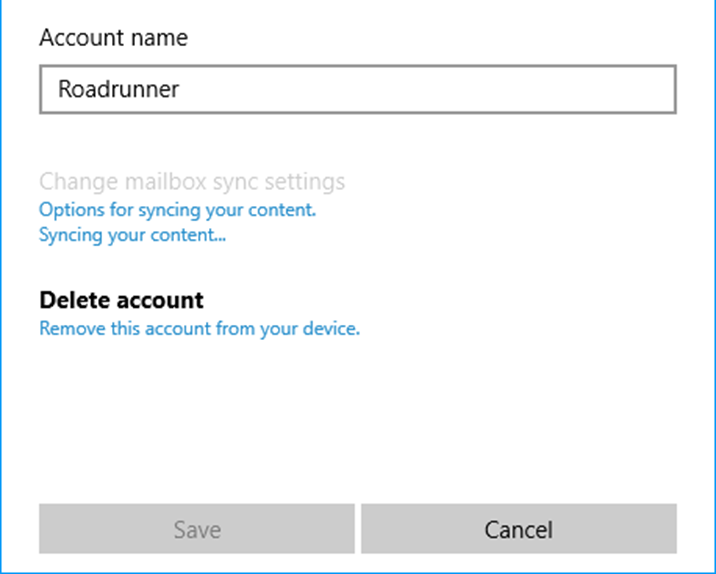
What's significant about it is that under Change mailbox sync settings, it says, "Syncing your content…" Perhaps it is, and I simply haven't been patient enough. Perhaps the reason none of the folders currently contain messages is because the application won't display that content until all of the folders have been synchronized. The problem with that theory is that, even when syncing appears to be finished, the folders are still empty. The appearance of the dialogue box alternates between that which is depicted above, and the following…
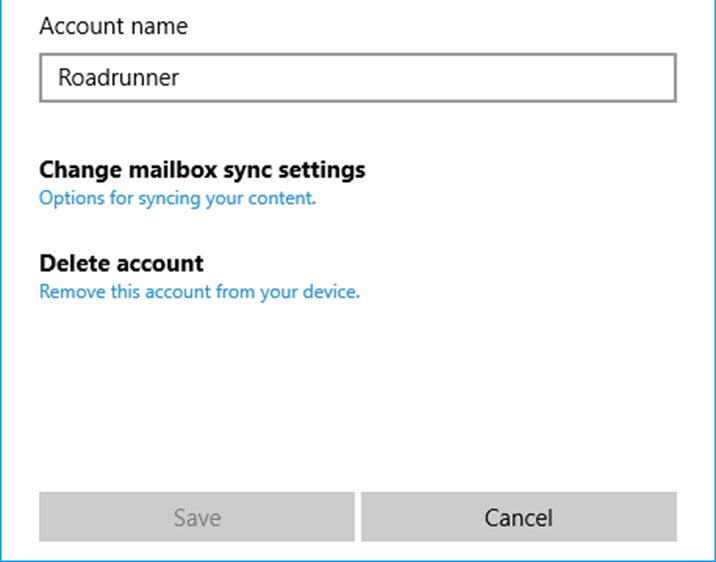
When the message, "Syncing your content…", goes away, I assume that syncing is done.
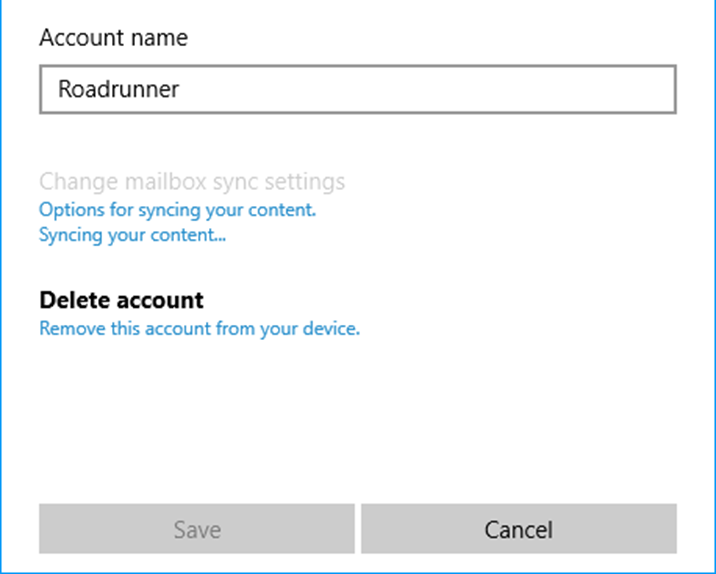
What's significant about it is that under Change mailbox sync settings, it says, "Syncing your content…" Perhaps it is, and I simply haven't been patient enough. Perhaps the reason none of the folders currently contain messages is because the application won't display that content until all of the folders have been synchronized. The problem with that theory is that, even when syncing appears to be finished, the folders are still empty. The appearance of the dialogue box alternates between that which is depicted above, and the following…
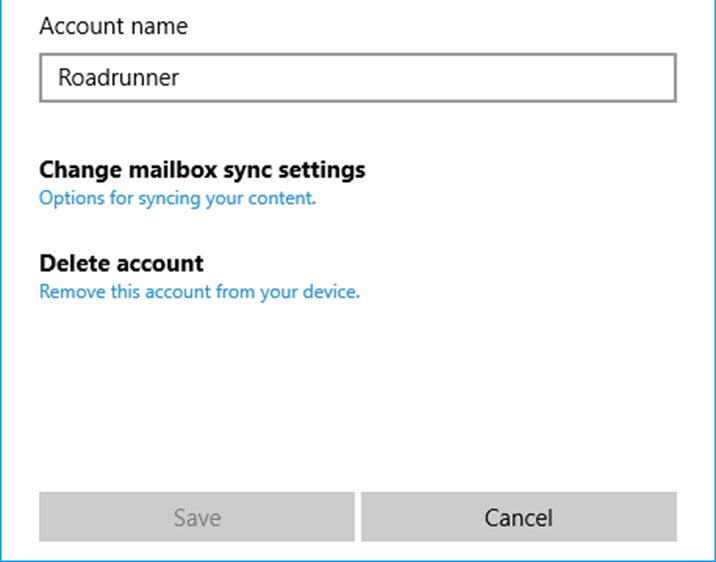
When the message, "Syncing your content…", goes away, I assume that syncing is done.
what shows if you click on options for syncing ?
ASKER
and the advanced mail settings are ok ?
ASKER
The Advanced mailbox settings show the name of the incoming email server, the name of the outgoing (SMTP) email server, that the outgoing server requires authentication and that the same username and password are used for sending email. In my case, the incoming and outgoing email servers are the same.
I'm not having any problems receiving or sending email. I would expect that if the settings in Advanced mailbox settings were incorrect, I'd be having problems doing that as well. The only problem about which I'm currently aware involves synchronizing folders. Based on the symptoms, I get the impression that folders other than the Inbox are not being synchronized until I open (i.e., click on) them.
As a test, I moved a message from the Inbox to another folder. When I opened the destination folder, it was empty. After several minutes the message I had moved from the Inbox as well as several older messages were displayed in the destination folder!?
My original question asked why Windows Mail was not synchronizing the content of the email folders. In retrospect, I would revise that question. Based on the evidence, it appears as though Windows Mail will synchronize my email folders. It's just that it does so reactively rather than proactively. This makes the process of adding an account to Windows Mail quite tedious!. It means that I have to sit here and open each folder individually (of which there are dozens), then wait several minutes while Windows Mail catches up.
It seems as though Windows Mail has a different concept of synchronization. My understanding of the concept is that the content of the local folder should resemble the content of the folder on the server. It's obvious that Windows Mail knows how to do it. However, it doesn't seem to know when to do it. For reasons unknown, Windows Mail will not synchronize folders other than the inbox until I open them. Based on my (limited) experience, this is atypical.
I'm not having any problems receiving or sending email. I would expect that if the settings in Advanced mailbox settings were incorrect, I'd be having problems doing that as well. The only problem about which I'm currently aware involves synchronizing folders. Based on the symptoms, I get the impression that folders other than the Inbox are not being synchronized until I open (i.e., click on) them.
As a test, I moved a message from the Inbox to another folder. When I opened the destination folder, it was empty. After several minutes the message I had moved from the Inbox as well as several older messages were displayed in the destination folder!?
My original question asked why Windows Mail was not synchronizing the content of the email folders. In retrospect, I would revise that question. Based on the evidence, it appears as though Windows Mail will synchronize my email folders. It's just that it does so reactively rather than proactively. This makes the process of adding an account to Windows Mail quite tedious!. It means that I have to sit here and open each folder individually (of which there are dozens), then wait several minutes while Windows Mail catches up.
It seems as though Windows Mail has a different concept of synchronization. My understanding of the concept is that the content of the local folder should resemble the content of the folder on the server. It's obvious that Windows Mail knows how to do it. However, it doesn't seem to know when to do it. For reasons unknown, Windows Mail will not synchronize folders other than the inbox until I open them. Based on my (limited) experience, this is atypical.
did you try the MS suggestions ? https://support.office.com/en-us/article/Resolve-sync-issues-in-Mail-and-Calendar-apps-in-Windows-10-0dd86c69-18f3-4f73-9d3d-375bdc9c3e34
here another suggestion : http://www.thewindowsclub.com/windows-10-mail-app-not-syncing
here another suggestion : http://www.thewindowsclub.com/windows-10-mail-app-not-syncing
ASKER
So, if I were to rephrase the question I would say…
"Why doesn't Windows 10 Mail automatically synchronize older messages in my IMAP account?"
The key word here is, automatically! By clicking on a folder I can initiate a sync manually. Considering that I have dozens of folders, that is not practical. It occurs to me that Windows Mail might think they are doing me a favor. From their perspective, by delaying the sync operation they might think they are reducing network traffic and saving space. The end result is that it creates more work for me. Of course that's pure speculation on my part, because at this point I really don't know what's wrong.
Yes, I've tried some of the suggestions in the links provided. They have not helped. The problem persists.
"Why doesn't Windows 10 Mail automatically synchronize older messages in my IMAP account?"
The key word here is, automatically! By clicking on a folder I can initiate a sync manually. Considering that I have dozens of folders, that is not practical. It occurs to me that Windows Mail might think they are doing me a favor. From their perspective, by delaying the sync operation they might think they are reducing network traffic and saving space. The end result is that it creates more work for me. Of course that's pure speculation on my part, because at this point I really don't know what's wrong.
Yes, I've tried some of the suggestions in the links provided. They have not helped. The problem persists.
ASKER CERTIFIED SOLUTION
membership
This solution is only available to members.
To access this solution, you must be a member of Experts Exchange.
ASKER
Somehow that reminds me to the "main folders" versus "sub folders" classification in (some) Android mail apps for IMAP. You can restrict to only syncing your most important folders that way, until you open the folder.
Ah, that's interesting! So, to refine my inquiry further…
I added an IMAP account to Windows 10 Mail, but noticed that it did not synchronize all of the folders. If I click on an individual folder, Windows Mail will synchronize that folder. I have yet to find a way to get Windows Mail to synchronize all folders. I find this behavior perplexing. Is this a feature or a flaw?
I don't know whether I'll ever find the answer, but the more succinctly I can pose the question, the better the odds.
Theory: IMAP is sync'd only for your favourite folders - those not appearing only in "More".
ASKER
Qlemo's theory seems the most likely explanation. From what I've been able to ascertain, Windows Mail will not synchronize subfolders in an IMAP account until you open that folder.I tried promoting subfolders to favorite status, but that didn't work either.