How should I solve the problem Microsoft Excel is waiting for another application to complete an OLE action?
I already followed the advice here, but even when this setting is ticked I can't open any of my Excel files any longer:
https://www.youtube.com/watch?v=FoMe4_nJpFM
Even after I ticked that box and restarted my computer. Now I get this message each time I try to open an Excel file:
There was a problem sending the command to the program.
The message I got from the beginning is this:
Microsoft Excel is waiting for another application to complete an OLE action.
It started after I had saved the Excel as html and then uploaded to my website several times.
https://www.youtube.com/watch?v=FoMe4_nJpFM
Even after I ticked that box and restarted my computer. Now I get this message each time I try to open an Excel file:
There was a problem sending the command to the program.
The message I got from the beginning is this:
Microsoft Excel is waiting for another application to complete an OLE action.
It started after I had saved the Excel as html and then uploaded to my website several times.
ASKER CERTIFIED SOLUTION
membership
This solution is only available to members.
To access this solution, you must be a member of Experts Exchange.
ASKER
Ok, I have an empty Excel open (no worksheet is displayed), and have a lot of add-ins:
COM Add-in
Excel Add-in
Should I delete all which have above two? And should I choose "Disabled Items" and "Go" or "OK"?
COM Add-in
Excel Add-in
Should I delete all which have above two? And should I choose "Disabled Items" and "Go" or "OK"?
ASKER
Isn't this related to that I have been trying to convert an Excel file to html and then upload it to my website? I've been doing this back and forth, making changes. I've never done this before, and also never had this problem before but it occured now after I had been doing these conversion to html and uploading to my website.
Should I delete all which have above two? And should I choose "Disabled Items" and "Go" or "OK"?Disable all Items.
If you cannot open Excel normally then try Online Repair.
ASKER
I click on Disabled items and then on Go, but nothing happens. Only a pop-up window, named Disabled Items, displays where it says There are no disabled items.
ASKER
There is absolutely no way to disable these items.
If I do an online repair, do I have to enter the serial key again? Because then I have to locate it first and be sure I have it.
If I do an online repair, do I have to enter the serial key again? Because then I have to locate it first and be sure I have it.
ASKER
This problem started when I interrupted Excel when Excel were trying something (connecting) in relation to my website as I had converted the Excel to html and then uploaded back and forth several times to my website. I interrupted the Excel process through Task Manager. The problem arised after that.
ASKER
Shouldn't it be possible to view the serial key for MS Office 2007 in any of the programs (MS Access, MS Powerpoint etc.)? I tried locating it now in MS Word, but couldn't find any option for displaying the serial key.
If I do an online repair, do I have to enter the serial key again?No.
The problem arised after that.You can Also try System Restore.
Shouldn't it be possible to view the serial key for MS Office 2007 in any of the programs (MS Access, MS Powerpoint etc.)?Yes you can, Try this:
https://www.magicaljellybean.com/keyfinder/
And this:
http://www.nirsoft.net/utils/product_cd_key_viewer.html
Check with both to make sure.
ASKER
Will I loose all my add-in settings? No way to get an image of them first and then see what add-in settings I had?
Will I loose all my add-in settings?
if you are going to do a full Uninstall then yes. but with Online Repair no. and you have to reinstall your add-ins after Uninstall and reinstalling.
Office 2007 is a little old and sooner or later you have to move to a newer version.
ASKER
Ok, so online repair then I will keep all add-in settings? About entering the serial key again, I found one person on internet, he had to enter the serial key again after re-install or repair. But perhaps you are right then, it's only for a re-install I would have to enter my serial key, not for online repair.
What about this option?:
https://www.groovypost.com/howto/fix-repair-microsoft-office/
(Office 2007 includes the Microsoft Office Diagnostics tool.)
Is this something else than a repair? Shouldn't I try this first?
What about this option?:
https://www.groovypost.com/howto/fix-repair-microsoft-office/
(Office 2007 includes the Microsoft Office Diagnostics tool.)
Is this something else than a repair? Shouldn't I try this first?
Ok, so online repair then I will keep all add-in settings?Yes.
Is this something else than a repair? Shouldn't I try this first?
I think there is no difference between them, so you can try it. but Online Repair is a little deeper. if you refer to my link for repairing office you can follow Repair Office from the Control Panel first ( I think this is the same with your link).
ASKER
This diagnostic tool did not give anything. But in Programs and Features now, I can only select between Uninstall or Change. No option for repair here. Where do you mean I should go? Microsoft's website?
ASKER
Ok, I got your link now. Should I repair only Excel (unnecessary to repair all programs in MS Office)?
Should I repair only Excel
Yes try it first.
ASKER
The first step, when I right-click on the start menu I get Properties...Open Windows Explorer, not Apps and Features.
That picture shows my current Windows. which is Windows 7 ( I selected Windows 7) and the instructions to repair for Windows 7. you have to select your Windows from there and then it will guide you what to do next.
ASKER
Ok, got it now. But it says Category view under Programs. The only option I have is Programs and Features, then this long list with programs. If I choose Uninstall here, I get no option to repair, only uninstall (Are you sure you want to uninstall MS Office?).
ASKER
I did a repair now, took a long time. Then restarted the computer. But it's the same problem. Except for that for one of the Excel files I get another message:
Excel cannot open the file 'TransTools.xlam' because the file format or file extension is not valid. Verify that the file has not been corrupted and that the file extension matches the format of the file.
That is really strange. This Excel file is beside the other and I always got the same error message as I already posted here. And the name of it is not TransTools.xlam but something completely different! I work as a translator, but I don't know what TransTools is. Maybe a plugin. And why the file extension .xlam (have never heard of it)? The file extension of this file, with a completely different name, is .xlsx
Excel cannot open the file 'TransTools.xlam' because the file format or file extension is not valid. Verify that the file has not been corrupted and that the file extension matches the format of the file.
That is really strange. This Excel file is beside the other and I always got the same error message as I already posted here. And the name of it is not TransTools.xlam but something completely different! I work as a translator, but I don't know what TransTools is. Maybe a plugin. And why the file extension .xlam (have never heard of it)? The file extension of this file, with a completely different name, is .xlsx
Maybe a pluginYes it is.
http://www.translatortools.net/word-about.html
So you need to try Online Repair.
ASKER
So there is one more repair I can try? How can I do that? I tried your link already, is there another way of repairing?
So there is one more repair I can try?
No - I checked your version of Office, for the version that you have there is no other type of Repair. but I suggest to try above repair method one more time.
ASKER
Surprised! I got Excel opened now... I right-clicked on the program icon for Excel, chose Troubleshoot compatibility and run through a series of measures. I was doing something else in the meantime, don't know what actually happened. Then when I checked it Excel had opened! Will try and restart and see if the problem is solved.
I'm glad to hear that.
ASKER
Do you think I dare to close Excel now (maybe the same problem arise after I've closed it)? Is there anything I can do now inside Excel while I have it open?
Disable all add-ins and COM add-ins. you can enable them one by one later.
ASKER
You are right, forgot about that. I'll disable them before closing Excel. But last time I tried I got no options for doing that (se my posting above). I couldn't select anywhere to select each add-in and COM add-in.
ASKER
I have mostly Inactive application add-ins. So these I can leave, they are disabled?
I have 6 active application add-ins, among them TransTools for Microsoft Excel. This should definitely be disabled. But how to disable?
I have 6 active application add-ins, among them TransTools for Microsoft Excel. This should definitely be disabled. But how to disable?
Try one more time. the only thing that you can do is disabling the add-ins to check if one of them is the cause of issue.
Can you post a screenshot of that page ?
Go to Control Panel >> Programs and Features. can you find TransTools for Microsoft Excel ?
if yes, uninstall it from there.
if yes, uninstall it from there.
ASKER
I had not even closed the Troubleshoot compatibility function (it's still open, have attached a screenshot here). And now I tried opening another Excel file, and it worked fine also (except that I got a message first it's locked for editing or something).
https://www.screencast.com/t/OePTXZPZVL
https://www.screencast.com/t/OePTXZPZVL
ASKER
Yes, I found TransTools in Programs and Features. So I go ahead and uninstall it then? I will take breakfast now, will be back later.
ASKER
This is a screendump of my Excel options:
https://www.screencast.com/t/yO4e53nCq
But I can not disable or do anything on this page. If I select Disabled items and click OK nothing happens, nothing changes.
I have two options now: either try to disable TransTools in Excel options or go ahead and uninstall from Programs and Features (to uninstall TransTools I must close Excel).
https://www.screencast.com/t/yO4e53nCq
But I can not disable or do anything on this page. If I select Disabled items and click OK nothing happens, nothing changes.
I have two options now: either try to disable TransTools in Excel options or go ahead and uninstall from Programs and Features (to uninstall TransTools I must close Excel).
ASKER
Ok, I got it now. Should I disable every add-in, all of them?
ASKER
I disabled all add-ins now, but it's a lot of troubles starting it anyway. I finally managed to get an Excel workbook open again, and all add-ins are disabled. I didn't uninstall TransTools but I don't think that will make any difference. What should I do? I only managed to open an Excel when I right-clicked on the Excel icon in the start menu and then chose Troubleshoot compatibility. It does not work at all if I double-click an Excel and try to open (I get this message then: There was a problem sending the command to the program).
ASKER
I can't close Excel at once either but get this message when trying to close:
PERSONAL.XLSB is locked for editing
by 'My Name'
Open 'Read-Only' or click 'Notify' to open
read-only and receive notification when
the document is no longer in use.
PERSONAL.XLSB is locked for editing
by 'My Name'
Open 'Read-Only' or click 'Notify' to open
read-only and receive notification when
the document is no longer in use.
ASKER
The status indicator keeps spinning a long long time when I try to open Excel the normal way (double-clicking). Before I open Excel I checked Properties now:
https://www.screencast.com/t/fVA6ImBNU
Should I really run Excel in compatiblity mode for Windows XP (my current windows installation is Windows 7 Home Premium 64-bit)?
https://www.screencast.com/t/fVA6ImBNU
Should I really run Excel in compatiblity mode for Windows XP (my current windows installation is Windows 7 Home Premium 64-bit)?
Should I really run Excel in compatibility mode for Windows XP (my current windows installation is Windows 7 Home Premium 64-bit)?You must be able to run Excel in normal mode (not compatibility mode. so I suggest to run Belarc Advisor or one of these two programs that I suggested above. to find Office Product Key.
Download link for Office product key finder:
http://www.belarc.com/free_download.html
https://www.magicaljellybean.com/keyfinder/
http://www.nirsoft.net/utils/product_cd_key_viewer.html
then write it somewhere, you may need it during installation of Office.
Then Uninstall and Reinstall Office:
https://support.office.com/en-us/article/Uninstall-Office-from-a-PC-9dd49b83-264a-477a-8fcc-2fdf5dbf61d8?ui=en-US&rs=en-US&ad=US
ASKER
There is a checkbox so I can choose not to run Excel in compatiblity mode for Windows XP, shouldn't I try unchecking this first and see what happens?
ASKER
I think this did the trick, but only when go the MS Office folder and click on the original Excel there (an empty Excel workbook). I changed to run it in compatibility mode for Windows 7 instead, and then Excel started very quickly. But only here; when I click on an Excel I have been working with earlier I get the same trouble. Probably they are set to still run in compatibility mode for Windows XP. How do I change that?
ASKER
The original Excel when I click on the icon for it to start, it works without problems now when I changed to run in compatibility mode for Windows 7, and also if I inside this already opened Excel click File/Open to open this problematic Excel, it works fine also. I tried saving then this problematic Excel, and then double-click it to open but it still occurs the same problem with it as before.
Maybe I even shouldn't have compatibility mode for anything, not Windows 7 either.
I could see now under Properties that I have a restore point for Excel 2013-11-06 (long time ago). What hapens with my add-ins and settings if I restore to this? Will all add-ins be kept or perhaps not as they belong to settings (disabled/enabled).
Maybe I even shouldn't have compatibility mode for anything, not Windows 7 either.
I could see now under Properties that I have a restore point for Excel 2013-11-06 (long time ago). What hapens with my add-ins and settings if I restore to this? Will all add-ins be kept or perhaps not as they belong to settings (disabled/enabled).
A restore point for Excel 2013-11-06 (long time ago). What hapens with my add-ins and settings if I restore to this? Will all add-ins be kept ?
Every settings, driver updates, installation programs and almost everything except your data file that are added after that date will erase.
Every settings, driver updates, installation programs and almost everything except your data file that are added after that date will erase.
ASKER
It seems it's possible to avoid a re-installation now when it works when I open only by clicking on the original Excel icon in the start menu (not on any other Excel file). How to proceed from here to make it work for any Excel file I click on?
I would try to Repair Office one more time or Reinstall it.
ASKER
I first followed Roy Cox advice here:
https://www.experts-exchange.com/questions/29083345/In-Excel-2007-what-should-I-do-to-get-rid-of-the-message-PERSONAL-XLSB-is-locked-for-editing-by-'My-Name'.html
And then the advice given on this Youtube:
https://www.youtube.com/watch?v=ZajK0MafF1k
Now I can open all Excel files as normal again.
https://www.experts-exchange.com/questions/29083345/In-Excel-2007-what-should-I-do-to-get-rid-of-the-message-PERSONAL-XLSB-is-locked-for-editing-by-'My-Name'.html
And then the advice given on this Youtube:
https://www.youtube.com/watch?v=ZajK0MafF1k
Now I can open all Excel files as normal again.
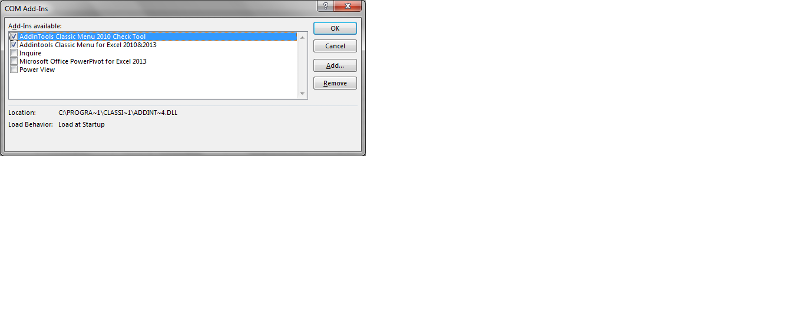
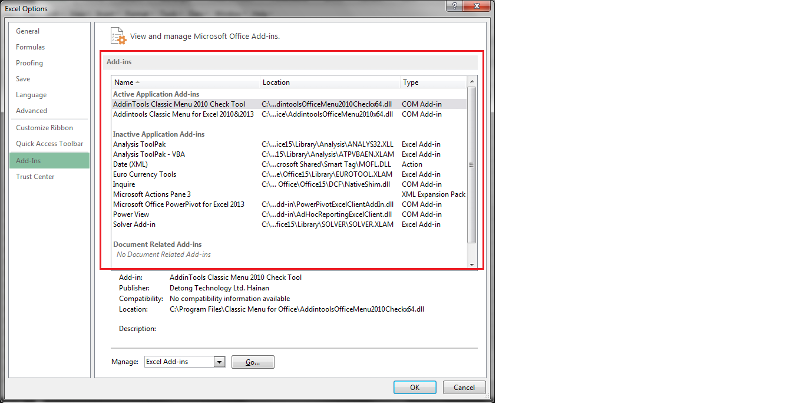
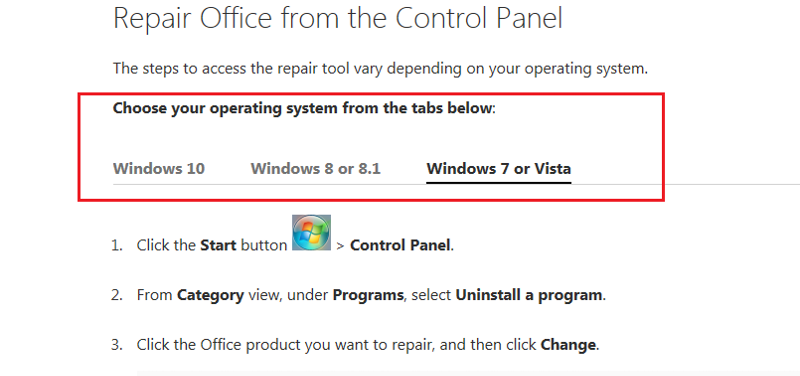
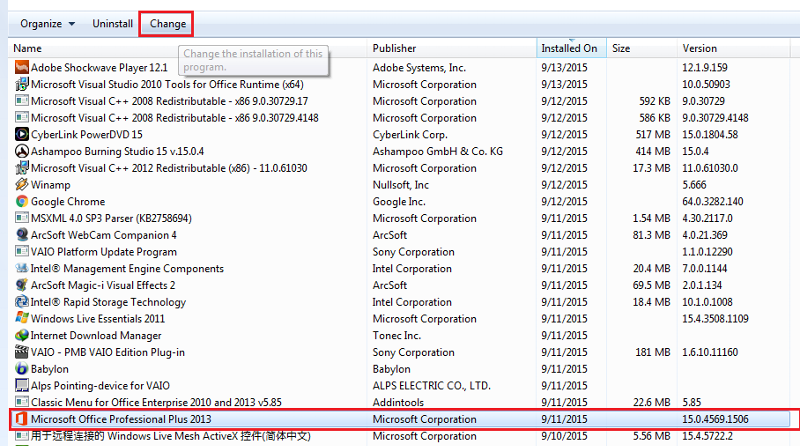
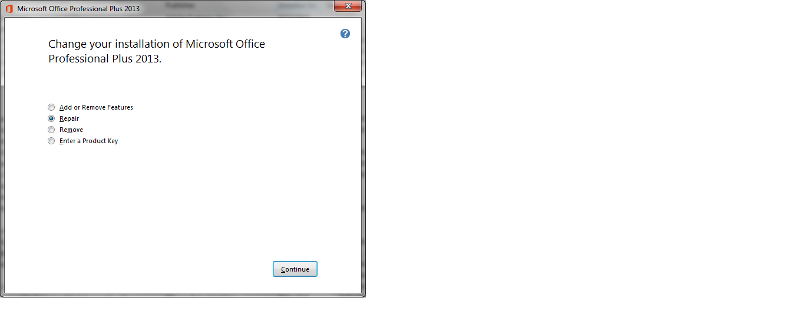
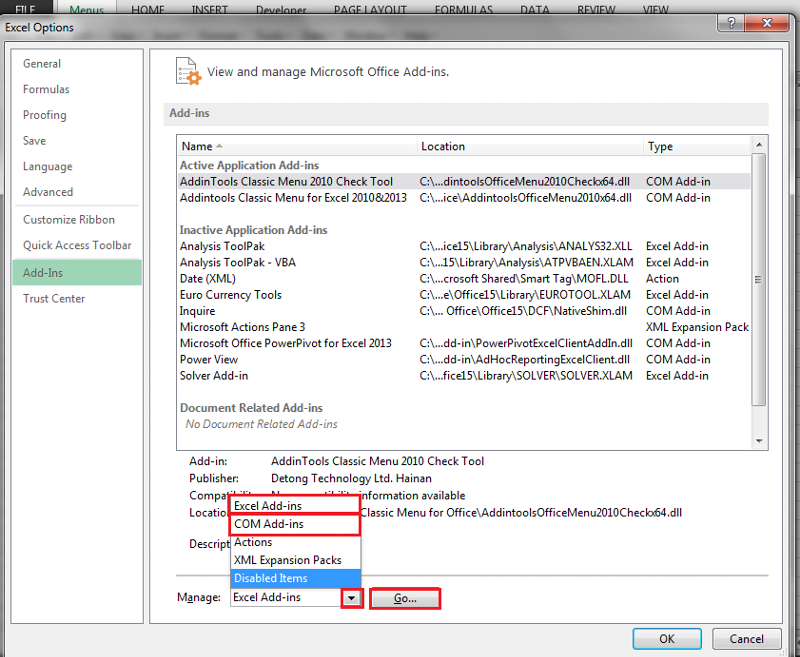
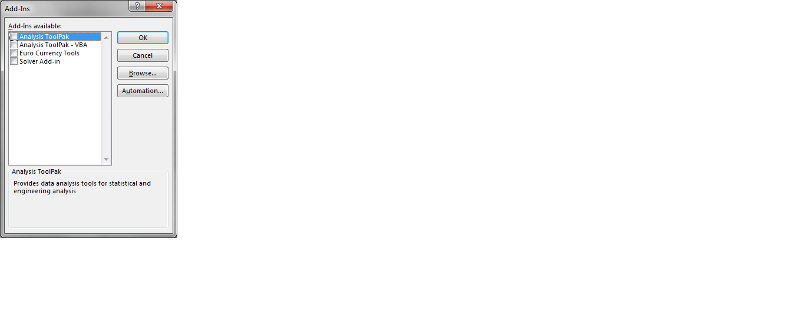
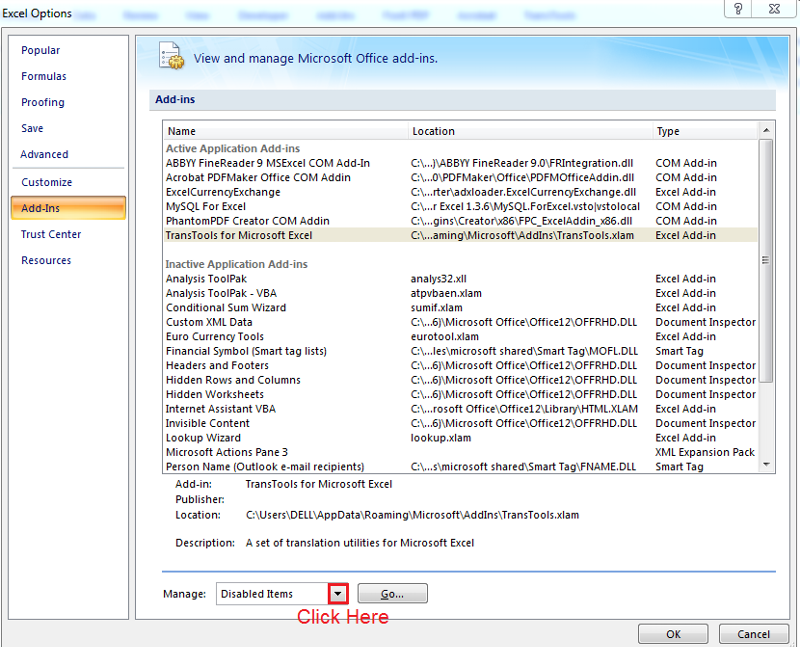
ASKER