sglee
asked on
Mouse and Keyboard stopped working on DELL desktop PC
Hi,
I have a DELL Inspiron 3847 desktop computer with Windows 10 Pro running.
All of a sudden, mouse and keyboard stopped responding. On Device manager, both USB keyboard and Mouse have yellow marks.
So far, I have tried the following:
(1) Ran BIOS update and rebooted
(2) Installed new CHIPSET and rebooted
(3) Uninstalled USB keyboard and mouse multiple times and rebooted.
(4) Restored the system to 2/22/2016 when the computer worked fine.
(5) Instead of DELL mouse and keyboard, I tried different brand and mouse.
Currently I am using remote access program to control this DELL computer as USB keyboard and mouse that are directly connected to the computer do not work.
Any suggestions?
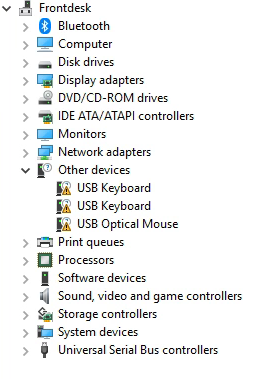
I have a DELL Inspiron 3847 desktop computer with Windows 10 Pro running.
All of a sudden, mouse and keyboard stopped responding. On Device manager, both USB keyboard and Mouse have yellow marks.
So far, I have tried the following:
(1) Ran BIOS update and rebooted
(2) Installed new CHIPSET and rebooted
(3) Uninstalled USB keyboard and mouse multiple times and rebooted.
(4) Restored the system to 2/22/2016 when the computer worked fine.
(5) Instead of DELL mouse and keyboard, I tried different brand and mouse.
Currently I am using remote access program to control this DELL computer as USB keyboard and mouse that are directly connected to the computer do not work.
Any suggestions?
Try unplugging the Mouse and Keyboard then delete the three items with the Yellow Mark. Plug one of the two back in and see what happens. if this does not fix it and If you have access to another Keyboard or Mouse try plugging one of those in.
ASKER
"I'd try USB ports elsewhere on the computer." --> before posting my question, I had tried front USB ports already.
"Try unplugging the Mouse and Keyboard then delete the three items with the Yellow Mark." --> Have done this already. When I unplug them, then they disappear from device manager.
"Try unplugging the Mouse and Keyboard then delete the three items with the Yellow Mark." --> Have done this already. When I unplug them, then they disappear from device manager.
ASKER
(1) Whenever I unplug the keyboard, keyboard is disappears from the device manager. When I plug it back in, then I get the message "Device ready","'USB Keyboard' is set up and ready to go". But I don't see any light on when I press [Cap] lock key or [NumLock] key on the keyboard.
(2) Same thing with USB mouse. I get the same message whenever I plug it in ANY USB port. I see the red light at the bottom of the mouse for several seconds, but that light goes away and never comes back.
I suspect either a chipset problem with USB, or a power supply problem.
ASKER
"power supply problem" --> power supply not providing enough juice?
ASKER
Update:
I just added a USB 3 PCI card to the computer and connected both mouse and keyboard, but to no avail.
I just added a USB 3 PCI card to the computer and connected both mouse and keyboard, but to no avail.
ASKER CERTIFIED SOLUTION
membership
This solution is only available to members.
To access this solution, you must be a member of Experts Exchange.
ASKER
Hi sglee,
The fact that KB4074588 was installed two days ago is a pretty good indicator that it is the culprit in your case. Of course, you won't know for sure until it is uninstalled.
I would not expect the uninstallation of a single KB to take very long...certainly not two hours. I just tried it in a W10 sandbox. I did not get the dialog that you posted, but I also didn't get any confirmation of the uninstall, and the entry in Installed Updates did not go away after several minutes. I decided to reboot, and when Windows came back, KB4074588 was no longer in Installed Updates, so the uninstall was apparently successful.
After more than two hours, I suggest that you Cancel it, reboot, then check to see if it's still there — maybe the uninstall actually worked even though the "Please wait..." dialog was still showing. But if it's still there, try the uninstall again. Regards, Joe
Update: Another idea. I see that you're using the GUI (looks like Programs and Features>Installed Updates). Instead of that, you could try the CLI, as follows. Open a command prompt elevated (right-click on its shortcut and click "Run as administrator"), then enter this command:
wusa.exe /uninstall /kb:4074588
I just did that on a W10 machine where KB4074588 was installed and it finished in less than a minute. After a reboot, it was gone.
The fact that KB4074588 was installed two days ago is a pretty good indicator that it is the culprit in your case. Of course, you won't know for sure until it is uninstalled.
I would not expect the uninstallation of a single KB to take very long...certainly not two hours. I just tried it in a W10 sandbox. I did not get the dialog that you posted, but I also didn't get any confirmation of the uninstall, and the entry in Installed Updates did not go away after several minutes. I decided to reboot, and when Windows came back, KB4074588 was no longer in Installed Updates, so the uninstall was apparently successful.
After more than two hours, I suggest that you Cancel it, reboot, then check to see if it's still there — maybe the uninstall actually worked even though the "Please wait..." dialog was still showing. But if it's still there, try the uninstall again. Regards, Joe
Update: Another idea. I see that you're using the GUI (looks like Programs and Features>Installed Updates). Instead of that, you could try the CLI, as follows. Open a command prompt elevated (right-click on its shortcut and click "Run as administrator"), then enter this command:
wusa.exe /uninstall /kb:4074588
I just did that on a W10 machine where KB4074588 was installed and it finished in less than a minute. After a reboot, it was gone.
ASKER
@Joe
I restarted the computer after seeing your post about this kind uninstall should not take much time.
After the restart, I can confirm that KB update has been un-installed and the mouse and keyboard are showing up properly in their respective categories on device manager.
Since I am not physically in front of the computer (therefore connected to the computer remotely), I can not test mouse or keyboard right now, but I think the problem is solved.
I will report back.
I restarted the computer after seeing your post about this kind uninstall should not take much time.
After the restart, I can confirm that KB update has been un-installed and the mouse and keyboard are showing up properly in their respective categories on device manager.
Since I am not physically in front of the computer (therefore connected to the computer remotely), I can not test mouse or keyboard right now, but I think the problem is solved.
I will report back.
Sounds promising!
ASKER
@Joe
Now I can use Mouse and keyboard on this computer. Thank you for your help.
I have a question. I removed a specific update - KB4074588 - to make it work and I assume that it was installed a part of regular windows updates.
What are the chances that KB4074588 would be installed in the future again causing the same problem?
Now I can use Mouse and keyboard on this computer. Thank you for your help.
I have a question. I removed a specific update - KB4074588 - to make it work and I assume that it was installed a part of regular windows updates.
What are the chances that KB4074588 would be installed in the future again causing the same problem?
You're welcome — that's great news!
Microsoft is well aware of the problem and even posted an article about it on Friday at the Windows support site with two methods showing how to resolve it:
https://support.microsoft.com/en-us/help/4091240/usb-devices-may-stop-working-after-installing-the-february-13-2018-upd
This bug has affected thousands, if not millions, of computers — talk about it is all over the web. If it does get installed again, I'm confident that it will be a fixed version. If not, uninstall it again. Regards, Joe
Microsoft is well aware of the problem and even posted an article about it on Friday at the Windows support site with two methods showing how to resolve it:
https://support.microsoft.com/en-us/help/4091240/usb-devices-may-stop-working-after-installing-the-february-13-2018-upd
This bug has affected thousands, if not millions, of computers — talk about it is all over the web. If it does get installed again, I'm confident that it will be a fixed version. If not, uninstall it again. Regards, Joe
Have tried the original keyboard and mouse on another computer?