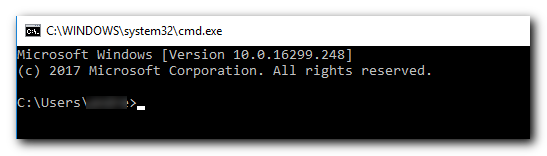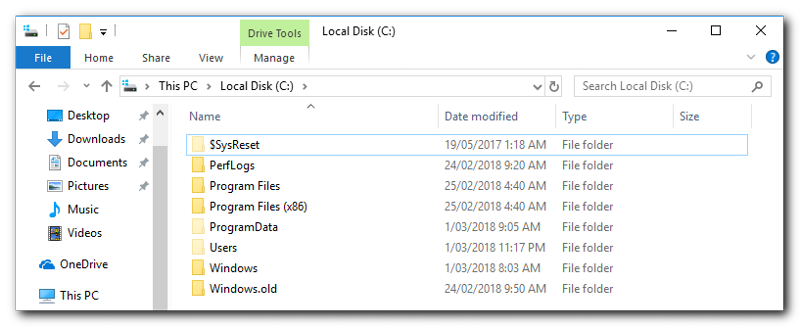Users folder missing at Windows 10
Hi,
It is a window10 version 1709.
File Explorer > double click “This PC” > double click “ C: drive “ … and I cannot see the “Users folder” ….it is gone.
Any help?
Thanks,
tjie
It is a window10 version 1709.
File Explorer > double click “This PC” > double click “ C: drive “ … and I cannot see the “Users folder” ….it is gone.
Any help?
Thanks,
tjie
Is it an English installation? Others won't call it "users".
ASKER CERTIFIED SOLUTION
membership
This solution is only available to members.
To access this solution, you must be a member of Experts Exchange.
File Explorer > double click “This PC” > double click “ C: drive “ … and I cannot see the “Users folder”
"Users" does not live there. You should see Desktop, Documents and Downloads plus others. Do you?
"Users" does not live there. You should see Desktop, Documents and Downloads plus others. Do you?
@John
The folder Users is indeed at C:\Users - I have a vanilla (unmodified) Windows 10 Pro install and that's exactly where "Users" lives.
If the C drive is double-clicked, the Users folder "should" be visible.
The folder Users is indeed at C:\Users - I have a vanilla (unmodified) Windows 10 Pro install and that's exactly where "Users" lives.
If the C drive is double-clicked, the Users folder "should" be visible.
If one double clicks This PC, Users will not show up but yes, if you further double click C:, then yes, Users is under that . So I was merely responding to the visibility issue.
The asker did mention he double clicked "C: Drive" in his question, but it's all good. The problem will either be that the Users folder has been hidden and file explorer is set not to see Hidden items, or Users is named something else on that installation. Need the OP to respond. I've never seen a Win10 install where Users was in a different location.
@Andrew
"Press Windows Key + R - Type cmd and press your Enter Key - ... - What does yours say for "Users" ?"
It will always say "users", no matter what installation language is used. Only the view in explorer will depend on the language.
"Press Windows Key + R - Type cmd and press your Enter Key - ... - What does yours say for "Users" ?"
It will always say "users", no matter what installation language is used. Only the view in explorer will depend on the language.
@McKnife - Thank you, I wasn't aware of that for non-english installs.
tjie,
Try this.
Once you've determined the Profile Name, in the cmd prompt, simply enter the following command, followed by your Enter Key
explorer c:\Users\
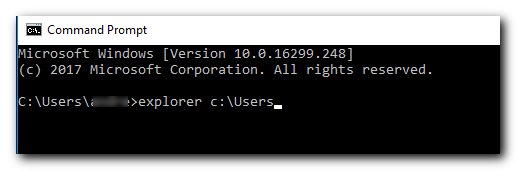
Windows File Explorer will open and show the User Profiles
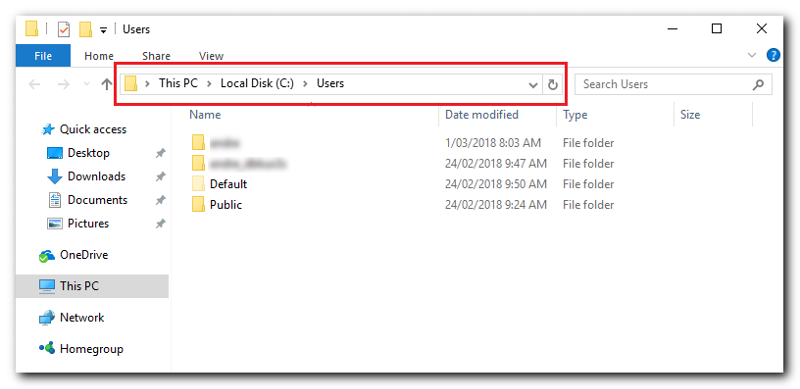
Check the Path in Windows File Explorer to see what your "Users" folder is called. You can also expand This PC and then C: drive from the left-hand pane, drilling down to the correct folder.
Hope that's helpful.
Regards, Andrew
tjie,
Try this.
Once you've determined the Profile Name, in the cmd prompt, simply enter the following command, followed by your Enter Key
explorer c:\Users\
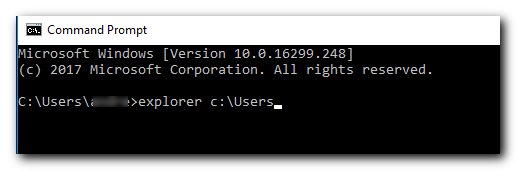
Windows File Explorer will open and show the User Profiles
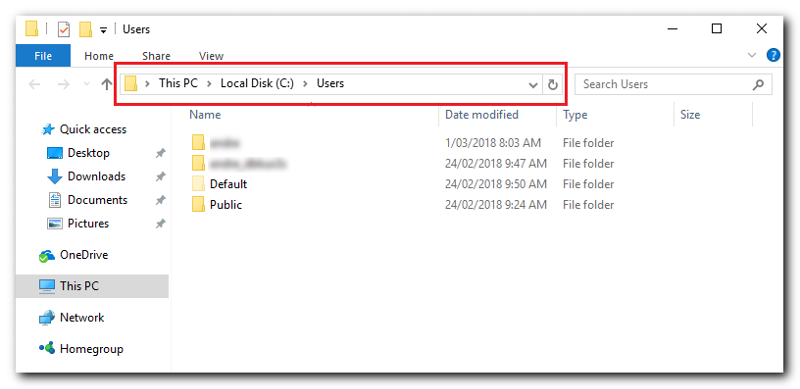
Check the Path in Windows File Explorer to see what your "Users" folder is called. You can also expand This PC and then C: drive from the left-hand pane, drilling down to the correct folder.
Hope that's helpful.
Regards, Andrew
If you are logged on, there must be at least one user folder.
So click on This PC -> search -> type in your account name and search for it. The place where you find your user folder there will be other user folders.
Also look to D:\ etc. drives if the User folder is there.
As mentioned, the Users folder might be renamed.
So click on This PC -> search -> type in your account name and search for it. The place where you find your user folder there will be other user folders.
Also look to D:\ etc. drives if the User folder is there.
As mentioned, the Users folder might be renamed.
tjie - the easiest to give us more info is to post a screenshot of what you see - when exploding the boot drive
@nobus - you want him to "explode" his boot drive?? LoL! That's not very nice of you ;-)
The users folder is not hidden (hidden folders don't have that solid color) - so how were you helped, tjie?
?
The users folder never was a hidden folder. Did you set it to hidden?
Andrew, please launch
dir c:\
and
dir /a:h c:\
The users folder never was a hidden folder. Did you set it to hidden?
Andrew, please launch
dir c:\
and
dir /a:h c:\
The users folder never was a hidden folder.Not normally, no. I know that. But it can be - either via Malware or someone playing funny buggers with things they shouldn't be. It happens.
Did you set it to hidden?Of course, because you complained about it being a solid color before :-)
Andrew, please launchDon't know what this proves, but ok.
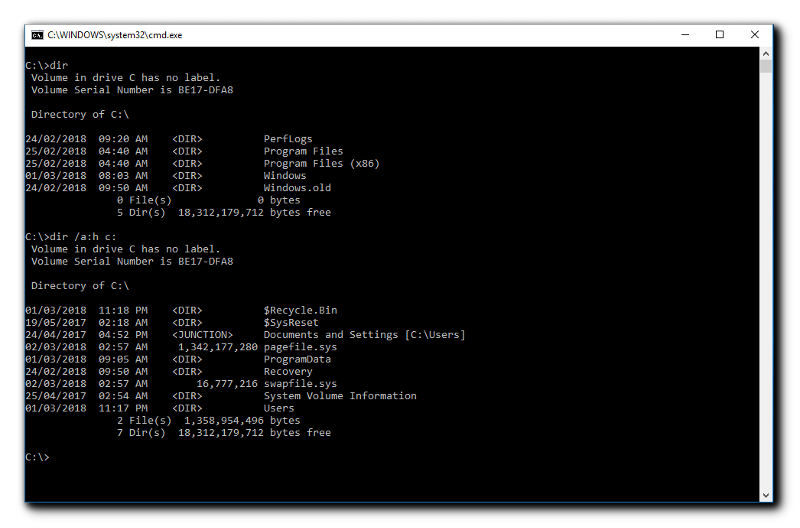
Now what ?
:-)
You set it to hidden, ok. So if the author has someone play with the hidden attribute on his machine's folder, then ok, that IS a solution.
Wouldn't have thought so :-)
You set it to hidden, ok. So if the author has someone play with the hidden attribute on his machine's folder, then ok, that IS a solution.
Wouldn't have thought so :-)
You set it to hidden, okGuilty as charged your Honour. <g> Just to prove the point because I've seen it "once" on a machine before and Windows happily kept chugging along without a problem :)
Wouldn't have thought so :-)To be honest, I didn't think that would be it either, but I put it out there because the question jogged my memory of the one instance I'd come across it before.
I'm more than happy to have the question re-opened if that wasn't the solution. But that's up to tjie. I'm not fussed about the points, just happy he got a resolution. Feel free to request Mod attention if you feel points should have gone to other answers. I promise not to make a fuss :-)
Cheers...
Andrew