The File Explorer in Windows 10 stopped working.
The Windows File Explorer has stopped working! Yesterday it was working, today it is not. The symptom is that when I click on the File Explorer icon in the taskbar, nothing happens. The result is the same when I click on the File Explorer icon in the start menu. The day before it stopped working, Windows halted with the following message:
STOP CODE: SYSTEM THREAD EXCEPTION NOT HANDLED
lvrs64.sys
I don't know whether the two are related. So far, I haven't detected problems with any other application.
STOP CODE: SYSTEM THREAD EXCEPTION NOT HANDLED
lvrs64.sys
I don't know whether the two are related. So far, I haven't detected problems with any other application.
SOLUTION
membership
This solution is only available to members.
To access this solution, you must be a member of Experts Exchange.
Try uninstalling Logitech Webcam Software and see if the issue goes away.
ASKER
The File Explorer suddenly started working again before I had a chance to try any of these recommendations. I would delete this question, but I can't figure out how to do so.
ASKER
This seems to be an intermittent problem. No sooner had I posted my previous comment, when it recurred!
Did you try Repair Install as I suggested above?
ASKER
Did you try Repair Install as I suggested above?
I'm not sure I follow. This is what I get when I click on the link you provided:

there are two "buttons"…, "update now" and "download tool now"
When I click on "download tool now," I get the following:
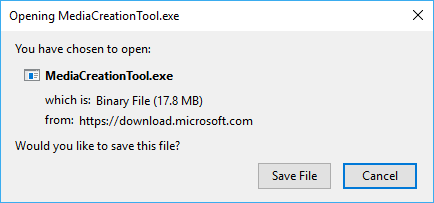
Since I'm not supposed to click on "save file" the only other option is cancel. Not sure how I'm supposed to run the tool from this dialogue.
When I click on "download tool now," I get the following:
When do this, there should be a Run button. If not, try another browser. If not again, download the file to Downloads and then right click and run as administrator.
When do this, there should be a Run button. If not, try another browser. If not again, download the file to Downloads and then right click and run as administrator.
ASKER
Yep, when I use Microsoft's Edge, the download window does include a run button.
So then run in place. After it downloads, follow the responses and Keep Everything (Files and Applications).
Did you Try uninstalling Logitech Webcam Software ???
lvrs64.sys is a driver for this
lvrs64.sys is a driver for this
ASKER
So…
I ran the DISM command. After about 15 to 20 minutes it announced that it had completed successfully. Next I went to the start menu to restart the system. I got the light blue screen with the dots orbiting in the center. The system continued in that state for quite a while – perhaps as long as 45 minutes! I decided to order a movie on pay-per-view. When the movie finished, the screen had not changed. Since no one has told me how long the repair might take, I decided to put it out of its misery. I powered down the system and started it again. It came up very slowly, and everything seemed to be running; including File Explorer. But things quickly went south.
I tried opening the File Explorer using the Dragon speech recognition application. I issued the following command:
"start file Explorer"
I got the following dialogue…
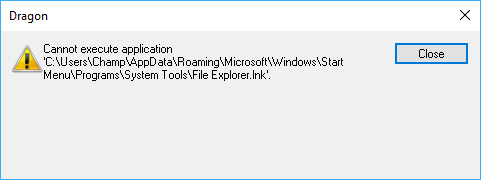
I'm going to try the second method for repairing the system. I still have no idea how long to allow for the restart. Since it's late, perhaps I'll let it run through the night. If that doesn't work, I'll try removing the WebCam driver. I'm saving that until last because it's the microphone in the WebCam that I rely on to communicate with the computer.
I ran the DISM command. After about 15 to 20 minutes it announced that it had completed successfully. Next I went to the start menu to restart the system. I got the light blue screen with the dots orbiting in the center. The system continued in that state for quite a while – perhaps as long as 45 minutes! I decided to order a movie on pay-per-view. When the movie finished, the screen had not changed. Since no one has told me how long the repair might take, I decided to put it out of its misery. I powered down the system and started it again. It came up very slowly, and everything seemed to be running; including File Explorer. But things quickly went south.
I tried opening the File Explorer using the Dragon speech recognition application. I issued the following command:
"start file Explorer"
I got the following dialogue…
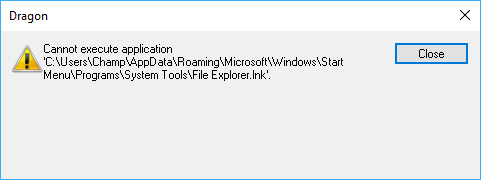
I'm going to try the second method for repairing the system. I still have no idea how long to allow for the restart. Since it's late, perhaps I'll let it run through the night. If that doesn't work, I'll try removing the WebCam driver. I'm saving that until last because it's the microphone in the WebCam that I rely on to communicate with the computer.
he does not like simple solutions it seems...
@babyb00mer
The suggestion to remove the driver wasn't meant to be permanent, only to remove and reinstall
The suggestion to remove the driver wasn't meant to be permanent, only to remove and reinstall
ASKER
The problem with Windows File Explorer persists. What has changed since I first reported it is that it's no longer so unpredictable. After an initial boot, I am unable to open the File Explorer. I'm fairly certain that this happens 100% of the time. I have to power down the system and power it up again before File Explorer will run. So, I have to start each day by powering up my system twice. Incidentally, I can no longer restart my system. In other words, the restart option no longer works. In order to recycle the system, my only option is to shut it down. That's been going on for several weeks now, but that's a subject for a separate discussion.
I have tried all of the suggestions that have been submitted, to no avail. First I tried the DISM command, then I tried running the Windows 10 repair install by downloading and launching it from the website. Finally, I tried removing the WebCam drivers. I'm not sure the WebCam driver had anything to do with the problem I'm having with File Explorer. I certainly didn't find anything on the Internet indicating a correlation. The only reason I mentioned it in the original description was because of its proximity to the advent of the File Explorer problem. Regardless, it was worth a try.
I have tried all of the suggestions that have been submitted, to no avail. First I tried the DISM command, then I tried running the Windows 10 repair install by downloading and launching it from the website. Finally, I tried removing the WebCam drivers. I'm not sure the WebCam driver had anything to do with the problem I'm having with File Explorer. I certainly didn't find anything on the Internet indicating a correlation. The only reason I mentioned it in the original description was because of its proximity to the advent of the File Explorer problem. Regardless, it was worth a try.
SOLUTION
membership
This solution is only available to members.
To access this solution, you must be a member of Experts Exchange.
ASKER
Oops, my bad!
I did implement John's recommendation for eliminating the stop code that I was getting. I don't expect I'll get that stop code again. The trade-off is that I can no longer use my WebCam! So, fixing one problem has created another. I guess I'll have to find out whether there is an update for lvrs64.sys. Although the stop code and the File Explorer issue are not related, John deserves credit for his contribution.
I did implement John's recommendation for eliminating the stop code that I was getting. I don't expect I'll get that stop code again. The trade-off is that I can no longer use my WebCam! So, fixing one problem has created another. I guess I'll have to find out whether there is an update for lvrs64.sys. Although the stop code and the File Explorer issue are not related, John deserves credit for his contribution.
ASKER CERTIFIED SOLUTION
membership
This solution is only available to members.
To access this solution, you must be a member of Experts Exchange.
he deserves it!