Powershell scripting Assistance *Windows Activation Status*
Experts Could use some scripting assistance
The License Status row is coming back completely blank, can someone please show me the error of my ways:
@{n='License Status'; e={($vMList | Get-ActivationStatus)}}
function Get-ActivationStatus {
[CmdletBinding()]
param(
[Parameter(ValueFromPipeline = $true, ValueFromPipelineByPropertyName = $true)]
[string]$DNSHostName = $Env:COMPUTERNAME
)
process {
try {
$wpa = Get-WmiObject SoftwareLicensingProduct -ComputerName $DNSHostName `
-Filter "ApplicationID = '55c92734-d682-4d71-983e-d6ec3f16059f'" `
-Property LicenseStatus -ErrorAction Stop
}
catch {
$status = New-Object ComponentModel.Win32Exception ($_.Exception.ErrorCode)
$wpa = $null
}
$out = New-Object psobject -Property @{
ComputerName = $DNSHostName;
Status = [string]::Empty;
}
if ($wpa) {
:outer foreach ($item in $wpa) {
switch ($item.LicenseStatus) {
0 {$out.Status = "Unlicensed"}
1 {$out.Status = "Licensed"; break outer}
2 {$out.Status = "Out-Of-Box Grace Period"; break outer}
3 {$out.Status = "Out-Of-Tolerance Grace Period"; break outer}
4 {$out.Status = "Non-Genuine Grace Period"; break outer}
5 {$out.Status = "Notification"; break outer}
6 {$out.Status = "Extended Grace"; break outer}
default {$out.Status = "Unknown value"}
}
}
}
else {$out.Status = $status.Message}
$out
}
}
#Get User Credentials
$cred = Get-Credential
<# $timer = (Get-Date -Format yyy-mm-dd-hhmm)
$HyperHostFileName = "c:\temp\" + $timer + "HyperVHostInfo.csv"
$HyperGuestFileName = "c:\temp\" + $timer + "HyperVGuestInfo.csv"
$HyperVFailoverFileName = "c:\temp\" + $timer + "HyperVFailoverInfo.csv" #>
$serverList = Get-ADComputer -Filter "Name -like '*K2*'" |Sort-Object -Property Name |Select-Object -ExpandProperty Name
#Get HyperV Guest Information
$HyperVGuestInfo = Invoke-Command -ComputerName $serverList -Credential $cred -ScriptBlock {
$vMList = Get-VM |Select-Object Name -ExpandProperty Name
Get-VM | Select-Object -Property `
@{n='ComputerName'; e={$ENV:ComputerName}},
VMName,
State,
@{n='License Status'; e={($vMList | Get-ActivationStatus)}}
} |
Select-Object -Property * -ExcludeProperty PSComputerName, RunspaceId |
Sort-Object -Property ComputerName, VMName
$HyperVGuestInfo | Out-GridView
<# write-host "Exported Hyper-V Guest Information to c:\Temp\"
$HyperVGuestInfo | Export-Csv -NoTypeInformation -Path $HyperGuestFileName #>The License Status row is coming back completely blank, can someone please show me the error of my ways:
@{n='License Status'; e={($vMList | Get-ActivationStatus)}}
ASKER
@Yo_bee
Thanks for the comment!
That is a very good suggestion, but I am really at this point looking to find out what was wrong with my script. A powershell script lets me query on a much more granular level than the VAMT GUI will allow. For instance, I am looking for only Virtual Machines on Specific HyperV Hosts.
Thanks for the comment!
That is a very good suggestion, but I am really at this point looking to find out what was wrong with my script. A powershell script lets me query on a much more granular level than the VAMT GUI will allow. For instance, I am looking for only Virtual Machines on Specific HyperV Hosts.
ASKER
There is something simple I am missing. If I test that function on machines that DO NOT sure powershell remoting then it works just fine..
For instance :
serverlist.txt
machine1
machine2
machine3
machine4
$serverlist = get-content c:\serverlist.txt
$serverlist | get-activationstatus
This will return the proper information for those workstations.
Once I add PSREMOTING into the equation and attempt to use the get-vm command everything falls apart.
For instance :
serverlist.txt
machine1
machine2
machine3
machine4
$serverlist = get-content c:\serverlist.txt
$serverlist | get-activationstatus
This will return the proper information for those workstations.
Once I add PSREMOTING into the equation and attempt to use the get-vm command everything falls apart.
Line 42: <# $timer = (Get-Date -Format yyy-mm-dd-hhmm)
Shouldn't that be yyyy-mm-dd-hhmm) ?
This is what comes out for me:
Shouldn't that be yyyy-mm-dd-hhmm) ?
This is what comes out for me:
PS C:\WINDOWS\system32> Get-ActivationStatus
ComputerName Status
------------ ------
MyPCName Licensed
PS C:\WINDOWS\system32>
My search foo really sucks right now but, Invoke-Command on a remote machine requires a change in PowerShell Execution policy on the destination/remote system IIRC?
ASKER
ASKER
The ComputerName Column contains the name of the HyperVisor
The VMName is right below it
The other line you reference is just taking a list of computers and sending it to get-activationstatus
The VMName is right below it
The other line you reference is just taking a list of computers and sending it to get-activationstatus
ASKER
This command will pull the output I need in that column but I need it for all of my VM's
((get-vm).name[1] |get-activationstatus).sta
((get-vm).name[1] |get-activationstatus).sta
The problem with your original is that the function definition for Get-ActivationStatus is only run on the local machine. When you run Invoke-Command to run the commands on the remote machines, they have no idea what Get-ActivationStatus is. So you have to include the function in the scriptblock to be run remotely.
$scriptblock = {
function Get-ActivationStatus {
[CmdletBinding()]
param(
[Parameter(ValueFromPipeline = $true, ValueFromPipelineByPropertyName = $true)]
[string]$DNSHostName = $Env:COMPUTERNAME
)
process {
try {
$wpa = Get-WmiObject SoftwareLicensingProduct -ComputerName $DNSHostName `
-Filter "ApplicationID = '55c92734-d682-4d71-983e-d6ec3f16059f'" `
-Property LicenseStatus -ErrorAction Stop
}
catch {
$status = New-Object ComponentModel.Win32Exception ($_.Exception.ErrorCode)
$wpa = $null
}
$out = New-Object psobject -Property @{
ComputerName = $DNSHostName;
Status = [string]::Empty;
}
if ($wpa) {
:outer foreach ($item in $wpa) {
switch ($item.LicenseStatus) {
0 {$out.Status = "Unlicensed"}
1 {$out.Status = "Licensed"; break outer}
2 {$out.Status = "Out-Of-Box Grace Period"; break outer}
3 {$out.Status = "Out-Of-Tolerance Grace Period"; break outer}
4 {$out.Status = "Non-Genuine Grace Period"; break outer}
5 {$out.Status = "Notification"; break outer}
6 {$out.Status = "Extended Grace"; break outer}
default {$out.Status = "Unknown value"}
}
}
}
else {$out.Status = $status.Message}
$out
}
}
$vMList = Get-VM |Select-Object Name -ExpandProperty Name
Get-VM | Select-Object -Property `
@{n='ComputerName'; e={$ENV:ComputerName}},
VMName,
State,
@{n='License Status'; e={($vMList | Get-ActivationStatus)}}
}
#Get HyperV Guest Information
$HyperVGuestInfo = Invoke-Command -ComputerName $serverList -Credential $cred -ScriptBlock $scriptblock |
Select-Object -Property * -ExcludeProperty PSComputerName, RunspaceId |
Sort-Object -Property ComputerName, VMNameget-vm | select-object -expandproperty name | get-activationstatusASKER
ASKER
@David
Rodger that sir.. The Get-ActivationStatus function isn't the issue. The issue at this point appears to be getting the array to display on this table correctly.
Rodger that sir.. The Get-ActivationStatus function isn't the issue. The issue at this point appears to be getting the array to display on this table correctly.
ASKER
The lines of code that are still in question are the following :
@{n='License Status'; e={($vMList | Get-ActivationStatus)}}
vMList = Get-VM |Select-Object Name -ExpandProperty Name
Get-VM | Select-Object -Property `
@{n='ComputerName'; e={$ENV:ComputerName}},
VMName,
State,
@{n='License Status'; e={($vMList | Get-ActivationStatus)}}@{n='License Status'; e={($vMList | Get-ActivationStatus)}}
ASKER
Want to thank everyone for their help so far.. We are much further ahead than where we started!!!
ASKER CERTIFIED SOLUTION
membership
This solution is only available to members.
To access this solution, you must be a member of Experts Exchange.
ASKER
That was exactly where I needed to go.. You were EXTREMELY close on the syntax. The final Syntax was
@{n='License Status';e={($_.Name | Get-ActivationStatus).Stat
@{n='License Status';e={($_.Name | Get-ActivationStatus).Stat
$scriptblock = {
function Get-ActivationStatus {
[CmdletBinding()]
param(
[Parameter(ValueFromPipeline = $true, ValueFromPipelineByPropertyName = $true)]
[string]$DNSHostName = $Env:COMPUTERNAME
)
process {
try {
$wpa = Get-WmiObject SoftwareLicensingProduct -ComputerName $DNSHostName `
-Filter "ApplicationID = '55c92734-d682-4d71-983e-d6ec3f16059f'" `
-Property LicenseStatus -ErrorAction Stop
}
catch {
$status = New-Object ComponentModel.Win32Exception ($_.Exception.ErrorCode)
$wpa = $null
}
$out = New-Object psobject -Property @{
ComputerName = $DNSHostName;
Status = [string]::Empty;
}
if ($wpa) {
:outer foreach ($item in $wpa) {
switch ($item.LicenseStatus) {
0 {$out.Status = "Unlicensed"}
1 {$out.Status = "Licensed"; break outer}
2 {$out.Status = "Out-Of-Box Grace Period"; break outer}
3 {$out.Status = "Out-Of-Tolerance Grace Period"; break outer}
4 {$out.Status = "Non-Genuine Grace Period"; break outer}
5 {$out.Status = "Notification"; break outer}
6 {$out.Status = "Extended Grace"; break outer}
default {$out.Status = "Unknown value"}
}
}
}
else {$out.Status = $status.Message}
$out
}
}
$vMList = (Get-VM |Select-Object Name -ExpandProperty Name | Get-ActivationStatus).Status
Get-VM | Select-Object -Property `
@{n='ComputerName'; e={$ENV:ComputerName}},
VMName,
State,
@{n='License Status';e={($_.Name | Get-ActivationStatus).Status}}
#@{n='License Status'; e={($vMList | Get-ActivationStatus).Status}}
}
#Get HyperV Guest Information
$cred = Get-Credential
$ServerList = Get-ADComputer -Filter "Name -like '*K2*'" |Sort-Object -Property Name |Select-Object -ExpandProperty Name
$HyperVGuestInfo = Invoke-Command -ComputerName $serverList -Credential $cred -ScriptBlock $scriptblock |
Select-Object -Property * -ExcludeProperty PSComputerName, RunspaceId |
Sort-Object -Property ComputerName, VMName
$HyperVGuestInfo | Out-GridViewASKER
Thanks for the assistance on this!!!
Glad to help!
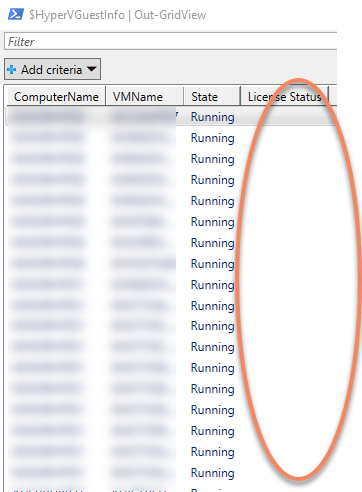
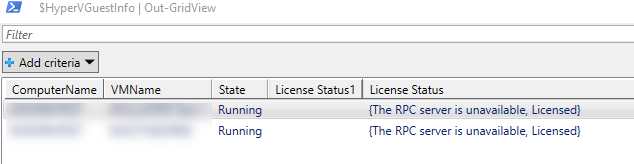
https://docs.microsoft.com/en-us/windows/deployment/volume-activation/volume-activation-management-tool
This is a GUI that will do what you are trying and it is much easier.