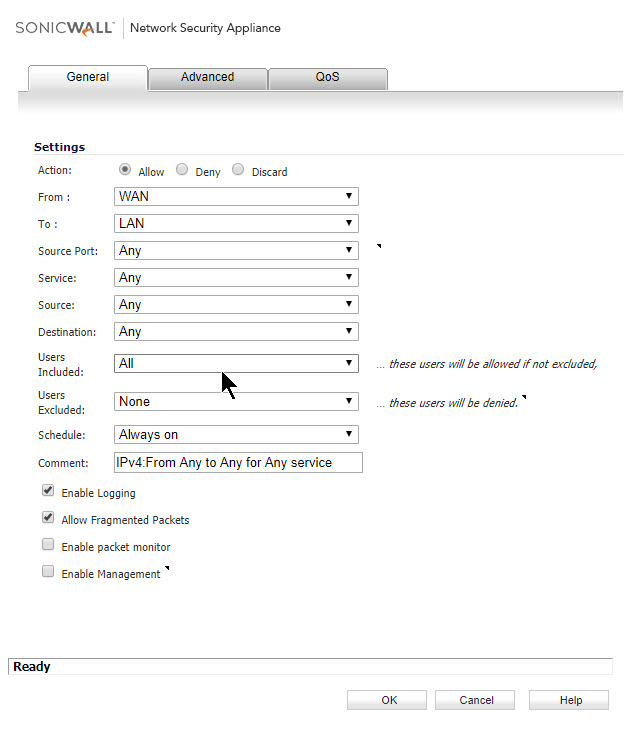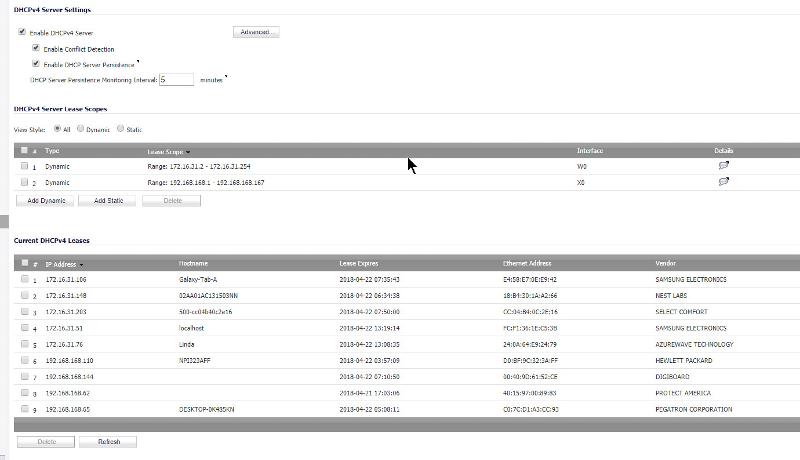Home wireless computer has no Internet after adding new SonicWall SOHO wireless-n router
2nd home wireless computer is connected to Sonicwall SOHO wireless -n, but has no internet
What did you plug the Sonic Wall into and does that port on the Sonic Wall have Internet? Log into the Sonic Wall GUI to see
ASKER
It is plugged into our ARRIS router. X1 wan to the ARRIS, XO lan to a switch. The switch to my desktop computer.
You have used a WAN port so make sure you plugged the router into a LAN port on the Arris and you have the WAN port on the router set to get a LAN IP from the Arris local subnet
Just to be very clear, you likely one have one External IP which is on the Arris modem so all other devices will be on the internal subnet
ASKER
The ARRIS only has one port Ethenet
Add a regular switch to give you extra internal Ethernet ports
ASKER
The desktop is IP 192.168.168.65. The other wireless computer is 172.16.31.76
ASKER
The ARRIS is plugged into an 8 port switch
You have gotten stuff on two subnets so make sure both route to the Arris
Make sure the switch is on the output side of the Arris modem
ASKER
So manually change the wireless IP, subnet and DNS on the wireless computer?
I would do that on the Sonic Wall otherwise you will manually have to configure every wireless device
ASKER
I am not that knowledgeable on where to make SonicWall changes. Can you help, with detailed instructions? I am going to get lunch, back in a bit.
You need to look at LAN setup area and set up IP and DNS in there
ASKER
I don't know how
It sounds like you have the order of devices wrong. It should go like this:
Arris Modem Lan -> SonicWall WAN
Then
SonicWall LAN -> Hub/Switch
Then plug all of your other devices into the hub/switch. If set to DHCP, all devices plugged into the switch should now pick up an IP address from the SonicWall.
Make sure that no cables accidentally perform a "loop". If you do accidentally loop and make things not work, power everything off after fixing the problem, and then bring it back up to clear the error condition.
Arris Modem Lan -> SonicWall WAN
Then
SonicWall LAN -> Hub/Switch
Then plug all of your other devices into the hub/switch. If set to DHCP, all devices plugged into the switch should now pick up an IP address from the SonicWall.
Make sure that no cables accidentally perform a "loop". If you do accidentally loop and make things not work, power everything off after fixing the problem, and then bring it back up to clear the error condition.
Hi J.R. Sitman,
Having two separate subnets is correct and is exactly how the WLAN and LAN should be setup for a multitude of reasons.
Also. you don't need a switch unless you have more devices than switchports in the SonicWALL.
If your problem is not getting Internet verify that you access the internet from the LAN computers. Please advise so we can proceed.
IF you have access to the Internet via the LAN then and only then you can look at these potential issues for not gaining wireless access to the Internet:
Having two separate subnets is correct and is exactly how the WLAN and LAN should be setup for a multitude of reasons.
Also. you don't need a switch unless you have more devices than switchports in the SonicWALL.
If your problem is not getting Internet verify that you access the internet from the LAN computers. Please advise so we can proceed.
IF you have access to the Internet via the LAN then and only then you can look at these potential issues for not gaining wireless access to the Internet:
I would have to study the Sonic Wall docs, so I suggest you now have to do.
The desktop is IP 192.168.168.65. The other wireless computer is 172.16.31.76 The gateway should be the same for both desktop/wireless i.e. 192.168.0.1
Two separate subnets can work but then the computers won't be easily able to talk to each other so I always use one subnet
The WLAN and LAN are on two separate subnets on separate physical & virtual Interfaces so the Gateways cannot be shared (without Bridging them). Therefore, the LAN & WLAN Gateways are unique and are whatever was setup in the Interfaces page, presumably LAN = 192.168.168.1 and WLAN = 172.16.31.1
The OPs question is about specifically connecting to the Internet not cross communication. Residential users don't understand networking which is one of the reasons why ID theft and hacking is soaring. IoT brings virtually no security...then put that on a flat network and it equals easy access all day long!
The OPs question is about specifically connecting to the Internet not cross communication. Residential users don't understand networking which is one of the reasons why ID theft and hacking is soaring. IoT brings virtually no security...then put that on a flat network and it equals easy access all day long!
True. But you can set it up on the same subnet if you wish so it depends on what is wanted in this situation
The only way to achieve this with WLAN and LAN in separate subnets is to Bridge the Interfaces, which again defeats the security architecture as I mentioned above.
ASKER
I don't need the computers to communicate with each other I just need one to get internet and it also needs to share a printer. however the printer is not critical
To share a printer to these two computers, you need (for ease of use/setting up) you need one subnet. It is just vastly easier
ASKER
I spent the extra money on the SonicWALL so I would not have any security risks.
Might be better if I just call sonic wall on Monday. Since it's brand new and has maintenance
Might be better if I just call sonic wall on Monday. Since it's brand new and has maintenance
Yes. I agree with you. They will tell you how to achieve one subnet which facilitates printing
Security is not a product! You bought a device that has the capabilities of increasing your security...achieving it is accomplished through know-how and configuration. Nothing in security is plug-n-play....its all about how you design it and configure it!
Communicating between two networks is done all day long...it's not a big deal. In fact accessing the Internet is communicating between two or more networks.
I'd advise against bridging the networks (WLAN and LAN) for stronger security. IoT + flat network = easy penetration!
All you have do is allow either the printer's IP or the port on the WLAN>LAN and LAN>WLAN Access Rules. This is jumping the gun though if you can't even connect to the Internet...that was your question so let's solve that first and foremost.
Communicating between two networks is done all day long...it's not a big deal. In fact accessing the Internet is communicating between two or more networks.
I'd advise against bridging the networks (WLAN and LAN) for stronger security. IoT + flat network = easy penetration!
All you have do is allow either the printer's IP or the port on the WLAN>LAN and LAN>WLAN Access Rules. This is jumping the gun though if you can't even connect to the Internet...that was your question so let's solve that first and foremost.
For 2 devices, life is just easier with one subnet and decent security can be achieved with firewall and other rules. Just a different way to do things
ASKER
So can one of you give me "detailed" step-by-step instructions to solve the internet issue?
Yes! You need to provide answers for each question...step-by-step.
This is to start then we will proceed once this section is cleared.
1. The Wireless Radio is disable by default so verify you have it enabled!
2. Verify SonicWALL DNS is configured properly - test in System Diagnostics > Diagnostic Tool: Check Network Settings - Test all.
3. Verify DHCP is enabled for the WLAN (W0 Interface).
4. Make sure your wireless device has the most current driver - update this with the manufacturer.
2. Verify SonicWALL DNS is configured properly - test in System Diagnostics > Diagnostic Tool: Check Network Settings - Test all.
3. Verify DHCP is enabled for the WLAN (W0 Interface).
4. Make sure your wireless device has the most current driver - update this with the manufacturer.
This is to start then we will proceed once this section is cleared.
ASKER
Wireless radio is enable. The printer on the wireless computer works.
All tests passed.
Not sure where to
sonicwall2.jpg
All tests passed.
Not sure where to
sonicwall2.jpg
ASKER
Sorry, hit submit. I am not sure where to check DHCP
Network > DHCP Server
Another thing you (Author) can do is replace your main router with the Sonic Wall and just you it. It should have Ethernet ports as well as wireless. Use a small switch if you need more Ethernet ports. Look for simplicity.
I noticed you posted you posted your Access Rule, incidentally, modify your WAN>LAN to DISCARD IMMEDIATELY!!!!, disable HTTP login (and HTTPS unless you have a really good need to remotely access the firewall), and disable ping from the WAN. Do both in Interfaces then click on X1 to configure it.
If you need remote access to manage the firewall the secure way to do this is via SSL-VPN management by setting up SSL-VPN w/2FA.
If you need remote access to manage the firewall the secure way to do this is via SSL-VPN management by setting up SSL-VPN w/2FA.
modify your WAN>LAN to DISCARD IMMEDIATELY!!!! You have sabotaged your security...might as well be directly connected to the Internet!
Consider just using one router and avoiding complexity. Something you can service by yourself down the road.
Action: Discard
ASKER
done
where are you at with the DHCP server?
ASKER
did you see my post?
It looks like your DHCP server is enabled and working (providing leases). There is a column over to the right labeled Enable. Each row represents either a DHCP Scope or an individual Static Assignment. Are both Scopes enabled?
There are 5 WLAN devices that were handed out leases so it was working at one point. Are any of these devices able to access the Internet?
There are 5 WLAN devices that were handed out leases so it was working at one point. Are any of these devices able to access the Internet?
ASKER
The only one that cannot is Linda. That is the Wireless computer.
I just turned WiFi on for my phone and it connected
I just turned WiFi on for my phone and it connected
ASKER
I ran a diagnostics on the computer and it states it cannot communicate with the primary DNS server. In Ipconfig they are 70.10.216.1 and .2
Set DNS in the Sonic Wall and do a TCP/IP reset on the Workstation
ASKER
@John. You do not understand, I need "detailed" steps. Please.
I am away until later. Google for TCP/IP reset and do that to fix the Workstation
Hello JR:
TCP/IP Reset, DNS Flush
Open cmd.exe with Run as Administrator
Then: netsh int ip reset c:\resetlog.txt
Then: ipconfig /flushdns
Then: restart the computer
Sonic Wall Settings for IP, Gateway and DNS
https://www.sonicwall.com/en-us/support/knowledge-base/170503515063397
Best of luck
TCP/IP Reset, DNS Flush
Open cmd.exe with Run as Administrator
Then: netsh int ip reset c:\resetlog.txt
Then: ipconfig /flushdns
Then: restart the computer
Sonic Wall Settings for IP, Gateway and DNS
https://www.sonicwall.com/en-us/support/knowledge-base/170503515063397
Best of luck
ASKER CERTIFIED SOLUTION
membership
This solution is only available to members.
To access this solution, you must be a member of Experts Exchange.
ASKER
@ Blue Street Tech. Thanks. The NIC had a static IP. Everything is working.
ASKER
Thanks to everyone for all the advice and help.
The NIC had a static IP. Everything is working.
That is why I asked you to do a TCP/IP reset (with instructions) . That will fix the issue.
That is why I asked you to do a TCP/IP reset (with instructions) . That will fix the issue.
Glad I could help and thanks for the points!
ASKER
Thanks