Changing print properties makes Windows Explorer stop working.
Windows 7 Pro running on a Dell Optiplex 790 Intel I5 with 12 GB of Ram and a 1TB Samsung Evo 850 SSD.
Installed updated driver package for HP Laserjet M1530 printer on client’s computer. Now when my customer clicks printer properties on her HP Laserjet M1530 printer, she gets the message: “Windows Explorer has stopped working” See images below.
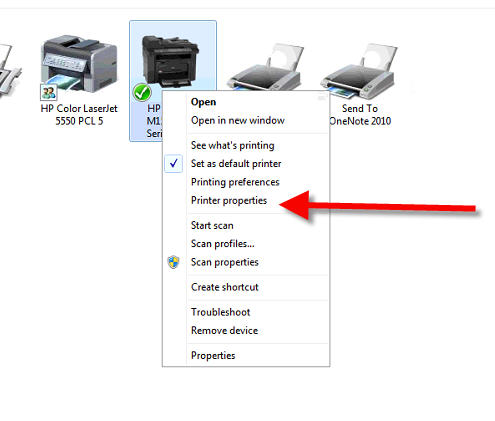
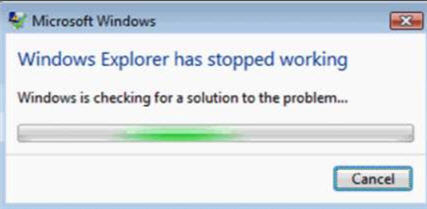
Problem is described here: Windows Explorer crashes
Except I did as Microsoft said, deleted registry entry DMCExist for the problem printer, and we still have the problem.
This site describes other IT people who did the same with the same result (it didn't work).
Programs freeze when click printer properties
The only way I’ve found to escape this is by turning off the option to “render print jobs on client computers” in the printer properties.
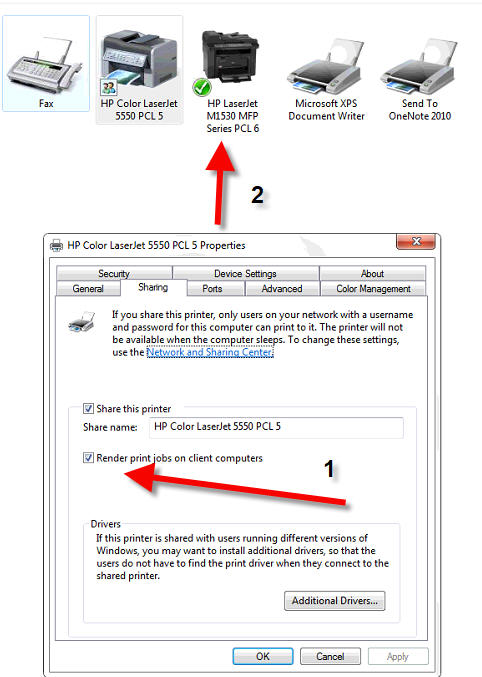
Except that I can’t get into that printer’s properties to do this.
I must figure out a way to turn off that option without going into properties in the devices and printers dialogue.
Two sites discuss doing something like this:
Changing default setting of "render print jobs on client computers"
Disabling Advanced Printing Features
I don't know enough to implement any of the above ideas or if they would work if I tried.
Note the following entry from the “Programs freeze” site above:
That's not an option here.
At wit’s end. Help greatly appreciated.
Alan
rendering-printer.jpg
Installed updated driver package for HP Laserjet M1530 printer on client’s computer. Now when my customer clicks printer properties on her HP Laserjet M1530 printer, she gets the message: “Windows Explorer has stopped working” See images below.
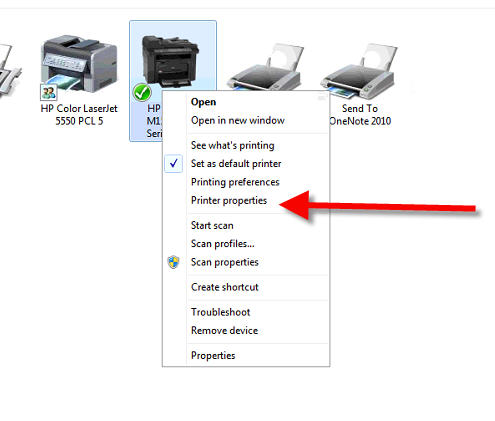
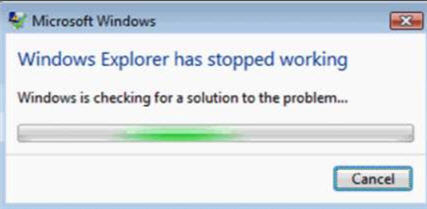
Problem is described here: Windows Explorer crashes
Except I did as Microsoft said, deleted registry entry DMCExist for the problem printer, and we still have the problem.
This site describes other IT people who did the same with the same result (it didn't work).
Programs freeze when click printer properties
The only way I’ve found to escape this is by turning off the option to “render print jobs on client computers” in the printer properties.
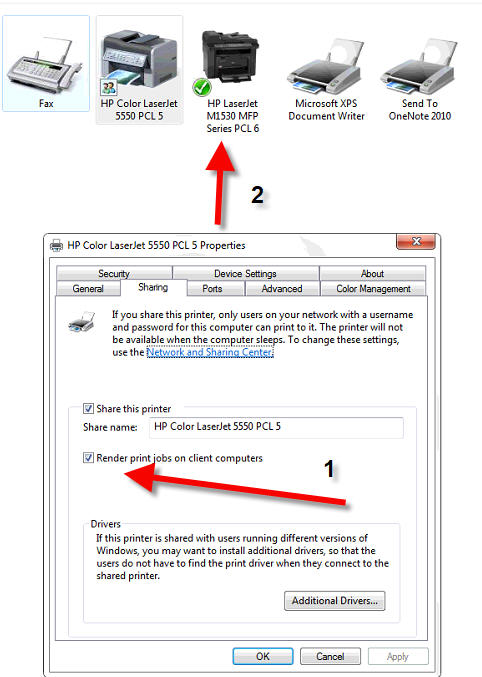
Except that I can’t get into that printer’s properties to do this.
I must figure out a way to turn off that option without going into properties in the devices and printers dialogue.
Two sites discuss doing something like this:
Changing default setting of "render print jobs on client computers"
Disabling Advanced Printing Features
I don't know enough to implement any of the above ideas or if they would work if I tried.
Note the following entry from the “Programs freeze” site above:
We ended up replacing the computer. Couldn't ever resolve the issue, even with the help of Canon.
That's not an option here.
At wit’s end. Help greatly appreciated.
Alan
rendering-printer.jpg
Can you get to Printer Properties from a different Windows User Profile (User Name)
ASKER
John,
Short answer is no. I even created a new user to try it but on that user whenever I tried the properties it went back to explorer not working
Thanks,
Al
Short answer is no. I even created a new user to try it but on that user whenever I tried the properties it went back to explorer not working
Thanks,
Al
ASKER CERTIFIED SOLUTION
membership
This solution is only available to members.
To access this solution, you must be a member of Experts Exchange.
SOLUTION
membership
This solution is only available to members.
To access this solution, you must be a member of Experts Exchange.
ASKER
Ran sfc twice. Can do a repair install but would rather not if possible.
The last site I mention above
https://www.papercut.com/kb/Main/EnableAdvancedPrintingFeatures
has the following about using powershell:
There’s no need to make this change manually on all of your print queues. Using PowerShell it’s possible to change this setting for all your printers automatically.
Open an elevated PowerShell window on your print server and run the following commands:
$printers = Get-Printer -Name *
foreach ($p in $printers)
{
cscript c:\Windows\System32\Printi
}
This site:
https://social.technet.microsoft.com/Forums/windows/en-US/c37de82d-7d47-447a-9ef6-a0e77c680add/changing-default-setting-of-render-print-jobs-on-client-computers?forum=winserverprint
Also has a discussion about using group policy and powershell to do the same. I don’t know enough about group policy or powershell to feel confident doing this type of thing or the specific parameters to be used in this case. Do you have experience in this? Is it worth trying?
There are multiple full image backups on this customer’s system for if something goes wrong.
Thanks,
Alan
The last site I mention above
https://www.papercut.com/kb/Main/EnableAdvancedPrintingFeatures
has the following about using powershell:
There’s no need to make this change manually on all of your print queues. Using PowerShell it’s possible to change this setting for all your printers automatically.
Open an elevated PowerShell window on your print server and run the following commands:
$printers = Get-Printer -Name *
foreach ($p in $printers)
{
cscript c:\Windows\System32\Printi
}
This site:
https://social.technet.microsoft.com/Forums/windows/en-US/c37de82d-7d47-447a-9ef6-a0e77c680add/changing-default-setting-of-render-print-jobs-on-client-computers?forum=winserverprint
Also has a discussion about using group policy and powershell to do the same. I don’t know enough about group policy or powershell to feel confident doing this type of thing or the specific parameters to be used in this case. Do you have experience in this? Is it worth trying?
There are multiple full image backups on this customer’s system for if something goes wrong.
Thanks,
Alan
Repair Install should not cause a problem. I always back up first, but the process works decently well in Windows 7.
ASKER
Thanks,
Alan
Alan
You are very welcome and I was pleased to help.