Trouble-shooting windows
I bought a Windows 7 computer a couple of years back. It was upgrade to Windows 10 a while back. It has 3 monitors. I have had problems with this computer since day one. The worse problem is freezing up. I notice this happens when I am using Edge, Chrome or Firefox. I.E. runs fine all day.
I suspect there are other problems because software I have purchased does not always run right. Manufactures of the software say it must be something to do with my computer.
Tried of having to reboot multiple time a day.
Can you recommend any trouble-shooting software. I need to dig into the computer and find what is not working.
Thank you!
I suspect there are other problems because software I have purchased does not always run right. Manufactures of the software say it must be something to do with my computer.
Tried of having to reboot multiple time a day.
Can you recommend any trouble-shooting software. I need to dig into the computer and find what is not working.
Thank you!
Do you see disk utilization 100% ? And what other high utilization of resource activities in resource monitor ?
You say it came with windows 7, but you do not say if that was stable. If you also had problems with windows 7 then I would be looking at hardware diagnostics -- especially memory, GPUs, and disk. Also, check for why the system crashed, There free utilities to evaluate dumps and logs. Some are mentioned in these links ...
https://www.howtogeek.com/222730/how-to-find-out-why-your-windows-pc-crashed-or-froze/
https://www.networkworld.com/article/3100370/windows/how-to-solve-windows-10-crashes-in-less-than-a-minute.html?page=2
Once you have a flavor for why the system is crashing and are sure the hardware is stable, then you can move down a solution path.
Word to the wise: make a full image backup of your current system before doing any sort of repair options, Repairs can sometimes cause new issues, especially with this sort of problem, where different repairs might be tried -- like the Windows repair already mentioned, or a driver repair, or a software update. All sorts of activities than can each introduce new problems themselves... You need to have a stable starting position.
https://www.howtogeek.com/222730/how-to-find-out-why-your-windows-pc-crashed-or-froze/
https://www.networkworld.com/article/3100370/windows/how-to-solve-windows-10-crashes-in-less-than-a-minute.html?page=2
Once you have a flavor for why the system is crashing and are sure the hardware is stable, then you can move down a solution path.
Word to the wise: make a full image backup of your current system before doing any sort of repair options, Repairs can sometimes cause new issues, especially with this sort of problem, where different repairs might be tried -- like the Windows repair already mentioned, or a driver repair, or a software update. All sorts of activities than can each introduce new problems themselves... You need to have a stable starting position.
SOLUTION
membership
This solution is only available to members.
To access this solution, you must be a member of Experts Exchange.
ASKER
Thanks for the suggestions. I think joinaunion's suggestion is where I should start. I have long suspect a memory problem. After rebooting the computer, the Task Manage shows Memory as 3.3/3.9 (85%). Things run smoothly until the Disk 0 (C:) goes to 100%.
Let me dig through the event logs, and I'll post what I find.
Let me dig through the event logs, and I'll post what I find.
SOLUTION
membership
This solution is only available to members.
To access this solution, you must be a member of Experts Exchange.
SOLUTION
membership
This solution is only available to members.
To access this solution, you must be a member of Experts Exchange.
ASKER
SOLUTION
membership
This solution is only available to members.
To access this solution, you must be a member of Experts Exchange.
ASKER
Did something wrong on that last post.
http://www.handlerassociat
http://www.handlerassociat
If you have windows 10 CD can you try repairing your windows OS ?
ASKER CERTIFIED SOLUTION
membership
This solution is only available to members.
To access this solution, you must be a member of Experts Exchange.
Further to John's Business Consultant (Owner) comment;
You may find this article I wrote not long ago useful if you choose to decide to do a Repair and Upgrade install to try correcting the problem;
https://www.experts-exchange.com/articles/31982/Non-Destructive-Repair-of-Windows-10-Answers-to-commonly-asked-questions.html
It answers many commonly asked questions users often have.
I hope that's helpful.
Regards, Andrew
You may find this article I wrote not long ago useful if you choose to decide to do a Repair and Upgrade install to try correcting the problem;
https://www.experts-exchange.com/articles/31982/Non-Destructive-Repair-of-Windows-10-Answers-to-commonly-asked-questions.html
It answers many commonly asked questions users often have.
I hope that's helpful.
Regards, Andrew
Your overall reliability level is very low.
Try the Windows 10 Repair Install and Keep Everything. That will fix Windows (not Windows Users Profiles) and update all drivers.
Please re-read my first answer here:
https://www.microsoft.com/en-us/software-download/windows10
Try the Windows 10 Repair Install and Keep Everything. That will fix Windows (not Windows Users Profiles) and update all drivers.
Please re-read my first answer here:
https://www.microsoft.com/en-us/software-download/windows10
ASKER
I will do the Windows 10 Repair tomorrow, and will see if there is a way to increase the memory.
Stay tuned.
Stay tuned.
I agree with Nobus. I would consider buying more ram before repairing windows.
From your resource screen shot all your memory is being used with 38mb left.
So I would start there. More memory.
Your board supports, 4 x 1.5V DDR3 DIMM sockets supporting up to 32 GB of system memory.
Support for DDR3 2133/1866/1600/1333/1066 MHz memory modules
When getting new memory make sure of the same type.
From your resource screen shot all your memory is being used with 38mb left.
So I would start there. More memory.
Your board supports, 4 x 1.5V DDR3 DIMM sockets supporting up to 32 GB of system memory.
Support for DDR3 2133/1866/1600/1333/1066 MHz memory modules
When getting new memory make sure of the same type.
I have 64-bit systems for about a decade . All will work well in 4 GB of ram and none have needed 8 GB or more except when using virtual machines
he can test if it works fine with a fresh install - by installing it on another test drive
ASKER
Well I won't be updating Monday. My Battery back-up unit started sounding an alarm. I disconnected, and plugged it into a socket on the other side of the house. It was still making the alarm sound, so I figured there was something wrong with the back-up unit. In order to get my newsletter finished and sent out this evening, I plugged the computer directly into the electrical outlet. KABOOM! Loud cracking noise came from inside the computer, and it went completely dead. I look inside tomorrow, but doubt I'll find anything I can fix. Will probably be taking it into a shop some place. Got a gut feeling they'll tell it is fried and I need to buy a new one. :-(
Power supply. If your comfortably putting one in yourself it is quite straight forward.
if it's a desktop - that can be
but it can also be the mobo - since it never functioned ok
post the system model plse; i suppose it's a Dell?
but it can also be the mobo - since it never functioned ok
post the system model plse; i suppose it's a Dell?
ASKER
I was a custom build I had done by a local shop PC Mechanics. This is the second custom build I have had done, and there both problem machines. I have two Dell computers from years ago. I never had a problem with them. If I have to buy another computer--it will be awhile, financial going under--I was planning to buy a dell. Sounds like you to not think much of Dell. Is that correct?
ASKER
I will be taking the box about this morning, and reporting what I find. Thanks to everyone for your help.
One thing they should do / you should do is update BIOS, Chipset and Video to accommodate the Meltdown threat. That, together with a Windows 10 Repair Install should get the computer running properly. More memory (as others have noted) would be helpful.
what motherboard is it then?
** i have nothing against Dell or any other brand
i've been assembling systems myself for the last 25 years - mainly with Asus boards
** i have nothing against Dell or any other brand
i've been assembling systems myself for the last 25 years - mainly with Asus boards
ASKER
Question about last night's exploding computer. It was the battery back-up unit that start flashing red and a high pitched alarm sounding. Today, I plugged the battery back-up unit into the wall outlet, and it has a green light and it not making any noise. Could it be that something in the computer was going wrong like drawing too much electricity, and that is what set off the battery back-up alarm?
Your initial posts did not conclusively suggest this, but something overheating inside and getting worse causing a short circuit could cause this.
ASKER
Thanks, John. I'll be taking this into the shop tomorrow to get it back up and running, if that is possible. Then we can get back to the original purpose of this post.
good board - open the case, and inspect it visually for burnt marks i would say
if you feel comfortable, exchange the PSU yourself to test it
and the cause is probably a short some where - causing the effects you've seen
if you feel comfortable, exchange the PSU yourself to test it
and the cause is probably a short some where - causing the effects you've seen
ASKER
The bad boy is now home. Had to replace the PSU. While it was in the shop, I had them double the memory. Additionally, I related the problem I have been having with is freezing up at times. The owner of the shop said it was definitely due to too much malware. So I guess the questions now is the best way to remove malware? Note that I have been running webroot. Your opinions on Webroot?
I am not really a fan of Webroot. Maybe uninstall it (even if temporarily) , enable Windows Defender and scan with that.
Give this a try. I use it. Choose the free version.
http://www.superantispyware.com/
Why would he tell you it's malware? Did he look?
http://www.superantispyware.com/
Why would he tell you it's malware? Did he look?
I load my customers with the free versions of malwarebytes and superantispyware along with Windows defender Antivirus (unless they use their own antivirus). The antivirus products pretty much run themselves. I suggest they run a scan manually with either Malwarebytes or Superantispyware every week or two, then with the opposite one the following week or two. My customers, including those who's activities get them into trouble, seem to survive much better following that recipe.
All three products are free and highly regarded. However, with Malwarebytes, their download installs the full pay version (trial). You can go to settings >> account and turn it off by opting for the free version.
All three products are free and highly regarded. However, with Malwarebytes, their download installs the full pay version (trial). You can go to settings >> account and turn it off by opting for the free version.
after running the scans - i remove the products, to avoid "too much AV products" problem
I agree with Nobus, too many active AV tools can be an issue, but I configure malware bytes free and superantispywer free run on demand -- nothing, but track their own updates. For many folks, especially those that can't control their clicks, using these tools regularly is important.
ASKER
Electrical problems continued. The UPS would make a sound, and everything plugged into it would shut down, then come back ON except for the computer. Neither the power switch nor the ON/OFF switch of the computer would restart it. I would have to wait awhile or turn the UPS OFF and then ON to get the computer working again. Suspecting a bad electric outlet, I used an extension cord to plug everything into a different outlet. This seemed to help until turned OFF a fluorescent light that was plugged into the same electrical strip. BOOM, the computer would not start. So, I plugged the light into a second electrical strip which is also plugged into the UPS. Everything is now working fine.
SuperAntiSpyware and Malwarebytes have been installed. I have run both of them a number of times. A few programs were detected and removed.
At this point, things seemed to be running fine, but the Task Manager showed the C drive at 100% usage the last two days, and this morning everything was grinding to a halt.
I ran across something called SuperFetch in the Task Manager. Found comments on the internet that this can cause 100% usage of the C: Drive. So, I turned it off using the instructions in this video.
Usage of the C: Drive is now bouncing between 1% to 5%.
Will update in a day or two to report if there is any more grinding to a halt.
SuperAntiSpyware and Malwarebytes have been installed. I have run both of them a number of times. A few programs were detected and removed.
At this point, things seemed to be running fine, but the Task Manager showed the C drive at 100% usage the last two days, and this morning everything was grinding to a halt.
I ran across something called SuperFetch in the Task Manager. Found comments on the internet that this can cause 100% usage of the C: Drive. So, I turned it off using the instructions in this video.
Usage of the C: Drive is now bouncing between 1% to 5%.
Will update in a day or two to report if there is any more grinding to a halt.
i think it could be UPS that's bad
can you test without the UPS? or with another one?
can you test without the UPS? or with another one?
ASKER
I did plug the computer directly into the outlet. That is when it exploded. Not doing the again.
did you find any cause for your BOOM ? what parts did you replace?
plugging it in the outlet should make no difference if your PC is ok
plugging it in the outlet should make no difference if your PC is ok
ASKER
It was the power supply that blew-up, and was then replaced.
While the PC was in the shop, a electrician came by for a scheduled yearly check-up.
I told him about the problem with the computer.
He though some wild life had gotten into the walls was chewing on the wires.
After the PC was fixed and brought home, I plugged it into the UPS, and plugged the UPS into the same outlet.
The same problem occurred again. The UPS would make a noise, and everything plugged into it would go OFF then come back ON in a few seconds. All except for the PC.
I would try the PC's ON/OFF switch and the power switch on the back of the PC. No power. Could not restart the compute. Sometimes, after multiple attempts, the PC would restart. Other times I would have to tune the UPS OFF then back ON.
After going through this multiple times, I decide to use an extension cord, and plug the UPS into another outlet just 6 feet away.
During the next two days, there were no problems until one night I turned OFF a fluorescent desk lamp that is also plugged into the UPS. The UPS made a noise and everything shut down then came back ON, except for the PC. Once again, I could not restart the PC.
Now I suspect there was something goofy with the lamp so I plugged it into another electrical strip. Since I did this, there have been no problems.
While the PC was in the shop, a electrician came by for a scheduled yearly check-up.
I told him about the problem with the computer.
He though some wild life had gotten into the walls was chewing on the wires.
After the PC was fixed and brought home, I plugged it into the UPS, and plugged the UPS into the same outlet.
The same problem occurred again. The UPS would make a noise, and everything plugged into it would go OFF then come back ON in a few seconds. All except for the PC.
I would try the PC's ON/OFF switch and the power switch on the back of the PC. No power. Could not restart the compute. Sometimes, after multiple attempts, the PC would restart. Other times I would have to tune the UPS OFF then back ON.
After going through this multiple times, I decide to use an extension cord, and plug the UPS into another outlet just 6 feet away.
During the next two days, there were no problems until one night I turned OFF a fluorescent desk lamp that is also plugged into the UPS. The UPS made a noise and everything shut down then came back ON, except for the PC. Once again, I could not restart the PC.
Now I suspect there was something goofy with the lamp so I plugged it into another electrical strip. Since I did this, there have been no problems.
ASKER
The PC freezing up was the original problem. It appears to be solved. I doubled the memory, and it helped but there was something that continued to use up the C: drive. I noticed a windows update that was having trouble installing itself. At some point I got the message that the update was ready to install, but it would take longer that usual. I left it alone for a few hours. The update install successfully, and since then I have not had a problem with the computer freezing up.
tx for the update
it seems there is a problem with the pc restart - can be mobo related
it seems there is a problem with the pc restart - can be mobo related
ASKER
Sorry. MOBO?
Check the amount of space free on your C:\ With the additional memory, your swap size no doubt increased, which will reduce the available free space. Some of the Windows 10 updates require significant space and significant CPU resources. If the drive gets too filled, you can have other problems (like restarting).
mobo = motherboard
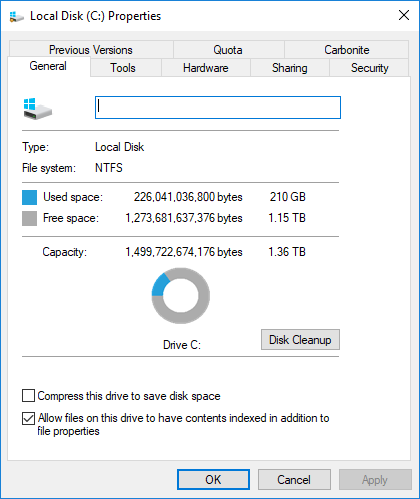
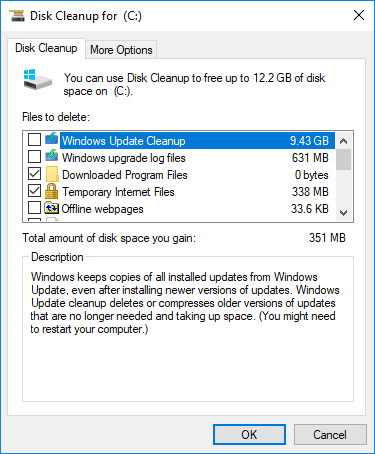
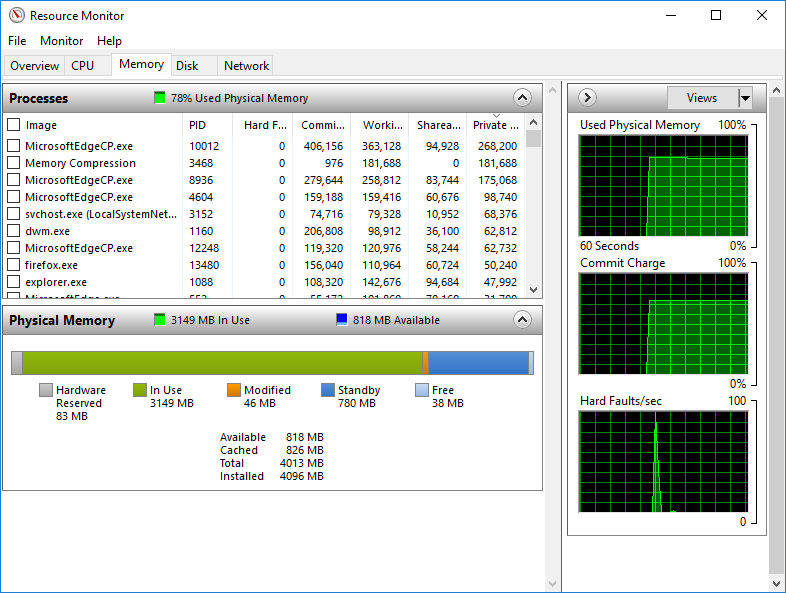

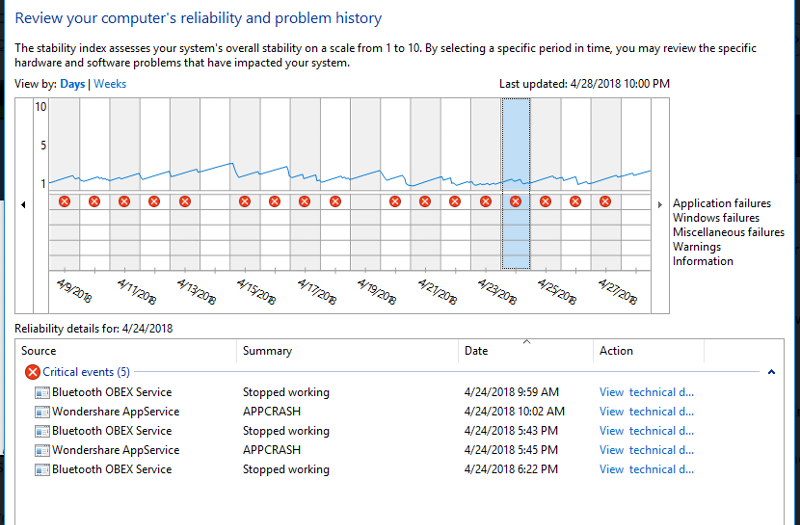
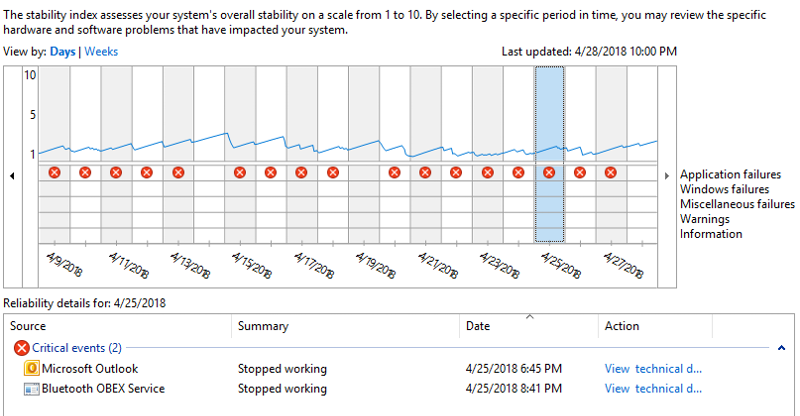
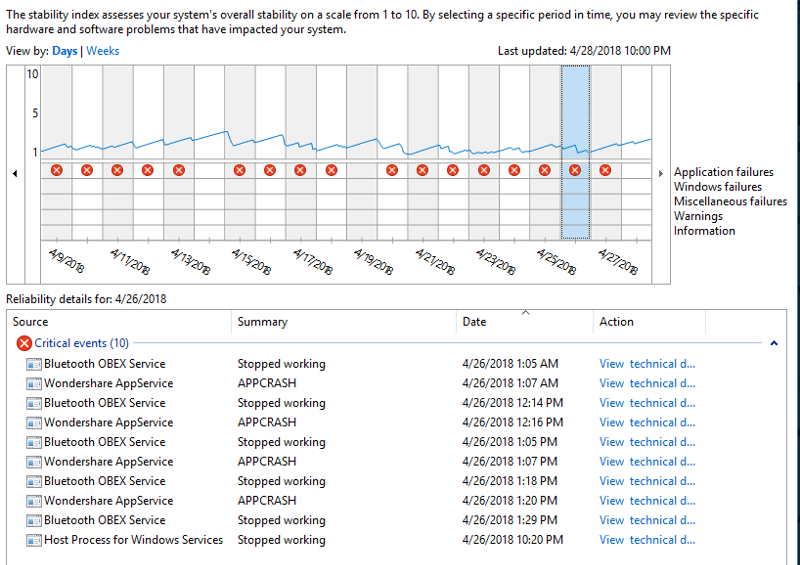
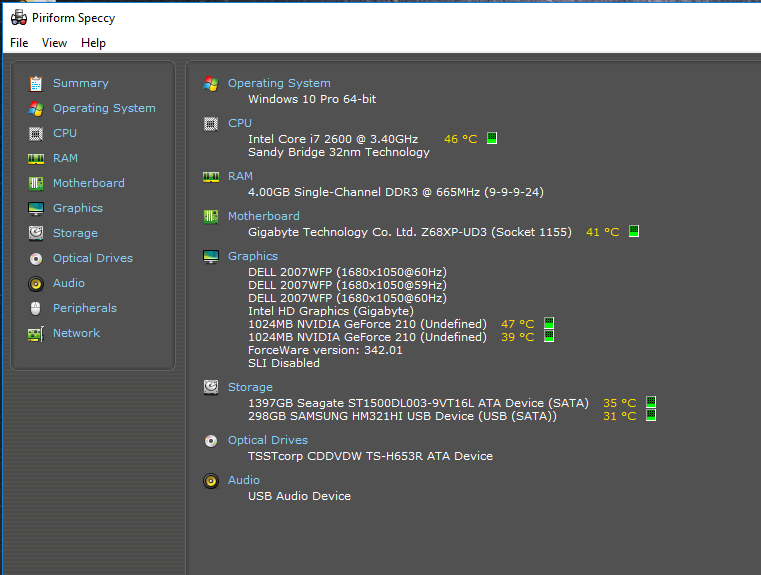

https://www.microsoft.com/en-us/software-download/windows10
Windows 10 is running, so click on the Download button (not Upgrade Button, select Open (Run) but NOT Save. Allow the program to run. Allow drivers to update. Then select Keep Everything.
Notes:
1. This process will upgrade all applicable drivers.
2. This process will make you uninstall incompatible software
3. This process will not fix damaged User Profiles.