phoffric
asked on
Unable to save PDF data entry text with Adobe Acrobat Reader DC
I received a large PDF file. It took days for me to type in all the information. I would like to save this file with the text. Is there any work-around to saving this PDF file with my entered text?
There was a message bar that said that I cannot save the text and that if I try to save the document, I just get the original PDF file saved devoid of my text entries. Sure enough, those words were true. For that reason, I shut off WIFI because an update might cause a reboot, and I would lose my text.
Luckily on Windows 10, I was able to print to a PDF file which I was able to transfer to a Windows 7 laptop, and email that file back to the sender. The printed PDF file has all my information, but it is not-editable; and I can't even copy text data from this saved file.
I had asked the sender to send me a PDF file with the ability to save the text, in case of a OS crash. Answer was a firm "No" - end of discussion. Anyway, now that I have sent the completed form back to the sender, this request doesn't matter. I am still keeping the Acrobat program in memory with my text data in case I get feedback that I have to revise it.
If I can't save my PDF file text, I started thinking about a work-around by using a new SSD that I will use to replace the HD someday; but I fail to see how I can use it to give me a backup of the in-memory work that I have done. For now, I put my Windows 10 laptop to sleep on a permanent basis until I figure this one out, or just give up, and let the data disappear. I was thinking about hibernating rather than sleep. Might be safer when I move and take it off the power cord.
Would be nice to use the Windows 10 laptop because it is much better than the Windows 7 laptop.
There was a message bar that said that I cannot save the text and that if I try to save the document, I just get the original PDF file saved devoid of my text entries. Sure enough, those words were true. For that reason, I shut off WIFI because an update might cause a reboot, and I would lose my text.
Luckily on Windows 10, I was able to print to a PDF file which I was able to transfer to a Windows 7 laptop, and email that file back to the sender. The printed PDF file has all my information, but it is not-editable; and I can't even copy text data from this saved file.
I had asked the sender to send me a PDF file with the ability to save the text, in case of a OS crash. Answer was a firm "No" - end of discussion. Anyway, now that I have sent the completed form back to the sender, this request doesn't matter. I am still keeping the Acrobat program in memory with my text data in case I get feedback that I have to revise it.
If I can't save my PDF file text, I started thinking about a work-around by using a new SSD that I will use to replace the HD someday; but I fail to see how I can use it to give me a backup of the in-memory work that I have done. For now, I put my Windows 10 laptop to sleep on a permanent basis until I figure this one out, or just give up, and let the data disappear. I was thinking about hibernating rather than sleep. Might be safer when I move and take it off the power cord.
Would be nice to use the Windows 10 laptop because it is much better than the Windows 7 laptop.
ASKER
How do I hack the permissions? If I lose power, I lose days of typing. For now I just don't use that laptop. I don't understand what value there is in preventing me from saving my own pdf file.
I have not done that. I get the sender to remove restrictions.
By the way, did you try Adobe Acrobat Standard DC to see if that works? You can use the trial version.
By the way, did you try Adobe Acrobat Standard DC to see if that works? You can use the trial version.
Screenshots would be nice.
ShareX can OCR onscreen text, so if you can see it, you can save it
https://getsharex.com/
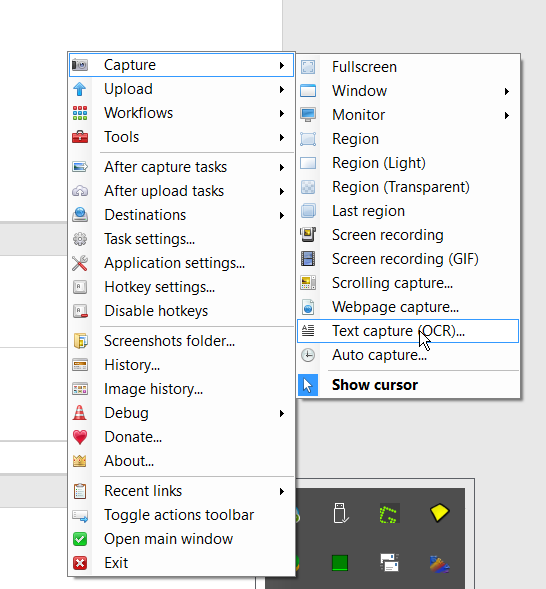
ShareX can OCR onscreen text, so if you can see it, you can save it
https://getsharex.com/
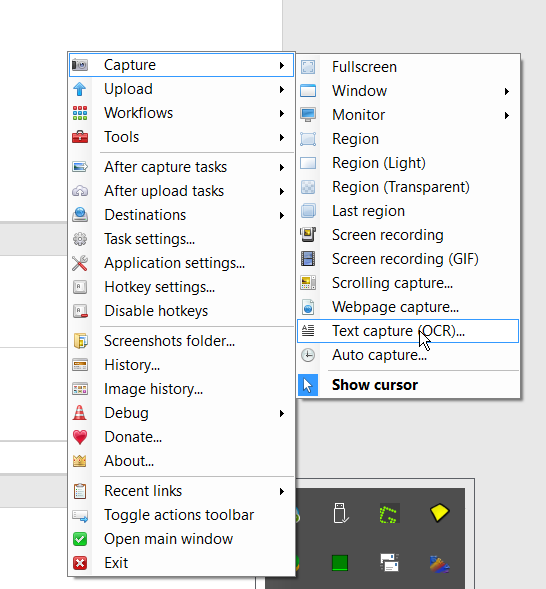
ASKER
Given that the pdf is over 100 pages, OCR along with the fixes, just isn't practical.
Have you tried "save as" and using a different name and properties? Or another PDF app, like Nitro reader (just one of many others). Of course, a different app means retyping the data.
What I have done with Nitro reader, is to print restrictive PDF files to the the PDF printer. The resulting file can then be loaded and the image typed over (note that field definitions and any editing functionality within fields would be lost), but you can type any text you want over the image and save it.
Another possibility is to save the file to an XPS Document, which should unlock it, then print the XPS to a PDF, which should recreate it as an unrestricted document. (I have only used this with a virgin PDF -- no data entered), but the unrestricted PDF is produced with the fields intact.
Again, take care that you do not close the filled in document, because none of these, or most other tricks you will find are designed to work around a currently open document. You best bet would be one of the "save as" procedures. Just make sure the results worked before you close the doc in question.
What I have done with Nitro reader, is to print restrictive PDF files to the the PDF printer. The resulting file can then be loaded and the image typed over (note that field definitions and any editing functionality within fields would be lost), but you can type any text you want over the image and save it.
Another possibility is to save the file to an XPS Document, which should unlock it, then print the XPS to a PDF, which should recreate it as an unrestricted document. (I have only used this with a virgin PDF -- no data entered), but the unrestricted PDF is produced with the fields intact.
Again, take care that you do not close the filled in document, because none of these, or most other tricks you will find are designed to work around a currently open document. You best bet would be one of the "save as" procedures. Just make sure the results worked before you close the doc in question.
ASKER
>> Have you tried "save as" and using a different name and properties?
Saved as .xps and .oxps, but when using MS XPS Viewer, cannot edit, and as before, cannot even highlight the text in order to copy.
I am not sure how to set different properties using "save as".
When opening the XPS file in MS XPS Viewer, I selected "Permissions" --> "Set Permissions...". Then I get a popup saying:
"Unable to set up your permissions account. The XPS Viewer cannot activate any rights management accounts on this machine."
I was using a Limited Account. I just switched my account to Admin to see if that would help. It did not, possibly because the open PDF file is still under the Limited Account profile.
Saved as .xps and .oxps, but when using MS XPS Viewer, cannot edit, and as before, cannot even highlight the text in order to copy.
I am not sure how to set different properties using "save as".
When opening the XPS file in MS XPS Viewer, I selected "Permissions" --> "Set Permissions...". Then I get a popup saying:
"Unable to set up your permissions account. The XPS Viewer cannot activate any rights management accounts on this machine."
I was using a Limited Account. I just switched my account to Admin to see if that would help. It did not, possibly because the open PDF file is still under the Limited Account profile.
ASKER
If I hibernate the laptop, I think the OS memory and state is now in a file. If so, maybe there is a way to back that file up, so that I can bring it back up in the future, if I need my typed in PDF file? I suspect this is a stretch of my imagination. I thought maybe I could then put the OS into a SSD, but I think I see that this is nearly impossible.
in the XPS viewer. print the file to a pdf. then you get an unlocked pdf. if you don't have a pdf printer to print to, nitro will create one when you install it. free version too.
ASKER
Will test out your idea this weekend. But I have to admit, I am not too hopeful.
Before messing with saving it as an XPS, try just printing it to the nitro printer (or any other pdf printer there are many). Adobe may not let you save the document with the text included, but it should let you print it. And, I doubt Adobe will realize the "printer" you select is a PDF printer.
Essentially a PDF printer looks like a physical printer connected to your Windows print spooler (like: HPEnvy 510, or Epson Workforce 500 etc.). After you install Nitro, A Nitro Printer will added to the list of available printers. The difference is the ink is dropped into a new PDF file instead of on paper. So when you print from Adobe, just change the output printer from your default printer to the Nitro printer. Keep in mind any smarts about the data entry fields would be lost (although the data you entered should be there), it will just look like any other text in the document.
Nitroreader free: https://www.gonitro.com/pdf-reader
You might need the pro version to do any editing once its saved, but I believe this link for the free version also provides 14 days of the Pro version for free.
Essentially a PDF printer looks like a physical printer connected to your Windows print spooler (like: HPEnvy 510, or Epson Workforce 500 etc.). After you install Nitro, A Nitro Printer will added to the list of available printers. The difference is the ink is dropped into a new PDF file instead of on paper. So when you print from Adobe, just change the output printer from your default printer to the Nitro printer. Keep in mind any smarts about the data entry fields would be lost (although the data you entered should be there), it will just look like any other text in the document.
Nitroreader free: https://www.gonitro.com/pdf-reader
You might need the pro version to do any editing once its saved, but I believe this link for the free version also provides 14 days of the Pro version for free.
ASKER
Sorry about getting back to this so much later. I tried a couple suggested things months ago without Nitro and without good results. Since I had filled in 1/4 - 1/2 of the document, and I just finished the document. That PDF is now history. I have a fresh, new, clean document to start again. I tried again various suggested items, and in the end installed Nitro Pro 11.
In Adobe Reader DC, I printed to "Nitro PDF Creator (Pro 11)" for pages 5-13. A window appeared with an N in it (N for Nitro, I hoped), but it was OneNote. I managed to find the pages which looked like non-editable screenshots.
When I used Nitro to select the entire 130+ page PDF file, I only got pages 1-4. These pages are just for my instructions, and I enter nothing in them. In Nitro, an option popped up to change permissions. I gave it a try by making up passwords, but I didn't see any permission changes. In case it helps, here are the permission that Nitro reports:

At the moment, I am thinking that I cannot do what I was hoping to do.
In Adobe Reader DC, I printed to "Nitro PDF Creator (Pro 11)" for pages 5-13. A window appeared with an N in it (N for Nitro, I hoped), but it was OneNote. I managed to find the pages which looked like non-editable screenshots.
When I used Nitro to select the entire 130+ page PDF file, I only got pages 1-4. These pages are just for my instructions, and I enter nothing in them. In Nitro, an option popped up to change permissions. I gave it a try by making up passwords, but I didn't see any permission changes. In case it helps, here are the permission that Nitro reports:

At the moment, I am thinking that I cannot do what I was hoping to do.
At the moment, I am thinking that I cannot do what I was hoping to do.
I think that is what we concluded at the beginning.
I think that is what we concluded at the beginning.
ASKER CERTIFIED SOLUTION
membership
This solution is only available to members.
To access this solution, you must be a member of Experts Exchange.
ASKER
>> I think that is what we concluded at the beginning.
Absolutely. Experts here are like doctors of technology; when you're in pain, they try to give you a fix; and it's always nice to get a 2nd opinion.
I am experimenting now with Nitro. Some things did not work yesterday, but I am seeing what I can do with the existing typed PDF not copyable, not editable document from last year.
I just figured out how to erase, and add text. So editing this is kind of like working in Paint. Now, if I can save those page changes in a PDF file and merge with the new information, that may help a lot. We will see.
Absolutely. Experts here are like doctors of technology; when you're in pain, they try to give you a fix; and it's always nice to get a 2nd opinion.
I am experimenting now with Nitro. Some things did not work yesterday, but I am seeing what I can do with the existing typed PDF not copyable, not editable document from last year.
I just figured out how to erase, and add text. So editing this is kind of like working in Paint. Now, if I can save those page changes in a PDF file and merge with the new information, that may help a lot. We will see.
ASKER
My first experiment to change an entry number from 1 to 5 and from 2 to 6, and then save worked. I used Nitro's erase button and Nitro's type text tool. I brought the saved PDF file in Adobe and was able to see the changes.
Now if I can select just the pages I need, I will be able to save about 16 hours of work.
Now if I can select just the pages I need, I will be able to save about 16 hours of work.
ASKER
Nitro is starting to look good. I found an extract button and extracted 2 pages. These 2 came up in an untitled document which I saved. I brought it up in Adobe Reader and the 2 pages looked good. I then noticed an insert button. I may be able to insert the old info from last year into a new document with latest information. I spoke to the guy that I am sending this to. He said this would be acceptable if I can get it to work.
If it does work, I will save a lot of time because the old document has already been reviewed, which will make the new review smoother sailing.
I'll let you know how things work out after I submit the documents.
If it does work, I will save a lot of time because the old document has already been reviewed, which will make the new review smoother sailing.
I'll let you know how things work out after I submit the documents.
ASKER
Thank you for your patience and suggestions.
I was able to use some of the Nitro features to modify the PDF file from last year and edit it. I was able to merge the old pages interspersed with the new which also helped.
I don't know why the Nitro printer put the document into one note, but no matter - I got the job done!
Thanks again!
I was able to use some of the Nitro features to modify the PDF file from last year and edit it. I was able to merge the old pages interspersed with the new which also helped.
I don't know why the Nitro printer put the document into one note, but no matter - I got the job done!
Thanks again!
ASKER
Thanks again for introducing me to Nitro. It even gracefully handles passwords nicely. Today, my free trial ends. I need a simple PDF editor once every 4-5 years (or maybe next week if there are revisions to be made after a review). Do you happen to know of a safe PDF editor that can do the following:
1. not send to the software publishers personal information
2. allow passwords that Adobe will understand
3. allow erasure of text
4. allow text insertion (I don't care about the font - doesn't have to have a professional feel)
5. enable deletion of page(s)
6. enable insertion of page(s) anywhere in the document
1. not send to the software publishers personal information
2. allow passwords that Adobe will understand
3. allow erasure of text
4. allow text insertion (I don't care about the font - doesn't have to have a professional feel)
5. enable deletion of page(s)
6. enable insertion of page(s) anywhere in the document
SOLUTION
membership
This solution is only available to members.
To access this solution, you must be a member of Experts Exchange.
ASKER
Thanks for sharing your experience and the link. :)
Is this not your answer? If senders of PDF files lock the ability to edit or save certain kinds (or all kinds) of changes, there is not much way to get around it.
You would have to hack the permissions on the file to change the properties.