Carly Carlyle Adams Cnf
asked on
Run-time error '1004' Select method of Worksheet class failed
I seem to be having an issue with my workbook. It comes up with the Run-time error '1004' Select method of Worksheet class failed when I copy it into a new folder or rename it. The code is simple. I am new to VBA and don't know how to set workbook or sheets as Active correctly.
Private Sub Workbook_Open()
Sheets("QUOTE SETUP").Visible = True
Sheets("QUOTE SETUP").Select
Range("F6").Select
End Sub
You cannot open two workbooks with the same name
ASKER
Hi, Roy.
I know you can't and I don't but Excel does not close the protected workbook untell the normal one is open.
So by the <On Error Resume Next> I'm just skipping this sub and goinh to the next one this is ok for me as its not that critical.
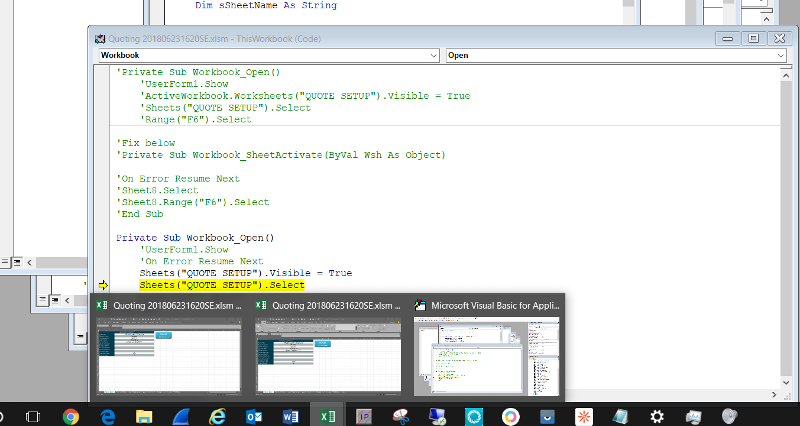
I know you can't and I don't but Excel does not close the protected workbook untell the normal one is open.
So by the <On Error Resume Next> I'm just skipping this sub and goinh to the next one this is ok for me as its not that critical.
Private Sub Workbook_Open()
'New Fix Below
On Error Resume Next
Sheets("QUOTE SETUP").Visible = True
Sheets("QUOTE SETUP").Select
Range("F6").Select
End Sub
It looks like you have two WorkBook Open events in one workbook. You cannot have the same event in one workbook, the open event should be in the workbook that it refers to.
ASKER
Thanks, as I'm new to VBA and coding, how do I fix this and not skip it?
It was just an observation that maybe if the code is not defined to the workbook that's opening it doesn't know what book it applies too, due to they have the same name hence the error.
It was just an observation that maybe if the code is not defined to the workbook that's opening it doesn't know what book it applies too, due to they have the same name hence the error.
In code you can refer to the workbook that contains the code as ThisWorkBook. ActiveWorkBook is the workbook that is currently active.
You can of course declare a variable for any workbook
The above code sets a variable to the workbook that it opens. You then refer to it like this
You can of course declare a variable for any workbook
Dim oWbk as WorkBook
Set oWbk=Workbooks.Open "ABC.xls"The above code sets a variable to the workbook that it opens. You then refer to it like this
oWbk.Sheets(1)
If you explain what you are doing then it might be easier to provide a more complete answer.
ASKER
Hi, Roy.
Thanks for the help, I will try and explain what I'm trying to do.
Thank you for your time.
I am working on a quoting sheet to make my life a little bit easier.
The sheet is like a template but not saved as one it is a "*.xlsm."
It is password protected and set up as read-only.
How it works is, you would copy the file to the folder you are setting up as a new quote.
Then remain the file in the folder as the quote ref: number. with a description of what will be quoted.
When you open the workbook.
1. Enter the password
2. Enable Editing as the first time it opens with the new name it's in "Protected View" mode.
The "Protected View" comes up as we have to save the file to a mapped drive shared storage location.
3. Select the "No" as it then asking you if you want to open in read-only.
At that point, I want it to open on the quote setup tab "Sheet8.Range ("F1").
As this is the sheet that I have a button click to open a userform.
This should be really easy, but it's not as the file name changes I can't define it in the code.
It's the "Protected View" that I think maybe the problem.
As I only get an error when that comes up and that is only when the workbook is opened for the first time with the new name.
After you open it once and you save it as that name then, the next time you open it you don't get "Protected View" and it works fine.
But if you then rename the file in the folder NOT just save as new name. Then it happens again.
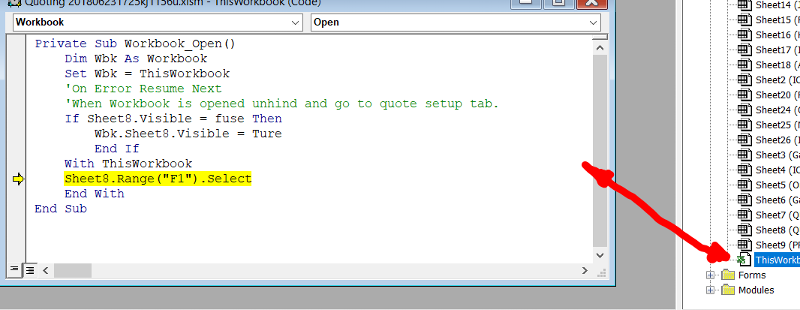
Thanks for the help, I will try and explain what I'm trying to do.
Thank you for your time.
I am working on a quoting sheet to make my life a little bit easier.
The sheet is like a template but not saved as one it is a "*.xlsm."
It is password protected and set up as read-only.
How it works is, you would copy the file to the folder you are setting up as a new quote.
Then remain the file in the folder as the quote ref: number. with a description of what will be quoted.
When you open the workbook.
1. Enter the password
2. Enable Editing as the first time it opens with the new name it's in "Protected View" mode.
The "Protected View" comes up as we have to save the file to a mapped drive shared storage location.
3. Select the "No" as it then asking you if you want to open in read-only.
At that point, I want it to open on the quote setup tab "Sheet8.Range ("F1").
As this is the sheet that I have a button click to open a userform.
This should be really easy, but it's not as the file name changes I can't define it in the code.
It's the "Protected View" that I think maybe the problem.
As I only get an error when that comes up and that is only when the workbook is opened for the first time with the new name.
After you open it once and you save it as that name then, the next time you open it you don't get "Protected View" and it works fine.
But if you then rename the file in the folder NOT just save as new name. Then it happens again.
Private Sub Workbook_Open()
Dim Wbk As Workbook
Set Wbk = ThisWorkbook
'On Error Resume Next
'When Workbook is opened unhide and go to quote setup tab.
If Sheet8.Visible = fuse Then
Wbk.Sheet8.Visible = Ture
End If
With ThisWorkbook
Sheet8.Range("F1").Select '<<<<<Error
End With
End Sub
You don't really need to set the Wbk variable in that code.
I suspect Sheet8 does not exist in that workbook. In the attached example I have added a Function to check if the exists.
It might be best if you could attach examples of the workbooks
I suspect Sheet8 does not exist in that workbook. In the attached example I have added a Function to check if the exists.
It might be best if you could attach examples of the workbooks
The author has marked it helpful
You cannot use that Select ike that, to avoid the error it should be
I've just noticed that your code in the With statement doe not necessarily refer to Sheet8 of the ThisWorkBook. It needs a slight modification
In fact it would be much better to use this code.
Also, note that the With Statement is not necessary in either code snippet because you only use ThisWorkBook once in that particular code.
Sheet8.Select
Range("A1").SelectI've just noticed that your code in the With statement doe not necessarily refer to Sheet8 of the ThisWorkBook. It needs a slight modification
With ThisWorkbook
''/// note . added before Sheet8
.Sheet8.Range("F1").Select '<<<<<Error
End WithIn fact it would be much better to use this code.
Application.Goto ThisWorkbook.Sheet8.Range("F1"), scroll:=TrueAlso, note that the With Statement is not necessary in either code snippet because you only use ThisWorkBook once in that particular code.
ASKER CERTIFIED SOLUTION
membership
This solution is only available to members.
To access this solution, you must be a member of Experts Exchange.
ASKER
Yes, thank you.
I go let go at work so I have stopped working on this project now.
Maybe one day I find something to use VBA again as it was really cool and exciting to learn.
Thanks for all your help Roy.
I go let go at work so I have stopped working on this project now.
Maybe one day I find something to use VBA again as it was really cool and exciting to learn.
Thanks for all your help Roy.
Pleased to help
ASKER
I think I fixed it by copying something I found online but I don't understand it really how or why it's now fixed but it works.
I am new to VBA and code, thank you for your time I appreciate all the help and feedback.
Open in new window