Sending email on behalf of the boss using Office 365 with Outlook Web Access
my wife's employer uses Office 365.
she sometimes needs to send emails on behalf of her boss.
When she is at her desk at work, Outlook ribbon looks very much like normal Outlook 2016 so she does the following
Ctrl N to new message
take "From" dropdown and select "Other e-mail address"
then types her bosses email like " DonaldT@GreatAgain.com"
When she sends the message the recipient sees From Jane.Doe@realcompany.com on behalf of DonaldT@GreatAgain.com
But, when my wife is at home she uses Outlook Web Access which does not seem to have these options.
How can she do this?
By the way, I have found several articles that say OWA users must have Admin permissions to send messages on behalf of another user. She does not need this authority when working at her desk, so why should she need that authority when she is at home ?
rberke
she sometimes needs to send emails on behalf of her boss.
When she is at her desk at work, Outlook ribbon looks very much like normal Outlook 2016 so she does the following
Ctrl N to new message
take "From" dropdown and select "Other e-mail address"
then types her bosses email like " DonaldT@GreatAgain.com"
When she sends the message the recipient sees From Jane.Doe@realcompany.com on behalf of DonaldT@GreatAgain.com
But, when my wife is at home she uses Outlook Web Access which does not seem to have these options.
How can she do this?
By the way, I have found several articles that say OWA users must have Admin permissions to send messages on behalf of another user. She does not need this authority when working at her desk, so why should she need that authority when she is at home ?
rberke
ASKER CERTIFIED SOLUTION
membership
This solution is only available to members.
To access this solution, you must be a member of Experts Exchange.
ASKER
argh!!Outlook Web Access has a terrible define flaw that drove my wife crazy.
On our version of OWA, the backspace and delete keys do not work in the From address.
And, I was wrong when I said that SHIFT CLICK worked.
I finally discovered a trick that works consistently which I have documented in step 3 below
Then, after sending 10 emails, we noticed another trick that made life much easier. That is documented in step 6 below.
Here is a complete summary of our painfully learned lesson.
1. sign into outlook web app (owa) and create a new email message.
2. click more command on the top (represented by 3 dots ...) now click "show from" in the drop-down.
3. RIGHT click the email address in the from field and click "Remove" in the submenu.
BUT very often a profile screen will pop up which hides the submenu. The following screen shot shows how to dismiss the pop up.
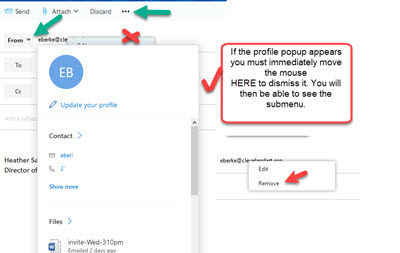 Avoid the temptation to move the mouse to the submenu "sliver" where I have shown a red X. If you put the mouse there, the submenu is dismissed. The web designer was out to lunch when he designed this page. (I tried it on several browsers and several machines.)
Avoid the temptation to move the mouse to the submenu "sliver" where I have shown a red X. If you put the mouse there, the submenu is dismissed. The web designer was out to lunch when he designed this page. (I tried it on several browsers and several machines.)
4. type in the new "on behalf of" email address. (In certain environment, you must have had permission assigned by the administrator.)
5. That's all.
6. From then on the From: dropdown will show the "on behalf of" address below your address.
dismiss-EB-profile.jpg
On our version of OWA, the backspace and delete keys do not work in the From address.
And, I was wrong when I said that SHIFT CLICK worked.
I finally discovered a trick that works consistently which I have documented in step 3 below
Then, after sending 10 emails, we noticed another trick that made life much easier. That is documented in step 6 below.
Here is a complete summary of our painfully learned lesson.
1. sign into outlook web app (owa) and create a new email message.
2. click more command on the top (represented by 3 dots ...) now click "show from" in the drop-down.
3. RIGHT click the email address in the from field and click "Remove" in the submenu.
BUT very often a profile screen will pop up which hides the submenu. The following screen shot shows how to dismiss the pop up.
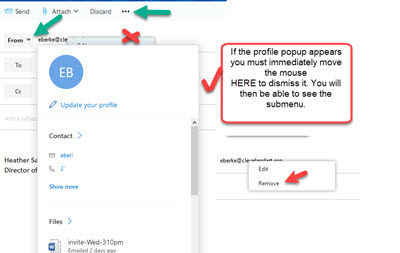 Avoid the temptation to move the mouse to the submenu "sliver" where I have shown a red X. If you put the mouse there, the submenu is dismissed. The web designer was out to lunch when he designed this page. (I tried it on several browsers and several machines.)
Avoid the temptation to move the mouse to the submenu "sliver" where I have shown a red X. If you put the mouse there, the submenu is dismissed. The web designer was out to lunch when he designed this page. (I tried it on several browsers and several machines.)4. type in the new "on behalf of" email address. (In certain environment, you must have had permission assigned by the administrator.)
5. That's all.
6. From then on the From: dropdown will show the "on behalf of" address below your address.
dismiss-EB-profile.jpg
good stuff, thanks for sharing that.
ASKER
There was a minor problem with step 3. When I clicked on the address I got a popup offering to show my wife's profile.
I fiddled for a few moments then discovered I had to use SHIFT CLICK to highlight the address.
Other than that, your instructions were perfect.
Thanks again
Bob