Laptop WiFi no longer working.
I have a Dell Laptop whose WiFi stopped working. I used a WiFi USB adapter which worked fine for about one year.
This no longer works and I have tried several USB WiFi Adapters and different USB sockets on the Laptop.
However communications with the LAN and /or the Internet via a CAT5e cable works perfectly.
QUESTION: is CAT5e and WiFi on different "channels" ?
Can WiFi be restored? How?
Please help.
This no longer works and I have tried several USB WiFi Adapters and different USB sockets on the Laptop.
However communications with the LAN and /or the Internet via a CAT5e cable works perfectly.
QUESTION: is CAT5e and WiFi on different "channels" ?
Can WiFi be restored? How?
Please help.
The first question do you have other wifi devices connected to your Wifi network?
The second question to your situation is "Did anything change on the machine?"
If you answer to question one is yes then I would look at focusing on the machine and start asking yourself did anything change (e.g. Windows Updates, do you see the device in DM as Russ suggested, do other usb devices get recognized?)
Is something did change on the machine I would try a system restore and see if things start to work.
If you cannot connect other wireless device (e.g. mobile device, another laptop, printer) I would start looking at the device that is serving up your WIFI network.
If you can give me and others more detail around this we can focus on a solution.
The second question to your situation is "Did anything change on the machine?"
If you answer to question one is yes then I would look at focusing on the machine and start asking yourself did anything change (e.g. Windows Updates, do you see the device in DM as Russ suggested, do other usb devices get recognized?)
Is something did change on the machine I would try a system restore and see if things start to work.
If you cannot connect other wireless device (e.g. mobile device, another laptop, printer) I would start looking at the device that is serving up your WIFI network.
If you can give me and others more detail around this we can focus on a solution.
Also the laptop may have a physical or Fn button switch that turns off wireless (but not Ethernet). Did you turn Wi-Fi OFF?
You can try with installing right driver for your laptop. Go to dell official page and find driver for your model of laptop. Install it. You can remove the old one before.
Good luck.
Good luck.
Further to checking if the wireless adapter has inadvertently been turned off, check in device manager to see if it is still listed and that it is enabled. Also, check in the BIOS to see if it is recognised/available there.
You don't say what model of Dell you have, but you could always try changing the WLAN card; they are not expensive and I don't think that Dell, unlike some manufacturers, operates the iniquitous whitelist system for such components. It might be an opportunity anyway to upgrade the device if, for example, you would like to add 802.11ac capability to your machine.
You don't say what model of Dell you have, but you could always try changing the WLAN card; they are not expensive and I don't think that Dell, unlike some manufacturers, operates the iniquitous whitelist system for such components. It might be an opportunity anyway to upgrade the device if, for example, you would like to add 802.11ac capability to your machine.
What exactly happened with the USB ones? Did you have problems after installing a certain piece of software? I would start at that point. You may have malware or a program that's conflict.
Even if you had somehow turned off wireless on the laptop through the above mentioned methods, a USB one would still work. Also check to make sure you never disabled wireless in Windows itself.
Even if you had somehow turned off wireless on the laptop through the above mentioned methods, a USB one would still work. Also check to make sure you never disabled wireless in Windows itself.
If your network adapter not working then first you should check the driver which is install in your PC.Because this type of problems generally occur due to the faulty driver install .
Some Dell laptops have an option in bios to turn off wifi if a network cable is connected. Its easy to check, just unplug the Ethernet cable and see if wifi works. Also as someone earlier mentioned you may have a physical wifi on/off switch -- check front and both sides carefully they are small slide switches. One last possibility is fn/f8 or maybe f7 (can;t recall off the top of my head) will toggle wifi on and off. The correct F key will have an antenna symbol.
ASKER
Russ Suter: "...check the device manager ...". Everything seems correct with the DM. The WiFi device I added is recognized.
John and Fred Hakim: WiFi On/Off switch and Fn/F7. Tried all of those. Still the same problem.
Mansrock: "...check to make sure you never disabled wireless in Windows itself". Good question. How do you disable/enable WiFi in Windows itself?
The mystery persists.
John and Fred Hakim: WiFi On/Off switch and Fn/F7. Tried all of those. Still the same problem.
Mansrock: "...check to make sure you never disabled wireless in Windows itself". Good question. How do you disable/enable WiFi in Windows itself?
The mystery persists.
If the Wireless Icon shows properly in Device Manager (no red or yellow icons) then it should be enabled.
Check if your Bluetooth is working properly. Bluetooth may be on the same card.
If I disable Bluetooth, my wireless goes off and I have to enable it separately. Easiest to keep both Bluetooth and Wireless both ON.
Check if your Bluetooth is working properly. Bluetooth may be on the same card.
If I disable Bluetooth, my wireless goes off and I have to enable it separately. Easiest to keep both Bluetooth and Wireless both ON.
Look at things such as Airplane Mode, which would shut off wireless devices entirely.
did you check for the bios setting that turns off wifi , when ethernet is plugged in?
@Biggles1
I had a few questions as well
I had a few questions as well
ASKER
Yo_Bee:
The first question do you have other wifi devices connected to your Wifi network?
Very good question: I am able to connect my iPhone to that Router, but I have no other WiFi enabled Laptops
The second question to your situation is "Did anything change on the machine?"
Not that I know of. MS Updates maybe?
The first question do you have other wifi devices connected to your Wifi network?
Very good question: I am able to connect my iPhone to that Router, but I have no other WiFi enabled Laptops
The second question to your situation is "Did anything change on the machine?"
Not that I know of. MS Updates maybe?
You have tried more than one adapter. There could be a hardware problem, but that seems less likely than an operating system issue.
Try a Windows Repair Install. What operating system is this so we can add the correct method.
Try a Windows Repair Install. What operating system is this so we can add the correct method.
Since your iPhone connects we know that it not the router.
I would try a system restore to the point prior to the laptop stop connecting to the Wi-Fi.
Other said try another adaptor, but if I read your question correctly it seems that you went down that road.
Do you have dual band router (2.4 GHz and 5 GHz)?
I have Dell's laptop at my office and we had an older WLAN that did not work when I used 18.40 driver for intel NIC, but if I went back to 18.32 driver it worked.
I all would look at the adaptor advance setting within device manager.
https://www.dell.com/support/article/us/en/04/sln285293/change-the-intel-advanced-wi-fi-adapter-settings-to-improve-slow-performance-and-intermittent-connections?lang=en
I was set to 5 and when I changed it to 2 or 3 my laptops worked with the 18.40 driver.
Not sure if this will hold true for you.
I would try a system restore to the point prior to the laptop stop connecting to the Wi-Fi.
Other said try another adaptor, but if I read your question correctly it seems that you went down that road.
Do you have dual band router (2.4 GHz and 5 GHz)?
I have Dell's laptop at my office and we had an older WLAN that did not work when I used 18.40 driver for intel NIC, but if I went back to 18.32 driver it worked.
I all would look at the adaptor advance setting within device manager.
https://www.dell.com/support/article/us/en/04/sln285293/change-the-intel-advanced-wi-fi-adapter-settings-to-improve-slow-performance-and-intermittent-connections?lang=en
I was set to 5 and when I changed it to 2 or 3 my laptops worked with the 18.40 driver.
Not sure if this will hold true for you.
ASKER
From Fred Hakim: ...did you check for the bios setting that turns off wifi , when ethernet is plugged in? "
Answer: Problem is the same whether Ethernet cable is plugged in or not.
I will look at the Bios and let you guys know. In the meantime, how do I know if BlueTooth is enabled or not? I do have a wireless mouse that IS working, I think Wireless Mice use Blue Tooth so I should assume Blue Tooth is working?
Answer: Problem is the same whether Ethernet cable is plugged in or not.
I will look at the Bios and let you guys know. In the meantime, how do I know if BlueTooth is enabled or not? I do have a wireless mouse that IS working, I think Wireless Mice use Blue Tooth so I should assume Blue Tooth is working?
Have you tried any other type of USB devices to confirm if the USB is working properly?
ASKER
Yo_bee: "Have you tried any other type of USB devices to confirm if the USB is working properly?"
and "I all would look at the adaptor advance setting within device manager. "
Yes I use a USB Drive all the time and it is working fine.
The article you kindly gave me it seems refers to Intel devices. Mine is Broadcom and does not seem to conform to the instructions given
I am going to take another look at my Router. The last time I did it seemed OK. Now another Laptop of mine is unable to connect WIRELESSLY. Cable works fine (or I could not be replying).
and "I all would look at the adaptor advance setting within device manager. "
Yes I use a USB Drive all the time and it is working fine.
The article you kindly gave me it seems refers to Intel devices. Mine is Broadcom and does not seem to conform to the instructions given
I am going to take another look at my Router. The last time I did it seemed OK. Now another Laptop of mine is unable to connect WIRELESSLY. Cable works fine (or I could not be replying).
Mansrock: "...check to make sure you never disabled wireless in Windows itself". Good question. How do you disable/enable WiFi in Windows itself?If you look in the lower right corner near the clock. Click on the network icon (which would also be used to make the networks show), and you will see an area you can click that says WiFi. This turns wireless on or off for Windows.
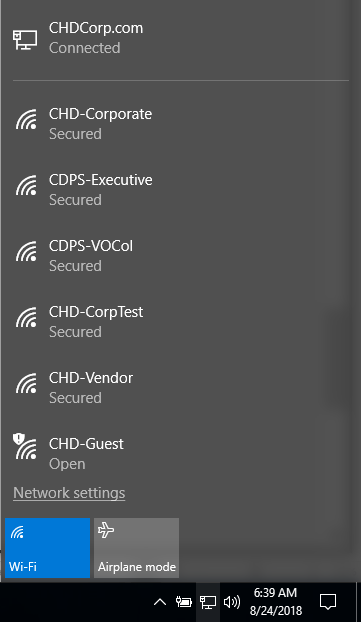
What make/model is the router? And is the firmware on it up to date? I have seen some models of routers where problems come up with certain chipsets (I especially ran into it with a subnet of Intel wireless chips working with some models of Cisco Small Business APs a few years ago.)
ASKER CERTIFIED SOLUTION
membership
This solution is only available to members.
To access this solution, you must be a member of Experts Exchange.
ASKER
WiFi started working on its own after sitting idle for a couple days! I'll let this one rest for the moment Thanks to everyone and if there is a way to assign points to everyone equally please let me know.
Thanks again!
Biggles
Thanks again!
Biggles
If you are willing to close, use the menu on the left side of your question.
ASKER
Thanks for all the efforts.
Regards,
Biggles1
Regards,
Biggles1
Did the repair to OS resolve the issue? If not I object to this closure.
Second, you should check the device manager and make sure the WiFi adapter is being recognized and that the drivers are working properly.