VEEAM AGENT, VIRTUALBOX, BARE METAL RECOVERY, WINDOWS 10
Veeam Agent for Windows, Virtualbox, External Drive. A previous question I posted about migrating (imaging) a Windows 10 laptop to a new laptop, suggested using Veeam Agent for Windows. I was able to get the Veeam Recovery running in Virtualbox on a Windows 7 desktop however when I launch Veeam's Bare Metal Recovery, I am unable to see my USB External Drive that has the laptop full backup. I haven't been able to get the Veeam Bare Metal Recovery to see any Local host drives Virtualbox is running on either.
ASKER
I am booting the ISO created by Veeam Recovery Media. This is booting on Virtualbox. I created the Veeam Recovery Media on the Windows 10 laptop that I want to migrate.
Create the media on the target you want to migrate to.... otherwise you will need to add the drivers, manually to the disk after boot, which might be awkward if you do not know what drivers to add.
as per here...in my Article I wrote
HOW TO: Perform a Physical to Virtual (P2V) Conversion the easy way from a computer backup (image).
as per here...in my Article I wrote
HOW TO: Perform a Physical to Virtual (P2V) Conversion the easy way from a computer backup (image).
ASKER
So I need to create a Windows 10 virtual machine, using Virtalbox, then mount a Windows 10 ISO, install Windows 10, then mount the Veeame Agent for Windows ISO, install the agent, then create Veeame Recovery Media? After all this then when I do a bare metal recovery, it will overwrite the fresh installation of Windows 10?
Yes, that's the quickest method of obtaining all the drivers for your recovery media.
Just make sure you tick the option when building the media, to include ALL the drivers.
or build a new VM!
Just make sure you tick the option when building the media, to include ALL the drivers.
or build a new VM!
mount a Windows 10 ISO, install Windows 10, then mount the Veeame Agent for Windows ISO
Admittedly I've never used Veeam, though I have created several VM's from physical baremetal backups to VirtualBox and never once did I need to install or mount the guest OS to do so
All you should need to do is create the OS Profile inside of VirtualBox and setup the necessary storage (disk) profiles.
Boot from your Veeam ISO and restore your image to the disk(s) you created
ASKER
Andrew, I have made it to the restore point however failed auto-mapping of drives will now require manually assigning. Problem seems to be, when I select either EFI or C: partition, nothing happens when I select corresponding existing disk partition structure. Example: trying to assign EFI to System. I see no error and have waited a few minutes expecting results, but nothing happens.
Is this an issue for another EE Question or can we continue this thread?
RESTORE.PNG
Is this an issue for another EE Question or can we continue this thread?
RESTORE.PNG
ASKER CERTIFIED SOLUTION
membership
This solution is only available to members.
To access this solution, you must be a member of Experts Exchange.
ASKER
Thank you for getting me this far. I will post another question to continue my quest.
ASKER
Follow up: this question thread was an additional issue that surfaced from my previous question asking best way to clone old laptop Windows 10 to new laptop. The recommendation marked as a solution to this second part stands however the original suggestion to use Veeam Agent for Windows as the primary means of solving by doing P2V (physical to virtual) was not the best solution in my case. There are way too many steps and pitfalls. Example: my old laptop had EFI boot partition and that option is not available by default in Virtualbox. There are Youtube videos showing how to change the boot partition after creating a VM without the option, however that leads into yet another rabbit-hole. At the time of this comment, I am back to square one without a solution. Next option now appears to be trying Acronis as another EE suggested from original thread.
If Virtualbox does not support EFI - that's another issue!
https://www.virtualbox.org/changeset/66268/vbox
That's HARDWARE!
Your HARDWARE needs to support EFI to transfer an EFI OS to another EFI OS.
VMware Workstation supports EFI or VMware vSphere.
A win win for VMware Workstation, I thought Oracle Virtualbox would have also supported EFI.
When using Veeam Agent, it does prompt, and detect if you are using EFI...
We've been successful in migrating UEFI Sony VAIO Laptops to VMware Workstation and VMware vSphere and use UEFI BOOT in VMware products successfully.
https://www.virtualbox.org/changeset/66268/vbox
That's HARDWARE!
Your HARDWARE needs to support EFI to transfer an EFI OS to another EFI OS.
VMware Workstation supports EFI or VMware vSphere.
A win win for VMware Workstation, I thought Oracle Virtualbox would have also supported EFI.
When using Veeam Agent, it does prompt, and detect if you are using EFI...
We've been successful in migrating UEFI Sony VAIO Laptops to VMware Workstation and VMware vSphere and use UEFI BOOT in VMware products successfully.
if
Not sure why it does not work then... but that's another Question!
what does Special OSes only mean ?
OSes which support UEFI ?
Not sure why it does not work then... but that's another Question!
what does Special OSes only mean ?
OSes which support UEFI ?
Not sure why it does not work then... but that's another Question!
Agreed, But to answer your question no idea. Any number of configuration choices could be to blame. But my first question would be if the OP enabled EFI support
what does Special OSes only mean ? OSes which support UEFI ?
Likely means (Only select if your OS supports it)
VirtualBox works great.... Unfortunately their documentation (for the most part) leaves a lot to the imagination :\
ASKER
And for a Windows 10 P2V with Virtualbox we have https://youtu.be/6wVJUimaq2U
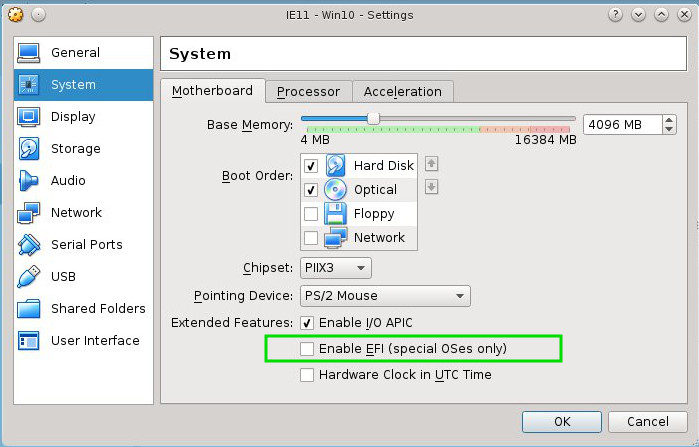
We create the Veeam Bare Metal Recovery disk on the target computer we want to restore, so it grabs all the drivers required, this suggests it does not have drivers available for the hardware.