Surface Pro 4 only boots to “Surface UEFI”
Hi - I have a surface pro 4, that ONLY boots to the “surface UEFI” screen, and I can’t get past it. I’ve seen suggestions to disable secure boot, but that change hasn’t helped. Any suggestions would be much appreciated!
ASKER CERTIFIED SOLUTION
membership
This solution is only available to members.
To access this solution, you must be a member of Experts Exchange.
There is a process that you can try that should overcome this problem, at least when the OS partition (as opposed to the boot partition) is still intact:
1 Boot some Recovery media, like a windows setup USB stick
2 use your image backup tool to create a backup image of your c: drive (and if present, other data drives)
3 use diskpart clean to clear the drive
4 reinstall windows - it will boot
5 restore your c: (and eventually data drives) right over the newly installed OS drive.
1 Boot some Recovery media, like a windows setup USB stick
2 use your image backup tool to create a backup image of your c: drive (and if present, other data drives)
3 use diskpart clean to clear the drive
4 reinstall windows - it will boot
5 restore your c: (and eventually data drives) right over the newly installed OS drive.
ASKER
Thanks for all input. There isnt a whole lot on this hard drive, so I decided to simply reinstall windows from a Windows 10 Pro DVD, but it doesnt seem to detect the hard drive. Is it likely that the SSD drive is shot, or do I need to install drivers for the SSD drive?
No drivers needed for the hard drive controller on a surface.
Please open the UEFI firmware/"Bios" and see whether a drive is detected in there.
Please open the UEFI firmware/"Bios" and see whether a drive is detected in there.
ASKER
Hmm - I don't specifically see someplace in the UEFI that shows me whether an SSD card is there, or not. It lists PCinformation, which doesn't show anything. Security, Devices (which just shows what is enabled on it, like camera/audio/WiFi/Bluetoot
ASKER
Please see attached on what shows on mine.
IMG_7936.jpeg
IMG_7936.jpeg
Yes, what's below the Devices section?
ASKER
see attached -
IMG_7937.jpeg
IMG_7937.jpeg
That's not about hard drives... sorry, I don't have a SF4 to compare with. What's in the boot section?
ASKER
see attached
IMG_7938.jpeg
IMG_7938.jpeg
Ok... so there is no model name to be found and we cannot be sure if that thing even lives.
I have not seen many SSDs ever die, but "never say never".
I would boot some cloning software and see if it finds a source drive to clone from. Take clonezilla https://osdn.net/projects/clonezilla/downloads/69912/clonezilla-live-2.5.6-22-amd64.iso/
I have not seen many SSDs ever die, but "never say never".
I would boot some cloning software and see if it finds a source drive to clone from. Take clonezilla https://osdn.net/projects/clonezilla/downloads/69912/clonezilla-live-2.5.6-22-amd64.iso/
10 months without feedback, then you select the first comment as "solution". Could you explain why you didn't follow up on all the effort that I invested here?
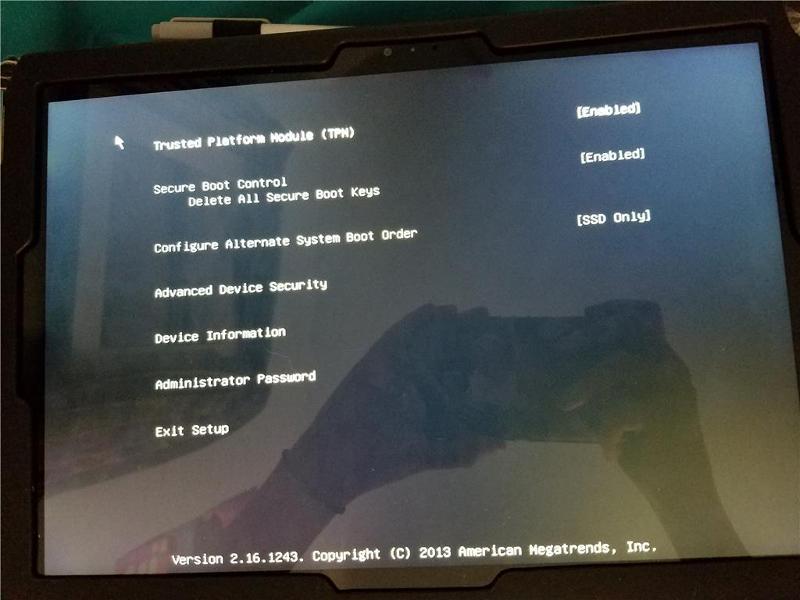
https://answers.microsoft.com/en-us/surface/forum/surfpro4-surfupdate/surface-pro-4-stuck-in-uefi-loop-cant-change/803bed4e-1dd2-4622-ba54-155d51f8b8f9?auth=1