Background Pictures NOT Found
I had selected 2 pictures from pictures folder to be used as background. I do not wish to keep them as background. In another word I wanted to delete them from the location in which they are stored at. The problem is they do not show up in the default location for the background. See screen captures. How do I go about deleting them? The 2 pictures are 1.The Water Falls and 2.The Red Rose.
Thank you.
Thank you.
> I do not wish to keep them as background.
> I wanted to delete them from the location in which they are stored at.
Hi Basem,
Do you want to actually delete the files from your computer or just remove them from the five-thumbnail "Choose your picture" list? Regards, Joe
> I wanted to delete them from the location in which they are stored at.
Hi Basem,
Do you want to actually delete the files from your computer or just remove them from the five-thumbnail "Choose your picture" list? Regards, Joe
Hi Basem,
You are already looking in the correct locations to physically delete those two background pictures (Waterfall and Rose) however, the list on the settings screen which you are looking at is just an MRU (Most Recently Used) list of background pictures used.
It's just a "history" of what has been used before. There is no physical file to delete as Windows just cache's a copy of whatever Picture you decide to use as a background image at any given time and shows the current, along with the last 4 backdrops that have been used.
To delete those two physical graphics files from your computer, you would browse to whatever folder you have them saved in (that you originally selected them from to use as a background) and delete from there, but that won't remove them from your Settings screen. (The last image you uploaded in your question) Those previews (as shown below) are just a history of backdrops used before and they will still show regardless of whether or not the physical file has been deleted from your computer or not.
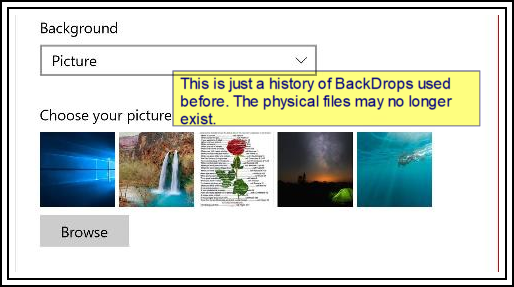
As you select different background pictures in the future, those 5 different pictures on your settings screen (including the Rose and Waterfall) will progressively change to a preview of the last 5 backdrops that were most recently used one after another and the two you want to get rid of will eventually disappear.
There 'may' be a way to alter the MRU list of backdrops in the settings screen by editing the registry, so if that's what you want to do, let us know, but it's really not necessary as there is no space benefit to be gained by removing those preview images, as they just get replaced by a preview of the next backdrops that are used. That particular MRU list is self-maintaining and a system setting that hasn't been designed by Microsoft to be changed by end users.
The only reason I can think of to remove those pictures from previews in your Settings box is if you maybe didn't want anyone to see that you had used them as backdrops for some reason? Even then, it would be easier to just select 5 different backgrounds one after the other until all of the current ones rolled off the preview history.
If I'm off the mark to what you wanted to do, please clarify what you're trying to do with a bit more detail.
Hope that's helpful.
Regards, Andrew
You are already looking in the correct locations to physically delete those two background pictures (Waterfall and Rose) however, the list on the settings screen which you are looking at is just an MRU (Most Recently Used) list of background pictures used.
It's just a "history" of what has been used before. There is no physical file to delete as Windows just cache's a copy of whatever Picture you decide to use as a background image at any given time and shows the current, along with the last 4 backdrops that have been used.
To delete those two physical graphics files from your computer, you would browse to whatever folder you have them saved in (that you originally selected them from to use as a background) and delete from there, but that won't remove them from your Settings screen. (The last image you uploaded in your question) Those previews (as shown below) are just a history of backdrops used before and they will still show regardless of whether or not the physical file has been deleted from your computer or not.
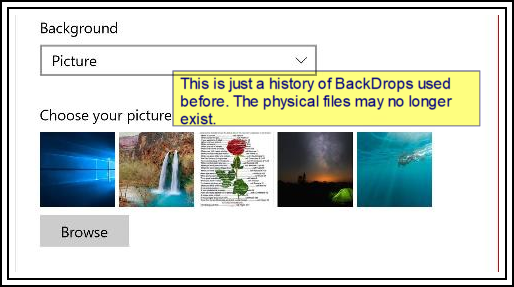
As you select different background pictures in the future, those 5 different pictures on your settings screen (including the Rose and Waterfall) will progressively change to a preview of the last 5 backdrops that were most recently used one after another and the two you want to get rid of will eventually disappear.
There 'may' be a way to alter the MRU list of backdrops in the settings screen by editing the registry, so if that's what you want to do, let us know, but it's really not necessary as there is no space benefit to be gained by removing those preview images, as they just get replaced by a preview of the next backdrops that are used. That particular MRU list is self-maintaining and a system setting that hasn't been designed by Microsoft to be changed by end users.
The only reason I can think of to remove those pictures from previews in your Settings box is if you maybe didn't want anyone to see that you had used them as backdrops for some reason? Even then, it would be easier to just select 5 different backgrounds one after the other until all of the current ones rolled off the preview history.
If I'm off the mark to what you wanted to do, please clarify what you're trying to do with a bit more detail.
Hope that's helpful.
Regards, Andrew
ASKER
Joe
Do you want to actually delete the files from your computer or just remove them from the five-thumbnail "Choose your picture" list? Regards, Joe
Good question. I want to delete them NOT from my pictures folder but rather where the background pictures are located in. I guess what you referred to as the five thumbnails.
Do you want to actually delete the files from your computer or just remove them from the five-thumbnail "Choose your picture" list? Regards, Joe
Good question. I want to delete them NOT from my pictures folder but rather where the background pictures are located in. I guess what you referred to as the five thumbnails.
ASKER
John
I already looked in your suggested location and they were not there.
I already looked in your suggested location and they were not there.
I want to delete them NOT from my pictures folder but rather where the background pictures are located in. I guess what you referred to as the five thumbnails.Basem, I think I may have guessed your intentions correctly. Those "thumbnails" are located in a system cache file as explained above, so there really isn't anything to delete. If you select and apply 5 (different) backdrops right now, one after the other, then all 5 of those "thumbnails" will disappear and be replaced with the 5 new ones you just used :)
ASKER
Andrew
I understand what you are telling me. That even if I delete them from the physical location they will still show up there until I choose 2 different images to replace them is that correct?
Now, Can the stock Microsoft images{The other 3: The HP blue screen, The tent, and The water}. Can those be deleted and replaced by my own pictures?
I thought that the background images that I select my self from my own pictures can be deleted like the account pictures which can be deleted.
Thank you,
I understand what you are telling me. That even if I delete them from the physical location they will still show up there until I choose 2 different images to replace them is that correct?
Now, Can the stock Microsoft images{The other 3: The HP blue screen, The tent, and The water}. Can those be deleted and replaced by my own pictures?
I thought that the background images that I select my self from my own pictures can be deleted like the account pictures which can be deleted.
Thank you,
I understand what you are telling me. That even if I delete them from the physical location they will still show up there until I choose 2 different images to replace them is that correct?Correct. They will show there until 5 other different backdrops have been selected and used.
Now, Can the stock Microsoft images{The other 3: The HP blue screen, The tent, and The water}. Can those be deleted and replaced by my own pictures?Yes, just select whatever images you want them replaced with. After you have selected and used 5 backdrops, the 5 backdrops you used last will replace and appear in those "Thumbnail" spots as Joe called them.
I thought that the background images that I select my self from my own pictures can be deleted like the account pictures which can be deleted.They can - but what you are looking at in settings is a "history" of most recently used pictures. That there is still an image of them in history, doesn't mean that the original physical file that was selected still exists on the hard drive. It may, or it may not. Think of it as windows taking a picture and storing it in its own memory - when 5 more images are stored into memory, the last 5 are removed (or "forgotten" if you like).
Make sense?
ASKER
Andrew
What I would like to know based on your comment above is that what if want to keep those 3 images{Tent, HP, and Water}? How does the computer know that 2 new pictures that I will choose will replace the 2 I intended ones that I wanted to delete initially? I hope this is not confusing to anyone.
Just to be clear do the 5 thumbnails that you had annotated the screen capture I posted, Do they reside anywhere in the computer(a location) because I looked under windows 10 wallpaper following this path -C Drive~Windows~Web~Wallpape
Thank you, Andrew.
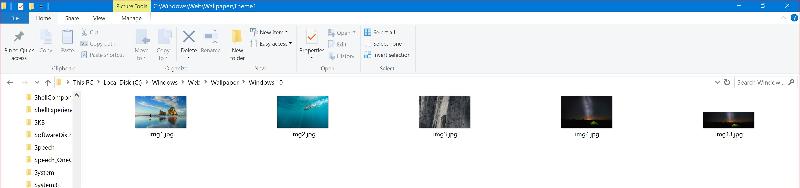
If you select and apply 5 (different) backdrops right now, one after the other, then all 5 of those "thumbnails" will disappear and be replaced with the 5 new ones you just used :)
What I would like to know based on your comment above is that what if want to keep those 3 images{Tent, HP, and Water}? How does the computer know that 2 new pictures that I will choose will replace the 2 I intended ones that I wanted to delete initially? I hope this is not confusing to anyone.
Just to be clear do the 5 thumbnails that you had annotated the screen capture I posted, Do they reside anywhere in the computer(a location) because I looked under windows 10 wallpaper following this path -C Drive~Windows~Web~Wallpape
Thank you, Andrew.
Basem wrote:
even if I delete them from the physical location they will still show up there until I choose 2 different images to replace them is that correct?
Andrew wrote:
Correct. They will show there until 5 other different backdrops have been selected and used.
Hi Andrew,
That is not totally correct. The thumbnail stays there only on that running of Settings. If you exit Settings and come back in, it will look for the file in order to create the thumbnail and if the file has been deleted, it will not appear in the list of five thumbnails. Regards, Joe
even if I delete them from the physical location they will still show up there until I choose 2 different images to replace them is that correct?
Andrew wrote:
Correct. They will show there until 5 other different backdrops have been selected and used.
Hi Andrew,
That is not totally correct. The thumbnail stays there only on that running of Settings. If you exit Settings and come back in, it will look for the file in order to create the thumbnail and if the file has been deleted, it will not appear in the list of five thumbnails. Regards, Joe
Did you Search as suggested?
Basem,
I think I understand what you are asking, but I'm not sure how you would achieve your end goal. If I understand you correctly, then you want to control (pick and choose) what appears in the list of the "Choose your picture" thumbnails, correct? I'm not aware of any sure fire way to do that.
Those thumbnails are just there to make a favorite selection quicker to choose from - I've tested it here and it seems that with the current version of Windows that I have, those 3 pics are default themes and they don't disappear from the Thumbnails list regardless of which pictures are selected for backdrops. Things have changed a little since I last played with these settings.
Also, as a result of Joe's correction and clarification, If you delete those two pictures from your hard disk (Waterfall and Rose) they should disappear from the thumbnails view in Settings and be replaced by other Backdrop pictures you've selected or select. Just tested that here and that's how it works. The three pictures you're speaking of are defaults from Microsoft and reside in a different hard disk location for themes. They should stay available regardless of what other backdrop pictures you select. On my computer, those same pictures exist in C:\Windows\Web\Wallpaper\T
@Joe,
Thanks for the correction. I just checked here and you are of course, correct. In a previous build of Windows 10, things worked a little differently and you could also control those thumbnails by removing the corresponding BackgroundHistoryPath# key from HKCU\Software\Microsoft\Wi
Just tried it here now and seems you no longer can. Removing those keys no longer has any effect on my system. Seems our friends at Mickeysoft can't help themselves but fiddle to make things more difficult and keep us on our toes eh? :)
What I would like to know based on your comment above is that what if want to keep those 3 images{Tent, HP, and Water}? How does the computer know that 2 new pictures that I will choose will replace the 2 I intended ones that I wanted to delete initially? I hope this is not confusing to anyone.
I think I understand what you are asking, but I'm not sure how you would achieve your end goal. If I understand you correctly, then you want to control (pick and choose) what appears in the list of the "Choose your picture" thumbnails, correct? I'm not aware of any sure fire way to do that.
Those thumbnails are just there to make a favorite selection quicker to choose from - I've tested it here and it seems that with the current version of Windows that I have, those 3 pics are default themes and they don't disappear from the Thumbnails list regardless of which pictures are selected for backdrops. Things have changed a little since I last played with these settings.
Also, as a result of Joe's correction and clarification, If you delete those two pictures from your hard disk (Waterfall and Rose) they should disappear from the thumbnails view in Settings and be replaced by other Backdrop pictures you've selected or select. Just tested that here and that's how it works. The three pictures you're speaking of are defaults from Microsoft and reside in a different hard disk location for themes. They should stay available regardless of what other backdrop pictures you select. On my computer, those same pictures exist in C:\Windows\Web\Wallpaper\T
@Joe,
The thumbnail stays there only on that running of Settings. If you exit Settings and come back in, it will look for the file in order to create the thumbnail and if the file has been deleted, it will not appear in the list of five thumbnails.
Thanks for the correction. I just checked here and you are of course, correct. In a previous build of Windows 10, things worked a little differently and you could also control those thumbnails by removing the corresponding BackgroundHistoryPath# key from HKCU\Software\Microsoft\Wi
Just tried it here now and seems you no longer can. Removing those keys no longer has any effect on my system. Seems our friends at Mickeysoft can't help themselves but fiddle to make things more difficult and keep us on our toes eh? :)
Sorry, neglected to answer the following;
Yes, they will exist on the hard disk. If they are pictures you've downloaded or saved from somewhere, just check the folders you store your pictures in - they will be there. As for Microsoft stock photo's, they too will also exist on the Hard drive.
Just to be clear do the 5 thumbnails that you had annotated the screen capture I posted, Do they reside anywhere in the computer(a location)
Yes, they will exist on the hard disk. If they are pictures you've downloaded or saved from somewhere, just check the folders you store your pictures in - they will be there. As for Microsoft stock photo's, they too will also exist on the Hard drive.
That is why I am suggesting that the hard drive be searched. That will find the pictures.
That is why I am suggesting that the hard drive be searched. That will find the pictures.
Yes and a good suggestion John, except the author may not remember the name of the files to search for. The terms Waterfall and Rose are just to describe what is in his screenshot that he uploaded :)
> How does the computer know that 2 new pictures that I will choose will replace the 2 I intended ones that I wanted to delete initially?
It doesn't know this and it does NOT replace the "intended ones" — it replaces the least recent ones. As Andrew noted earlier, this is what we call a Most Recently Used (MRU) list in computer-speak.
> Do they reside anywhere in the computer(a location) because I looked under windows 10 wallpaper following this path -C Drive~Windows~Web~Wallpape
Yes, they reside somewhere on the computer. But, based on your comment, it seems that they are not in C:\Windows\Web\Wallpaper. That's the default wallpaper location, but wallpaper can come from anywhere, and those files must be someplace else on your computer. My guess is that you downloaded the rose from some website, such as:
http://cdn.quotesgram.com/img/39/46/1568751328-f91ebd7676fdda222ddd13d6c17e399d.jpg
And same for the waterfall, such as:
http://android-wallpapers.25pp.com/fs01/2014/10/02/2000_0bfecc120b225014cb1deac8a31bd443_900x675.jpg
Of course, I have no idea what folder you stored them in or what file name you gave them when you saved them, but they're somewhere on your computer and, at one point in time, you used them as your desktop wallpaper. Regards, Joe
It doesn't know this and it does NOT replace the "intended ones" — it replaces the least recent ones. As Andrew noted earlier, this is what we call a Most Recently Used (MRU) list in computer-speak.
> Do they reside anywhere in the computer(a location) because I looked under windows 10 wallpaper following this path -C Drive~Windows~Web~Wallpape
Yes, they reside somewhere on the computer. But, based on your comment, it seems that they are not in C:\Windows\Web\Wallpaper. That's the default wallpaper location, but wallpaper can come from anywhere, and those files must be someplace else on your computer. My guess is that you downloaded the rose from some website, such as:
http://cdn.quotesgram.com/img/39/46/1568751328-f91ebd7676fdda222ddd13d6c17e399d.jpg
And same for the waterfall, such as:
http://android-wallpapers.25pp.com/fs01/2014/10/02/2000_0bfecc120b225014cb1deac8a31bd443_900x675.jpg
Of course, I have no idea what folder you stored them in or what file name you gave them when you saved them, but they're somewhere on your computer and, at one point in time, you used them as your desktop wallpaper. Regards, Joe
ASKER
Andrew
Can you please answer my question above?
Also when I select 5 NEW backdrops or pictures will they be listed in this location as in the previous screen capture? C Drive-Windows-Web-Windows 10.
Lastly, Why is it when I use the quote symbol in my post it only gets applied to the beginning of the sentence not to the end?
Can you please answer my question above?
What I would like to know based on your comment above is that what if want to keep those 3 images{Tent, HP, and Water}? How does the computer know that 2 new pictures that I will choose will replace the 2 I intended ones that I wanted to delete initially? I hope this is not confusing to anyone.
Also when I select 5 NEW backdrops or pictures will they be listed in this location as in the previous screen capture? C Drive-Windows-Web-Windows 10.
Lastly, Why is it when I use the quote symbol in my post it only gets applied to the beginning of the sentence not to the end?
Basem,
I answered that earlier in this comment. Did you miss that or is there something you didn't understand?
What I would like to know based on your comment above is that what if want to keep those 3 images{Tent, HP, and Water}? How does the computer know that 2 new pictures that I will choose will replace the 2 I intended ones that I wanted to delete initially?
I answered that earlier in this comment. Did you miss that or is there something you didn't understand?
ASKER
Andrew
What are "our friends at Mickeysoft". Joe is right again. I do know where those 2 pictures came from. The waterfall I downloaded that from Webshots a wallpaper and screen saver program I had in the past and the other Emergency 911 Bible Verses.
I would like to be clear on the answers given here. The 3 pictures that are seen in the last screen capture what is being referred to as the MRU(Most Recently Used) they do not have an Actua PHYSICAL Location. Such as Google history or Windows history etcetera.
What are "our friends at Mickeysoft". Joe is right again. I do know where those 2 pictures came from. The waterfall I downloaded that from Webshots a wallpaper and screen saver program I had in the past and the other Emergency 911 Bible Verses.
I would like to be clear on the answers given here. The 3 pictures that are seen in the last screen capture what is being referred to as the MRU(Most Recently Used) they do not have an Actua PHYSICAL Location. Such as Google history or Windows history etcetera.
Lastly, Why is it when I use the quote symbol in my post it only gets applied to the beginning of the sentence not to the end?
That's by design at EE. Mine appear differently because I use a nifty little script that Joe taught me a while ago that makes the quotes I do appear in italics and not just normal text. You can't make the Quote symbol appear at the end of your quotes in the comment editor.
MRU(Most Recently Used) they do not have an Actual PHYSICAL Location
Actually they do, and MUST. Take part of the name and search All Disks (working partitions) and you will find them.
Actually they do, and MUST. Take part of the name and search All Disks (working partitions) and you will find them.
Hi Basem,
I see that you directed your last post to Andrew and I'm sure he'll jump in, but just to be clear, I already answered the first question, i.e., it doesn't know (or care) what you intend to keep and what you intend to replace — it is an MRU list.
> when I select 5 NEW backdrops or pictures will they be listed in this location as in the previous screen capture?
Yes. They will appear in the five thumbnails below "Choose your picture".
> Why is it when I use the quote symbol in my post it only gets applied to the beginning of the sentence not to the end?
That's the way the Experts Exchange formatting toolbar (aka BTF) works. Nothing you can do about it. Regards, Joe
I see that you directed your last post to Andrew and I'm sure he'll jump in, but just to be clear, I already answered the first question, i.e., it doesn't know (or care) what you intend to keep and what you intend to replace — it is an MRU list.
> when I select 5 NEW backdrops or pictures will they be listed in this location as in the previous screen capture?
Yes. They will appear in the five thumbnails below "Choose your picture".
> Why is it when I use the quote symbol in my post it only gets applied to the beginning of the sentence not to the end?
That's the way the Experts Exchange formatting toolbar (aka BTF) works. Nothing you can do about it. Regards, Joe
ASKER
Andrew
Sorry I did not see that comment.
Joe
You are a smart man. You found the location of the 2 pictures, though that's not where I downloaded them from.
Sorry I did not see that comment.
Joe
You are a smart man. You found the location of the 2 pictures, though that's not where I downloaded them from.
What are "our friends at Mickeysoft".
Joe will know what I meant as it's him I directed my comment to. It's just a funny way to refer to Microsoft :-)
I do know where those 2 pictures came from
You must have downloaded them from somewhere at some stage or they wouldn't be on your hard disk. There is no way for anyone to tell what they are called on your computer because the names would differ depending on where you got them from - only you could know that.
he 3 pictures that are seen in the last screen capture what is being referred to as the MRU(Most Recently Used) they do not have an Actua PHYSICAL Location.
They DO have a physical location. On my computer, they are in the "C:\Windows\Web\Wallpaper\
ASKER
What is "BTF"?
Let me try using different pictures and see what happens.
Let me try using different pictures and see what happens.
Are you not interested in finding your pictures?
> that's not where I downloaded them from
Doesn't surprise me. Both pictures are at many different websites.
Doesn't surprise me. Both pictures are at many different websites.
Let me try using different pictures and see what happens.
Didn't I suggest you do that much earlier? You haven't done that yet?
> because of your upgrade history
It's not only because of upgrade history. You can use image files from anywhere on your system as desktop wallpaper. For example, I keep mine in my own folder that I created in the root of the C drive...simply c:\wallpaper (but, again, the image files can be anywhere).
> What is "BTF"?
BTF is the acronym for Body Text Formatting. It is the formatting toolbar for the Comment box that allows you to bold, underline, italicize, etc. Looks like this:

Regards, Joe
It's not only because of upgrade history. You can use image files from anywhere on your system as desktop wallpaper. For example, I keep mine in my own folder that I created in the root of the C drive...simply c:\wallpaper (but, again, the image files can be anywhere).
> What is "BTF"?
BTF is the acronym for Body Text Formatting. It is the formatting toolbar for the Comment box that allows you to bold, underline, italicize, etc. Looks like this:

Regards, Joe
ASKER
John
Are you not interested in finding your pictures? I do know where the 2 pictures at. I picked them myself. I was referring to MRU location.
Are you not interested in finding your pictures? I do know where the 2 pictures at. I picked them myself. I was referring to MRU location.
Joe,
Basem,
Look at this location on your computer; C:\Windows\Web\Wallpaper\T
img4.jpg is the Tent picture
img3.jpg is the Water picture
You can use image files from anywhere on your system as desktop wallpaperYep, I know that, however, I'm certain that I didn't manually create the "Themes1" folder in C:\Windows\Web\Wallpaper\ so Windows 10 has created that on its own. Not sure if progressively upgrading from Windows 7 creates a different folder structure, so I said his path may differ.
Basem,
Look at this location on your computer; C:\Windows\Web\Wallpaper\T
img4.jpg is the Tent picture
img3.jpg is the Water picture
The MRU location is not relevant in most cases - nothing to worry over.
Your title says (physical) Pictures not found. I was try to help you find the objects, not the Most recent list (which is just a pointer).
Your title says (physical) Pictures not found. I was try to help you find the objects, not the Most recent list (which is just a pointer).
What you refer to as the "HP" picture should be in C:\Windows\Web\4K\Wallpape
Correction, img2.jpg in the C:\Windows\Web\Wallpaper\T
So in summary;
C:\Windows\Web\Wallpaper\T
C:\Windows\Web\Wallpaper\T
The C:\Windows\Web\4K\Wallpape
How did you go after selecting different pictures for your wallpaper? Did the thumbnails change for you as I said?
C:\Windows\Web\Wallpaper\T
C:\Windows\Web\Wallpaper\T
The C:\Windows\Web\4K\Wallpape
How did you go after selecting different pictures for your wallpaper? Did the thumbnails change for you as I said?
ASKER
Andrew
You did. I am sorry I missed that. The screenshot shows the new backdrops. But still, I guess the final answer is that they do not have a physical location in the c-windows-web-wallpaper like the ones that come as default by windows.
Joe
or example, I keep mine in my own folder that I created in the root of the C drive...simply c:\wallpaper (but, again, the image files can be anywhere).
Based on this information you gave me. Can I create a folder called Wallpaper like you and put whatever I like for wallpaper to use in the future VS. putting the images I like in the default wallpaper location{c-windows-web-wal
You did. I am sorry I missed that. The screenshot shows the new backdrops. But still, I guess the final answer is that they do not have a physical location in the c-windows-web-wallpaper like the ones that come as default by windows.
Joe
or example, I keep mine in my own folder that I created in the root of the C drive...simply c:\wallpaper (but, again, the image files can be anywhere).
Based on this information you gave me. Can I create a folder called Wallpaper like you and put whatever I like for wallpaper to use in the future VS. putting the images I like in the default wallpaper location{c-windows-web-wal
You did. I am sorry I missed that. The screenshot shows the new backdrops. But still, I guess the final answer is that they do not have a physical location in the c-windows-web-wallpaper like the ones that come as default by windows.
No, that's not correct. They ALL have a physical location.
Which picture are you saying that you think does not have a physical location?
Based on this information you gave me. Can I create a folder called Wallpaper like you and put whatever I like for wallpaper to use in the future VS. putting the images I like in the default wallpaper location{c-windows-web-wallpaper }? If I put the images in the c drive-wallpaper(your folder name) will they show up in the MRU or do I need to go to this folder and choose 5 images whenever I want?
Yes, they will show up in MRU when they are used. It doesn't matter where you select your wallpaper pictures from on your hard drive, you can store them in any folder you choose - you don't have to use the default folders - those default folders only exist so that wallpaper pictures are stored somewhere when Windows 10 is first installed.
Any time you select a different wallpaper, it will appear in MRU, it doesn't matter which folder you selected it from.
I know that question was asked of Joe, but I just decided to answer it for him ;)
ASKER CERTIFIED SOLUTION
membership
This solution is only available to members.
To access this solution, you must be a member of Experts Exchange.
ASKER
> Can I create a folder called Wallpaper like you and put whatever I like for wallpaper to use in the future VS. putting the images I like in the default wallpaper location{c-windows-web-wal
Yes!
> If I put the images in the c drive-wallpaper(your folder name) will they show up in the MRU or do I need to go to this folder and choose 5 images whenever I want?
They will show up in the 5-thumbnail MRU list when you select them by clicking the Browse button (underneath the MRU thumbnails), then browsing to the folder (such as c:\wallpaper), then selecting the picture.
Yes!
> If I put the images in the c drive-wallpaper(your folder name) will they show up in the MRU or do I need to go to this folder and choose 5 images whenever I want?
They will show up in the 5-thumbnail MRU list when you select them by clicking the Browse button (underneath the MRU thumbnails), then browsing to the folder (such as c:\wallpaper), then selecting the picture.
Basem,
Great to hear we finally got there! :)
That's fine. Mine is likely in a different location because I didn't upgrade to Windows 10, I installed to a clean Hard Drive and set it up from scratch. Nothing to worry about.
There you go. Can I just suggest for future reference that it would be much easier when following instructions to finish with one suggestion and then ask for clarifications before jumping to another suggestion and make sure you don't skip any comments? Otherwise, it's easy for you (and those trying to help you) to get confused because I assume if I suggest something and you then ask a different question, that you have already done what I asked you to do. Other experts will assume the same thing. Never mind, the important thing is we finally got there :)
I was able to find all the images that stated here. Water, HP, Tent.
Great to hear we finally got there! :)
But the location for the water and the tent on my PC is slightly different
That's fine. Mine is likely in a different location because I didn't upgrade to Windows 10, I installed to a clean Hard Drive and set it up from scratch. Nothing to worry about.
All thumbnails have changed to the new ones I selected.
There you go. Can I just suggest for future reference that it would be much easier when following instructions to finish with one suggestion and then ask for clarifications before jumping to another suggestion and make sure you don't skip any comments? Otherwise, it's easy for you (and those trying to help you) to get confused because I assume if I suggest something and you then ask a different question, that you have already done what I asked you to do. Other experts will assume the same thing. Never mind, the important thing is we finally got there :)
ASKER
Thank you All.
https://www.tekrevue.com/tip/windows-wallpaper-location/
For the normal places to store background photos.
Then also look in all your Document, Pictures and Video folders on all drives if you have more than one.
Finally, if you know the picture name, open Windows Explorer, set to C: , look at the top left for the Search bar, enter the Photo / Picture name and search for it (takes a long time).