Favorites Consolidation
I need some help with favorites please. There are 2 favorites folders on 2 different drives. Favorites folder on C drive and favorites folder in D drive. See attached images. I would like to consolidate both folders into one. The folder that I would like to have as my end result is the one in the D Drive. I know I can cut and paste from C to D Drive. But what I would like to do is to make that Favorites folder "the end result appear in File Explorer". Furthermore, If as another option I would move the location of the C Drive to change it to the D Drive location would that be a better choice for future favorites to be added. Will that cause any problems ? . Also, if I change the location from C to D drive will that add the folder to the file explorer?. Lastly, if all goes well and the end result folder appeared in File Explorer would I be able to view the favorites in IE 11? Thank you.
ASKER
Lastly, if all goes well and the end result folder appeared in File Explorer would I be able to view the favorites in IE 11? Thank you.
ASKER
Hi John
Forgive me but I am not sure that makes sense and the reason for that is if the D Drive folder has already favorites in it then why isn't it showing up in the File Explorer and why aren't those favorites are showing up in the favorites in IE 11?
Forgive me but I am not sure that makes sense and the reason for that is if the D Drive folder has already favorites in it then why isn't it showing up in the File Explorer and why aren't those favorites are showing up in the favorites in IE 11?
ASKER
Another thing is favorites in the C Drive has a location tab and that's what is currently showing up in IE 11. If I change the location to make it say D Drive the IE 11 favorites will no longer be there but they will be in the D Drive favorites folder so I will not be able to access them in IE 11. Finally, Since there is no favorites folder in file Explorer NOW do you think changing the location on the C Drive to D Drive will for sure create a Favorites folder in File Explorer?[
embed=file 1397455]
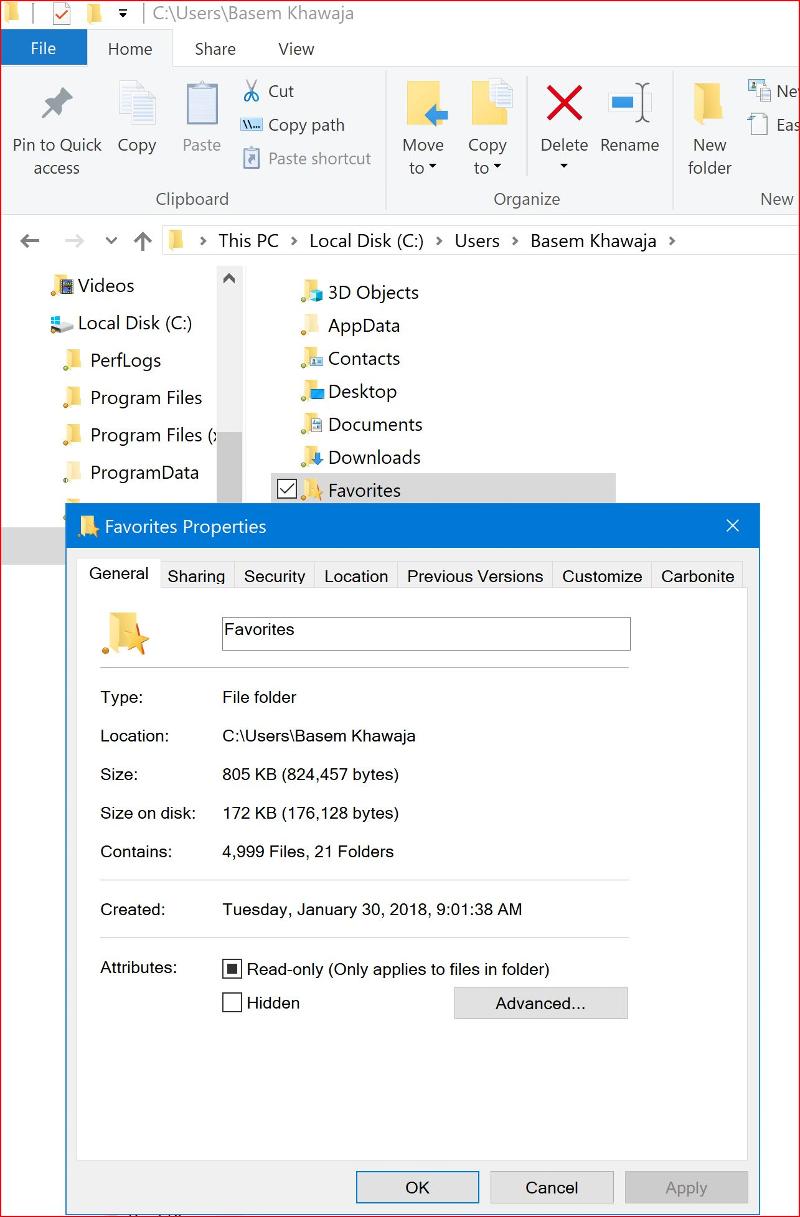 Favorites-in-D-Drive.JPG
Favorites-in-D-Drive.JPG
embed=file 1397455]
putting favorites on another drive to save space is useless as you can see n your screenshot - it did not save 1 MB
if you want to be sure, copy the fqvorites folder files from D: to C:, and the files from C: to D: so they are all equal (you can also,make a copy elsewhere on the drive
then delete the folder that is not wanted
if you want to be sure, copy the fqvorites folder files from D: to C:, and the files from C: to D: so they are all equal (you can also,make a copy elsewhere on the drive
then delete the folder that is not wanted
ASKER
It's not entirely about saving space . I just like to put everything on the D Drive whenever possible. If transfer favorites from C to D Drive will the location tab still exist on the C Drive favorites folder? , can I go back and transfer them back again from D to C drive? Because the D Drive currently does not have a location tab also I need to know how add the Favorites folder to File Explorer? Lastly, Let's say I moved all favorites from C to D drive will I still be able to access them in IE 11 favorites on the far right hand side?
Thank you Nobus.
Thank you Nobus.
>> If transfer favorites from C to D Drive will the location tab still exist on the C Drive favorites folder? << i assume you know how you did that? then just reverse the operation, and eventually, copy everything back
ASKER
I am not sure why my question keep getting missed. I had asked several times how to include favorites folder in the File Explorer? No answer as of yet. I would like to verify the information that I am describing in my next paragraph if it is CORRECT or not?
Secondly, maybe this will help. I am attaching 2 screen shots of 1.the Documents folder with NO Location tab in the C Drive {default Location} however there is a location tab in the D Drive in File Explorer.2.) The Favorites folder in the C Drive currently has a location tab when I move the favorites to the D Drive then the location tab on the D Drive will exist but the location tab will NOT exist on the C Drive Default location. Is that CORRECT?
Favorites-on-C-Drive-Location-Tab-Ex.JPG
Location-Tab-missing-in-Documents-C-.JPG
Secondly, maybe this will help. I am attaching 2 screen shots of 1.the Documents folder with NO Location tab in the C Drive {default Location} however there is a location tab in the D Drive in File Explorer.2.) The Favorites folder in the C Drive currently has a location tab when I move the favorites to the D Drive then the location tab on the D Drive will exist but the location tab will NOT exist on the C Drive Default location. Is that CORRECT?
Favorites-on-C-Drive-Location-Tab-Ex.JPG
Location-Tab-missing-in-Documents-C-.JPG
ASKER
John
Still my question being ignored. I don't know why there are 2 locations. But the reason I am asking speaks for itself. I want to put them on Drive D.
Still my question being ignored. I don't know why there are 2 locations. But the reason I am asking speaks for itself. I want to put them on Drive D.
ASKER CERTIFIED SOLUTION
membership
This solution is only available to members.
To access this solution, you must be a member of Experts Exchange.
ASKER
John
Let's try this one more time. I am not quite sure why do you keep on insisting that everything has to be in Drive C? This should be the user's choice. I am not asking to put the OS on Drive D. Also, Documents has nothing to do with my original question. I just used to illustrate that the location can be changed with no problems. As a matter of fact.The Pictures, Music, Downloads, Videos, Documents and Desktop they all have a location moved to the D Drive. Everything is running fine. I re-addressed my question to create a Favorites folder in File Explorer several times and being missed John. Part 2 is when I move the Favorites from Drive C and put them in Drive D will I still be able to access them in IE 11 if I ever use it. I use Chrome 99% of the time. I hope you understand me now. FYI, the Favorites in the D Drive were done by Geek Squad. Favorites in Drive C I imported them as a file(.html) from Edge since I could not import the Favorites from Edge to IE 11 except this way.
Let's try this one more time. I am not quite sure why do you keep on insisting that everything has to be in Drive C? This should be the user's choice. I am not asking to put the OS on Drive D. Also, Documents has nothing to do with my original question. I just used to illustrate that the location can be changed with no problems. As a matter of fact.The Pictures, Music, Downloads, Videos, Documents and Desktop they all have a location moved to the D Drive. Everything is running fine. I re-addressed my question to create a Favorites folder in File Explorer several times and being missed John. Part 2 is when I move the Favorites from Drive C and put them in Drive D will I still be able to access them in IE 11 if I ever use it. I use Chrome 99% of the time. I hope you understand me now. FYI, the Favorites in the D Drive were done by Geek Squad. Favorites in Drive C I imported them as a file(.html) from Edge since I could not import the Favorites from Edge to IE 11 except this way.
ASKER
Andrew
I am sorry I thought I included the screen shots initially but I think I did it in the latter post. Sorry !
I am sorry I thought I included the screen shots initially but I think I did it in the latter post. Sorry !
I am sorry I thought I included the screen shots initially
No worries Basem, that sort of thing happens to all of us at one time or another :)
Go through my answer above and see if that helps. If you need more help, just post again here and I'll get notified that there has been another post.
Regards, Andrew
ASKER
John-Please look at this.
Favorites-Ten-Forums.png
Favorites-Ten-Forums.png
ASKER
Andrew
Favorites moved from C to D successfully. The Favorites folder however did not show up in File Explorer. Please help.
Favorites moved from C to D successfully. The Favorites folder however did not show up in File Explorer. Please help.
Favorites moved from C to D successfully. The Favorites folder however did not show up in File Explorer. Please help.
It's there Basem, I'm quite certain of that :)
Paste this path into Windows File Explorer's address area;
D:\Links
and press your Enter key. It will then show up. The "Links" is a Windows system place holder. Once it's viewed once, then you will be able to see the folder as a normal folder in File Explorer.
Let me know how you go.
ASKER
Nothing happened. Error message:(
Error-Message.JPG
Error-Message.JPG
ASKER
This is the location of Favorites in D drive . I copied and pasted it in file explorer it did take to that location but it did not show in File Explorer.
Favorites-Location-D-Drive.JPG
Favorites-Location-D-Drive.JPG
Ok, no worries, nothing bad has happened. It will just be something different on your System Configuration.
Please do the following;
Post a screenshot of the contents of your D: drive (right hand side window) from File Explorer
Also, open up Internet Explorer 11, Right-Click "Favorites Bar" in IE, and select "Properties" - Take a screenshot of the Properties window of the Favorites Bar and upload that too. We'll have this sorted in no time :)
Please do the following;
Post a screenshot of the contents of your D: drive (right hand side window) from File Explorer
Also, open up Internet Explorer 11, Right-Click "Favorites Bar" in IE, and select "Properties" - Take a screenshot of the Properties window of the Favorites Bar and upload that too. We'll have this sorted in no time :)
This is the location of Favorites in D drive . I copied and pasted it in file explorer it did take to that location but it did not show in File Explorer.
To see that folder, just browse to the following location in File Explorer
D:\Geek Squad Data Backup\From D Drive\
If you click on "From D Drive" on the left hand side of File Explorer, the Favorites folder will be visible on the right hand side window.
No wonder you're confused with where your favorites are kept. What a strange place for Geek Squad to have set a favorites folder to!
ASKER
Also, open up Internet Explorer 11, Right-Click "Favorites Bar" in IE, and select "Properties" - Take a screenshot of the Properties window of the Favorites Bar
I could not find this . Sorry Andrew.
Favorites-Folder-in-D-Drive-Properti.JPG
D-Drive-Contents.JPG
I could not find this . Sorry Andrew.
Favorites-Folder-in-D-Drive-Properti.JPG
D-Drive-Contents.JPG
ASKER
Andrew
Please don't hate me. I did what you I clicked on the favorites folder in the left navigation pane and yes I can see the favorites. BuT I was hoping to achieve is add the folder to the file explorer just like Documents, Pictures etc.
Please don't hate me. I did what you I clicked on the favorites folder in the left navigation pane and yes I can see the favorites. BuT I was hoping to achieve is add the folder to the file explorer just like Documents, Pictures etc.
Please don't hate me.Hahahaha... Don't be silly, why would I hate you? :)
BuT I was hoping to achieve is add the folder to the file explorer just like Documents, Pictures etc.
That's easy enough to do. Right click the Favorites folder and click on "Pin to Quick Access" - Now scroll to the top of the left hand side of File Explorer's windows. See it there now? :)
You can then also right click it from Quick Access area and select "Include in Library" to have it show there as well if you want :)
ASKER
I found this.No, that's not about what you're trying to do Basem. It's for when you want File Explore to always open with the same folder selected first. Ignore those instructions.
BTW. What does UWT stand for?
My last two comments deal with what you're trying to do. Give them a try. If you need more detailed instructions, let me know.
ASKER
ASKER
I had written that abbreviation on the screen shot. Ultimate Windows Tweaker . Developed by The Windows Club
SOLUTION
membership
This solution is only available to members.
To access this solution, you must be a member of Experts Exchange.
I had written that abbreviation on the screen shot. Ultimate Windows Tweaker . Developed by The Windows Club
Ahh ok. Looks like a nifty little utility. Haven't seen it before so may download and take a look at it myself :)
I thought UWT was a website called Ultimate Windows Tweaker lol
ASKER
No luck andrew. I am sorry to put you through this. Question though from the screen capture here why is there an option to pin to quick access if it is already in quick access.
No-Favorites-in-File-Explorer.png
No-Favorites-in-File-Explorer.png
No worries Basem, don't stress :) We'll get there - I'm probably misunderstanding what you want to do.
In the screenshot you just uploaded, I can see Favorites directly above the OneDrive icon in your File Explorer.
Are you saying you want it to appear under "This PC" in your screenshot? Please advise.
In the screenshot you just uploaded, I can see Favorites directly above the OneDrive icon in your File Explorer.
Are you saying you want it to appear under "This PC" in your screenshot? Please advise.
Question though from the screen capture here why is there an option to pin to quick access if it is already in quick access.
Because you can also Pin the Library shortcut to Quick Access as well as the folder location. Just ignore that, you only need to Pin to Quick Access once.
ASKER
Andrew
From my last post.Please reply to this question.
You are a Psychic my friend. Yes this is what I was trying to achieve.
Here-Where-it-Should-be.JPG
From my last post.Please reply to this question.
You are a Psychic my friend. Yes this is what I was trying to achieve.
Here-Where-it-Should-be.JPG
Aha! Then in that case, no it won't be possible to have it there without some Windows Registry tricks and manipulations. Everything that appears there by default physically resides on the C: Drive or is a physical Hard Disk or CD/DVD drive. Those things are all located in your C:\Users\Basem Khawaja\ folder.
Unless you want to make some fiddly changes to Windows registry, you're going to have to be satisfied with having it in Quick Access and Libraries. I don't recommend you do that, but if you really want to, I'll do a little research and help you achieve it. Again though, not recommended :)
Let me know.
Unless you want to make some fiddly changes to Windows registry, you're going to have to be satisfied with having it in Quick Access and Libraries. I don't recommend you do that, but if you really want to, I'll do a little research and help you achieve it. Again though, not recommended :)
Let me know.
ASKER
I honestly had used UWT and used that option that I circled and it worked. I do not have it installed now. Lastly when you say ignore it. That's fine but I don't understand the redundancy when I right click the favorites in the left navigation pane why does it say pin to quick access if anything I would think it should say UNPIN since it's already there.
What is the difference between This PC and File Explorer?
What is the difference between This PC and File Explorer?
ASKER
Andrew
Thank you for all your help my friend. If you do come across a solution for putting Favorites in This PC would be great. Just let me know. Is this is the default in Windows 10 not to include the Favorites UNDER This PC? It was there in Windows 7 and 8.1
Thank you for all your help my friend. If you do come across a solution for putting Favorites in This PC would be great. Just let me know. Is this is the default in Windows 10 not to include the Favorites UNDER This PC? It was there in Windows 7 and 8.1
I honestly had used UWT and used that option that I circled and it worked.
You could be right, I've not looked at or used UWT yet, but it seems a harmless enough utility and The Windows Club is a pretty good website. Download it again and try it - it may work if they've found a quicker way to do it than I know about. Here's the link;
https://www.thewindowsclub.com/ultimate-windows-tweaker-4-windows-10
UWT doesn't need to be installed from what I read on the page. It's a standalone utility, so just extract it from its Zip file to any temporary folder or your desktop and run it.
I don't understand the redundancy when I right click the favorites in the left navigation pane why does it say pin to quick access if anything I would think it should say UNPIN since it's already there
You'll need to take that up with Microsoft haha... there's lots of redundancies in Windows that don't make sense, it's just the nature of the beast :)
What is the difference between This PC and File Explorer?
My PC when clicked on, will show you an overview of your computer. The hard drives installed, CD Drives, and folders that physically reside in your User\ProfileName directory on your C: drive.
File Explorer is a means of exploring your computer by looking anywhere you like, on any of your drives or folders.
Make sense?
Thank you for all your help my friend. If you do come across a solution for putting Favorites in This PC would be great. Just let me know.You're very welcome Basem and I will do that. Perhaps when I have some free time I'll have a fiddle. Might even look at what UWT has to offer.
Is this is the default in Windows 10 not to include the Favorites UNDER This PC? It was there in Windows 7 and 8.1Yes, it's the way Windows 10 does it by default. Windows 8 and Windows 7 were both a little different. Microsoft can't help but make silly little changes to confuse everyone for some reason :-)
Regards, Andrew
ASKER
Thanks again Andrew A.K.A{King of The IT}. Have a good day. Looking forward to having you help me again real soon.
Basem
Basem
Take care Basem and have a great day. Thanks for your very kind words and glad I was able to help get you sorted.
Regards, Andrew
Regards, Andrew
SOLUTION
membership
This solution is only available to members.
To access this solution, you must be a member of Experts Exchange.
ASKER
So it won't possible to have it listed with the rest of the folders on top of it?
No, not without making changes to the Windows registry settings which I highly recommend you do not do, because it could cause problems when the next Windows 10 upgrade comes out and you run it. You would need to remember to set any registry changes back to defaults before running any updates for Windows 10 so it's an easy trap for things to get messy and could cause problems if forgotten.
Regards, Andrew
Regards, Andrew
ASKER
All the items in file explorer have a location as D Drive . I had that changed to save on space in C Drive. Please answer my last question as posted above.
Also, if I change the location from C to D drive will that add the folder to the file explorer?. Lastly, if all goes well and the end result folder appeared in File Explorer would I be able to view the favorites in IE 11? Thank you.