Ken Thompson
asked on
attemmpt to use .MSP file to install Visio 64bit using SCCM failing at command line
I am trying to deploy Visio 64 bit silently using SCCM. I've done the following so far:
- ran "Setup.exe /admin" and made selections needed for silent such as agreeing to the license etc.
- Created the Application, Deployment Type and Deployment.
- Created an install batch file that runs this command: "msiexec.exe /quiet %~dp0\Visio_2013_64bit.MSP
The install will not run and when I ran the command locally to test I received an error message - basically my msiexec command is wrong and it's not even making it to the install.
I've seen the command used to install with an MSP but it had the original install msi within the command along with the .msp. I was going to try that burt I can't figure out which MSI to use in this version of visio....or do I use the Office MSI?
Anyone have experience using an MSP for install?
- ran "Setup.exe /admin" and made selections needed for silent such as agreeing to the license etc.
- Created the Application, Deployment Type and Deployment.
- Created an install batch file that runs this command: "msiexec.exe /quiet %~dp0\Visio_2013_64bit.MSP
The install will not run and when I ran the command locally to test I received an error message - basically my msiexec command is wrong and it's not even making it to the install.
I've seen the command used to install with an MSP but it had the original install msi within the command along with the .msp. I was going to try that burt I can't figure out which MSI to use in this version of visio....or do I use the Office MSI?
Anyone have experience using an MSP for install?
SOLUTION
membership
This solution is only available to members.
To access this solution, you must be a member of Experts Exchange.
Hi Ken,
Just create a application in SCCM and a deployment type with the installation program as follows.
I use it for all our Visio installs, then you can also create a detection method for the product code from the uninstall key in the registry.
You can also use the following as Windows Installer Detection method.
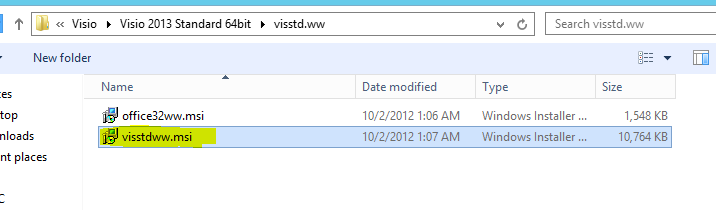
This should get you sorted
Just create a application in SCCM and a deployment type with the installation program as follows.
Setup.exe /adminfile createdmspfile.MSP
I use it for all our Visio installs, then you can also create a detection method for the product code from the uninstall key in the registry.
You can also use the following as Windows Installer Detection method.
This should get you sorted
ASKER
Hey Leon,
Once you created the MSP file, did you place the MSI shown (office32www.msi/visstdww.msi) with it? If so, what did the command line look like when you run msiexec to install?
Thank you.
Once you created the MSP file, did you place the MSI shown (office32www.msi/visstdww.msi) with it? If so, what did the command line look like when you run msiexec to install?
Thank you.
Hi Ken,
No all you need to do is have the source files for the Visio install as below and I just created a MSPS folder and put my msp in there, you can also just put the msp in the root of that folder and then you command line will be as stated above and here again.
So you can create a folder called as in my screenshot "Visio 2016 Standard 32bit" which would normally be on your software share when you create the application you point to this network path. That msi is only used for the detection method so that you can get the product code and its already in the source files, you don't use it for the install or in the command line.
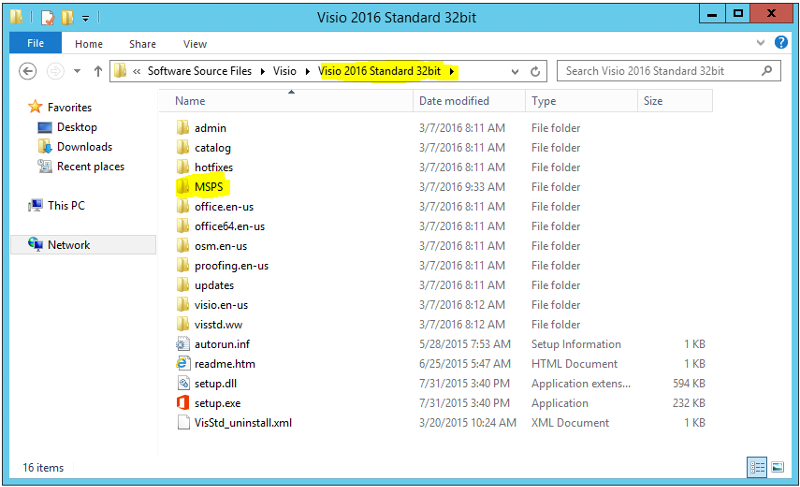
Hope this is clearer?
No all you need to do is have the source files for the Visio install as below and I just created a MSPS folder and put my msp in there, you can also just put the msp in the root of that folder and then you command line will be as stated above and here again.
Setup.exe /adminfile createdmspfile.MSP
So you can create a folder called as in my screenshot "Visio 2016 Standard 32bit" which would normally be on your software share when you create the application you point to this network path. That msi is only used for the detection method so that you can get the product code and its already in the source files, you don't use it for the install or in the command line.
Hope this is clearer?
ASKER CERTIFIED SOLUTION
membership
This solution is only available to members.
To access this solution, you must be a member of Experts Exchange.
However, if you want to do it with a command line, this should work:
Open in new window