eemmpph
asked on
Starting yesterday, my Windows XP computer / hard drive, is abnormally slow. What could be the problem?
I have a Windows computer, with a Seagate 1 TB drive as my C drive. The drive is about 6 years old.
Starting yesterday, my computer is running extremely slow.
When I look at the task manager, the CPU usage fluctuates between 0% and 1%.
I ran Symantec Quick-Scan and no viruses were found.
When I try to open windows explorer, it takes about 30 seconds to open, when ususally it appears in under 2 seconds.
There are no other programs running.
I did run Seagate Sea Tools, quick test of the hard drive, and no problem was found.
What could be the cause of the computer / internal disk drive to run slow?
Starting yesterday, my computer is running extremely slow.
When I look at the task manager, the CPU usage fluctuates between 0% and 1%.
I ran Symantec Quick-Scan and no viruses were found.
When I try to open windows explorer, it takes about 30 seconds to open, when ususally it appears in under 2 seconds.
There are no other programs running.
I did run Seagate Sea Tools, quick test of the hard drive, and no problem was found.
What could be the cause of the computer / internal disk drive to run slow?
SOLUTION
membership
This solution is only available to members.
To access this solution, you must be a member of Experts Exchange.
ASKER CERTIFIED SOLUTION
membership
This solution is only available to members.
To access this solution, you must be a member of Experts Exchange.
If the hard drive is the issue (very possible) the hard drive LED should be on most of the time when it is slow. Is there such an LED? If so, how does it behave?
i would run the disk manufacturer's tool first; and if that is ok, the chkdsk
there's no use runningn chkdsk on a bad drive, it will only corrupt more
here's how i handle disk problems : https://www.experts-exchange.com/Storage/Hard_Drives/A_3000-The-bad-hard-disk-problem.html
you can also test by installing XP on a new drive (they don't cost much now)
there's no use runningn chkdsk on a bad drive, it will only corrupt more
here's how i handle disk problems : https://www.experts-exchange.com/Storage/Hard_Drives/A_3000-The-bad-hard-disk-problem.html
you can also test by installing XP on a new drive (they don't cost much now)
ASKER
I just arrived at work.
Thanks for all the excellent responses.
I ordered a new hard drive, which should arrive today.
I have backed up my important files.
What got my attention initially last Monday, was hearing the "sound" of the hard drive as being "on" continously. The LED light is on more than usual.
This morning, I clicked start / programs, and the program list came up "slower" than usualy. When I clicked on the folder My Documents, it took about 30 seconds to display the file list.
At this moment, I am running a chkdsk to search and fix bad sectors.
Thanks for all the excellent responses.
I ordered a new hard drive, which should arrive today.
I have backed up my important files.
What got my attention initially last Monday, was hearing the "sound" of the hard drive as being "on" continously. The LED light is on more than usual.
This morning, I clicked start / programs, and the program list came up "slower" than usualy. When I clicked on the folder My Documents, it took about 30 seconds to display the file list.
At this moment, I am running a chkdsk to search and fix bad sectors.
Perhaps the Seagate tools should be run again. You said it had no errors the first time.
ASKER
Oh, when I look at the system log, there are a few entries where it states a paging file error.
I think that comes from trying to index the whole drive (Please ignore - wrong context on my part)
ASKER
I started the chkdsk before running the long version of Sea Tools. I just noticed you instructed to do the opposite. I apologize.
First, I posted earlier in an incorrect context - apologies.
I would let CHKDSK complete but do not fix errors and then see if the Seagate Tools report problems.
I would let CHKDSK complete but do not fix errors and then see if the Seagate Tools report problems.
ASKER
I don't think I can stop the chkdk /f /r. It is still on stage 1 of 5
ASKER
Should I just reboot the computer while chkdsk is running, and do a chkdsk (without fixing errors) and then run Sea Tools?
ASKER
Chkdsk is now on stage 2 (verifying indexes)
I would let CHKDSK complete before restarting.
ASKER
Ok. Note: This chkdsk will check and fix bad sectors.
You will have to see what the CHKDSK log shows, but do let it complete and NOT restart in the middle.
ASKER
Ok.
The chkdsk completed stage 2 (verifying indexes).
The chkdsk completed stage 3 (verifying security descriptors).
The chkdsk is on stage 4 (verifying file data).
The chkdsk completed stage 2 (verifying indexes).
The chkdsk completed stage 3 (verifying security descriptors).
The chkdsk is on stage 4 (verifying file data).
ASKER
Stage 4 is 6% complete. Looks like this stage will take a while to complete.
i would stop it, as i posted, it's no use to run it it on a bad drive
if you like to repair the drive, use HDDRegenerator : http://www.dposoft.net/hdd.html
it has fixed nearly all drives for me that had such problems
if you like to repair the drive, use HDDRegenerator : http://www.dposoft.net/hdd.html
it has fixed nearly all drives for me that had such problems
HDDRegenerator costs as much or more than just replacing the drive...
i know, but then he gets his data back; and it can be used later again
ASKER
I am letting the chkdsk do its thing. It is currently on Stage 4 - Verifying File Data (58% complete)
Then I will run Sea Tools and select long (extensive) disk test.
Then I will run Sea Tools and select long (extensive) disk test.
Make sure you have a copy of any files you need before running all those tests since hard access testing can actually break more if the drive is starting to fail...
ASKER
Yes, I have made a "copy" of important files to an external drive.
A few question that have not been asked yet:
1). How full is the drive?
2). How much physical memory? How much physical memory is available when nothing else running? Curious if you are swamped in page swaps? (Open the Control Panel, Open the Administrative Tools window, Open a Performance monitor window.)
I think the others here have given you great info on what to do. But I also run an XP machine, and I had this exact same problem, and rogue process was causing all physical memory to be used up and the disk was spending all the time swapping memory pages. It really slowed things down.
All that said, a 6 year old drive is read to be replaced!
1). How full is the drive?
2). How much physical memory? How much physical memory is available when nothing else running? Curious if you are swamped in page swaps? (Open the Control Panel, Open the Administrative Tools window, Open a Performance monitor window.)
I think the others here have given you great info on what to do. But I also run an XP machine, and I had this exact same problem, and rogue process was causing all physical memory to be used up and the disk was spending all the time swapping memory pages. It really slowed things down.
All that said, a 6 year old drive is read to be replaced!
ASKER
The C Drive is 75% full. No defrag has been run in quite a while. The memory is 2 GB. Note: The CPU usage never got above 2%. When the computer does come back up, I will look to see which processes use a lot of memory.
The Chkdsk is still running Stage 4 - Veryfiying file data (76% complete).
The Chkdsk is still running Stage 4 - Veryfiying file data (76% complete).
The C Drive is 75% full. No defrag has been run in quite a while.
If you get Drive Hardware errors, replace it.
If not, XP is not good at defragging, so defrag it overnight.
If you get Drive Hardware errors, replace it.
If not, XP is not good at defragging, so defrag it overnight.
ASKER
Chkdsk Stage 4 - Verifying file data - 100% completed
Chkdsk Starting Stage 5 (of 5) - Verifying free space
Chkdsk Starting Stage 5 (of 5) - Verifying free space
ASKER
Chkdsk Stage 5 (of 5) - Verifying free space (41% complete)
ASKER
Chkdsk has completed.
Here is the results:
Checking file system on C:
The type of the file system is NTFS.
Volume label is OS.
A disk check has been scheduled.
Windows will now check the disk.
Cleaning up minor inconsistencies on the drive.
Cleaning up 37 unused index entries from index $SII of file 0x9.
Cleaning up 37 unused index entries from index $SDH of file 0x9.
Cleaning up 37 unused security descriptors.
CHKDSK is verifying Usn Journal...
Usn Journal verification completed.
CHKDSK is verifying file data (stage 4 of 5)...
File data verification completed.
CHKDSK is verifying free space (stage 5 of 5)...
Free space verification is complete.
Correcting errors in the Volume Bitmap.
Windows has made corrections to the file system.
976760828 KB total disk space.
704265488 KB in 459259 files.
171460 KB in 29791 indexes.
0 KB in bad sectors.
849744 KB in use by the system.
65536 KB occupied by the log file.
271474136 KB available on disk.
4096 bytes in each allocation unit.
244190207 total allocation units on disk.
67868534 allocation units available on disk.
Internal Info:
00 c5 0a 00 3d 76 07 00 54 71 0a 00 00 00 00 00 ....=v..Tq......
eb 32 00 00 05 00 00 00 30 09 00 00 00 00 00 00 .2......0.......
da ff f1 cd 01 00 00 00 42 42 b3 16 02 00 00 00 ........BB......
ce 37 54 5a 00 00 00 00 06 41 6e c3 2c 00 00 00 .7TZ.....An.,...
b4 2e 2d eb 09 00 00 00 a8 92 9d f6 3a 00 00 00 ..-.........:...
30 29 d7 7e 00 00 00 00 90 38 07 00 fb 01 07 00 0).~.....8......
00 00 00 00 00 40 f4 e8 a7 00 00 00 5f 74 00 00 .....@......_t..
Windows has finished checking your disk.
Please wait while your computer restarts.
For more information, see Help and Support Center at http://go.microsoft.com/fwlink/events.asp.
Here is the results:
Checking file system on C:
The type of the file system is NTFS.
Volume label is OS.
A disk check has been scheduled.
Windows will now check the disk.
Cleaning up minor inconsistencies on the drive.
Cleaning up 37 unused index entries from index $SII of file 0x9.
Cleaning up 37 unused index entries from index $SDH of file 0x9.
Cleaning up 37 unused security descriptors.
CHKDSK is verifying Usn Journal...
Usn Journal verification completed.
CHKDSK is verifying file data (stage 4 of 5)...
File data verification completed.
CHKDSK is verifying free space (stage 5 of 5)...
Free space verification is complete.
Correcting errors in the Volume Bitmap.
Windows has made corrections to the file system.
976760828 KB total disk space.
704265488 KB in 459259 files.
171460 KB in 29791 indexes.
0 KB in bad sectors.
849744 KB in use by the system.
65536 KB occupied by the log file.
271474136 KB available on disk.
4096 bytes in each allocation unit.
244190207 total allocation units on disk.
67868534 allocation units available on disk.
Internal Info:
00 c5 0a 00 3d 76 07 00 54 71 0a 00 00 00 00 00 ....=v..Tq......
eb 32 00 00 05 00 00 00 30 09 00 00 00 00 00 00 .2......0.......
da ff f1 cd 01 00 00 00 42 42 b3 16 02 00 00 00 ........BB......
ce 37 54 5a 00 00 00 00 06 41 6e c3 2c 00 00 00 .7TZ.....An.,...
b4 2e 2d eb 09 00 00 00 a8 92 9d f6 3a 00 00 00 ..-.........:...
30 29 d7 7e 00 00 00 00 90 38 07 00 fb 01 07 00 0).~.....8......
00 00 00 00 00 40 f4 e8 a7 00 00 00 5f 74 00 00 .....@......_t..
Windows has finished checking your disk.
Please wait while your computer restarts.
For more information, see Help and Support Center at http://go.microsoft.com/fwlink/events.asp.
CHKDSK says it is happy
ASKER
I am looking at the desktop. No programs are running by me. I will send a print screen of the background tasks that are running.
Yet, the hard drive LED is steadily green.
Yet, the hard drive LED is steadily green.
If there are no errors, no programs of yours, then Viruses come back to the top of the list.
ASKER
The LED on the hard drive is still steadily on.
I am running a full system scan of the C drive using my Symantec EndPoint Protection software.
On another note:
My new drive has arrived. I don't know if I should clone the C drive to the New drive, or just install all operating system and programs to the New drive.
I am running a full system scan of the C drive using my Symantec EndPoint Protection software.
On another note:
My new drive has arrived. I don't know if I should clone the C drive to the New drive, or just install all operating system and programs to the New drive.
I am not sure what is going wrong, but I definitely would not clone the drive. Start fresh.
WDD processes are your drive processes.
System Idle 99% is normal
Your screen shot measure CPU. Click on Performance then down at the bottom Resource Monitor and see what is using the disk
WDD processes are your drive processes.
System Idle 99% is normal
Your screen shot measure CPU. Click on Performance then down at the bottom Resource Monitor and see what is using the disk
since the hard drive is a terabyte drive it does take a long time to run a Chkdsk scan especially if you have a 32 bit operating system on only 2 gb of ram. it is a good thing that no bad sectors are found, but it does not really mean that there are no delayed sectors on the drive. A program like hard drive regenerator can indicate if you have delayed sectors... I think you can still download a trial of this software which will not repair all delayed sectors but will let you see if your drive is indeed going bad. I think the trial version you can fix so many sectors and to go beyond that you need to buy a license which is more expensive then replacing the drive. As others have mentioned your ram can be used up constantly causing it to run slow. Ram stores the running application in memory so the more applications you run simultaneously the slower the computer will be, including applications that are running in the background. The ram will also hold some applications that were previously run in case it needs to access this data or application down the road. If you keep your computer on, all the time it is possible that the memory buffers are full. Shutting down the computer or even restarting the computer can help clear this info from memory. 2 gb of ram is not very much, so you should monitor your memory usage to see if the memory usage is constantly high, if it is you may need to turn off applications that do not need to be running in the background. Press ctrl alt del and then click on the processes tab to find out what applications are consuming high amount of memory.... and check to see your cpu usage. both will be shown at the bottom of the window. If you harddrive activity is high it could be due to the hard drive been used when the you dont have enough ram.
37 processes that is quite a few processes with only 2 gb of ram. It does look like ram usage is high. I would run msconfig..... to see what can be turned off, or what does not need to be running in the background. Click start button and then click on run and type msconfig..... click on the startup tab..... Then turn off things that do not need to run at startup. Then click on the services tab.... and click on the box "Hide all Microsoft services" (this hides the crucial windows operating system services) then see what in the list you can turn off. Then click apply when done. If you dont know what to turn off you can post a picture like you did for the memory cpu usage.
guess you posted your response before I had a chance to send my reply..... thats good you are actively working on this issue.
guess you posted your response before I had a chance to send my reply..... thats good you are actively working on this issue.
ASKER
There is no Resource Monitor in the Performance Tab for Windows XP.
What Web_Tracker said. That is what I was afraid of, there is a lot of page faults and swapping going on. I am surprised to see the Western Digital software so active here. I am assuming that is some software that came with a WD drive and is doing some checking all the time? You can probably stop those processes and see if your disk hits go way down.
Except I see WDAutoUnlock. Is your drive encrypted by any chance?
Except I see WDAutoUnlock. Is your drive encrypted by any chance?
Look in Admin Tools. Remember XP died a long long time ago
Wow, almost no page faults. Surprising.
And I do believe I said this WAY up above: (Open the Control Panel, Open the Administrative Tools window, Open a Performance monitor window.)
And I do believe I said this WAY up above: (Open the Control Panel, Open the Administrative Tools window, Open a Performance monitor window.)
yes I forgot..... about what is shown in win xp..... Page file indicates.... hard drive space used as ram when the ram is low it uses part of the hard drive space to act like ram but using the harddrive space for memory it is much much slower than using actual ram memory. I see your Page file is 729 mb.... which means your computer is using 729 mb of hard drive space to simulate ram, so when processing too many things above 2 gb of ram it will turn to the 729 mb of space on the drive to run applications..... but the pagefile history is showing that it is not very high lately. as it is just a little blip shown on the graph, but still it is being used which means that when the cpu tries to access memory from the page file it will be slower. Better to find out what is running in the background by running msconfig as mentioned above
If you have no reason to believe that there are viruses or other evil software on the existing drive, I'd give cloning an attempt. It may get caught on bad sectors, which could make some of the copied files not work properly. My experience with cloning software is that it will fail (unless you set special switches) if it can't copy some sectors, so the only risks here are wasted time and further drive degradation. I've had some success with HD Regenerator (mentioned above) to "fix" a drive so I can clone it. I don't trust the original drive for future use, but it has allowed me to do a clone rather than start over.
I generally try very hard to preserve existing installations when installing a new drive. Users tend to forget all of the things they've done to customize their installation and miss them when I start over. Nevertheless, if you are willing to deal with that and have what you need to reinstall everything, that approach will give you the "cleanest" installation.
With a bit of effort, you should be able to copy many of the preferences that are on your present drive. For example, Firefox and Chrome each have a folder you can copy to bring over bookmarks, history, passwords, etc.
I generally try very hard to preserve existing installations when installing a new drive. Users tend to forget all of the things they've done to customize their installation and miss them when I start over. Nevertheless, if you are willing to deal with that and have what you need to reinstall everything, that approach will give you the "cleanest" installation.
With a bit of effort, you should be able to copy many of the preferences that are on your present drive. For example, Firefox and Chrome each have a folder you can copy to bring over bookmarks, history, passwords, etc.
@eemmpph
@nobus
@John
@eemmpph
All valid and necessary corrections that would be a contributing factor in causing the slow performance you were experiencing when you first asked this question.
Reinstall Windows, (preferably Windows 10 if possible), reinstall and reconfigure your programs and you will end up with a well functioning system that won't inherit any issues of the existing install if you were to do a clone.
I hope that's helpful.
Regards, Andrew
Ok. Note: This chkdsk will check and fix bad sectors.That's exactly what it's designed and supposed to do. Let it run and complete.
@nobus
i would run the disk manufacturer's tool first; and if that is ok, the chkdskIn 20 years of repairing computers, I have not seen "one" instance where chkdsk corrupted a drive even more - I have however seen it make drives usable again so that I could sucessfully recover data from them. If you're going to make claims like that, could I ask you please substantiate them with some documented cases?
there's no use runningn chkdsk on a bad drive, it will only corrupt more
i would stop it, as i posted, it's no use to run it it on a bad driveVery bad advice to stop a chkdsk operation (or reboot) when it's examining a drive for bad sectors and corruptions in my opinion! Perhaps that's why you've seen it corrupt drives and I haven't? It's important to be patient enough to allow it to complete.
@John
You will have to see what the CHKDSK log shows, but do let it complete and NOT restart in the middle.Excellent advice!
@eemmpph
Chkdsk has completed.
Here is the results:
- Cleaning up minor inconsistencies on the drive.
- Cleaning up 37 unused index entries from index $SII of file 0x9.
- Cleaning up 37 unused index entries from index $SDH of file 0x9.
- Cleaning up 37 unused security descriptors.
- Correcting errors in the Volume Bitmap.
- Windows has made corrections to the file system.
All valid and necessary corrections that would be a contributing factor in causing the slow performance you were experiencing when you first asked this question.
My new drive has arrived. I don't know if I should clone the C drive to the New drive, or just install all operating system and programs to the New drive.I would recommend a fresh install of Windows and reinstall your programs rather than a clone. Given that you are replacing the drive, further and additional troubleshooting of the slowness problem seems like a waste of time to me. I wouldn't bother and suggest you don't either.
Reinstall Windows, (preferably Windows 10 if possible), reinstall and reconfigure your programs and you will end up with a well functioning system that won't inherit any issues of the existing install if you were to do a clone.
I hope that's helpful.
Regards, Andrew
ASKER
I am running a full system scan of my hard drive overnight because it will take several hours to complete.
I am running a full system scan of my hard drive overnight because it will take several hours to complete.Good idea.
@Andrew
Regarding Chkdsk further corrupting a drive: I'm not sure that "corrupting" is the correct term, but it can make it more difficult to recover. For example, I believe that Chkdsk will truncate a file when it finds that part of it is on bad sectors. (It's been quite a while since I've run into this, so can't be certain at this point.) If you have some other program (such as the HD Regenerator mentioned above), it may be able to recover the data through its persistence in trying. If Chkdsk already truncated it, you're going to have a very difficult time putting the file back together.
Similarly, I've had some success cloning a drive (typically with a physical disk copier) that recovered bad sectors that Chkdsk would have failed.
I would agree that if you don't have these other methods at your disposal, Chkdsk likely won't make it any worse. What it might "corrupt" (again, not the best term) are files that you can't get to anyway.
Regarding Chkdsk further corrupting a drive: I'm not sure that "corrupting" is the correct term, but it can make it more difficult to recover. For example, I believe that Chkdsk will truncate a file when it finds that part of it is on bad sectors. (It's been quite a while since I've run into this, so can't be certain at this point.) If you have some other program (such as the HD Regenerator mentioned above), it may be able to recover the data through its persistence in trying. If Chkdsk already truncated it, you're going to have a very difficult time putting the file back together.
Similarly, I've had some success cloning a drive (typically with a physical disk copier) that recovered bad sectors that Chkdsk would have failed.
I would agree that if you don't have these other methods at your disposal, Chkdsk likely won't make it any worse. What it might "corrupt" (again, not the best term) are files that you can't get to anyway.
I doubt windows 10 as recommended will install on this machine as it only has 2 gb of ram. not sure about the cpu either. if it only has 2 gb ram it probably has only a Pentium 4 cpu
This is an XP machine. It will not run Windows 10
Well, I did say "If possible" :)
Even Windows 7 would be better than XP, but if XP is the only option, then so be it - I'd install that fresh and reinstall all the programs.
Personally, I'd replace the entire box if the current one will only run XP. Even the cheapest Windows 10 box available with 4GB of RAM with any i5 intel or amd equivalent processor would likely outperform the XP box by a factor of 5 or more!
Even Windows 7 would be better than XP, but if XP is the only option, then so be it - I'd install that fresh and reinstall all the programs.
Personally, I'd replace the entire box if the current one will only run XP. Even the cheapest Windows 10 box available with 4GB of RAM with any i5 intel or amd equivalent processor would likely outperform the XP box by a factor of 5 or more!
Andrew, i've had several getting really unrecovereable after running chkdsk
that's why i Always adoopt this way of running repairs
you can also run sfc /scannow, to repair system files http://www.updatexp.com/scannow-sfc.html
that's why i Always adoopt this way of running repairs
you can also run sfc /scannow, to repair system files http://www.updatexp.com/scannow-sfc.html
ASKER
Well EE Support Team, when i arrived at work, I had hope that I could clone the old drive to the new drive. Unfortuately, the computer was running extremely slow even just opening windows explorer. Then the system froze completely, and never recovered from it.
Long story short, I installed the new drive. Over the last several days, many hours have been spent loading the operating system, its updates, installed a lot of Microsoft office software and all there updates, and installed ever more software. I am 99% done. Glad I had all the original software disks and product keys.
Now I need to re-read all your responses and thank all of you who helped me!
Long story short, I installed the new drive. Over the last several days, many hours have been spent loading the operating system, its updates, installed a lot of Microsoft office software and all there updates, and installed ever more software. I am 99% done. Glad I had all the original software disks and product keys.
Now I need to re-read all your responses and thank all of you who helped me!
ASKER
In summary, the hard drive was failing "slowly" over time, until it just stopped completely.
I am glad to have had a backup of my most important data.
Thank you for the troubleshooting tips AND especially staying with me 24/7 through this ordeal.
If I were ever in an Emergency Room or an Intensive Care Unit, I would want a Team such as the one formed here, most notably because of the care and concern and solutions you provided to me with this issue.
I tip my hat to you!
Bravo Zulu
I am glad to have had a backup of my most important data.
Thank you for the troubleshooting tips AND especially staying with me 24/7 through this ordeal.
If I were ever in an Emergency Room or an Intensive Care Unit, I would want a Team such as the one formed here, most notably because of the care and concern and solutions you provided to me with this issue.
I tip my hat to you!
Bravo Zulu
Thanks for returning to finalize your question and updating us with what you ended up doing Bravo.
Also for the time and care you took in fairly awarding point rewards to all the experts who helped you. I'm glad I was able to offer you some assistance and wish you well with your new drive.
Regards, Andrew
Also for the time and care you took in fairly awarding point rewards to all the experts who helped you. I'm glad I was able to offer you some assistance and wish you well with your new drive.
Regards, Andrew
ASKER
You're welcome Andrew.
Oh by the way, when I wrote "Bravo Zulu" at the bottom of my prior response, it's a navy term, meaning "Well Done".
In summary, "Well Done" to the team who provided help to me.
Oh by the way, when I wrote "Bravo Zulu" at the bottom of my prior response, it's a navy term, meaning "Well Done".
In summary, "Well Done" to the team who provided help to me.
it's a navy term, meaning "Well Done"
Well, in that case, Bravo Zulu to you too! lol... I was in the army reserves, so you've taught me something about Navy speak today :-)
I hope our assistance was helpful, thanks for awarding me the points but do feel that maybe the points were distributed to all those who helped. But then I guess I wont complain.... :-) thanks.
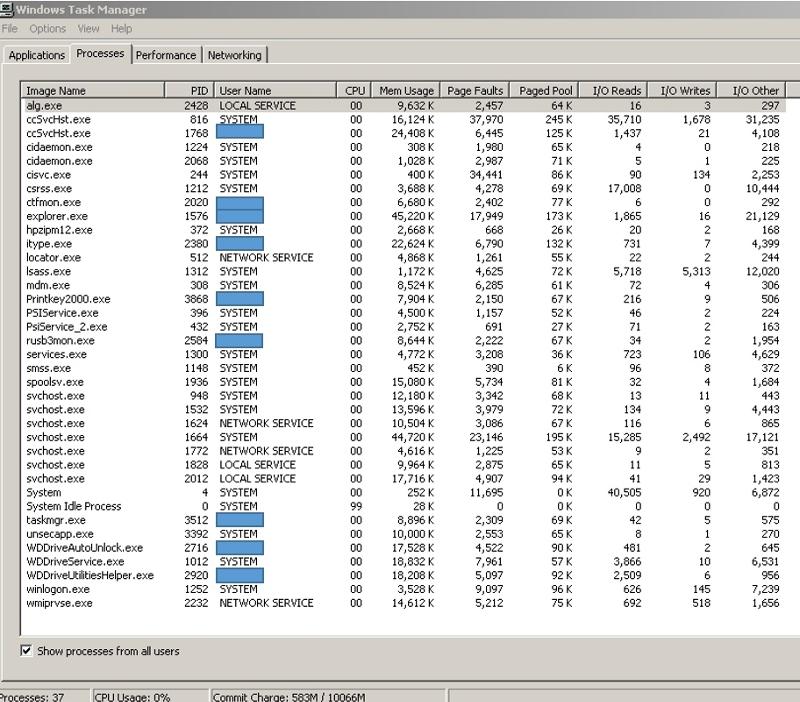
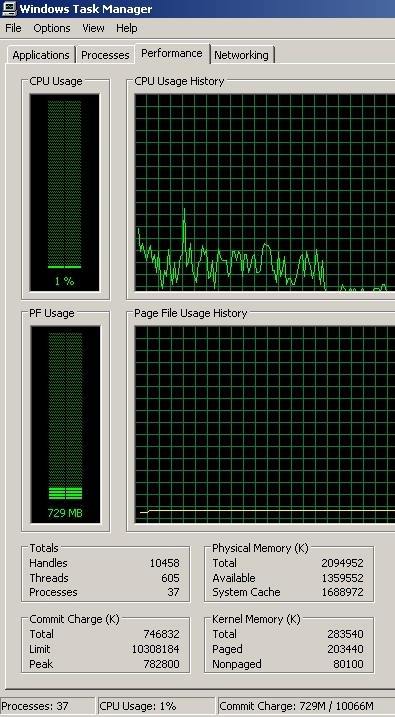
Run Disk Cleanup (Admin tools) and if there for XP, use the Clean up System files button. Excessive Temp files can slow down a system.
You may have a virus. Run another virus scanner. XP is now totally and hopelessly insecure. Anything, anyone can hack into it.