Brother DCP-9055CDN – Not printing
I have received a used multi-function printer DCP-9055CDN and does not print.
I need your help for troubleshooting.
The printer has enough tonner and the belt unit is till to 16% of life, has around 25000 pages printed in total since was bought/used 1st time, some tonners are close to the end of life, but can
still be used.
The local copy function (scan + print) works for black & white and color as well.
The local scan to PC works and I can receive pictures in PC when is connected via USB cable. I did not try yet via LAN cable.
The printer is connected to PC via USB and I have tried also via LAN cable connected to my home wireless router and then I can see then printer wireless.
A simple print of a Test page does not work.
I use Win 8.1 64bit.
I have installed and reinstalled several times the driver and afferent Brother software several times:
https://support.brother.com/g/b/downloadtop.aspx?c=eu_ot&lang=en&prod=dcp9055cdn_eu_as
https://support.brother.com/g/b/downloadlist.aspx?c=hk&lang=en&prod=dcp9055cdn_eu_as&os=135&mid=true
I have tried the troubleshooting recommendations:
https://support.brother.com/g/b/faqend.aspx?c=eu_ot&lang=en&prod=dcp9055cdn_eu_as&faqid=faq00002706_000#step1
https://support.brother.com/g/b/faqend.aspx?c=eu_ot&lang=en&prod=dcp9055cdn_eu_as&ftype3=1972&faqid=faq00002656_001
After I try print Test Page, the LED Data is flashing for long/indefinite time, but the printer never prints.
I looked also at next recommendations and still no solution:
https://help.brother-usa.com/app/answers/detail/a_id/64257/~/when-printing-from-a-computer%2C-the-data%2C-status%2C-or-print-indicator-light
I am afraid it might be: either a driver problem, which hopefully you may help me to solve, or a hardware problem – but that is less probable, because the printer was used before for a good period of time. The printer was sitting in a box for more than one year and the reason why was not used is due to a specific software used under windows, which cannot print anymore to that printer due to a certain driver/OS compatibility problem unknown to me now.
Since was taken out of the box, after more than 1 year of not being used, the printer gave only 1 known error: yellow toner too low, but I just reset that for temporary test. If it works fine, then I plan to buy new tonners and eventually new belt unit – if that makes sense, I would like to hear your opinions/suggestions about that.
Here is how I reset it:
https://printerthinker.com/brother-dcp-9055cdn/
https://www.youtube.com/watch?v=DB1Bn6xkZoI
I need your help for troubleshooting.
The printer has enough tonner and the belt unit is till to 16% of life, has around 25000 pages printed in total since was bought/used 1st time, some tonners are close to the end of life, but can
still be used.
The local copy function (scan + print) works for black & white and color as well.
The local scan to PC works and I can receive pictures in PC when is connected via USB cable. I did not try yet via LAN cable.
The printer is connected to PC via USB and I have tried also via LAN cable connected to my home wireless router and then I can see then printer wireless.
A simple print of a Test page does not work.
I use Win 8.1 64bit.
I have installed and reinstalled several times the driver and afferent Brother software several times:
https://support.brother.com/g/b/downloadtop.aspx?c=eu_ot&lang=en&prod=dcp9055cdn_eu_as
https://support.brother.com/g/b/downloadlist.aspx?c=hk&lang=en&prod=dcp9055cdn_eu_as&os=135&mid=true
I have tried the troubleshooting recommendations:
https://support.brother.com/g/b/faqend.aspx?c=eu_ot&lang=en&prod=dcp9055cdn_eu_as&faqid=faq00002706_000#step1
https://support.brother.com/g/b/faqend.aspx?c=eu_ot&lang=en&prod=dcp9055cdn_eu_as&ftype3=1972&faqid=faq00002656_001
After I try print Test Page, the LED Data is flashing for long/indefinite time, but the printer never prints.
I looked also at next recommendations and still no solution:
https://help.brother-usa.com/app/answers/detail/a_id/64257/~/when-printing-from-a-computer%2C-the-data%2C-status%2C-or-print-indicator-light
I am afraid it might be: either a driver problem, which hopefully you may help me to solve, or a hardware problem – but that is less probable, because the printer was used before for a good period of time. The printer was sitting in a box for more than one year and the reason why was not used is due to a specific software used under windows, which cannot print anymore to that printer due to a certain driver/OS compatibility problem unknown to me now.
Since was taken out of the box, after more than 1 year of not being used, the printer gave only 1 known error: yellow toner too low, but I just reset that for temporary test. If it works fine, then I plan to buy new tonners and eventually new belt unit – if that makes sense, I would like to hear your opinions/suggestions about that.
Here is how I reset it:
https://printerthinker.com/brother-dcp-9055cdn/
https://www.youtube.com/watch?v=DB1Bn6xkZoI
ASKER
Here is one more simple test that I performed.
I have tried to print a test page directly from the printer, without any PC.
In the user manual at page marked 121 (129 of the file online) is next option: Menu – 3.Printer – 2. Print Options – 3.Test Print:
https://download.brother.com/welcome/doc002792/dcp9055cdn_ukeng_busr_a.pdf
And it shows on LCD Printing, but nothing happens. So it is not a problem of PC or driver or connection. It is a problem of the printer, but can it be as long as I see no error messages?
I have tried to print a test page directly from the printer, without any PC.
In the user manual at page marked 121 (129 of the file online) is next option: Menu – 3.Printer – 2. Print Options – 3.Test Print:
https://download.brother.com/welcome/doc002792/dcp9055cdn_ukeng_busr_a.pdf
And it shows on LCD Printing, but nothing happens. So it is not a problem of PC or driver or connection. It is a problem of the printer, but can it be as long as I see no error messages?
It's obviously not a hardware fault, as it will copy and scan. It's not an interface problem as it will scan. And, it's not a driver problem as even an internal test page fails to print.
The only other thing that is involved in printing, but not the other functions is the image processor, which takes the print commands and converts them into dots on the paper. To try and fix this I I would start with a factory reset. According to the User's Manual, pg 108, this is how you do it:
Press Menu, 1, 8.
Press a or b to choose the reset function you want to use. Press OK.
Press 1
You will be asked to reboot the machine. To reboot the machine press 1. The machine will begin the reset.
The only other thing that is involved in printing, but not the other functions is the image processor, which takes the print commands and converts them into dots on the paper. To try and fix this I I would start with a factory reset. According to the User's Manual, pg 108, this is how you do it:
Press Menu, 1, 8.
Press a or b to choose the reset function you want to use. Press OK.
Press 1
You will be asked to reboot the machine. To reboot the machine press 1. The machine will begin the reset.
Since this is internal, have you tried updating the firmware?
https://support.brother.com/g/b/downloadend.aspx?c=as_ot&lang=en&prod=dcp9055cdn_eu_as&os=135&dlid=dlf002976_000&flang=4&type3=375
https://support.brother.com/g/b/downloadend.aspx?c=as_ot&lang=en&prod=dcp9055cdn_eu_as&os=135&dlid=dlf002976_000&flang=4&type3=375
Firmware does not "go bad". If it worked before, it'll still work. However, there may be some invalid data in non-volatile RAM, and that's why I suggest an NVRAM (factory) reset.
As I have stated often, there are only 2 valid reasons to update f/w: if it fixes a bug you're experiencing, or if it adds a new feature you would like.
As I have stated often, there are only 2 valid reasons to update f/w: if it fixes a bug you're experiencing, or if it adds a new feature you would like.
ASKER
OK, I will try the Reset first, most logical to me, and then if it does not work, I will update the firmware.
I will do the test today in the evening, when I come back from work and I will let you know the result afterwards.
I will do the test today in the evening, when I come back from work and I will let you know the result afterwards.
it looks like the print file does not get handled properly; could be at the interface
could be at the interfaceBut an internal test page, which does not use the i/f, does not print either.
ASKER
This turned out ugly.
I have applied factory reset as described above several times and does not print. I have tested Test Print from local LCD menu of the printer. It just says Printing, like before, but does not initiate any printing actions, not even to try to move the paper. I have powered off/on the printer several times.
Interesting to notice that the printer makes a sound, and it did before, like click-clock if I may say it like that, it is not very loud, like something tries to move inside, like deep inside, but not click-click, rather click-clock.
Next I have tried to update the firmware via USB cable connection. It does not work, communication failure.
After I start the software for firmware update, the printer is detected and recognized, then next step the software goes through some warning and when I click Next to initiate the update, then it shows 0%, the circle equivalent to hourglass indicating that is busy and after 1-2 min I get the info that is a communication failure. The LED Data from the printer is flashing.
Now I am really stuck. Can be a hardware problem inside to printer electronic board(s)?
What else can I try? What Maintenance codes should I try for further diagnostic?
I have applied factory reset as described above several times and does not print. I have tested Test Print from local LCD menu of the printer. It just says Printing, like before, but does not initiate any printing actions, not even to try to move the paper. I have powered off/on the printer several times.
Interesting to notice that the printer makes a sound, and it did before, like click-clock if I may say it like that, it is not very loud, like something tries to move inside, like deep inside, but not click-click, rather click-clock.
Next I have tried to update the firmware via USB cable connection. It does not work, communication failure.
After I start the software for firmware update, the printer is detected and recognized, then next step the software goes through some warning and when I click Next to initiate the update, then it shows 0%, the circle equivalent to hourglass indicating that is busy and after 1-2 min I get the info that is a communication failure. The LED Data from the printer is flashing.
Now I am really stuck. Can be a hardware problem inside to printer electronic board(s)?
What else can I try? What Maintenance codes should I try for further diagnostic?
ASKER CERTIFIED SOLUTION
membership
This solution is only available to members.
To access this solution, you must be a member of Experts Exchange.
SOLUTION
membership
This solution is only available to members.
To access this solution, you must be a member of Experts Exchange.
open it and remove what you can
then inspect and clean it
then retest
then inspect and clean it
then retest
ASKER
@William Fulks
It works to scan back to PC, which means the communication should be fine, isnt't it?.
The printer is recognized by the firmware program and also by Windows, saying Ready, when I plug in the USB between printer and PC. When I try to Print from PC, then the LED Data on the Printer flashes continuously, indefinite time and nothing happens.
What intrigues me is the that sound not so loud inside "click-clock" , as it is something moving or trying to move and cannot move.
@hdhondt
The problem with error codes and service manual is that I see no error codes on the LCD of the printer, neither any feedback error to the PC software from Brother.
Then what can I do, what service codes should I try/apply and have a feedback that I can interpret and judge what is wrong?
@nobus
I may try that only during the weekend, I have no time during the week, not even evenings.
What can it be that "click-clock" each 10s after I send to print from PC or local Test print from LCD of the printer?
Here is the firmware update with pictures, as I see it too:
https://support.brother.ca/app/answers/detail/a_id/84551/~/how-do-i-perform-a-firmware-update-or-firmware-upgrade-on-my-brother-machine%3F#Windows
I arrive up to the point 4. (Windows), no password asked, the next screen shows update stars or something similar, appears a bar 0% to 100%, then the hourglass as a circle rotating long time indicating busy and nothing happens, in the end is only communication error message, but up to that point it communicates. strange isn't it?
The screen that Isee is at 2:45 from next video and ends up to the screen from 1:59:
https://www.youtube.com/watch?v=9wjDmhT4Vtg
I will try today one more time with another USB cable, which I know that works, because I will take it from another working printer.
It works to scan back to PC, which means the communication should be fine, isnt't it?.
The printer is recognized by the firmware program and also by Windows, saying Ready, when I plug in the USB between printer and PC. When I try to Print from PC, then the LED Data on the Printer flashes continuously, indefinite time and nothing happens.
What intrigues me is the that sound not so loud inside "click-clock" , as it is something moving or trying to move and cannot move.
@hdhondt
The problem with error codes and service manual is that I see no error codes on the LCD of the printer, neither any feedback error to the PC software from Brother.
Then what can I do, what service codes should I try/apply and have a feedback that I can interpret and judge what is wrong?
@nobus
I may try that only during the weekend, I have no time during the week, not even evenings.
What can it be that "click-clock" each 10s after I send to print from PC or local Test print from LCD of the printer?
Here is the firmware update with pictures, as I see it too:
https://support.brother.ca/app/answers/detail/a_id/84551/~/how-do-i-perform-a-firmware-update-or-firmware-upgrade-on-my-brother-machine%3F#Windows
I arrive up to the point 4. (Windows), no password asked, the next screen shows update stars or something similar, appears a bar 0% to 100%, then the hourglass as a circle rotating long time indicating busy and nothing happens, in the end is only communication error message, but up to that point it communicates. strange isn't it?
The screen that Isee is at 2:45 from next video and ends up to the screen from 1:59:
https://www.youtube.com/watch?v=9wjDmhT4Vtg
I will try today one more time with another USB cable, which I know that works, because I will take it from another working printer.
>> What can it be that "click-clock" each 10s after I send to print << it is probably resetting, and retrying to print
most probably something came loose during transport
did you inspect it yet, as asked?
most probably something came loose during transport
did you inspect it yet, as asked?
Your statement that "The LED Data from the printer is flashing" is flashing made me think there were error messages.
My best guess on your problem is a faulty image processor board. In the Service Manual it seems to be called "Main PCB ASSY". There are other PCBs shown, but as far as I can tell the only one that would affect printing but not copying is that one. It seems to be accessible from the left-hand side of the printer. Removal instructions are shown here.
My best guess on your problem is a faulty image processor board. In the Service Manual it seems to be called "Main PCB ASSY". There are other PCBs shown, but as far as I can tell the only one that would affect printing but not copying is that one. It seems to be accessible from the left-hand side of the printer. Removal instructions are shown here.
ASKER
I did not inspect it yet by looking at the hardware inside.
The printer was in original carton box with all the insulation, schock protection, but was sitting more than 1 year on the shelf.
I have tried 2 more USB cables - the same problem.
I have tried wired LAN - the same problem.
The printer can scan and send the picture back to PC, but cannot print - the LED Data is flashing.
When I try to update the firmware, tried via USB and also via wired LAN, the communication is lost.
On USB it seems harder to get the communication/answer back from printer and then it says is lost.
On wired LAN seems faster, but the same result. In fact when the firmware software on PC initiate the update, the LED Data on the printer is flashing and then I get on PC the message that the printer is busy and cannot continue, on Retry several times, the communication is lost.
So, I cannot update the firmware.
It seems problem of the firmware, of the software inside the printer or the hardware related with firmware/communication.
Under these circumstances, do you really think it makes any sense to spend time and disassemble mechanical the parts inside?
For me not. If for you yes, then why?
What can I find? Some mechanical parts that are not moving properly or are stuck somehow? But then why I can copy color or black&white locally, why the parts are moving then?
If the PCB or firmware, some electronic board or chips are with failure, then how can it help a mechanical inspection?
The printer was in original carton box with all the insulation, schock protection, but was sitting more than 1 year on the shelf.
I have tried 2 more USB cables - the same problem.
I have tried wired LAN - the same problem.
The printer can scan and send the picture back to PC, but cannot print - the LED Data is flashing.
When I try to update the firmware, tried via USB and also via wired LAN, the communication is lost.
On USB it seems harder to get the communication/answer back from printer and then it says is lost.
On wired LAN seems faster, but the same result. In fact when the firmware software on PC initiate the update, the LED Data on the printer is flashing and then I get on PC the message that the printer is busy and cannot continue, on Retry several times, the communication is lost.
So, I cannot update the firmware.
It seems problem of the firmware, of the software inside the printer or the hardware related with firmware/communication.
Under these circumstances, do you really think it makes any sense to spend time and disassemble mechanical the parts inside?
For me not. If for you yes, then why?
What can I find? Some mechanical parts that are not moving properly or are stuck somehow? But then why I can copy color or black&white locally, why the parts are moving then?
If the PCB or firmware, some electronic board or chips are with failure, then how can it help a mechanical inspection?
It would not make sense to try and take that thing apart and start ordering spare parts to see if you can fix it. You can buy a new multifunction printer like it for a couple hundred bucks these days. Just scrap it and be done. That thing is broken!
NEVER update f/w over WiFi. Only use USB or wired LAN.
Your problem is not with mechanical parts, as the printer is able to scan and copy without any problems. That uses all the mechanical parts. The only part that seems to have a problem is the one that converts a page (internal or from the PC) into dots on the paper. In your case that is the Main PCB ASSY.
You may be able to find a replacement board online, but it's possible that the board is only available from Brother. Be careful if you are buying from a 3rd party. According to this web page the board has different part numbers, depending on the exact model and country, so probably the only way to find the correct one is to open your printer and see which one is installed.
The service manual I linked to earlier has instructions on how to install it, as you will need to install the firmware on the new board.
As William Fulks said, it may be cheaper to buy a new printer :-)
Your problem is not with mechanical parts, as the printer is able to scan and copy without any problems. That uses all the mechanical parts. The only part that seems to have a problem is the one that converts a page (internal or from the PC) into dots on the paper. In your case that is the Main PCB ASSY.
You may be able to find a replacement board online, but it's possible that the board is only available from Brother. Be careful if you are buying from a 3rd party. According to this web page the board has different part numbers, depending on the exact model and country, so probably the only way to find the correct one is to open your printer and see which one is installed.
The service manual I linked to earlier has instructions on how to install it, as you will need to install the firmware on the new board.
As William Fulks said, it may be cheaper to buy a new printer :-)
ASKER
This printer I have received for free.
If I buy a new one, what multi function printer would you recommend for: 1000 pages per year max. print home, color, A4, USB+WiFi (or LAN), can be laser or ink but the toner/cartridge should be as cheap as possible, the price for the printer should be under 200€, preferably under 150€.
What experience do you have with Epson Ecotank?
If I buy a new one, what multi function printer would you recommend for: 1000 pages per year max. print home, color, A4, USB+WiFi (or LAN), can be laser or ink but the toner/cartridge should be as cheap as possible, the price for the printer should be under 200€, preferably under 150€.
What experience do you have with Epson Ecotank?
keep digging, i'd say viki
I've always used HP printers without too many issues.
https://www8.hp.com/us/en/printers/color-laserjet-pro.html
https://www8.hp.com/us/en/printers/color-laserjet-pro.html
And I stay away from HP and all inkjets. HP are the bloatware champions, and inkjets just cost too much to use.
I like Brother, Xerox and Fuji-Xerox - but I don't think they are available in Europe
I like Brother, Xerox and Fuji-Xerox - but I don't think they are available in Europe
ASKER
@nobus
What do you mean by „keep digging“? Dou refer to find a solution to the printer above? Or to find a new printer suitable for me?
@hdhondt
HP, Brother and Xerox are available in Europe, also particularly in Germany. I do not know about Fuji-Xerox, but I guess through Xerox channel can be also sold or on Amazon.de
Xerox, maybe is good, but it is expensive, from 300€ above:
https://www.xerox.de/de-de/office-produkte/multifunktionsdrucker/cap-color/price-to-500
Brother under 200€:
https://www.brother.de/drucker/tintengeraete/mfc-j890dw
https://www.brother.de/drucker/tintengeraete/mfc-j895dw
Or HP under 150€
https://store.hp.com/GermanyStore/Merch/Product.aspx?id=W2G54A&opt=B19&sel=PRN
https://store.hp.com/GermanyStore/Merch/Product.aspx?id=G3Q57A&opt=B19&sel=PRN
https://store.hp.com/GermanyStore/Merch/Product.aspx?id=4PA41A&opt=B19&sel=PRN
I have checked different comparison lists as next one for instance:
https://multifunktionsdrucker-testsieger.de/laser/
But which one to choose?
What experience do you have with Kyocera or Samsung?
And you did not say anything about Epson Ecotank, which seems a long time solution for cheaper ink.
I found another printer like mine, with a different failure, around 100€ toners inclusive, maybe is worth it:
https://www.ebay.de/itm/Brother-DCP-9055CDN/152932956785?hash=item239b83ba71:g:ntcAAOSw6KVZfxRn:rk:6:pf:1&LH_ItemCondition=3000%7C7000&frcectupt=true
I would like to close the question now.
What is your suggestion: to buy that one and try to repair the existing printer or to go for a new multi-function printer under 200€?
What do you mean by „keep digging“? Dou refer to find a solution to the printer above? Or to find a new printer suitable for me?
@hdhondt
HP, Brother and Xerox are available in Europe, also particularly in Germany. I do not know about Fuji-Xerox, but I guess through Xerox channel can be also sold or on Amazon.de
Xerox, maybe is good, but it is expensive, from 300€ above:
https://www.xerox.de/de-de/office-produkte/multifunktionsdrucker/cap-color/price-to-500
Brother under 200€:
https://www.brother.de/drucker/tintengeraete/mfc-j890dw
https://www.brother.de/drucker/tintengeraete/mfc-j895dw
Or HP under 150€
https://store.hp.com/GermanyStore/Merch/Product.aspx?id=W2G54A&opt=B19&sel=PRN
https://store.hp.com/GermanyStore/Merch/Product.aspx?id=G3Q57A&opt=B19&sel=PRN
https://store.hp.com/GermanyStore/Merch/Product.aspx?id=4PA41A&opt=B19&sel=PRN
I have checked different comparison lists as next one for instance:
https://multifunktionsdrucker-testsieger.de/laser/
But which one to choose?
What experience do you have with Kyocera or Samsung?
And you did not say anything about Epson Ecotank, which seems a long time solution for cheaper ink.
I found another printer like mine, with a different failure, around 100€ toners inclusive, maybe is worth it:
https://www.ebay.de/itm/Brother-DCP-9055CDN/152932956785?hash=item239b83ba71:g:ntcAAOSw6KVZfxRn:rk:6:pf:1&LH_ItemCondition=3000%7C7000&frcectupt=true
I would like to close the question now.
What is your suggestion: to buy that one and try to repair the existing printer or to go for a new multi-function printer under 200€?
I don't know Kyocera, and Samsung are not the best. If you don't know about Fuji-Xerox, then they're not available in Europe. They're a Japanese company, Fuji affiliated with Xerox, but they make their own printers and sell them in the Asia-Pacific region.
The problem with inkjets is that they use lots of ink even when you don't print. Every time you power it up it goes through a clean that wastes ink. You are very much advised to NOT leave it switched on, unless you print at least several pages every day. By standing idle the heads will dry out and you need to do an extensive cleaning cycle that wastes even more ink. If you do switch it off, you should also switch it back on regularly, again to avoid dry heads - and waste more ink again. I've seen studies of inkjets that show as little as 50% of the ink ends up on the paper. This report even says as little as 20%. Some printers may be better, but the basic problem of drying nozzles is not solvable. In contrast, almost all toner in a laser is used to print.
As far as I'm concerned, buy an inkjet only if you want the best photo quality (on expensive photo paper). Buy a laser for everything else - and get your photos printed at the local processor for a tenth of the cost.
The problem with inkjets is that they use lots of ink even when you don't print. Every time you power it up it goes through a clean that wastes ink. You are very much advised to NOT leave it switched on, unless you print at least several pages every day. By standing idle the heads will dry out and you need to do an extensive cleaning cycle that wastes even more ink. If you do switch it off, you should also switch it back on regularly, again to avoid dry heads - and waste more ink again. I've seen studies of inkjets that show as little as 50% of the ink ends up on the paper. This report even says as little as 20%. Some printers may be better, but the basic problem of drying nozzles is not solvable. In contrast, almost all toner in a laser is used to print.
As far as I'm concerned, buy an inkjet only if you want the best photo quality (on expensive photo paper). Buy a laser for everything else - and get your photos printed at the local processor for a tenth of the cost.
ASKER
Thank you for your advice.
i mean - don't give up looking for a solution
the printer does not work, so you have nothing to loose by trying things out
the printer does not work, so you have nothing to loose by trying things out
ASKER
A short follow up:
- I have bought from somebody another similar used printer with 60€, but toners almost new and the same belt unit. It has a mechanical defect, the paper jams on the back side, but it prints, scans and copy and communicates over LAN, USB. Only the toners, belt unit costs double price…
- I plan now to replace the main PCB ASSY from this new bought printer to my old/first printer.
- I looked into the service manual and seems not so easy the disassembly procedure in order to make the replacement, but I think it worth, that’s why I bought that 2nd printer with 60€.
As you see, I do not give up.
- I have bought from somebody another similar used printer with 60€, but toners almost new and the same belt unit. It has a mechanical defect, the paper jams on the back side, but it prints, scans and copy and communicates over LAN, USB. Only the toners, belt unit costs double price…
- I plan now to replace the main PCB ASSY from this new bought printer to my old/first printer.
- I looked into the service manual and seems not so easy the disassembly procedure in order to make the replacement, but I think it worth, that’s why I bought that 2nd printer with 60€.
As you see, I do not give up.
that seems like a good idea, and good for the waste heap
That should give you one working printer.
Plus you'll have spare toners and other consumables. Keep that printer, as lasers have several other items besides toners that require regular replacement; in your case they are the fuser, drums, belt and waste toner box. They do last much longer than the toners. The front panel, or logging into the printer's web interface, may tell you how much life they have left.
Plus you'll have spare toners and other consumables. Keep that printer, as lasers have several other items besides toners that require regular replacement; in your case they are the fuser, drums, belt and waste toner box. They do last much longer than the toners. The front panel, or logging into the printer's web interface, may tell you how much life they have left.
and check what's easier to repair, - the jams, or the Original problem
ASKER
ASKER
Just to let you know about how it evolved.
Few weeks ago I have replaced the main PCB ASSY from this new bought printer to my old/first printer.
It took me around 1h and 15 min to open up both printers, replace the board and close them back. I had to open them up one on a small table and one on the the floor, because both printers are big enough and heavy to work on a bigger table.
My son, not yet 1.5 years old, helped me a lot with the one from the floor :), I could not keep him away of it, because looks like a nice toy with so many buttons to push and the display and the scanner parts that moves…that was the fun and the stressful part, but it went fine, because eventually my wife helped me with him.
After replacement of the main PCB ASSY it worked right away. That was the cause of the problem.
Then I replaced also the toners, transfer belt, waste toner box and all look now at over 90% lifetime, including the fuser, except the black tonner only over 30%, but that is fine, not so expensive to buy it new.
It was a good deal.
Thank you one more time for your suggestions.
Few weeks ago I have replaced the main PCB ASSY from this new bought printer to my old/first printer.
It took me around 1h and 15 min to open up both printers, replace the board and close them back. I had to open them up one on a small table and one on the the floor, because both printers are big enough and heavy to work on a bigger table.
My son, not yet 1.5 years old, helped me a lot with the one from the floor :), I could not keep him away of it, because looks like a nice toy with so many buttons to push and the display and the scanner parts that moves…that was the fun and the stressful part, but it went fine, because eventually my wife helped me with him.
After replacement of the main PCB ASSY it worked right away. That was the cause of the problem.
Then I replaced also the toners, transfer belt, waste toner box and all look now at over 90% lifetime, including the fuser, except the black tonner only over 30%, but that is fine, not so expensive to buy it new.
It was a good deal.
Thank you one more time for your suggestions.
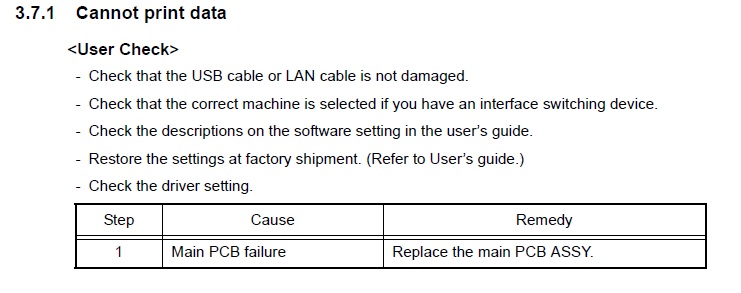
ASKER
- the scanner works with USB and also with cable LAN-Router-WiFi- Laptop.
- I found the service manual on internet:
https://drive.google.com/open?id=1yLGfAjtZYItoXvsH7wquEhBsWCvUWpUt
I entered in Maintenance mode and I tried code 69 – page 446 of pdf and as seen below:
The printer shows Printing on LCD, but does not print and no other error codes seen on LCD. In exchange the Data LED is flashing as usual and nothing else.
Any further suggestions?