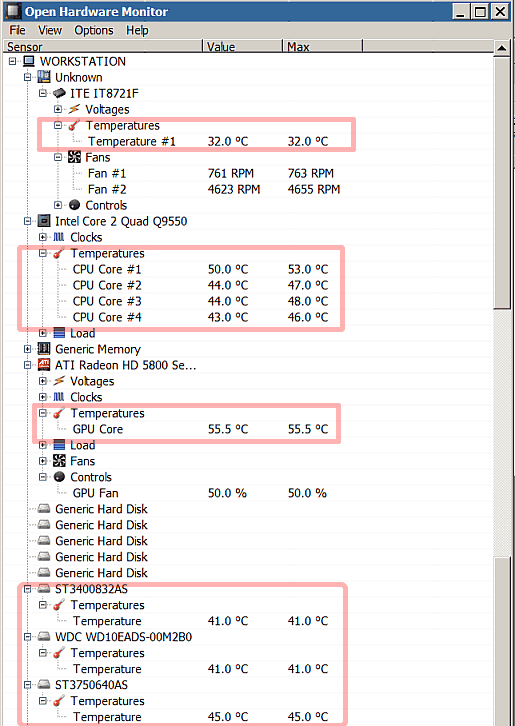Largest fan speeds to full when temperature is cool
I have a Dell T7500 workstation I use as spare. The only thing wrong with it is that the largest of the two front facing fans will after powering up slowly go to full speed and remain there. I had an exact factory spare fan and installed it, but got the same behavior. The environment is 67 degrees and the unit is spotless inside. Is it fair to assume that my motherboard is toast?

Are you using actual Dell labelled hard drives? Sometimes generic drives do not communicate back their temperature correctly, resulting in fans running at high speed. Generally SAS drives work OK, but SATA are often problematic.
ASKER CERTIFIED SOLUTION
membership
This solution is only available to members.
To access this solution, you must be a member of Experts Exchange.
ASKER
Wonderful suggestions Experts. The MB is cheap enough, but naturally I would not be happy replacing it. The drive are Western Digital BLACK drives as I remember. I will run the tests you recommend before ordering anything. Thanks. I will keep you posted.
You might try disconnecting the hard drives and powering up. Obviously the machine will fail to boot, but if it does so without sounding like a manic vacuum cleaner, that would suggest a drive compatibility issue. Actual "Dell" branded drives often have slightly different firmware, which can sometimes cause problems like this.
It is pretty easy to obtain genuine Dell drives for a machine like this from Ebay, at a reasonable price.
It is pretty easy to obtain genuine Dell drives for a machine like this from Ebay, at a reasonable price.
when did this start to happen? did you update the drivers, or BIOS? these are generally the cause
That fan blows straight through the passive heatsink so it is probably degraded thermal paste,Undo the 4 screws indicated in yellow, the heatsink should not lift off when cold if the paste* is good.
*It may not be paste but thermal tape, if so it has to be scraped off. Can't tell without looking.
*It may not be paste but thermal tape, if so it has to be scraped off. Can't tell without looking.
As Mal said, you either have to use Dell drives or muck about with hardwiring pins together to have heat sensors provide correct data for correct fan speed adjustment.
I hit this some years ago adding a large WD drive to an old iMac.
The fans spun at full speed all the time. Sounded like a jet landing.
I had to cut + wire together some of the disk drive heat sensor data lines for the iMac to correctly read sensor data.
Note: I don't recommend you do this. Best to use Dell drives or replace your motherboard.
I hit this some years ago adding a large WD drive to an old iMac.
The fans spun at full speed all the time. Sounded like a jet landing.
I had to cut + wire together some of the disk drive heat sensor data lines for the iMac to correctly read sensor data.
Note: I don't recommend you do this. Best to use Dell drives or replace your motherboard.
iMACs use the diagnostic port on the disk to see its temperature, there is a thermal senor kit from OWC that lets you use any disk in one.
Various ones available depending on model of iMAC. e.g. https://eshop.macsales.com/item/OWC/DIDIMACHDD12/
That does not apply to Dell though, you can use 3rd party disks in Dell workstations without the fans going on full and anyway if it were a disk sensor it would not ramp the speed up slowly but go on full blast straight away.
The default controller in a T7500 is an Integrated LSI 1068e SAS/SATA 3.0GB/s controller and that works with generic drives without problem. You can easily prove it out, disconnect the disk(s) and power on.Fan will ramp up slower as no OS running to make the CPU do any work.
If it were a faulty sensor on the mobo it would also not ramp up, it is almost guaranteed to be poor quality T.I.M.
Various ones available depending on model of iMAC. e.g. https://eshop.macsales.com/item/OWC/DIDIMACHDD12/
That does not apply to Dell though, you can use 3rd party disks in Dell workstations without the fans going on full and anyway if it were a disk sensor it would not ramp the speed up slowly but go on full blast straight away.
The default controller in a T7500 is an Integrated LSI 1068e SAS/SATA 3.0GB/s controller and that works with generic drives without problem. You can easily prove it out, disconnect the disk(s) and power on.Fan will ramp up slower as no OS running to make the CPU do any work.
If it were a faulty sensor on the mobo it would also not ramp up, it is almost guaranteed to be poor quality T.I.M.
Let me re-word the question for you...
The CPU fan on my spare Precision workstation slowly goes to full speed and remains there. I removed the shroud that ensures the airflow is directed through the CPU heatsink and over the RAM and replaced the fan that sits under that shroud but it still has the fault. I did put the shroud back as I know they overheat if that is left out.
The CPU fan on my spare Precision workstation slowly goes to full speed and remains there. I removed the shroud that ensures the airflow is directed through the CPU heatsink and over the RAM and replaced the fan that sits under that shroud but it still has the fault. I did put the shroud back as I know they overheat if that is left out.
Of course I may be completely wrong and it is the chipset fan partially seen in the bottom left that has failed, that's unlucky for Dell to have to add that as part of the mobo whereas most makers got away with a big aluminium heatsink.
ASKER
UPDATE: Experts, let me detail what I have done. I have replace the two fans at the front of the computer with genuine Dell parts. No change. I installed Open Hardware Monitor and I will include the screenshots of the results. I don't know, at this point, how to interpret the results. I did see a red indicator on the graphics card cpu. I replaced the Nvidia graphics card with an identical card. No change. I then disconnected the data cables from both hard drives and powered up. No change. The fan goes from silent to full speed in about two minutes. Next I removed the cpu heatsink, cleaned off all the heat transfer compound that was fairly dry, and replaced it with white Wakefield Compound heatsink compound. STILL no change. I don't think this is looking very good. Every fan that exists in this computer is spinning. Only the main largest fan is at runaway speed. My next step would be?
ASKER
Here are the photos. I would like to add. The bios on the unit was A16. The latest is A18. I did update it to A18. It did not fix the fan problem. I would hate to pay for a new motherboard if it turned out to be something less trouble to replace. Any further suggestions would be most welcome.
spare-computer01-.jpg
spare-computer02.jpg
spare-computer01-.jpg
spare-computer02.jpg
i see the gpu temps are double the cpu temp
you can Always test by installing a fresh OS on another disk + latest drivers, and check the outcome
you can Always test by installing a fresh OS on another disk + latest drivers, and check the outcome
ASKER
I am still in the same boat. I have ordered another motherboard. The company I ordered it from indicated that they have seen several instances of a defective mb causing this same exact problem. I am of the opinion that it absolutely MUST be either the motherboard or the cpu. Time will tell. Thanks Experts!!